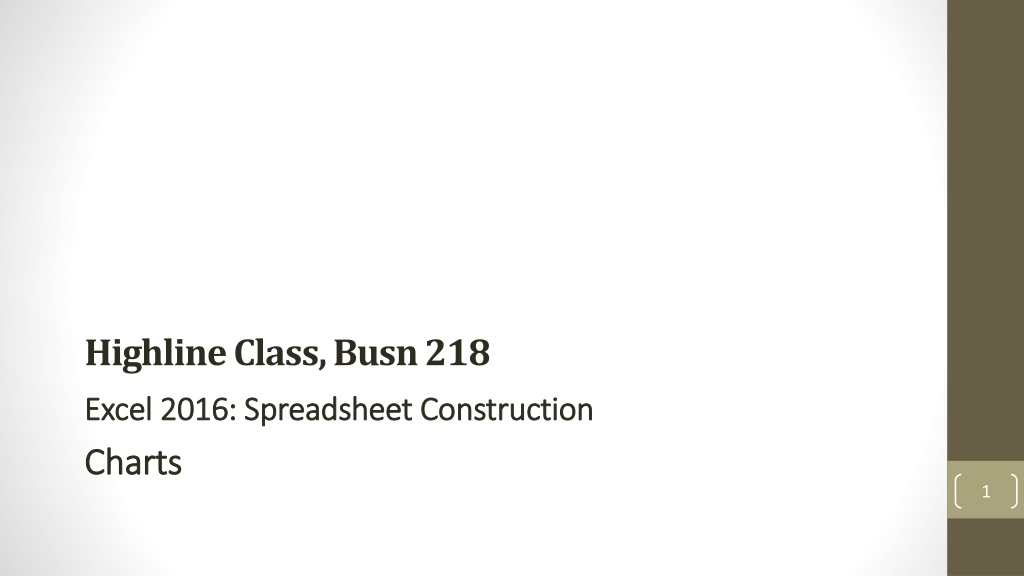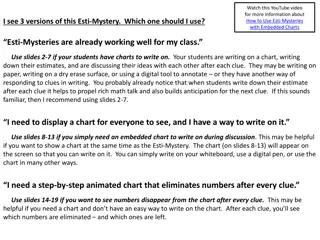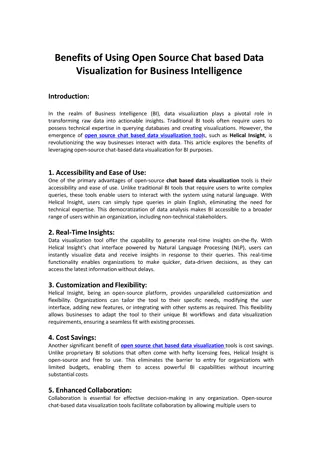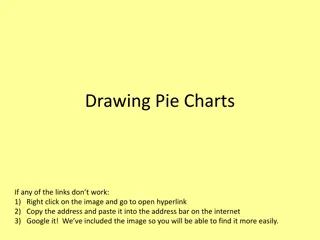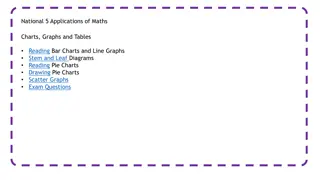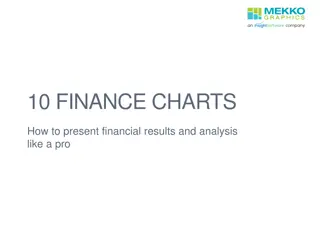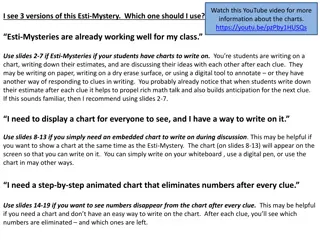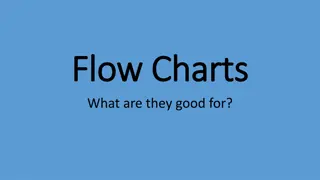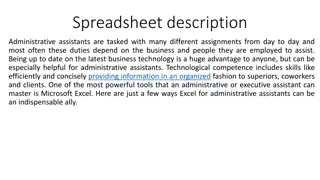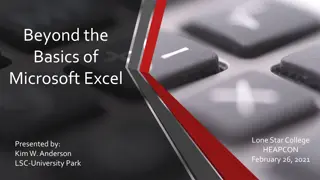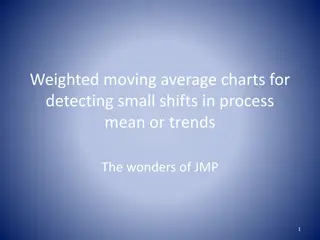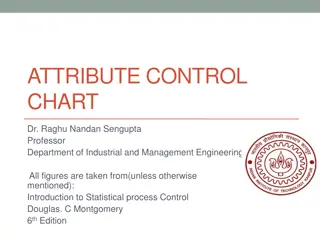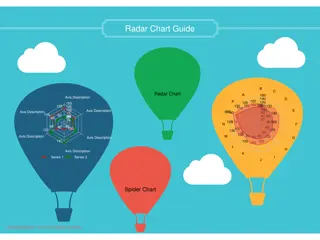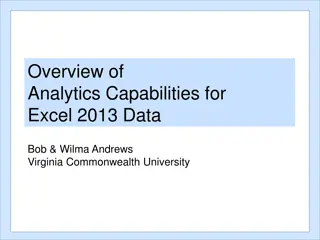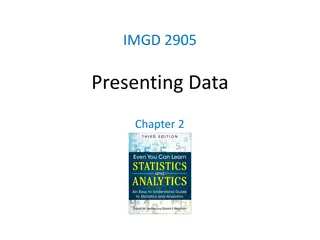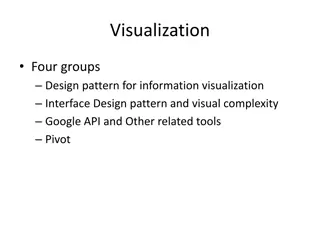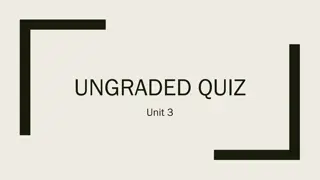Understanding Charts for Data Visualization in Excel 2016
Charts in Excel 2016 are powerful tools for visually representing quantitative data, helping to convey patterns, trends, and comparisons effectively. This guide covers the purpose of charts, avoiding chart junk, different types of charts like Column, Bar, Line, and more, and their specific uses in data analysis.
Download Presentation

Please find below an Image/Link to download the presentation.
The content on the website is provided AS IS for your information and personal use only. It may not be sold, licensed, or shared on other websites without obtaining consent from the author. Download presentation by click this link. If you encounter any issues during the download, it is possible that the publisher has removed the file from their server.
E N D
Presentation Transcript
Highline Class, Busn218 Excel 2016: Spreadsheet Construction Excel 2016: Spreadsheet Construction Charts Charts 1
Topics 1. Charts 2. What do Charts do? 3. No Chart Junk 4. Types of Charts 5. Chart Elements 2
Charts Charts = Graph = Picture of quantitative (number) data. Charts can be found in Insert Ribbon Tab. Charts Often Come from Summarized Tables, such as this Crosstabulated tables: 3
What do Charts do? 1) Visually portray Quantitative data (number data). 2) Give a quick impression of the number data. 3) Create a picture that can communicate more quickly than just the numbers alone. 4) Charts allow you to see patterns or trends that you may not be able to see if you are looking at just the number data. 5) Allows you to make relative comparisons more quickly than if you are using a table 4
#1 Chart Rule = No Chart Junk Chart Junk = chart elements that does not contribute to the message 5
Types of Charts Column: Use to compare differences across categories. Height of column conveys number. Bar: Use to compare differences across categories. Length of bar conveys number. Stacked Column/Bar: Good for displaying crosstabulation, emphasis on horizontal axis categories. Clustered Column/Bar: Good for displaying crosstabulation, emphasis on legend categories. Histogram: Chart used for counting numbers between a lower and upper limit. No gap between column indicates that there are no numbers between the upper and lower limit. Line: Use to show trend for a number variable over a category such as time. Combination Chart: Combine different chart types such as Column and Line. X-Y Scatter: Used to show relationship between two number variables (x and y variables). Break Even Chart: Specific type of X-Y Scatter Chart that shows the break-even cross over lines for Revenue and Costs. Bubble Chart: Method of visualizing 3 variables in a 2-dimentional chart. 6
Column: Use to compare differences across categories. Height of column conveys number. 7
Bar: Use to compare differences across categories. Length of bar conveys number. 8
Clustered Column/Bar: Good for displaying crosstabulation, emphasis on legend categories. Stacked Column/Bar: Good for displaying crosstabulation, emphasis on horizontal axis categories. 9
Histogram: Chart used for counting numbers between a lower and upper limit. No gap between column indicates that there are no numbers between the upper and lower limit. 10
Line: Use to show trend for a number variable over a category such as time. 11
Combination Chart: Combine different chart types such as Column and Line. 12
X-Y Scatter: Used to show relationship between two number variables (x and y variables). 13
Break Even Chart: Specific type of X-Y Scatter Chart that shows the break-even cross over lines for Revenue and Costs. 14
Bubble Chart: Method of visualizing 3 variables in a 2-dimentional chart. 15