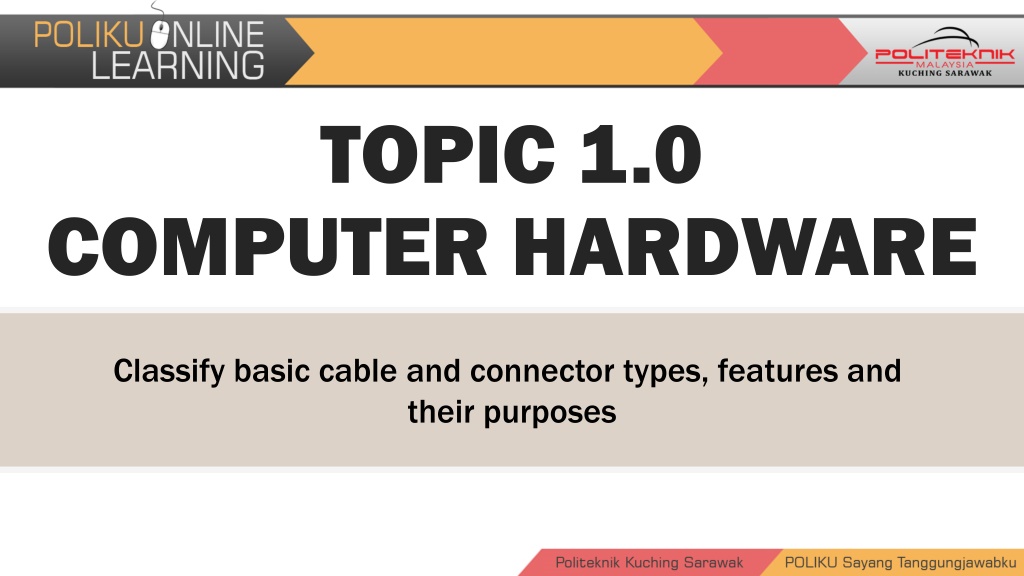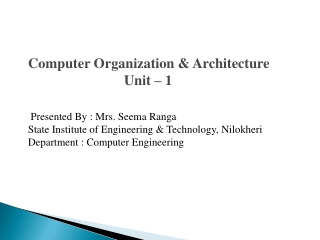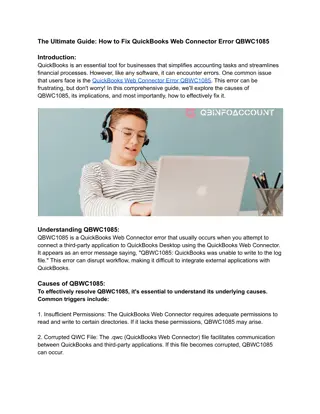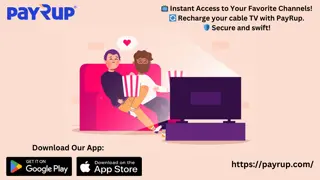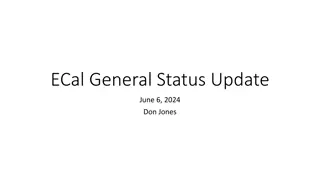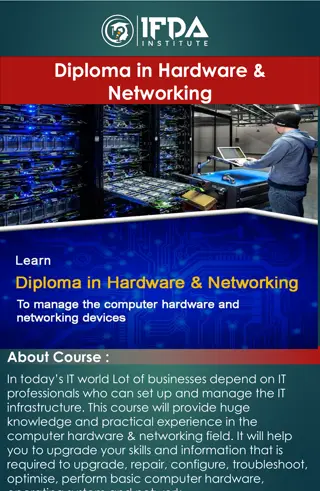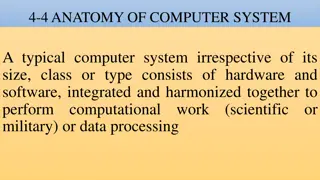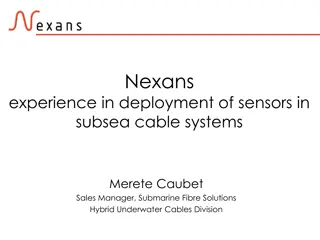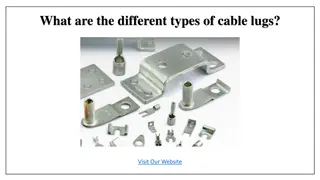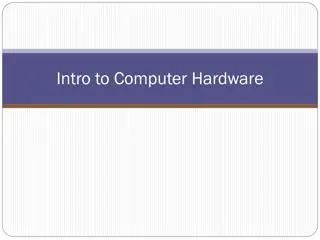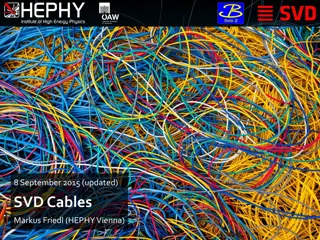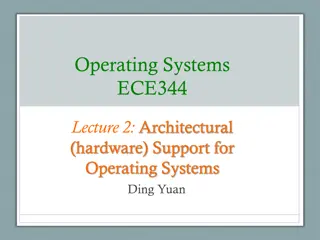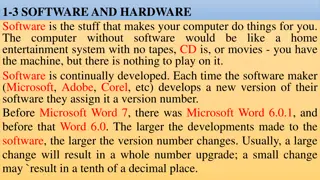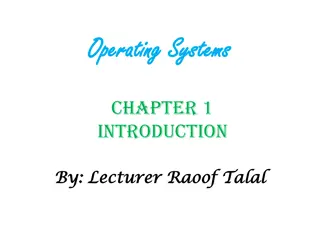Understanding Basic Computer Hardware: Cable and Connector Types
Explore the world of computer hardware by delving into basic cable and connector types, their features, and purposes. Learn about essential connections like VGA, DVI, HDMI, PS/2, Ethernet, and 3.5mm audio cables that are crucial for connecting various devices such as monitors, keyboards, mice, speakers, and more to your computer system.
Download Presentation

Please find below an Image/Link to download the presentation.
The content on the website is provided AS IS for your information and personal use only. It may not be sold, licensed, or shared on other websites without obtaining consent from the author. Download presentation by click this link. If you encounter any issues during the download, it is possible that the publisher has removed the file from their server.
E N D
Presentation Transcript
TOPIC 1.0 COMPUTER HARDWARE Classify basic cable and connector types, features and their purposes
WHAT IS COMPUTER SYSTEM? Basic Personal Computer System Basic Personal Computer System Hardware Hardware Software Software operating system case, storage drives, keyboards, monitors, cables, speakers, and printers. programs Programs Programs or applications perform different functions. Eg: Ms Word, Excel The operating system operating system instructs the computer how to operate. Eg: Windows
BASIC CABLE AND CONNECTOR TYPES 1. 1. VGA Cable VGA Cable Also known as D-sub cable, analog video cable Connect computer monitor, television VGA port on computer.
BASIC CABLE AND CONNECTOR TYPES 2. 2. DVI Cable DVI Cable Connect to computer monitor Connect to DVI port on computer.
BASIC CABLE AND CONNECTOR TYPES 3. 3. HDMI Cable HDMI Cable Connect to computer monitor, television Connect to HDMI port on computer Note: If you're hooking up a television to your computer, then we would recommend that you use a HDMI HDMI cable as your PC cable connection since it is able to transmit it is able to transmit both both display and sound display and sound. .
BASIC CABLE AND CONNECTOR TYPES 4. 4. PS/2 Cable PS/2 Cable Connect to PS/2 keyboard, PS/2 mouse Connect to PS/2 ports on computer Purple PS/2 port: keyboard Green PS/2 port: mouse
BASIC CABLE AND CONNECTOR TYPES 5. 5. Ethernet Cable Ethernet Cable Also known as RJ-45 cable Connect to router, network switch Connect to Ethernet port on computer
BASIC CABLE AND CONNECTOR TYPES 6. 6. 3.5mm Audio Cable 3.5mm Audio Cable Also known as phone connector Green audio port: computer speakers or headphones Pink audio port: microphone
BASIC CABLE AND CONNECTOR TYPES 7. 7. USB USB Cable two popular formats: USB 2.0 and USB 3.0 USB 3.0 cables have a blue tip, and sometimes you can find a SS "Super Speed" label on it. USB 2.0 ports have black tips while USB 3.0 ports come with blue tips Cable
BASIC CABLE AND CONNECTOR TYPES 7. 7. USB Cable (cont..) USB Cable (cont..) USB keeps evolving, which means there are multiple USB versions: USB 1.0 can transmit data at speeds up to 1.5 MB/s. USB 2.0 can transmit data at speeds up to 60 MB/s and is compatible with older versions of USB. USB 3.0 can transmit data at speeds up to 625 MB/s. It is compatible with previous versions of USB.
BASIC CABLE AND CONNECTOR TYPES 7. 7. USB Cable (cont..) USB Cable (cont..) USB 3.1 can transmit data at speeds up to 1.25 GB/s. It is compatible with previous versions of USB. At the time of this article, USB 3.1 is the most common type found in the market. USB 3.2 can transmit data at speeds up to 2.5 GB/s, but only when using a USB-C connection. It is compatible with previous versions of USB. USB 4.x is a future specification that will transmit data at speeds up to 5 GB/s, but only when using a USB-C connection.
BASIC CABLE AND CONNECTOR TYPES 8. 8. Computer Computer Power Connect to AC power socket Connect to power supply unit, computer monitor Power Cord Cord Note: Always turn off your power supply unit (with the 1-0 switch at the back) before connecting a power cord to it.
BASIC CABLE AND CONNECTOR TYPES 9. 9. ThunderBolt/USB ThunderBolt/USB- -C C Mostly seen on laptops and Apple Macs these cables are high speed and are capable of carrying Data, video and other information. Thunderbolt 2 (left) has a lightning symbol and carries Data and video. The Mini Display Port (right) will only carry Video.
BASIC CABLE AND CONNECTOR TYPES 10. 10.Display Port Display Port Display Port is the best to use if you require a fast, high-resolution image. The cable has better quality over HDMI and is the best option if you have this interface.
INTERNAL CABLES Internal Cables Internal Cables Power supply connectors SATA, Molex, and Berg. Front panel cables connect the case buttons and lights to the motherboard. Data cables connect drives to the drive controller. Floppy disk drive (FDD) data cable PATA (IDE) data cable (40 conductor) PATA (EIDE) data cable (80 conductor) SATA data cable SCSI data cable
EXTERNAL PORTS AND CABLES 1. 1. Video Video Ports and Cables Ports and Cables A video port connects a monitor cable to a computer. Video ports and connector types: DVI, Displayport, RCA, DB-15, BNC, RJ-45, MiniHDMI, Din-6 Display cables transfer video signals from the computer to display devices. Display cable types: High-Definition Multimedia Interface (HDMI), DVI, Video Graphics Array (VGA), Component/RGB, Composite, S-Video, Coaxial, Ethernet.
EXTERNAL PORTS AND CABLES 2. 2. Ports Ports and Cables and Cables Serial ports transmit one bit of data at a time. A telephone cable (RJ11) is used to connect a modem to a telephone outlet. USB is a standard interface for connecting hot-swappable peripheral devices to a computer. Some devices can also be powered through the USB port. FireWire is a high-speed, hot-swappable interface that can support up to 63 devices. A parallel cable is used to connect parallel devices, such as a printer or scanner, and can transmit 8 bits of data at one time.
EXTERNAL PORTS AND CABLES 2. 2. Ports Ports and A SCSI port can transmit data at rates in excess of 320 Mbps and can support up to 15 devices. SCSI devices must be terminated at the endpoints of the SCSI chain. A network port, also known as an RJ-45 port, connects a computer to a network. The maximum length of network cable is 328 feet (100 m). A PS/2 port connects a keyboard or a mouse to a computer. The PS/2 port is a 6-pin mini-DIN female connector. and Cables (cont..) Cables (cont..)
EXTERNAL PORTS AND CABLES 2. 2. Ports Ports and An audio port connects audio devices to the computer. Line In Connects to an external source, such as a stereo system Microphone Connects to a microphone Line Out Connects to speakers or headphones Gameport/MIDI Connects to a joystick or MIDI-interfaced device A video port connects a monitor cable to a computer. and Cables (cont..) Cables (cont..)