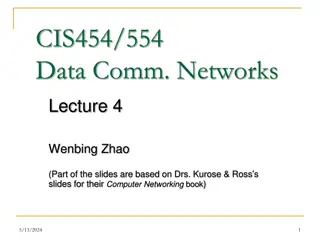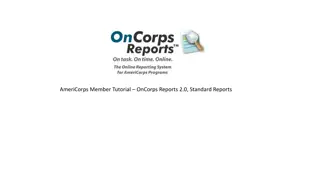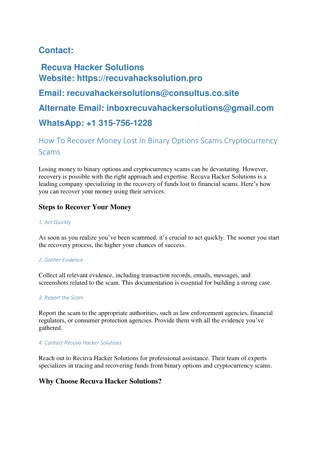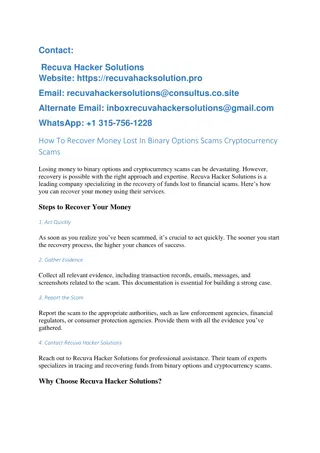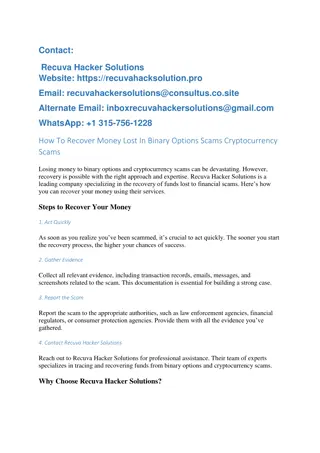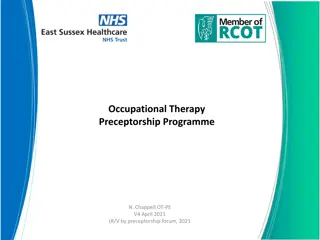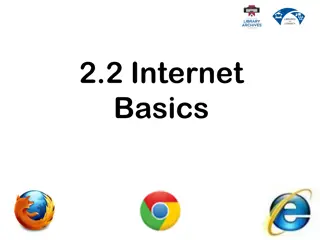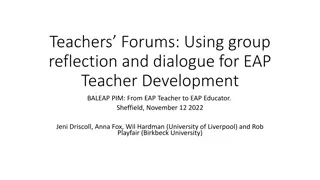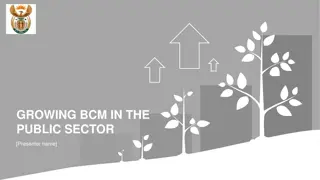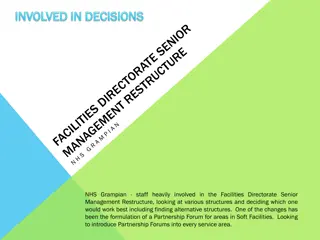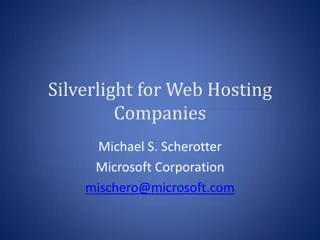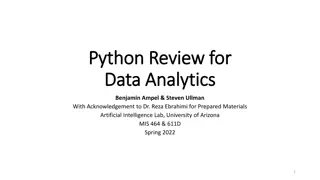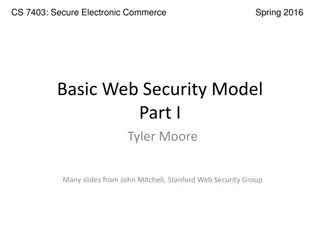Tutorial: Accessing Hacker Web Forums and Shodan Data
Discover how to access Hacker Web forums hosted by a MySQL database, explore table structures, learn to use MySQL clients, and access data programmatically via Java. Additionally, learn about Shodan for further data exploration.
Download Presentation

Please find below an Image/Link to download the presentation.
The content on the website is provided AS IS for your information and personal use only. It may not be sold, licensed, or shared on other websites without obtaining consent from the author.If you encounter any issues during the download, it is possible that the publisher has removed the file from their server.
You are allowed to download the files provided on this website for personal or commercial use, subject to the condition that they are used lawfully. All files are the property of their respective owners.
The content on the website is provided AS IS for your information and personal use only. It may not be sold, licensed, or shared on other websites without obtaining consent from the author.
E N D
Presentation Transcript
Hacker Web and Shodan A Tutorial for Accessing the Data 1
Outline This tutorial consists of two components: Accessing Hacker Web Forums. Accessing Shodan. 2
Hacker Web Database Overview The Hacker Web forums are hosted by MySQL database, which includes 18 forums: Forum names: 2cto,anon, antichat, arhack, ashiyane, cnhonkerarmy, elitehack, exploit, hackdark, hackhound, icode, mihandownlaod, shabgard, unpack, v4team, vctool, xakepok, xeksec Each forum has four tables storing information about users, threads, posts, and code attachments. The table names are: [FORUMNAME]author [FORUMNAME]thread [FORUMNAME]posts [FORUMNAME]code For example, the table names for anon s thread, posts, authors, and codes are (pay attention to pluralities): anonthreads, anonposts, anonauthor, anoncode 4
Hacker Web Database Schema The following diagram shows the database schema for these tables. 5
Hacker Web Database Schema The definitions of the table columns are: 6
Accessing Hacker Web via MySQL Client 1) Download a database client. HeidiSQL http://www.heidisql.com/download.php Other alternatvies: MySQL Workbench http://dev.mysql.com/downloads/ 2) Connect to Hacker Web Database using the following credentials: Host Port Username: Password Database name 10.128.50.157 3306 mis510 mis510 cybersecurity *Alternatively, you can use usernames mis510_1 or mis510_2, with passwords still be mis510 . 7
Accessing Hacker Web via MySQL Client Now you can use GUI to browse the tables, or execute some SQL queries Syntax for SQL queries has slight differences between MySQL, MS SQL Server, and Oracle. See the differences at: http://troels.arvin.dk/db/rdbms/ 8
Accessing Hacker Web via Java program It s recommended to access the database and process the data programmatically. The following steps show a simple example of connecting Hacker Web database in Java program. Please refer to http://dev.mysql.com/doc/connector-j/en/connector-j- installing.html for a more comprehensive guide. 1) Download the MySQL Connector that suits for you from http://dev.mysql.com/downloads/connector/j/5.1.html, and extract the jar file. *You may need to register an account to see the page content. 9
Accessing Hacker Web via Java program 2) Add the Connector jar file to your Java Project Build Path. For example, if you use Eclipse, right click the project, select [Build Path]->[Configure Build Path , then add the extracted jar file (e.g. mysql-connector-java- commercial-x.x.x-bin.jar , ) onto the path. 3) Write codes to build connections, and execute queries. The sample code in next slide shows an example of connecting to the database and do SELECT queries in anon forum s thread table. 10
Accessing Hacker Web via Java program import java.sql.*; public class DBAccess { public static void main(String[] args) throws SQLException, ClassNotFoundException { String url="jdbc:mysql://10.128.50.157:3306/cybersecurity"; String username="mis510"; String password="mis510"; Connection conn=null; Class.forName("com.mysql.jdbc.Driver"); conn=DriverManager.getConnection(url,username, password); System.out.println("Connected"); Statement stmt = null; ResultSet rs = null; stmt = conn.createStatement(); //select top 10 most viewed threads: rs = stmt.executeQuery("SELECT * from anonthread order by 'NumberOfViews' DESC limit 10"); while(rs.next()){ System.out.println(rs.getString(1)); //ID System.out.println(rs.getString(2)); //title System.out.println(rs.getString(3)); //number of views System.out.println(rs.getString(4)+'\n'); //number of posts } //search total number of posts that talk about specific topics. rs = stmt.executeQuery("SELECT count(*) from arhackposts where flatContent like '%bomb%'"); rs.next(); System.out.println("total number of posts in arhack.com talking about bomb is "+ rs.getInt(1)); } } 11
Shodan Overview Shodan can be used to search many online devices based on software, geography, operating system, IP address and more. You can use the Shodan search engine directly at http://www.shod anhq.com/. The snapshot shows example search results: 13
Accessing Shodan via Python Shodan also provides Python, Perl, and Ruby APIs for programmatic access. A complete tutorial can be found at https://developers.shodan.io/index.html . In this tutorial, we show how to access Shodan by its Python API. 1) Download Python http://www.python.org/download/releases/2.7.6/ Add the python root folder to your system environment PATH variable. 2) Download PyDev (Python IDE in Eclipse) In Eclipse, Help->Install New Software, then type http://pydev.org/updates inside Work with , press enter. Choose PyDev for download. 14
Accessing Shodan via Python 3) Obtain an API key Register an account ( or use existing Google/Facebook/Twitter accounts) at http://www.shodanhq.com/account/register Click on the create API key in the right column of the Shodan home page. Your API key will be located here. 15
Accessing Shodan via Python 4) Install Shodan Python library. https://pypi.python.org/pypi/shodan/0.9.1 Depending on the version of Python and the Shodan API version downloaded, simplejson may need to be installed as well. https://pypi.python.org/pypi/simplejson/ They will be added to your Eclipse PyDev project. 16
Accessing Shodan via Python 5) Create a new PyDev project in Eclipse File->New->Other, then type PyDev to search for PyDev Project wizard. If a pop-up window appears syaing you haven t specified python interpreters, choose Quick/automatic configuration . Link the unzipped libraries from last step to the project. Right click on the project folder, select properties- >Resource->PyDev->PYTHONPATH, choose External Libraries tab, and add source folder , then choose the two extracted library folders. 17
Accessing Shodan via Python 6) Run Shodan search (Example 1). Create a new PyDev Module in the project folder, and copy the following codes. The sample code searches apache in Shodan database, and return the relevant results. You should replace the API_KEY component with your own API key. from shodan import WebAPI SHODAN_API_KEY = Copy Your API Key here" api = WebAPI(SHODAN_API_KEY) # Wrap the request in a try/ except block to catch errors try: # Search Shodan results = api.search('apache') # Show the results print 'Results found: %s' % results['total'] for result in results['matches']: print 'IP: %s' % result['ip'] print result['data'] print '' except Exception, e: print 'Error: %s' % e 19
Accessing Shodan via Python In addition to result[ip] and result[data] shown in the above example, you can also access information returned by Shodan based on the sample json object shown below: '''{ 'total': 8669969, 'countries': [ { 'code': 'US', 'count': 4165703, 'name': 'United States' }, {'code': 'DE', 'count': 610270, 'name': 'Germany'}, {'code': 'JP', 'count': 496556, 'name': 'Japan'}, {'code': 'RO', 'count': 486107, 'name': 'Romania'}, {'code': 'GB', 'count': 273948, 'name': 'United Kingdom'} ], 'matches': [ { 'country': 'DE', 'data': 'HTTP/1.0 200 OK\r\nDate: Mon, 08 Nov 2010 05:09:59 GMT\r\nSer...', 'hostnames': ['pl4t1n.de'], 'ip': '89.110.147.239', 'os': 'FreeBSD 4.4', 'port': 80, 'updated': '08.11.2010' }, ... ] } ''' https://developers.shodan.io/python/index.html For a complete documentation, see 20
Accessing Shodan via Python 7) Looking up a specific host (Example 2). This sample code retrieves detailed information from a list of hosts, and count how many of them are accessible. You should replace the API_KEY component with your own API key. from shodan import WebAPI SHODAN_API_KEY = "Copy Your API Key here" api = WebAPI(SHODAN_API_KEY) # This example retrieves detailed information from a list of hosts, and count how many of them are accessible. count=0 for i in range(41,50): try: host = api.host('217.140.75.'+str(i)) print 'accessing host %s' % host['ip'] print '%s' % host # print the entire jason object for the host. count+=1 except Exception, e: print 'Error: %s 217.140.75.%s' % (e,i) print 'total # of available hosts in the rage is %s' % count 21
Accessing Shodan via Python A complete PyDev sample code up to this step can be found at our course website. shodan_python_example.zip 22
Accessing Shodan via Python 7) Alternative way to install Shodan Download easy_install program at https://bitbucket.org/pypa/setuptools/raw/bootst rap/ez_setup.py Run the above python script first, then add %PYTHON_HOME%\Scripts as PATH environment variable. In command line mode, type: 23