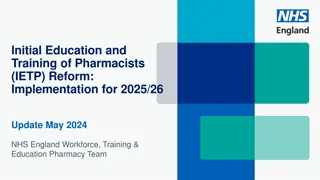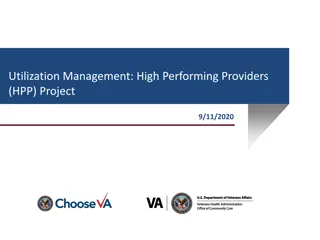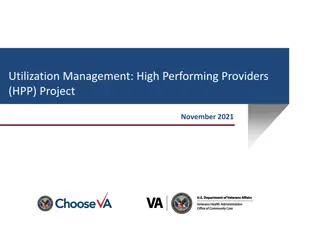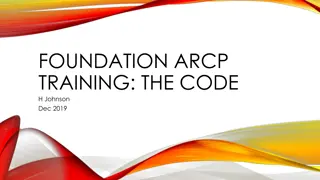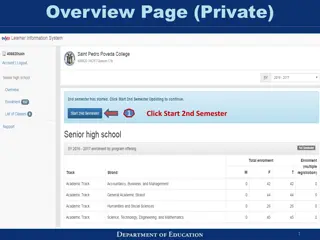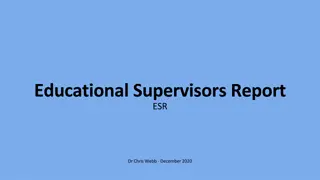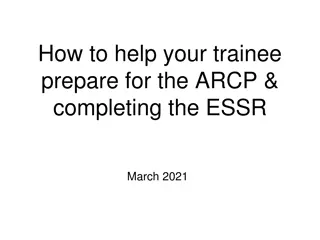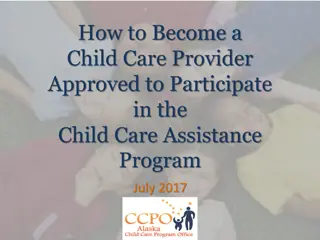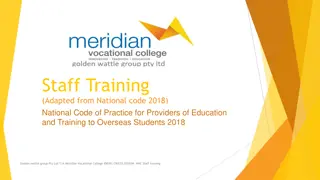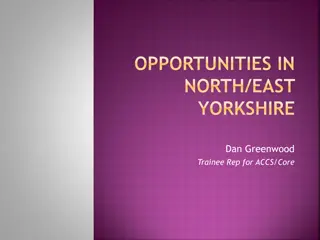Training Providers' Guide to Trainee Enrolment on TPGateway
This guide provides detailed instructions for Training Providers to submit trainee enrolments on the Training Partners Gateway (TPGateway). It covers end-to-end processes such as submitting enrolments, managing grants, calculating grant amounts, assessments, adding course runs, attendance tracking, and more. The document includes steps for single enrolment submissions, bulk enrolment submissions, deleting enrolments, and common error messages encountered. Important deadlines and necessary prerequisites are also highlighted for a seamless enrolment process.
Download Presentation

Please find below an Image/Link to download the presentation.
The content on the website is provided AS IS for your information and personal use only. It may not be sold, licensed, or shared on other websites without obtaining consent from the author. Download presentation by click this link. If you encounter any issues during the download, it is possible that the publisher has removed the file from their server.
E N D
Presentation Transcript
Trainee Enrolment Training Providers Enrolments on Training Partners Gateway (TPGateway) This guide is meant for Training Providers to submit trainee enrolments. End-to-end TPGateway process for Training Providers Submit Org Application Manage Grants and Receive Disbursements Calculate Estimated Grant Take Submit Assessment Submit Enrolment Add Course Runs Attendance Submit Course Application Download eCert There is a deadline for enrolment record submissions. Refer here for the relevant agency specific deadlines Included in this Quick Reference Guide Submit Single Enrolment Submit Single Enrolment Submit Bulk Enrolment Submit Bulk Enrolment Delete Enrolment Delete Enrolment Common Error Messages Common Error Messages Enrolments tile at a glance This document is updated as of 28 August 2023 and is subject to changes.
Trainee Enrolment Training Providers Home Enrolments on Training Partners Gateway (TPGateway) This guide is meant for Training Providers to submit trainee enrolments. Submit Single Enrolment Pre-requisites Full Access to Enrolments tile Course Run(s) created in Course Runs tile Just created a course run? It may take up to 1.5 2 hours before the course run details will be synced. Kindly enrol trainee into the course run only after it has been processed. 1. Click Under Trainee Details 2. Enter trainee s ID Type, ID and Date of Birth If ID Type = FIN/Others, enter trainee s name per trainee s ID Only if trainee has incomplete Date of Birth (DoB) information (i.e. no day and/or month), please input "01" at the appropriate day and/or month fields 3. Click Under Enrolment Details 4. Enter trainee s Email and Contact Number 5. Select a Course and the Course Run which the trainee is enrolling in 6. (Where applicable) Enter Course Fee Discount Input numerical values only (please do not include the minus (-) sign) 7. Select the Sponsorship Type If Sponsorship Type = Employer, enter sponsoring employer s UEN 8. Click Under Enrolment Fees 9. (Where applicable) Update Enrolment Fee Collection Status Value is defaulted to Pending Payment To receive funding, please ensure to update the trainee s Fee Collection Status to Full Payment 10. Click 11. You should see a message banner and the enrolment record would have been created successfully with a unique Enrolment ID (e.g. ENR-2101-123456) This document is updated as of 28 August 2023 and is subject to changes.
Trainee Enrolment Training Providers Home Enrolments on Training Partners Gateway (TPGateway) This guide is meant for Training Providers to submit trainee enrolments. Submit Bulk Enrolment Pre-requisites Full Access to Enrolments tile Course Run(s) created in Course Runs tile Just created a course run? It may take up to 1.5 2 hours before the course run details will be synced. Kindly enrol trainee into the course run only after it has been processed. 1. Click Complete Bulk Upload Enrolments Template 2. Select a course from the drop-down list and click Enrolment records from different course runs can be uploaded within the same template for the selected course by specifying the course run reference numbers 3. Click to download bulk upload template 4. Refer to the Instructions tab 5. Complete the Enrolment Upload Template tab Complete all mandatory fields Not more than 500 records Save document in CSV (comma delimited) (*.csv) format on your desktop 6. Click to upload completed file 7. Click Verify Enrolments 8. Verify information populated Changes can be made to all fields except trainee name If ID Type = FIN/Others, ensure trainee s name is reflected as per trainee s ID If ID Type = NRIC, trainee s name as shown on trainee s NRIC will be auto-populated if field has been left blank in the template 9. Click after reviewing the records This document is updated as of 28 August 2023 and is subject to changes.
Trainee Enrolment Training Providers Home Enrolments on Training Partners Gateway (TPGateway) This guide is meant for Training Providers to submit trainee enrolments. 10. You should see a message banner and the submitted enrolment records will be sent for processing 11. You will be redirected back to the Enrolments page There will be an in-system notification with a URL link to your enrolment records once your bulk upload has been processed A unique Enrolment ID (e.g. ENR-2101-123456) will be created for each successfully saved enrolment record Otherwise, refer to Reason for Failure column to rectify the error(s) and re-upload the unsuccessful enrolment record(s) for re-processing You can upload enrolment records from different course runs for a single course in the same template by specifying the respective course run IDs As there may be a time lag before the newly created course run(s) information will be synced to the "Enrolments" tile, enroll your trainees into the new course run(s) 1 1.5 hours later Under Date of Birth field, please format cells and choose a custom date format with dd-mm-yyyy or dd/mm/yyyy Limit of 500 records per bulk upload Cancel Enrolment Pre-requisites Full Access to Enrolments tile Course Run(s) created in Course Runs tile Enrolment(s) created in Enrolments tile 1. Select a course run from Enrolment page 2. Select the enrolment ID 3. Click 4. Click 5. You should see a message banner stating that the enrolment has been cancelled successfully It is not possible to cancel an enrolment if the grant has been disbursed. Please contact your Account Manager if you are not able to cancel the enrolment. This document is updated as of 28 August 2023 and is subject to changes.
Trainee Enrolment Training Providers Home Enrolments on Training Partners Gateway (TPGateway) This guide is meant for Training Providers to submit trainee enrolments. Common Error Messages Formatting and Size Errors ERROR MESSAGE WHAT WENT WRONG? HOW TO FIX THE ERROR? Maximum record count exceeded in upload file. Please try again with 500 records or less. Bulk import file exceeds 500 records Ensure no more than 500 records are included in the upload file Date of Birth is mandatory in DD- MM-YYYY format Missing or Incorrect date format Ensure that the date format is either DD-MM-YYYY or DD/MM/YYYY format Trainee/ Employer Detail Errors ERROR MESSAGE WHAT WENT WRONG? HOW TO FIX THE ERROR? Please check particulars of this trainee One of the following errors found: Trainee ID and ID type mismatch Trainee ID not valid Trainee ID and DOB do not match Check the particulars of the trainees to ensure there is no typo Invalid Trainee ID type Trainee ID type is incorrect Only values in the dropdown list are allowed ( NRIC , FIN or Others ) Invalid trainee / employer contact country code Country code for trainee's contact number is invalid Ensure that only digits and + sign are indicated. Note: + sign is optional Invalid trainee / employer contact phone number Trainee's contact number is invalid Ensure that the contact number indicated is valid Invalid trainee / employer email address Trainee's email address is invalid Ensure that the email address indicated is valid This document is updated as of 28 August 2023 and is subject to changes.
Trainee Enrolment Training Providers Home Enrolments on Training Partners Gateway (TPGateway) This guide is meant for Training Providers to submit trainee enrolments. Common Error Messages Other Errors ERROR MESSAGE WHAT WENT WRONG? HOW TO FIX THE ERROR? Course run does not belong to the course Course run is not associated to the course reference number in the request Ensure no typos for course run ID indicated Invalid enrolment sponsorship type Sponsorship type does not match the values in the static entity Only values in the dropdown list are allowed ( Individual or Employer ) <Field Name> is mandatory Missing mandatory fields from the upload file Ensure all mandatory fields are filled This document is updated as of 28 August 2023 and is subject to changes.