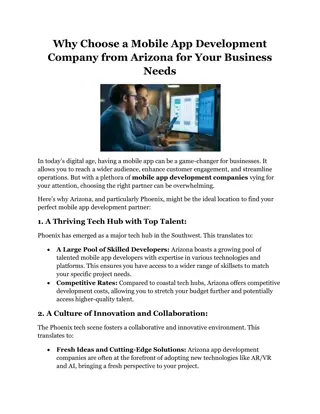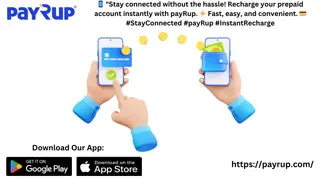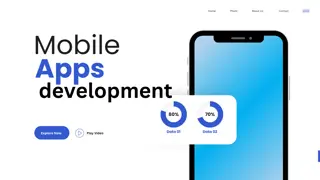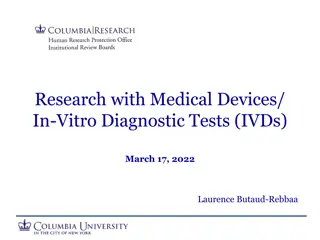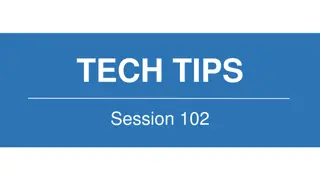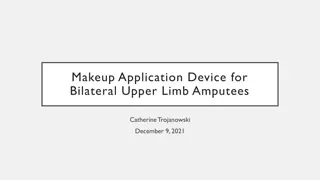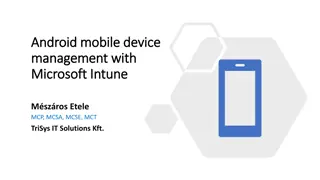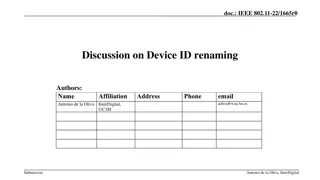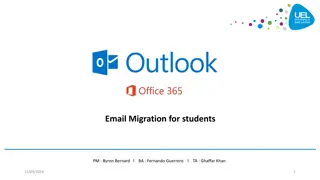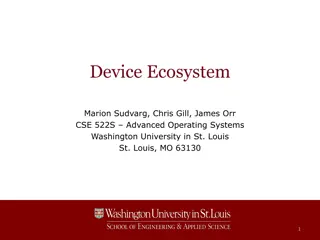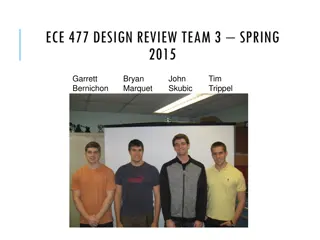Topic 2.2: Mobile Device
The various features and characteristics of mobile devices, including mobility, smartphone capabilities, non-field serviceable parts, non-upgradeable hardware, and touchscreens.
Download Presentation

Please find below an Image/Link to download the presentation.
The content on the website is provided AS IS for your information and personal use only. It may not be sold, licensed, or shared on other websites without obtaining consent from the author.If you encounter any issues during the download, it is possible that the publisher has removed the file from their server.
You are allowed to download the files provided on this website for personal or commercial use, subject to the condition that they are used lawfully. All files are the property of their respective owners.
The content on the website is provided AS IS for your information and personal use only. It may not be sold, licensed, or shared on other websites without obtaining consent from the author.
E N D
Presentation Transcript
Topic 2.2: Mobile Device
Mobility Mobility + Mobility in information technology means the ability to access information electronically from different locations outside of the home or office. Mobile connectivity is limited only by the availability of cellular or data networks. Mobile devices: + Have self-contained power (rechargeable batteries) + Are generally small and lightweight + Do not rely on other connected peripheral devices to operate. + +
Smartphone Characteristics Smartphone Characteristics + Smartphones run special operating systems that are designed for mobile devices. + Smartphones may have limited OS upgradability and can require the purchase of a new model to take advantage of the latest OS features and apps. + Software for smartphones is usually limited to apps that can be downloaded from stores such as Google Play or the Apple App Store. + Smartphones use cellular connectivity options for voice, text, and data services. + Other data connections include Bluetooth and Wi-Fi.
Non Non- -Field Serviceable Parts Field Serviceable Parts + + Mobile devices do not have field-serviceable parts. Broken devices usually sent to the manufacturer for repair or replacement. Installing parts from sources other than the manufacturer voids the manufacturer s warranty and might harm the device. There are a few mobile device parts that are field-replaceable: Bat t er y Bat t er y M emor y car d M emor y car d Subscr iber Ident it y M odule (SIM ) car d Subscr iber Ident it y M odule (SIM ) car d + +
Non Non- -Upgradeable Hardware Upgradeable Hardware + Mobile device hardware is typically not upgradeable. + Many of the components in a mobile device are connected directly to circuit boards. + Batteries and memory cards, however, can often be replaced with items that have larger capacities. + Some functionality can be added to mobile devices through the use of built- in ports and docking stations.
Touchscreens Touchscreens + Most mobile devices use t ouchscr eens physically interact with the screen and type on a virtual keyboard. + Two types of touchscreens: Capacit ive Capacit ive - - Consists of a glass screen coated with a conductor. Touching the screen interrupts the electrical field of the screen. This change is how the touch processor calculates location. Resist ive Resist ive - - Consists of transparent layers of material capable of conducting electricity. Pressure causes the layers to touch and interrupt the electricity. This is how the touch processor calculates location. + M ult i M ult i- -t ouch t ouch - the ability to recognize when two or more points of contact are made on the screen. t ouchscr eens to allow users to
Solid State Drives (SSDs) Solid State Drives (SSDs) + The circuit board, flash memory chips, and memory controller in SSDs are installed directly inside the mobile device. Advantages of using Flash memory storage (SSD): Power ef f iciency Power ef f iciency - requires very little power to store and retrieve data. Reliabilit y Reliabilit y - can withstand high levels of shock, vibration, heat and cold. Light weight and Compact Light weight and Compact Per f or mance Per f or mance no moving parts, therefore no spin-up time for platters or drive head to move. Noise Noise very quiet.. +
Common Mobile Device Features Common Mobile Device Features + Scr een Or ient at ion Scr een Or ient at ion - Portrait and landscape Auto rotation-Content is automatically rotated to the position of the device, either landscape or portrait. + Scr een Calibr at ion Scr een Calibr at ion -Adjusting the brightness of the screen + Global Posit ioning Syst em (GPS) Global Posit ioning Syst em (GPS) A GPS radio receiver uses at least four satellites to calculate position. Uses in mobile devices: Navigat ion Navigat ion - A mapping app that provides turn-by-turn directions Geocaching Geocaching - App that shows the location of geocaches - hidden containers around the world. Geot agging Geot agging - Embeds location information into a digital object, like a photograph or a video, to record where it was taken. Device t r acking Device t r acking - Locates the device on a map if it is lost or stolen.
Smartphone Features Smartphone Features + Most smartphones include global positioning system (GPS) functionality. + A GPS receiver in the phone uses satellites to determine the geographic location of the device. + Some apps allow a smartphone to act as a navigational GPS that provides guidance for driving, biking, or walking. + Devices without a GPS service can still determine the location, in a less precise way, by using info coming from nearby mobile service antennas or nearby Wi-Fi access points. + Another feature of some smartphones is the ability to "tether", or share, the cellular data connection with other devices.
Tablets and E Tablets and E- -Readers + Tablets are similar to smartphones in that they use special mobile operating systems like Android or iOS. + Tablets usually offer Wi-Fi and Bluetooth connectivity and most have USB and audio ports. + Most of the apps that work on phones are also available for tablets. + Unlike smartphones, tablets normally have larger touch-screen displays. + Most tablets do not have the ability to access cellular networks and they usually do not include GPS receivers. Readers
Tablets and E Tablets and E- -Readers (Cont.) Readers (Cont.) + E-readers, such as the Amazon Kindle, are special purpose devices with black and white displays that have been optimized for reading text. Although they resemble tablets, they lack many of the features and functions that tablets provide. Many have touch displays that make it easy to turn pages, change settings, and access eBooks online. For connectivity, some offer free cellular data connections for downloading books from a specific store, but most rely on Wi-Fi. E-reader battery life is usually longer than tablets. + + + +
Wearables: Smartwatches and Fitness Trackers Wearables: Smartwatches and Fitness Trackers + Wearables are smart devices that are meant to be worn on the body or attached to clothing. Smartwatches are a type of wearable that includes a microprocessor, a special operating system, and apps. + Sensors in the smartwatch can gather data about various aspects of the body and use Bluetooth to report this information back to another device + Some smartwatches can connect directly to a cellular network, utilize GPS location services, provide convenient displays for notifications from apps, and store and play music and playlists. Fitness trackers are similar to smartwatches but are limited to monitoring the body such as physical activity, sleep, and exercise. + +
Wearables: Augmented and Virtual Realities Wearables: Augmented and Virtual Realities + In Augmented Reality (AR), computer graphics are integrated with what is seen in the real world. + The graphics overlays can range from cartoon characters in a game application to information for emergency management training for first responders. In Virtual Reality (VR), a user wears a special headset which displays graphics from a separate computer. + The graphics are immersive 3D and create very realistic worlds. + The VR user's motions are detected by sensors which allow the user to interact with and move around in the virtual environment. +
DISCUSSION DISCUSSION Explains: Explains: 1. 1. Non 2. 2. Non 3. 3. Touchscreens 4. 4. Solid State Drives Non- -Field Serviceable Parts Field Serviceable Parts Non- -Upgradeable Hardware Upgradeable Hardware Touchscreens Solid State Drives 14
Accessories And Ports Of Other Mobile Devices 15
Cell Phone Parts Cell Phone Parts + The cell phone contains one or more of these field replaceable parts: + Memory, a SIM card, and a battery. + A SIM card contains information used to authenticate a device to mobile telephone and data providers. + The card can also hold user data such as personal contacts and text messages. + A Secure Digital (SD) card is used to add memory to many mobile devices. + When a mobile device malfunctions, it is usually sent to the manufacturer for repair or replacement.
Wired Connectivity Wired Connectivity + A mini mini- -USB cable USB cable is used to connect a mobile device to an electrical outlet charger or to another device in order to charge and/or transfer data. A USB USB- -C cable and por t C cable and por t can be plugged in either direction and are used on mobile devices to connect to an electrical outlet charger or to another device in order to charge and/or transfer data. A micr o micr o- -USB cable USB cable is used to connect a mobile device to an electrical outlet charger or to another device in order to charge and/or transfer data. A Light ning cable and por t Light ning cable and por t is used to connect Apple devices to host computers and other peripherals such as USB battery chargers, monitors, and cameras. + + +
Wireless Connections and Shared Internet Connections Wireless Connections and Shared Internet Connections + Besides Wi-Fi, mobile devices also use the following wireless connections: + Near f ield communicat ion (NFC) Near f ield communicat ion (NFC) NFC enables mobile devices to establish radio communications with other devices by placing the devices close together or by touching them together. + Inf r ar ed (IR) Inf r ar ed (IR) If a mobile device is IR enabled, it can be used to control other IR controlled devices remotely, such as a TV, set top box, or audio equipment. + Bluet oot h Bluet oot h This allows data exchange over a short distance between two Bluetooth-enabled devices or connect to other Bluetooth-enabled peripheral devices, such as speakers or headphone + A smartphone s internet connection can be shared with other devices. + Tet her Tet her This uses your cellular phone as a modem for another device, such as a tablet or laptop. + M obile M obile hot spot hot spot A hotspot is where devices connect using Wi-Fi to share a cellular data connection.
Wearable Devices Wearable Devices + Wearable devices are clothing or accessories that have miniature computing devices. + Smartwatches, fitness monitors, and smart headsets are some examples. Fitness monitors measure and collect activity data and can connect with other Internet-connected devices to upload the data for later review. VR headsets provide the wearer with a complete immersion experience shutting out the physical world. Augmented reality (AR) headsets overlay digital elements to a live view of the physical world often using the camera of a smartphone. + + +
Specialty Devices Specialty Devices + There are many other types of smart devices that benefit from network connectivity and advanced functions. + Global Positioning System (GPS) is a satellite-based navigation system. + GPS satellites are located in space and transmit signals back to Earth. + An electronic reader, or e-reader, is a device optimized for reading electronic books, e-books, newspapers, and other documents. + These have Wi-Fi or cellular connectivity for downloading content.
Basic Mobile Device Network Connectivity And Application Support 21
Wireless Data Networks Wireless Data Networks + The ability of a laptop, tablet, or cell phone to wirelessly connect to the internet has provided people with the freedom to work, learn, communicate, and play wherever they want. + Mobile devices typically have two wireless internet connectivity options: + W i W i- -Fi Fi - Wireless network connection is provided using local Wi-Fi settings. + Cellular Cellular - Wireless network connection is provided for a fee using cellular data. Cellular networks require cellular towers and satellites to create a mesh of global coverage. + Wi-Fi is usually preferred over a cellular connection because it is usually free and Wi- Fi radios use less battery power than cellular radios. + Many businesses, organizations, and locations now also offer free Wi-Fi connections to attract customers. + It is important to take precautions and secure home Wi-Fi networks. Use the highest Wi-Fi security framework possible and use encryption such as a VPN connection.
Cellular Communication Standards Cellular Communication Standards + Cellular standards have not been adopted uniformly around the world so some cell phones may only work in one country and not operate in other countries. + Cellular technology has evolved approximately every 10 years. + 1G 1G Introduced in the 1980s, first generation (1G) standards used analog standards. + 2G 2G - Introduced in the 1990s, the second generation (2G) standards switched from analog to digital standards. 2G provided speeds up to 1 Mb/s and supported higher call quality. 2G also introduced Short Message Service (SMS) and Multimedia Message Service (MMS). + 3G 3G Introduced in the late 1990s, third-generation (3G) standards enabled speeds up to 2 Mb/s to support mobile internet access, web browsing, video calls, video streaming, and picture sharing.
Cellular Communication Standards (Continued) Cellular Communication Standards (Continued) + 4G 4G Introduced in the late 2000s, 4G standards enables speeds of 100 Mb/s and up to 1Gb/s to support gaming services, high- quality video conferencing, and high-definition television. Long Term Evolution (LTE) adds improvements to 4G. 5G 5G Introduced in 2019, 5G is the latest standard. It is more efficient than previous standards and may support speeds up to 20 Gb/s. +
Airplane Mode Airplane Mode + Most mobile devices have a setting called Airplane Mode. + This setting turns off all cellular, as well as Wi-Fi and Bluetooth radios. + Most mobile device functions are still usable, but communication is not possible. + Airplane Mode is useful when traveling on an airplane or when traveling where accessing data is prohibited or expensive. + You can also enable or disable cellular access specifically on a device instead of using the Airplane Mode setting.
Hotspot Hotspot + A hotspot is when a cellular device is used to provide an internet connection to other devices. + A cell phone can be used as a bridge to the internet, through the cellular carrier s network. + The Wi-Fi devices could select the cellular device at its Wi-Fi connection. To enable an iOS device to become a personal hotspot, touch Personal Hotspot + The iOS Personal Hotspot feature can also connect Bluetooth or USB connected devices to the internet. A hotspot is sometimes referred to as tethering. + +
Bluetooth for Mobile Devices Bluetooth for Mobile Devices + Common Bluetooth devices for mobile devices include: + Wireless speakers + Wireless headphones + Wireless keyboard or mouse + Wireless gaming consoles
Bluetooth Pairing Bluetooth Pairing + Bluetooth pairing is when two Bluetooth devices establish a connection to share resources. + When a Bluetooth device is in discoverable mode, it transmits Bluetooth and device information such as device name, services that the device can use, Bluetooth class and device name. + During the pairing process, a PIN may be requested to authenticate the pairing process + The PIN is often a number, but can also be a numeric code or passkey. + The PIN is stored using pairing services, so it does not have to be entered the next time the device tries to connect.
Configuring Email Configuring Email Introduction to Email Introduction to Email + The email structure relies on email servers and email clients + Email servers require email software such as Microsoft Server Exchange. + Exchange is also a contact manager and calendaring software. + It uses a proprietary messaging architecture called Messaging Application Programming Interface (MAPI). + MAPI is used by the Microsoft Office Outlook client to connect to Exchange servers, to provide email, calendar, and contact management.
Configuring Email Configuring Email Introduction to Email (Cont.) Introduction to Email (Cont.) + Email clients and servers use various protocols and standards to exchange emails.
Configuring Email Configuring Email Introduction to Email (Cont.) Introduction to Email (Cont.) + Email clients have to be installed on a mobile device. + Many clients are configurable using a wizard, however, you still need to know key information to set up an email account.
Configuring Email Configuring Email Android Email Configuration Android Email Configuration + Android devices are capable of using advanced communication applications and data services. + Many of these applications and features require the use of web services provided by Google. + When you configure an Android mobile device for the first time, you are prompted to sign in to your Google account with your Gmail email address and password. + By signing in to your Gmail account, the Google Play store, data and settings backup, and other Google services become accessible. + The device synchronizes contacts, email messages, apps, downloaded content, and other information from Google services.
Configuring Email Configuring Email iOS Email Configuration iOS Email Configuration + iOS devices ship with a stock Mail app which can handle multiple email accounts simultaneously. + The Mail app also supports a number of different email account types including iCloud, Yahoo, Gmail, Outlook and Microsoft Exchange. + An Apple ID is required to set up an iOS device. + An Apple ID is used to access the Apple App Store, the iTunes Store, and iCloud. + All of the iOS devices, apps, and content are linked to your Apple ID. + The iCloud email is free and comes with remote storage for backups, mail, and documents. + When an iOS device is turned on for the first time, the Setup Assistant guides you through the process of connecting the device and signing in with or creating an Apple ID. + You can restore settings, content, and apps from a different iOS device from an iCloud backup during the setup process.
Configuring Email Configuring Email Internet Email Internet Email + Email service is provided using either: + Local email Local email The email server is managed by a local IT department such as a school network, business network, or organizational network. + Int er net email Int er net email The email service is hosted on the internet and controlled by a service provider such as Gmail. + Users can access their online mailboxes using: + Default mobile email app included in the OS such as iOS Mail. + Browser-based email client, such as Mail, Outlook, Windows Live Mail, and Thunderbird. + Mobile email client apps, including Gmail and Yahoo. + Email client apps provide a better user experience when compared to the web interface.
Types of Data to Synchronize Types of Data to Synchronize + + Many people use a combination of desktop, laptop, tablet, and smartphone devices to access and store information. Data synchronization is the exchange of data between two or more devices while maintaining consistent data on those devices. Synchronization methods include synchronization to the cloud, a desktop, and an automobile. There are many different types of data to synchronize: + Contacts + Applications + Email + Pictures, Music, Videos, Documents + Calendar + Bookmarks + Location data + Social media data + E-books + Passwords + +
Enabling Synchronization Enabling Synchronization + Sync typically means data synchronization. + Android devices can synchronize your contacts and other data including that from Facebook, Google, and Twitter. + All devices using the same Google account will have access to the same data. + Android Sync also allows the user to choose the types of data to synchronize. + Android devices also support automatic synchronization with a feature called Auto Sync. + iOS devices support two types of synchronizing: + Backup Backup - Copies your personal data from your phone to your computer and includes application settings, text messages, voicemails, and other data types. + Sync Sync - Copies new apps, music, video, or books from iTunes to your phone and from your phone to iTunes, resulting in full synchronization on both devices. A few more useful options are available when performing Sync or Backup on iOS: + Backup storage location + Backup straight from an iOS device + Sync over Wi-Fi +
Synchronization Connection Types Synchronization Connection Types + To synchronize data between devices, the devices use USB or Wi-Fi connections. + Most Android devices do not have a desktop program for performing data synchronization. Most users sync with Google s different web services. + iOS devices can use USB or Wi-Fi Sync to synchronize with iTunes. + To use Wi-Fi Sync, the iOS device must first synchronize with iTunes using a USB cable. + Microsoft also offers cloud storage for synchronizing data between devices through the use of OneDrive.
Passcode Locks Passcode Locks + A Passcode Lock secur es a device and put s it in a A Passcode Lock secur es a device and put s it in a power power - -saving st at e. saving st at e. The passcode must be entered each time the device is turned on or resumes from a power-saving state. + Common t ypes of passcode locks: Common t ypes of passcode locks: None None - Removes any other type of passcode if one is set. Slide Slide - - User slides an icon, such as a lock or arrow. Least secure. Face Unlock Face Unlock - - Unlocks when a face is recognized. Pat t er n Pat t er n Locks and unlocks the device when the user slides a finger over the screen in a certain pattern. PIN PIN Use a PIN number or code to unlock. Passwor d Passwor d Can be most secure. Simple Passcode Simple Passcode iOS devices only. When option ON passcode is a 4 digit number. When option Off more complex passwords can be used.
Restrictions on Failed Login Attempts Restrictions on Failed Login Attempts + iOS devices iOS devices - the device is disabled after five failed attempts. On the sixth failed attempt, the device remains disabled for 1 minute. Each failed attempt after six results in additional waiting time. For extra security, the Er ase all dat a on t his device Er ase all dat a on t his device af t er 10 f ailed passcode at t empt s af t er 10 f ailed passcode at t empt s option can be used. To restore, connect device to the computer to which it was last synchronized and use the Rest or e Rest or e option in iTunes. Andr oid Devices Andr oid Devices - the number of failed attempts before lockout depends on the device and version of the Android OS. After a device is locked, it can be unlocked by entering the Gmail account information used to set up the device.
Thanks! Thanks! ? Any questions? 40