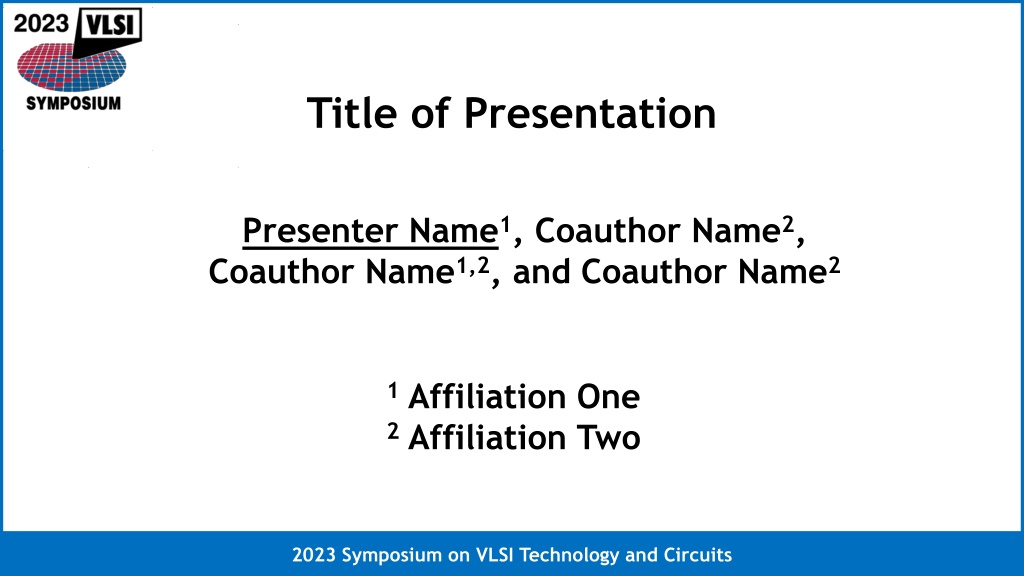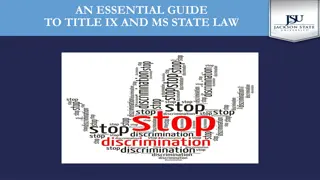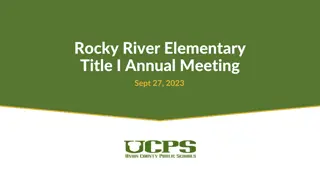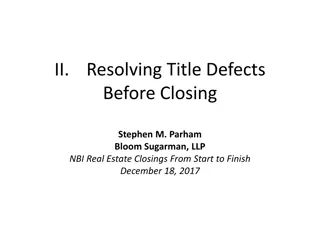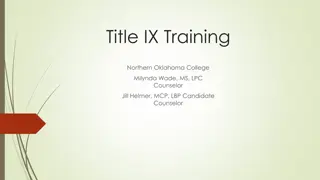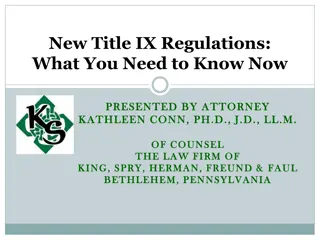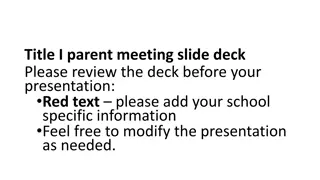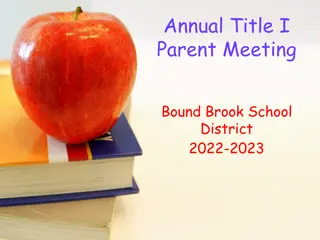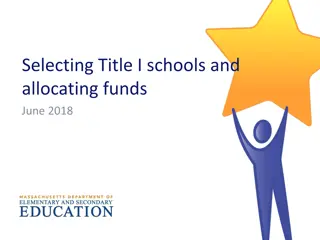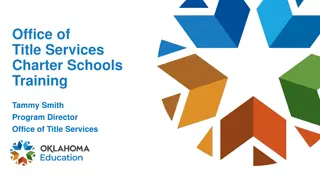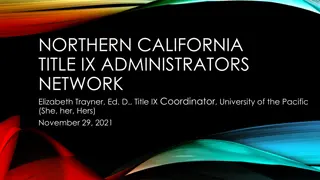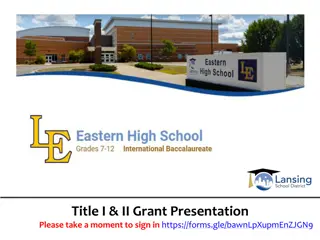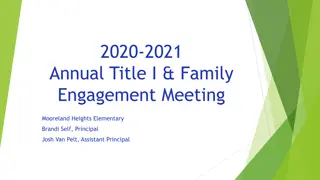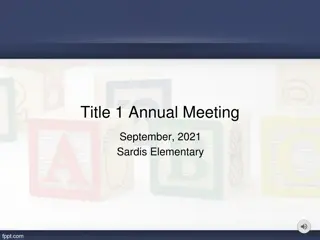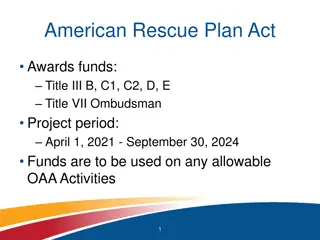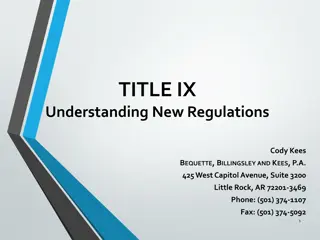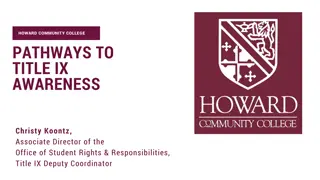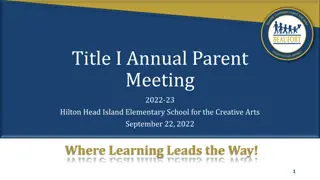Title of Presentation
Explore essential guidelines for creating impactful presentations in the field of VLSI Technology, covering slide format requirements, font size rules, and presentation flow tips. Ensure your presentation stands out at the 2023 Symposium on VLSI Technology and Circuits.
Download Presentation

Please find below an Image/Link to download the presentation.
The content on the website is provided AS IS for your information and personal use only. It may not be sold, licensed, or shared on other websites without obtaining consent from the author.If you encounter any issues during the download, it is possible that the publisher has removed the file from their server.
You are allowed to download the files provided on this website for personal or commercial use, subject to the condition that they are used lawfully. All files are the property of their respective owners.
The content on the website is provided AS IS for your information and personal use only. It may not be sold, licensed, or shared on other websites without obtaining consent from the author.
E N D
Presentation Transcript
Title of Presentation Presenter Name1, Coauthor Name2, Coauthor Name1,2, and Coauthor Name2 1Affiliation One 2Affiliation Two 2023 Symposium on VLSI Technology and Circuits
Outline Slide Format Title Slide Font Size Presentation Guidelines Presentation Flow Text Slides Graphs and Diagrams Saving Recording Uploading 2023 Symposium on VLSI Technology and Circuits Slide 1 <Program #>
Slide Format: Requirements Slides must be sized for Widescreen format (16:9) with 0.5 in margins. Slide orientation must be Landscape (horizontal). In DESIGN tab, click on Slide Size and then select Widescreen. In Custom Slide Size, you will see: <Program #> 2023 Symposium on VLSI Technology and Circuits Slide 2
Slide Format: Rules Corporate and institutional logos are not permitted, except on the title slide. Corporate and institutional backgrounds and borders are not permitted to avoid appearance of marketing. Backgrounds must be white. Text, lines, and shape outlines must be dark. Text fonts must be appropriate for screen display. Recommended font: Trebuchet MS Reasonable alternatives: Arial or Verdana. <Program #> 2023 Symposium on VLSI Technology and Circuits Slide 3
Title Slide: Requirements Title slide must include: title of presentation, names and affiliations of all authors, and full name of presenter. Full name of presenter must be underlined. Superscripts may be used to indicate individual author affiliations. <Program #> 2023 Symposium on VLSI Technology and Circuits Slide 4
Font Size: Rules Title font size must be 40 pt. Primary text font size must be 28 pt. Secondary text font size must be 24 pt. All other text font size should be 24 pt, unless a smaller font is absolutely necessary. Font sizes (including labels on diagrams & graphs) must always be 20 pt. 2023 Symposium on VLSI Technology and Circuits Slide 5 <Program #>
Presentation Guidelines: for Effective Presentations Keep concepts as simple as possible. Limit each slide to one main idea. Use several simple diagrams rather than one complex diagram. Use equations only if concepts cannot be clearly explained without equations. Use duplicate copies of slides that will be used more than once during the presentation. Do not plan to go back to a slide during the presentation. Rehearse the presentation aloud, preferably to a group of colleagues. <Program #> 2023 Symposium on VLSI Technology and Circuits Slide 6
Presentation Guidelines: for Effective Recorded Presentations Practice transition sentences as you advance to the next slide to sound more cohesive. Unless you are the only author, use we instead of I . Motion on the screen is useful to maintain the audience s attention for a streamed presentation. It is strongly recommended that you embed a video of you talking in a corner of the slideshow. If embedded video, it is best to leave a corner of the slide blank but make sure that the slide number is still visible. Additionally, use animation (slide 11) and use the embedded pointing tools within Powerpoint to help focus viewers attention. <Program #> 2023 Symposium on VLSI Technology and Circuits Slide 7
Presentation Flow Title Slide Outline Slide (outline of the presentation, not the paper) Introduction, Motivation, Problems or Challenges Details of Work Comparison of Results with Previously Reported Work Conclusion Slide Backup Slide(s) (for potential use during question & answer period) <Program #> 2023 Symposium on VLSI Technology and Circuits Slide 8
Presentation Flow: Use Outline Slide as Section Breaks Title Slide Outline Slide (outline of the presentation, not the paper) Introduction, Motivation, Problems or Challenges Gray out surrounding text Details of Work Comparison of Results with Previously Reported Work Conclusion Slide Backup Slide(s) (for potential use during question & answer period) <Program #> 2023 Symposium on VLSI Technology and Circuits Slide 9
Text Slides Use short phrases, not long sentences. OK to remove articles like a , an , and the Slides with lots of words are hard for the audience to assimilate. Minimize the number of words on text slides. Unless necessary: Use no more than 30 words per slide, and Use no more than 6 lines of text per slide. Acknowledgments not Acknowledgements . Might be useful to have slides checked by native English speaker. Please indicate early if you would like additional help from your session chair/co-chair <Program #> 2023 Symposium on VLSI Technology and Circuits Slide 10
Successively Focus Audience on Slide Content Within a slide, use simple animation to make things Appear successively within a slide. Check the animation in Slide Show mode (see this slide as an example) Make sure your speech integrates well with the timing of the animation This creates change to your screen every 5-15 seconds instead of roughly every minute Don t use fancy animation as it may come across as a distraction <Program #> 2023 Symposium on VLSI Technology and Circuits Slide 11
Slide Footer Go to View tab and click on Slide Master Update bottom left footer with your Program # Do not delete bottom right footer Slide <#> To exit, go to Slide Master tab and click on Close Master <Program #> 2023 Symposium on VLSI Technology and Circuits Slide 12
Graphs and Diagrams Simple line drawings are often best. Make all lines sufficiently thick. Dotted, dashed, and other specialty lines should be very bold and thick. Do not simply copy-and-paste figures from your paper. Fonts within graphs and diagrams should be 24 pt. Often, graphs imported from other applications (e.g., Matlab) have small fonts & thin lines. Adjust settings of the applications to increase font size and line thickness, or Import data and produce graphs using PowerPoint. Annotating plots with text may be easier to follow than using a legend Avoid red lines in black as color-blind people have difficulty seeing red Apply shadow to your text inside figures if more contrast is needed <Program #> 2023 Symposium on VLSI Technology and Circuits Slide 13
Example of Good Figure Simple Graph, Thick Lines, Large Fonts 1.5 1 IDSAT Anneal 1 Anneal 2 Anneal 3 (mA / m) 0.5 0 0 1 2 3 4 5 6 EOT (nm) <Program #> 2023 Symposium on VLSI Technology and Circuits Slide 14
Example of Bad Figure Thin Lines, Small Fonts 1.4 Anneal 1 1.2 Anneal 2 Anneal 3 1 IDSAT (mA/um) 0.8 0.6 0.4 0.2 0 0 2 4 6 EOT (nm) <Program #> 2023 Symposium on VLSI Technology and Circuits Slide 15
Saving Your File Embed TrueType fonts in your file Click on File , Save As , Tools , Embed True Type Fonts , or Click on File , Save As , and check Embed True Type Save your file with the name pattern Session number_your name (given_middle_family) Examples: T1-1_name (Technology Symposium, Session 1, Paper 1) C2-3 _name (Circuits Symposium, Session 2, Paper 3) JFS3-4_name (Joint Focus Session 3, Paper 4) SC1-5_name (Short Course 1, 5th presentation) F2_name (Forum, 2nd presentation) <Program #> 2023 Symposium on VLSI Technology and Circuits Slide 16
Recording: Video Conferencing Tools - Several video conferencing tools are available to easily record a presentation. You can show your face through the web cam method (highly recommended and encouraged), while displaying your slides as you talk. - You can use any meeting software as long as you get a good quality recording and your final file is in the MP4 format. <Links to instructions on recording a meeting on common platforms> Webex Skype Google Meet Zoom GoToMeeting Microsoft Teams <Program #> 2023 Symposium on VLSI Technology and Circuits Slide 17
Recording: PowerPoint You can also use this two-step method available in PowerPoint. 1. Create Voice-Over PowerPoint Record a slide show with narration and slide timings 2. Convert to MP4 How to Save Voice Over PowerPoint (VOPPT) to MP4 <Program #> 2023 Symposium on VLSI Technology and Circuits Slide 18
Recording: File Requirements All files must be in MP4 format. File size should be less than 500MB, and follow the recommendations below for optimum playback experience for the viewers. Bit rate - Do not exceed 2,000kbps bit rate. - To check the bit rate, right click on the file name, click on properties, go to the Details tab, and look for Total Bitrate. If the bit rate is too high, please lower the quality to Internet Quality to create the MP4. Resolution - 1280p x 720p (16:9) Note Please continue to record (without further speaking) for an additional 3 5 seconds at the conclusion of your presentation to ensure nothing is cut-off at the end of your video during playback when your video is integrated into online platform. <Program #> 2023 Symposium on VLSI Technology and Circuits Slide 19
Recording: Tips-1 1. Equipment Strong Wi-Fi (or wired) Internet connection. Use a good headset with microphone close to mouth BUT away from direct line of mouth to reduce pops , avoid using your computer s laptop s or desktop s built-in microphone. Do a test recording for a couple of minutes and review the sound and picture quality, MP4 format, and bit rate before recording the entire presentation. 2. Room As quiet as possible. Avoid areas that have an echo. Your recording room should be fairly small with sound dampening from carpet, curtains, and furniture. No interruptions (e.g., kids or pets coming in). Plain background to eliminate viewer distractions, no company logos. Make sure there is ample lighting. 3. Attire Business casual (at a minimum). <Program #> 2023 Symposium on VLSI Technology and Circuits Slide 20
Recording: Tips-2 4. Presentation slides Do not use small fonts in your presentation as they may be difficult to see on some laptop monitors. All font sizes should be at least 20. Insert slides with main section breaks into your slide deck to make the progress of your presentation easier to follow. In this slide, keep the section you are about to present in black and the other sections in gray. Within a slide, use animation to make things "Appear" successively within a slide. This creates change to your screen every 5-15 seconds instead of roughly every minute. 5. Attracting and maintaining viewer s attention It is strongly recommended that you also record, alongside your presentation slides, a nonstatic video caption of yourself in the lower right corner of your presentation. Speak with a lively voice and vary the tone of your voice to keep your talk fresh and interesting. Avoid awkward pauses that last a few seconds. Record your presentation with the PowerPoint Laser Pointer turned on and use your mouse to move the laser pointer around what you want to focus the listener to. Speak with a lively voice and vary the tone of your voice to keep your talk fresh and interesting. <Program #> 2023 Symposium on VLSI Technology and Circuits Slide 21
Uploading: MP4 Files and PDF Slides Deadline: May 19, 2023 (JST) > Upload link and instructions will be provided later. Prior to upload your complete MP4 files and PDF slides, original presentation slides need to be confirmed by your session chairs. Please check your email and spam folder for communications. Note MP4 files cannot be downloaded from the virtual platform. Attendees are allowed to download the PDF slides from the virtual platform. Feel free to remove any confidential information you don t want to share in these slides. In case you would like to resubmit MP4 or PDF files after uploading, please just upload the revised files. Secretariat will use only the latest files to be linked with the virtual platform. <Program #> 2023 Symposium on VLSI Technology and Circuits Slide 22