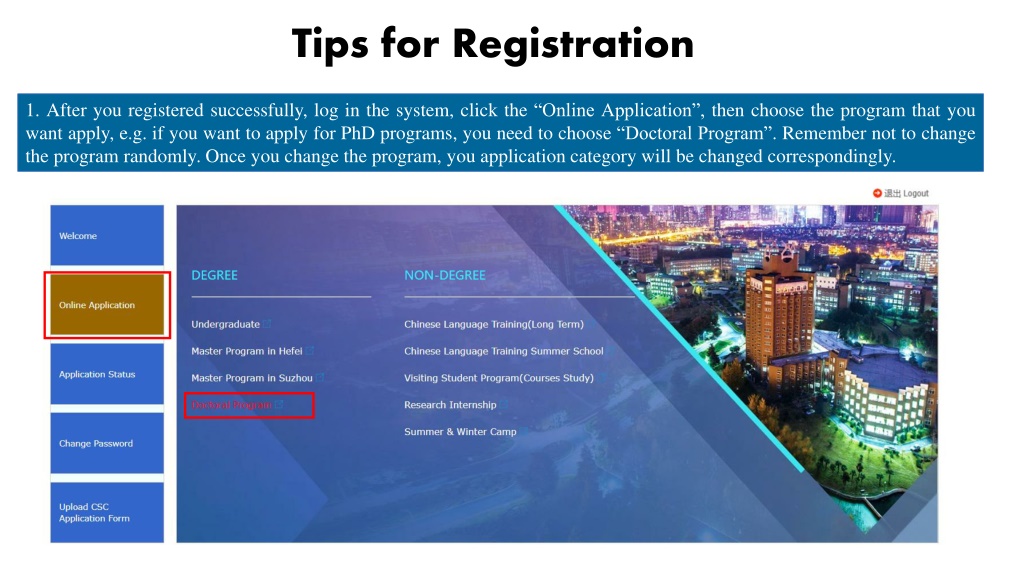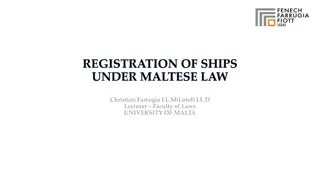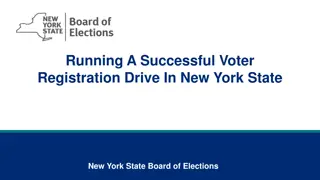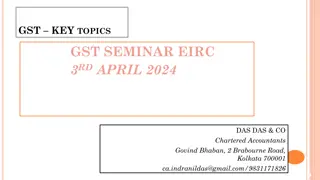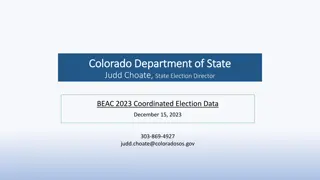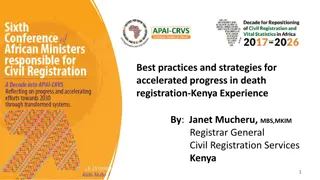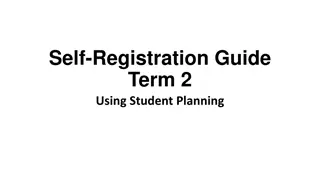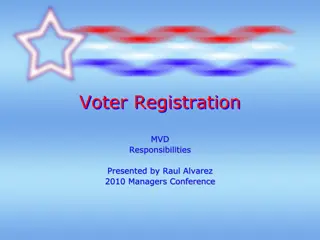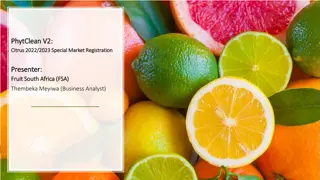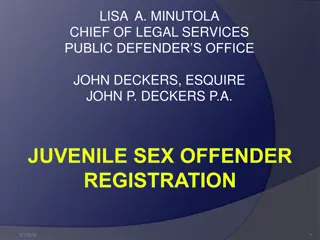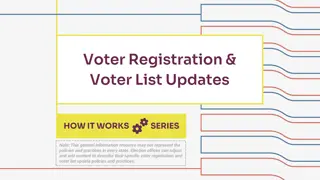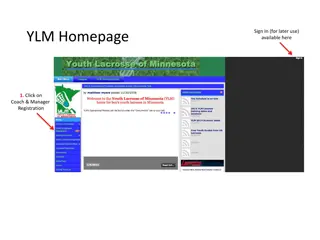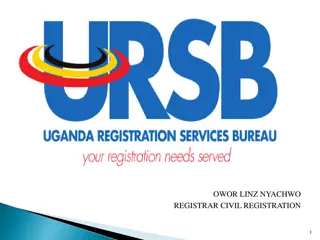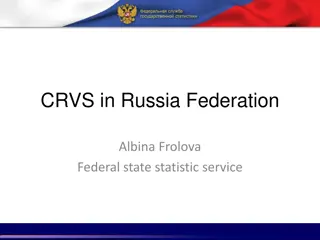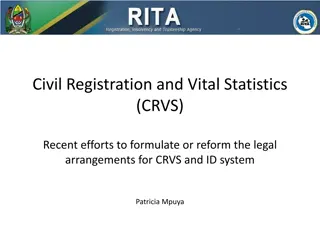Tips for Registration
Successfully navigate the registration process by carefully choosing your desired program, selecting multiple funding sources to increase admission chances, and following specific steps such as filling in basic information, uploading necessary documents, and providing education and employment details.
Download Presentation

Please find below an Image/Link to download the presentation.
The content on the website is provided AS IS for your information and personal use only. It may not be sold, licensed, or shared on other websites without obtaining consent from the author.If you encounter any issues during the download, it is possible that the publisher has removed the file from their server.
You are allowed to download the files provided on this website for personal or commercial use, subject to the condition that they are used lawfully. All files are the property of their respective owners.
The content on the website is provided AS IS for your information and personal use only. It may not be sold, licensed, or shared on other websites without obtaining consent from the author.
E N D
Presentation Transcript
Tips for Registration 1. After you registered successfully, log in the system, click the Online Application , then choose the program that you want apply, e.g. if you want to apply for PhD programs, you need to choose Doctoral Program . Remember not to change the program randomly. Once you change the program, you application category will be changed correspondingly.
2. After you choose the program, the next page will show you the Source of Funding. There are different kinds of funding sources. You are suggested to choose more than one options, which will increase the chance for you to be admitted. If you choose more than one options, USTC will decide the scholarship offered to you based on the comprehensive evaluation of each applicant.
3. If you have chosen the fellowship funded from CSC (Chinese Government Scholarship), please log on the online application system of CSC to do an online registration and submit application for scholarship (https://studyinchina.csc.edu.cn/#/register). Agency code for USTC is 10358. After completing the online application, please download the Application Form generated from CSC system and upload it into this system from the welcome page.)
4: After you choose the source of funding , it will move to the specific steps for application. Step 1: Fill in the basic information, upload the scanned copy of your passport and your personal photo, and click on save and next . Make sure all the blanks with * are filled in. For uploading documents, if you do not upload it, it will show Not uploaded yet! . If you upload it, it will show Uploaded successfully! . After you click save or save and next , the system will refresh the page and it will show upload . If you want to update your documents after you submit your application, you may click the Upload button and submit your new document. The new one will replace the previous one automatically.
Step 2: Fill in all required information and click on save and next . Make sure all the blanks with * are filled in. Check your application category whether it is the program you want to apply. Choose the fist-level discipline first then choose the second-level discipline correspondingly. Please note that only the first-level discipline will show on the admission documents and degree certificate. The second-level discipline is to define the specific program for study and research.
Step 3: Fill in all required information of your education & employment and click on save and next . For undergraduate program, you need to fill in the information of your high school. For master program, you need to fill in the information of your bachelor. For doctoral program, you need to fill in the information of your bachelor and master. If you cannot find the name of the university in the system, you may choose the option other . Then you need to fill in the full name of your university in the box. The website on which you find the rank of your university. If there is no website showing the rank information, please fill in None If you need to fill in more than one educational experience, you may click here to add more. For the Academic Achievement , if you have published papers, please upload the formal abstract pages as one PDF.
Step 4: Fill in all required information of your language proficiency and click on save and next . Make sure all the blanks with * are filled in. If you do not have HSK certificate, just ignore it. If you have taken the HSK exam, but have not got the certificate, please upload the registration information of the HSK and the screenshot of your score, which are made into one PDF file. If you do not have the required English certificate, you can upload a proof letter school/university proving that the medium language of instruction for you is English. The proof letter must be stamped, or it is invalid. from your previous For the prefer teaching language, only the applicants who have HSK 4 or above level or whose mother tongue is Chinese can choose Chinese
Step 5: Fill in all required information of and click on save and next . Make sure all the blanks with * are filled in. Please fill in valid information of your permanent address, email and telephone in case it might need to contact with you.
Step 7: Referee Information After adding the referee s information, please click the Send . The system will send an email to your referee to remind him/her to upload recommendation letter for you. Click the Add to add the information of your referee. Then it will show as right side picture. You are highly suggested to not use Gmail or Hotmail. If the referee cannot receive the email sent out by the system, please change his/her email address by deleing the original information and adding new information with different email address. The Modify button is used to change the referee s information, such as name, title telephone number and so on. But if you want to change the referee s email, you need to click the Del button.
Step 8: For uploading documents, if you do not upload it, it will show Not uploaded yet! . If you upload it, it will show Uploaded successfully! . After you click save or save and next , the system will refresh the page and it will show upload . If you want to update your documents after you submit your application, you may click the Upload button and submit your new document. The new one will cover the previous one automatically.