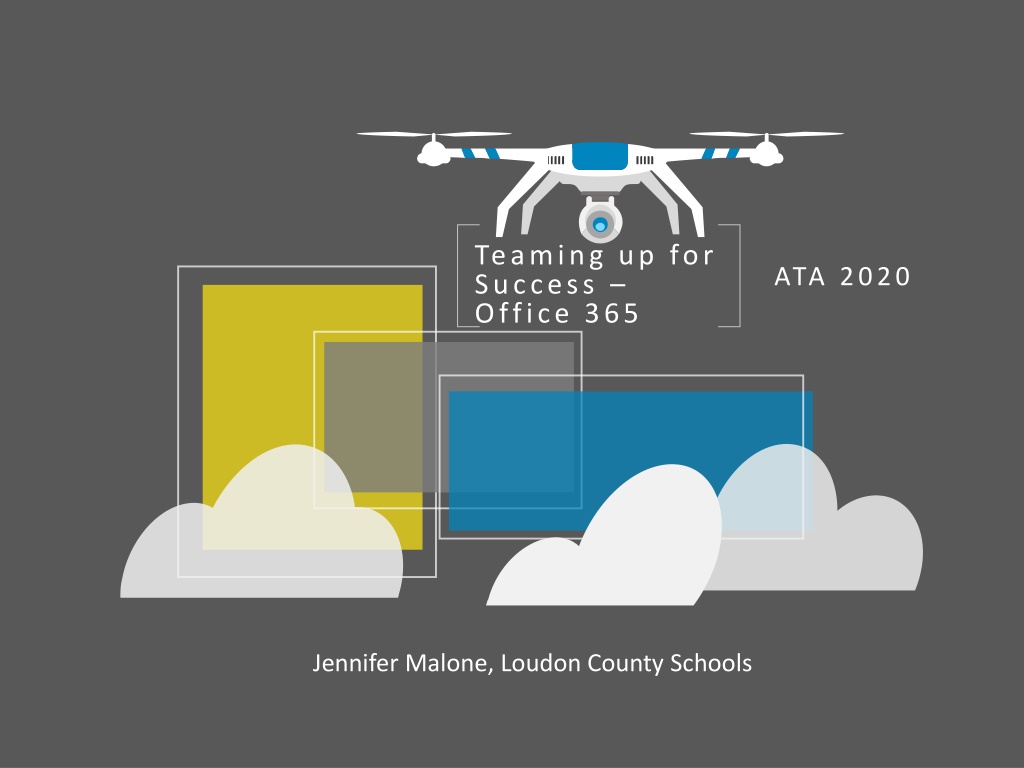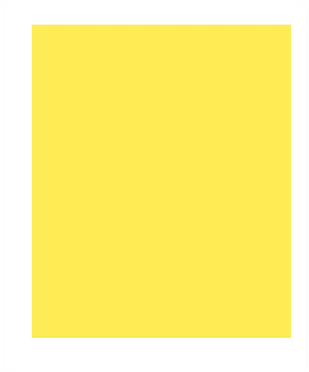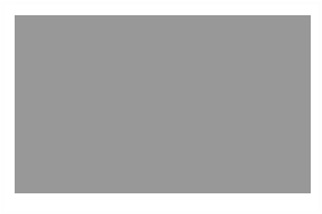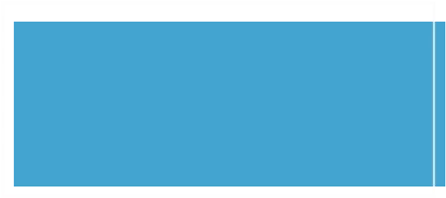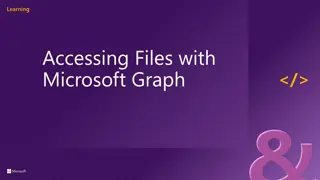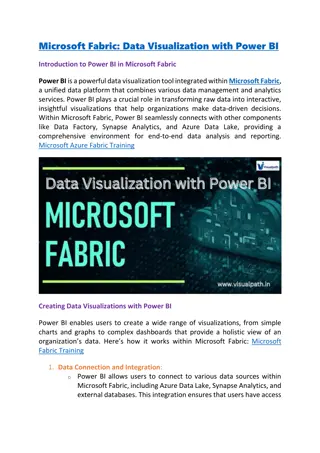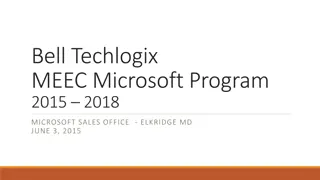Teaming up for Success with Microsoft Tools
"Explore the power of Microsoft Office 365 tools like Teams, Sway, Video Editor, and Translator for enhanced productivity, collaboration, and engaging presentations. Utilize features like Immersive Reader for inclusive learning environments. Office Lens simplifies capturing and organizing information effortlessly."
Download Presentation

Please find below an Image/Link to download the presentation.
The content on the website is provided AS IS for your information and personal use only. It may not be sold, licensed, or shared on other websites without obtaining consent from the author.If you encounter any issues during the download, it is possible that the publisher has removed the file from their server.
You are allowed to download the files provided on this website for personal or commercial use, subject to the condition that they are used lawfully. All files are the property of their respective owners.
The content on the website is provided AS IS for your information and personal use only. It may not be sold, licensed, or shared on other websites without obtaining consent from the author.
E N D
Presentation Transcript
Teaming up for Success Office 365 ATA 2020 Jennifer Malone, Loudon County Schools
Agenda Microsoft Teams for Admin, Staff, Students A Microsoft Sway Presentations, Newsletters, Reports B Microsoft Video Editor Easy way to create videos for web site, social media, etc C Microsoft Translator in PowerPoint Parent Meetings, Class Presentations D
Microsoft Teams Immersive Reader Built In 1 Video Conferencing Digital Hub Brings together all the Office 365 software into one place and many other platforms Everyone on the same page! 2 For Classrooms 3 Save $ on expensive Learning Management systems and utilize TEAMS for students and teachers. For Staff Organize Groups for Meetings, Collaboration, Sharing Resources, Messaging
Microsoft Sway Presentations Can start your design by importing a PowerPoint. Easily search within the software for photos and videos. Newsletters Easy to embed in web sites. Instead of PowerPoint, create vibrant presentations in Sway. Interactive and easily shared on all devices. Renders accurately on all devices including cell phones. Easy for kids to share their learning with a global audience. Easy to create templates that include all forms of media. Can easily share and embed.
Microsoft Video Editor Easily create videos from photos/videos App built into Photos with Windows 10 A B Trim video clips in length and arrange the sequence of video clips Play with reality Change your story with 3D effects. Photos helps you make it snow, add confetti, or create a fireball. C D Tutorial: https://www.youtube .com/watch?v=edKDx J7C8HE Easy to share on social media platforms Add music from site or import your own. E F
Microsoft Translator Breaking the language barrier at home, at work, anywhere you need it I n c l u s i v e Conferences 01 02 Create a more inclusive classroom for both students and parents with live captioning and cross-language understanding Engage parents and the school community by providing real-time language translation for parent-teacher conferences. S t u d y G r o u p s P r e s e n t a t i o n s Translate and caption live presentations 04 03 Discuss group projects and work together across many languages
Office Lens is a great way to capture notes and info from whiteboards, menus, signs, handwritten memos, or anything with a lot of text. You don t need to jot down notes, rely on blurry images or worry about misplacing anything. It s great for capturing sketches, drawings and equations too, and even images without text. Office Lens P h o t o Document 01 02 This is a good mode to use if you re taking pictures of scenery or people. Great for things like posters, fliers, worksheets, or reading passages. B u s i n e s s C a r d W h i t e b o a r d 04 03 Extract contact information and save it into your phone's contacts Capture notes. Office Lens will adjust images so the background isn t too bright and the words are easier to read.
Questions? More Information? Jennifer Malone jm@loudoncounty.org Twitter: @jenmalonetn