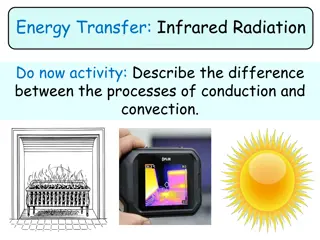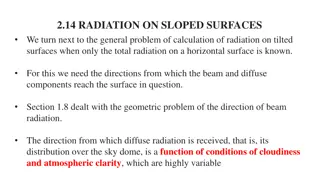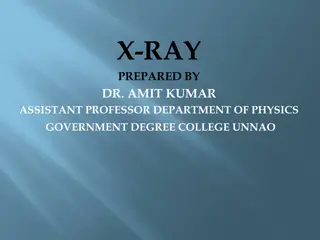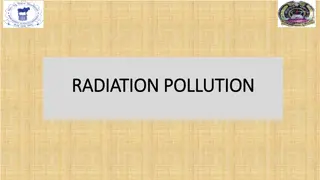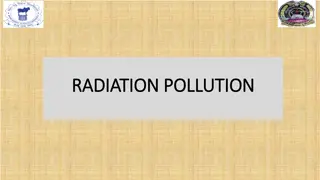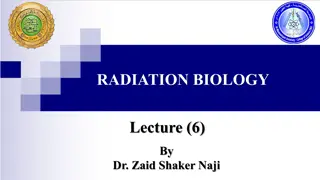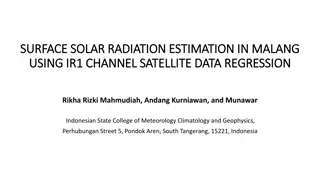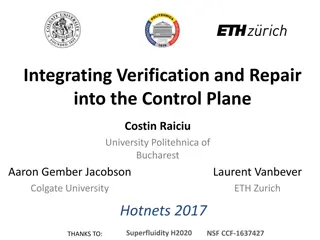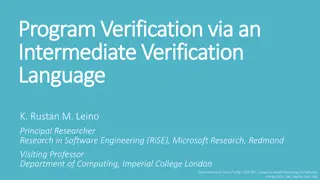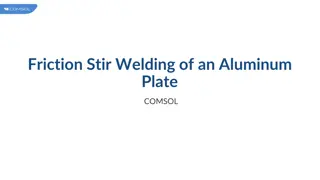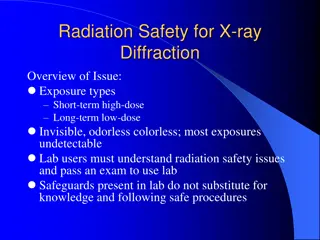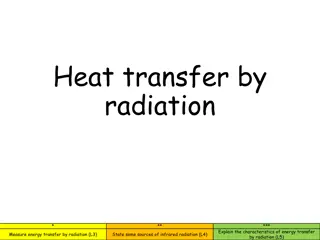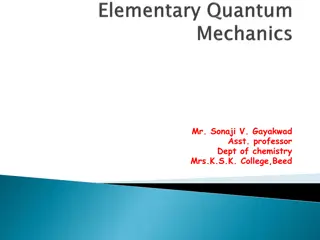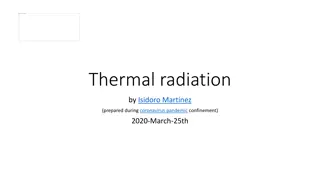Surface-to-Surface Radiation Verification and Boundary Detection in COMSOL
Explore the verification of surface-to-surface radiation setups in COMSOL, detecting incorrect radiation configurations with nonradiating boundaries. Learn how to identify and resolve nonradiating boundaries, ensuring accurate and effective radiation simulations. Discover the importance of selecting domain properties and physics boundaries for optimal results in radiation modeling.
Download Presentation

Please find below an Image/Link to download the presentation.
The content on the website is provided AS IS for your information and personal use only. It may not be sold, licensed, or shared on other websites without obtaining consent from the author.If you encounter any issues during the download, it is possible that the publisher has removed the file from their server.
You are allowed to download the files provided on this website for personal or commercial use, subject to the condition that they are used lawfully. All files are the property of their respective owners.
The content on the website is provided AS IS for your information and personal use only. It may not be sold, licensed, or shared on other websites without obtaining consent from the author.
E N D
Presentation Transcript
Topology Verification for Surface-to-Surface Radiation COMSOL
Detect Incorrect Radiation Setup with Nonradiating Boundaries
Nonradiating Boundaries In the Diffuse Surface 1 feature, the red arrows shows the radiation direction for each boundary. The warning symbol indicates boundaries that do not radiate in any spectral bands. A warning is also issued when a model is computed with nonradiating boundaries. The warning lists the nonradiating boundaries and the feature where they are selected. The warning symbol indicates the nonradiating boundaries.
Nonradiating Boundaries In this case, the boundaries of the front fin are not radiating because domain 2 has not been selected in the feature Opacity 1. This error can be easily spotted with the nonradiating symbol. All other boundaries radiate towards the outside of the geometry which is expected for an opaque solid. The warning symbol indicates the nonradiating boundaries.
Nonradiating Boundaries Once the domain 2 is selected in the feature Opacity 1, there is still a warning about nonradiating boundaries (5, 13, 20) when solving. Here it s not an error but instead that boundaries between two opaque domains do not radiate. They can simply be removed from the physics as they are ignored. Removing interior boundaries from the physics selection can be done by using the All Exterior Boundaries selection under Definitions. Nonradiating boundaries (5, 13, 20) in green.
Detect Incorrect Radiation Setup with Boundaries Seen on Their Back Side
Boundaries Seen on Their Back Side In this other model, boundary 12 is forgotten from the physics selection. On compute, a warning is triggered listing the variables that can be plotted to show the faces that see the opposite side of other boundaries. Here the variable mentioned is rad.Fbacksideu. Red arrows show the radiation direction of each boundary.
Boundaries Seen on Their Back Side In this figure showing the back side indicator on the upside (rad.Fbacksideu), boundaries with a non-zero value see the back of other boundaries. Boundaries (10, 11) have non- zero values because they see the back of boundaries (14, 15, 16 17). Fraction of the back of other boundaries seen.
Boundaries Seen on Their Back Side This can be fixed by adjusting the radiation directions so that the faces (14, 15, 16, 17) radiate on both sides or remove them from the physics selection if they should be ignored from the radiation computation. Note that in this model none of these options would be enough to fix the problem. The boundary 13 should be defined as opaque to have a correct configuration. The expected fix here is to add boundary 12 to the physics selection. Fraction of the back of other boundaries seen.
Boundaries Seen on Their Back Side Using high order mesh elements can also trigger this warning because some radiation penetrates a radiation cavity. Refining the mesh or clearing the High order mesh elements checkbox helps reducing the radiation leak. The verification of radiation directions can be computationally intensive in some cases with the Hemicube radiation algorithm. A warning is triggered in this case. Once the radiation setup is verified, the Check consistency checkbox of the physics interface can be cleared.