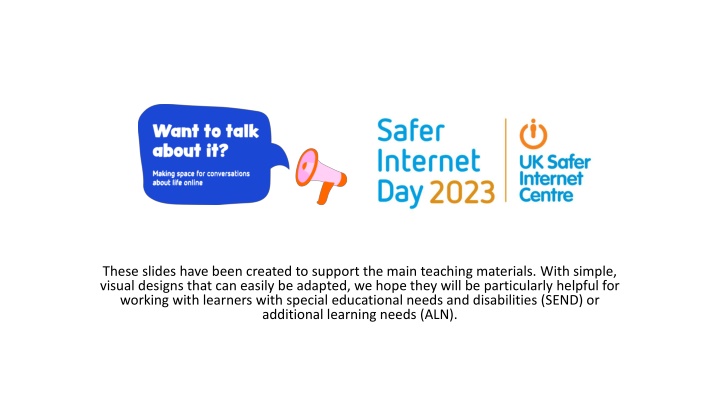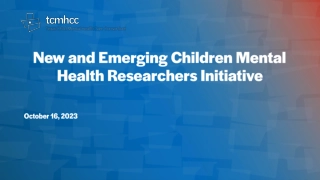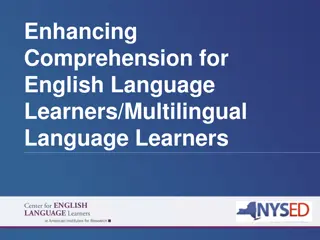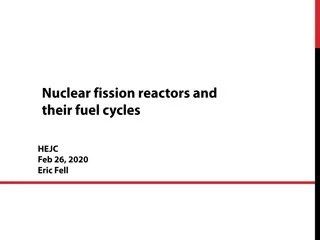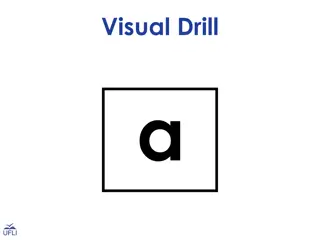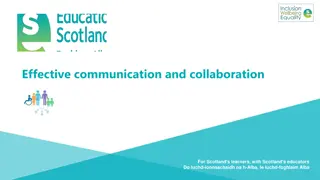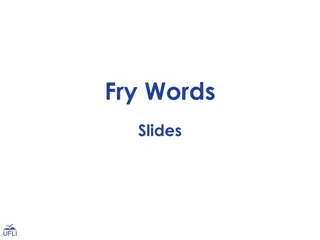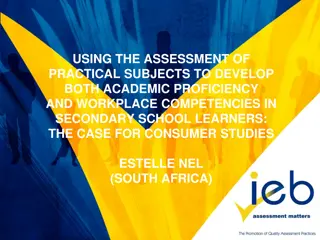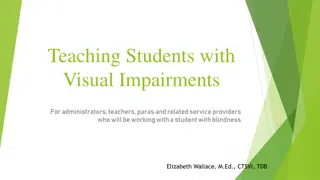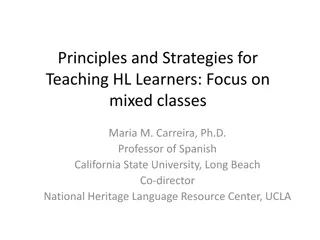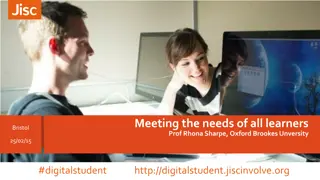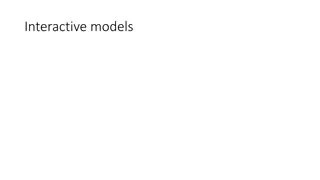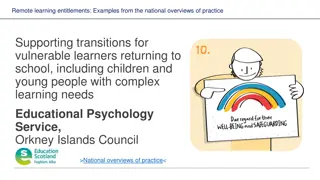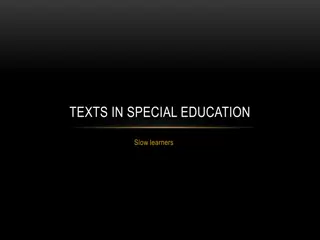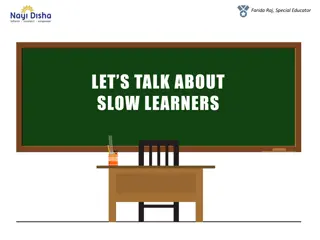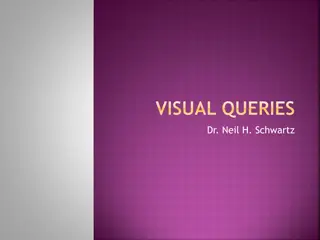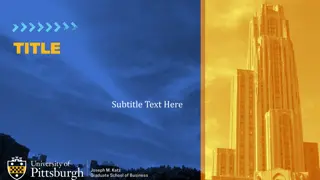Supporting Learners with Special Needs: Interactive Visual Slides
Visual design slides created to support main teaching materials for learners with special educational needs and disabilities (SEND) or additional learning needs (ALN). These adaptable slides aid in activities like "Pick a Side" and "Mini Milestones" to engage learners effectively. Focus on online safety, gaming preferences, and interactive tasks. Enhance learning experiences with easy-to-use visuals.
Download Presentation

Please find below an Image/Link to download the presentation.
The content on the website is provided AS IS for your information and personal use only. It may not be sold, licensed, or shared on other websites without obtaining consent from the author.If you encounter any issues during the download, it is possible that the publisher has removed the file from their server.
You are allowed to download the files provided on this website for personal or commercial use, subject to the condition that they are used lawfully. All files are the property of their respective owners.
The content on the website is provided AS IS for your information and personal use only. It may not be sold, licensed, or shared on other websites without obtaining consent from the author.
E N D
Presentation Transcript
These slides have been created to support the main teaching materials. With simple, visual designs that can easily be adapted, we hope they will be particularly helpful for working with learners with special educational needs and disabilities (SEND) or additional learning needs (ALN).
These slides can be used to help run the Pick a side activity.
Games or videos?
Play the game or watch an expert gamer?
Games console or tablet?
Watch a funny video or be in a funny video?
Your parents and carers know lots about online safety or or nothing about online safety?
Spend more time online than you do now or less?
These slides can be used to help run the Mini Milestones activity. Print the slides as visual markers to place on the timeline. Alternatively you could simplify this activity by lining learners up along one side of the room and displaying each milestone in turn. Ask learners to take a step for each milestone they have completed.
This activity was originally designed as part of the resources for 11-14 year olds but has been adapted here for use with younger learners or those with special educational needs and disabilities (SEND) or additional learning needs (ALN). Print this slide and use as a worksheet. Learners should colour code each item, depending on how it might make them feel, using the categories below: RED = Things that made them angry, very upset, very frustrated, or other strong negative emotions. AMBER = Things that made them feel somewhat annoyed, confused, or other mild negative emotions. GREEN = Things that made them feel happy, excited, made them laugh, etc.
RED = angry, very upset, very frustrated, or other strong negative emotions. AMBER = somewhat annoyed, confused, or other mild negative emotions. GREEN = happy, excited, made them laugh, etc. Receiving a funny video from a friend Seeing unkind comments online Watching a video that doesn t seem real Having a video call with family or friends Being tricked by another player in a game Completing a difficult level on a game Accidentally clicking on an advert Chatting to someone new online One thing that always makes me feel good online is: __________________________________________________________