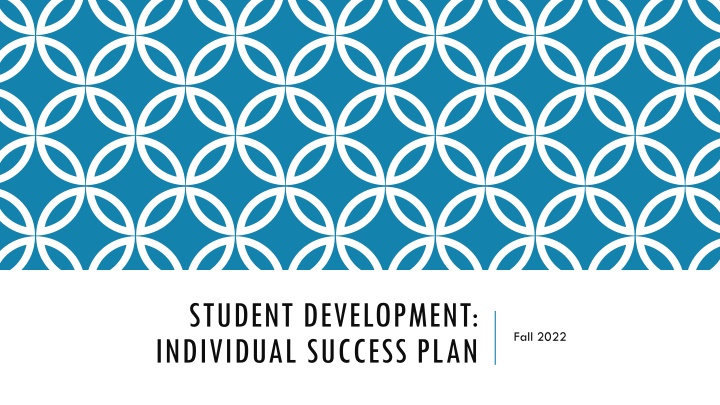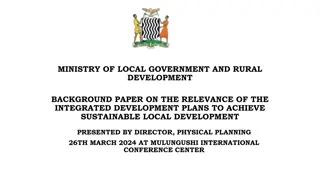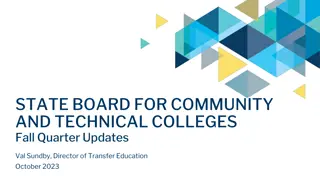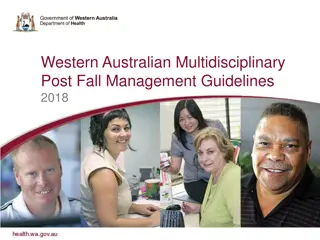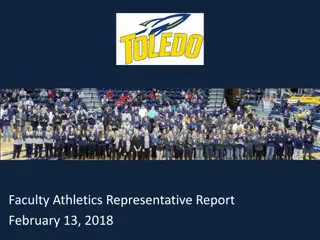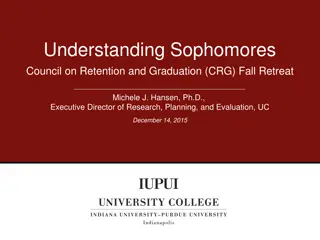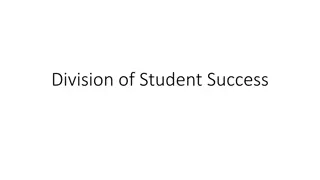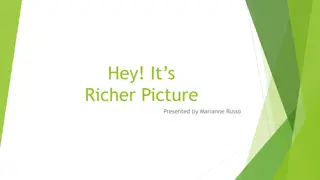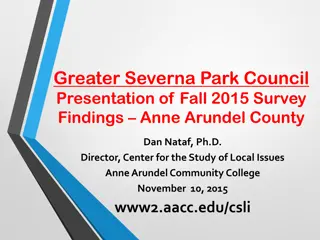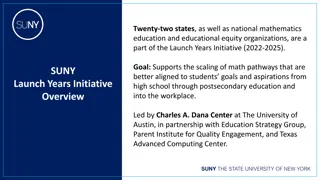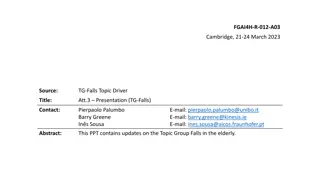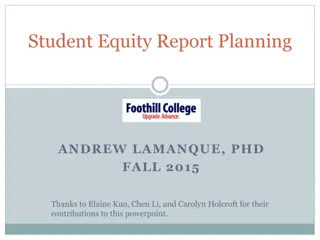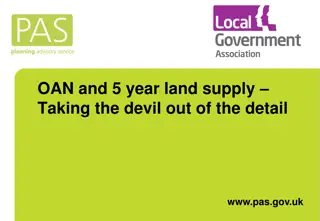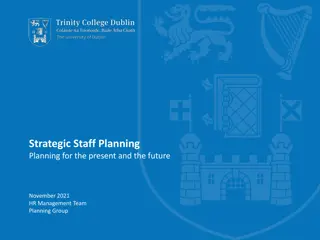Student Development and Success Planning at Fall 2022
Explore Student Development and Success Planning initiatives at Fall 2022, including the First Time in College Team, Objectives, Important Policies, Degree Options, Pre-Majors, GPS for course planning, and the Individual Success Plan. Learn about Certfied Advisors and customized degree plans for individual success.
Uploaded on Sep 10, 2024 | 1 Views
Download Presentation

Please find below an Image/Link to download the presentation.
The content on the website is provided AS IS for your information and personal use only. It may not be sold, licensed, or shared on other websites without obtaining consent from the author.If you encounter any issues during the download, it is possible that the publisher has removed the file from their server.
You are allowed to download the files provided on this website for personal or commercial use, subject to the condition that they are used lawfully. All files are the property of their respective owners.
The content on the website is provided AS IS for your information and personal use only. It may not be sold, licensed, or shared on other websites without obtaining consent from the author.
E N D
Presentation Transcript
STUDENT DEVELOPMENT: INDIVIDUAL SUCCESS PLAN Fall 2022
FIRST TIME IN COLLEGE TEAM Certified Advisors Business and Public Service Ed Rangel Creative And Communication Arts Jen Correa Health and Bioscience Maria Cooper Marilyn Luna STEM Rigo Amaya
OBJECTIVES Important Policies Degrees and Pre-Majors Importance of having correct Pre-Major in system GPS and ISP Registration My Mission Statement
IMPORTANT POLICIES Smart Start Six Course Drop Ruling Developmental Education Enrollment Ruling (27-Hour Rule) Three-Peat (Third Attempt) Enrollment Ruling Student Email Policy Academic Standing Satisfactory Academic Progress (Financial Aid) San Antonio College 2022-2023 Catalog: https://mysaccatalog.alamo.edu/index.php?catoid=250
DEGREES Associate of Arts Associate of Science Associate of Arts in Teaching Associate of Applied Science Certificate Bachelor of Science in Nursing (RN to BSN Bridge Program)
PRE-MAJORS Associate of Arts Accounting Art Architecture Criminal Justice English History Music Associate of Science Biology Biology/Pre-Nursing Chemistry Computer Science Engineering Mathematics Psychology https://mysaccatalog.alamo.edu/content.php?catoid=250&navoid=19206
GPS Intuitive software that outlines courses needed for degree Provides a snapshot of your Degree Major/pre-Major GPA Holds Hours Attempted Academic Standing Advisors Name
INDIVIDUAL SUCCESS PLAN (ISP) Customized degree plan to keep you on your path to graduation and/or transferring Course recommendations are based on: Declared major or pre-major Test scores Transfer credits AP and Dual Credits found in our system
REGISTRATION: PARTS OF TERM Fall and Spring Summer
REGISTRATION: COURSE LOAD Students should not enroll for more semester credit hours than the number of weeks in a semester or part of term Fall/Spring Semesters 16 Week Sessions - Maximum Hours: Eighteen (18) semester credit hours Flex I and Flex II 8 Week Sessions - Maximum Hours Per 8-Week Session: Eight (8) semester credit hours Fall/Spring Start Two 14 Week Sessions - Maximum Hours: Fourteen (14) semester credit hours Fall and Spring, Flex I and II, and Start Two semester credit hours count toward the Fall and Spring totals. Summer Semester Maymester 3 Week Session - Maximum Hours: Three (3) semester credit hours Summer I 5 Week Session - Maximum Hours: Six (6) semester credit hours Summer II 5 Week Session - Maximum Hours: Six (6) semester credit hours Summer 8-Week Session - Maximum Hours: Eight (8) semester credit hours Not to exceed 17 semester credit hours for the entire Maymester and Summer session combined.
REGISTRATION: ENROLLMENT STATUS Fall/Spring Semesters Full-Time Student - Twelve (12) or more semester credit hours Half-Time Student - Six to eleven (6-11) semester credit hours Summer Semester Full-Time Student - Six (6) semester credit hours Half-Time Student - Three to five (3-5) semester credit hours Note: The above enrollment status is based on a semester, not sessions within the semester. For Financial Aid or Veteran Affairs enrollment status, please check with designated department.
REGISTRATION: READING REGISTRATION SCREEN The CRN stands for Course Reference Number this is a unique 5 digit number associated with that specific course offering; each course has a unique CRN
REGISTRATION: READING REGISTRATION SCREEN When selecting your class pay attention to what campus the course is being offered by reading the College column
REGISTRATION: READING REGISTRATION SCREEN Courses are broken down into Subjects and Course Numbers Subjects are 4 letter codes Course Numbers are 4 digit codes The first number in a course code represents the course level 0 Developmental Level 1 Freshman Level 2 Sophomore Level The second number in a course code represents how many hours a course is worth
REGISTRATION: READING REGISTRATION SCREEN Meeting Times provides you with the days of the week, time, location and the start and end dates for the class; start and end dates are important as this tells you what part of term a class is and how many weeks you will be in class
REGISTRATION: READING REGISTRATION SCREEN Status provides you with how many seats are still available
REGISTRATION: READING REGISTRATION SCREEN Instructional Method provides you with how the course will be taught; Face-to-Face, Online (Asynchronous) or Online (Synchronous/Zoom)
REGISTRATION: READING REGISTRATION SCREEN Attribute provides you with course information including if the course has special attributes like a Learning Community
REGISTRATION https://www.youtube.com/watch?v=F6QL4isD1q4
MY MISSION STATEMENT What are you educational and career goals? Log into ACES Click on your Student tab Click Web Services Click the Student link Click the My Mission Statement link Write a brief statement regarding your educational and career goals Once completed, click Submit
SCHEDULING AN ADVISING SESSION To schedule an Advising Sessions you will need to: Log in to your ACES Account & click on the Start Here tab Select the Alamo NAVIGATE icon Click Login Select the Appointments tab Select Schedule an Appointment Select the Reason for your appointment and hit Next Select the Location and hit Next Select the Day and Time that works for you and hit Next Enter Zoom Appointment in the Notes box Review the selection and confirm your appointment