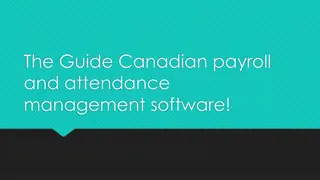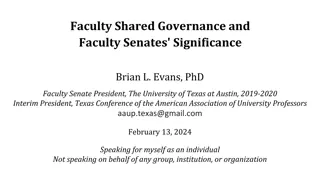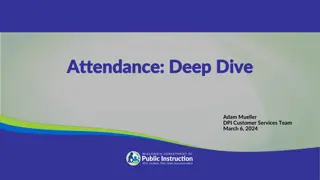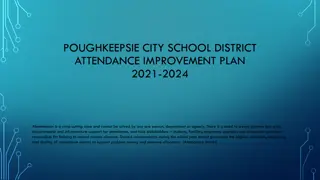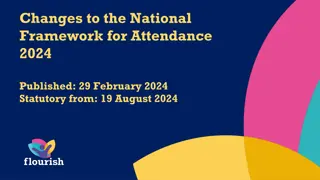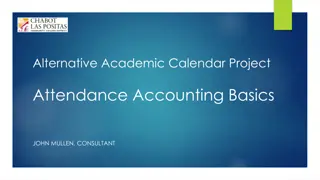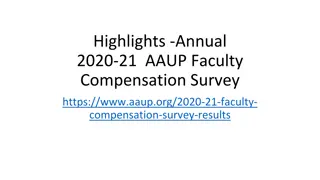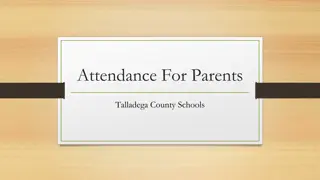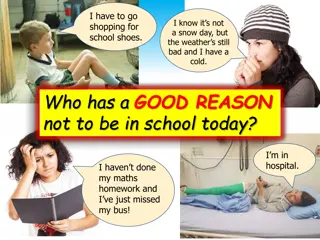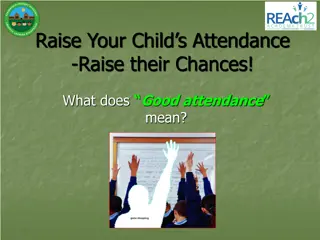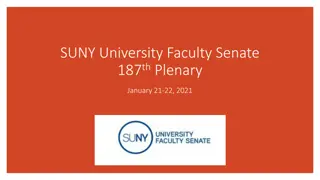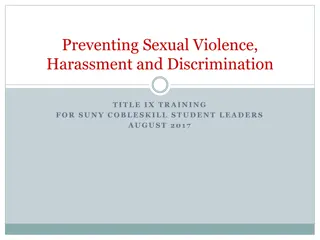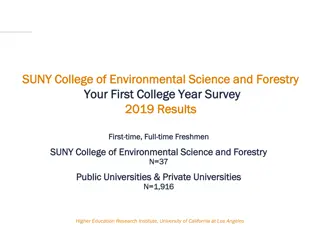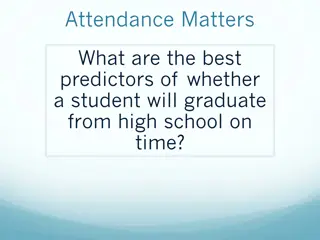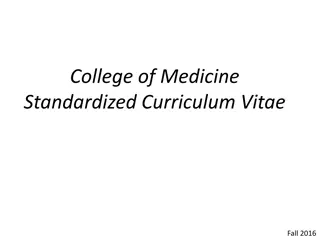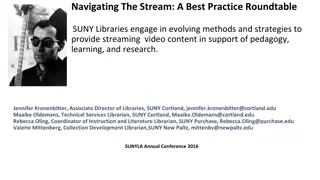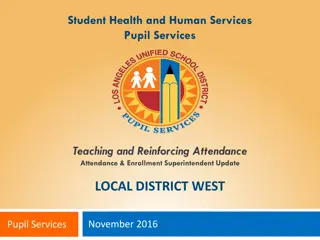Streamlining Time & Attendance Management System Training for Faculty at SUNY
Welcome to the new electronic Time & Attendance System (TAS) training for faculty at SUNY! Say goodbye to paper vouchers with this more accurate and efficient system. Learn how to access, record time, view balances, and manage sick time electronically. Instructions and tips provided for easy transition and usage. Take charge of your time management starting February 2016.
Download Presentation

Please find below an Image/Link to download the presentation.
The content on the website is provided AS IS for your information and personal use only. It may not be sold, licensed, or shared on other websites without obtaining consent from the author. Download presentation by click this link. If you encounter any issues during the download, it is possible that the publisher has removed the file from their server.
E N D
Presentation Transcript
SUNY HR Time & Attendance System Training For Faculty WELCOME
The new electronic Time & Attendance System (TAS) (TAS) will replace the paper Attendance Vouchers ! No more paper! More accurate record keeping The ability for employees to view their sick time balances Quick and easy to use Have I mentioned ..No more paper!!!! All Faculty will be responsible for recording their time electronically as of February 2016
Signing On Access the TAS through the link: https://www.suny.edu/time Enter the same user name and password that you use to log onto your Farmingdale computer
Signing On Click Time & Attendance Click Time & Attendance
Accessing Your Monthly Time Record If no sick time was used in the month, click on the attestation box then the submit box. This will send your time record to your supervisor electronically. No changes can be made to a time record once it has been submitted to you supervisor. To access the monthly time record, click on Charge Time/View Calendar
If you click on the Time Record, the monthly calendar will open up You sick balance will appear at the top of the screen
Charging Sick Time Double click on any day that sick time should be charged. A box will pop up over the calendar.
Charging Sick Time Key in a 1 next to Sick or Family Sick. Then click SAVE at the bottom of the screen
Charging Sick Time The sick day will appear on the calendar. Repeat for any additional sick days to be charged for the month. ALWAYS click on Save Time Record
Marking Non-Chargeable Time The system has the ability to track non-chargeable time such as conference days Mark a 1 in the box non-chargeable Select the type of non-chargeable time from the drop down box ALWAYS click Save Non-chargeable time would include things such as jury duty, conference days, off campus meeting, presidential sick leave, etc.
Submitting The Time Record When the time record is completed, it must be submitted to your supervisor. Click on the attestation box then the submit box. This will send your time record to your supervisor electronically.
After Submitting Your Time Record If you submitted your time record successfully, you will see a confirmation at the bottom of your screen.
Approval Of The Time Record Once your supervisor approves the time card, you will see a record of the approval listed at the bottom of the screen
ANY QUESTIONS? ANY QUESTIONS? Instructions for Faculty can be found online in the Time & Attendance section of the Farmingdale State College Internet Users can also call Human Resources at X 2107 Supervisors should contact HR for direction on approving electronic time cards