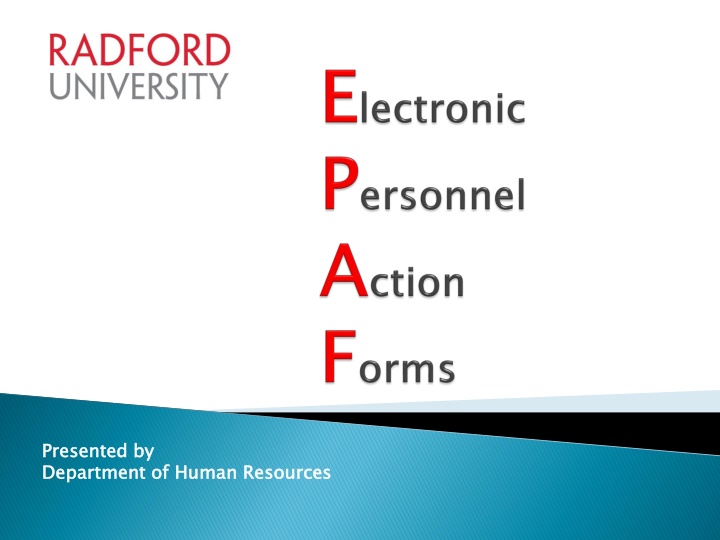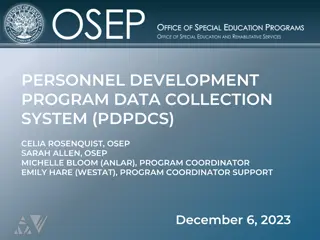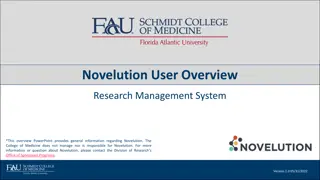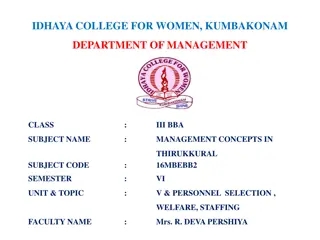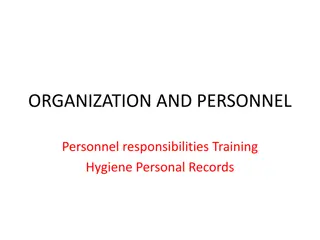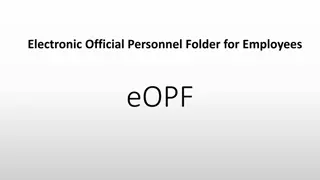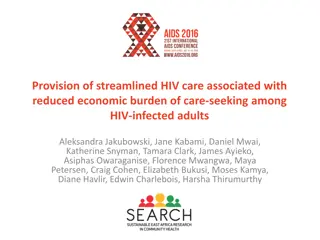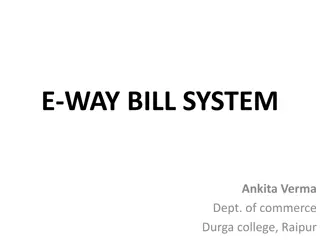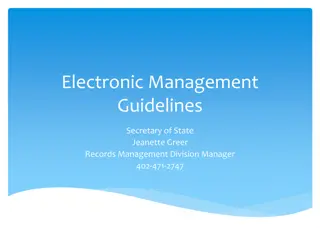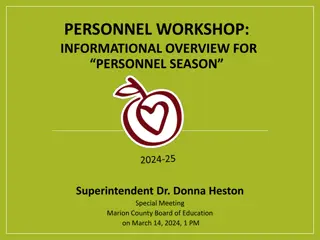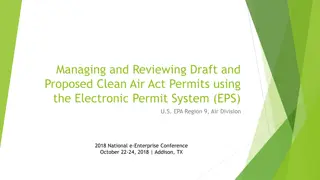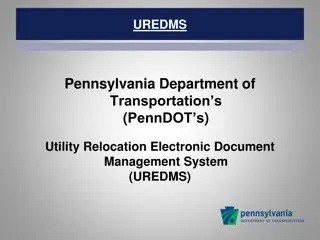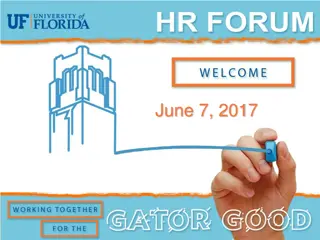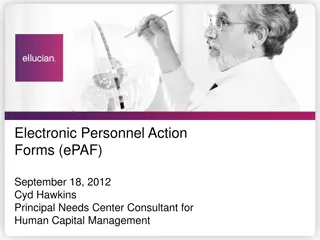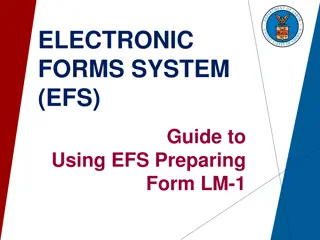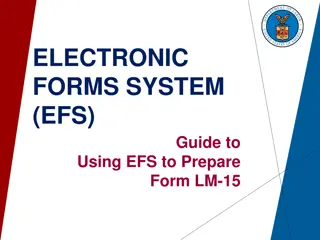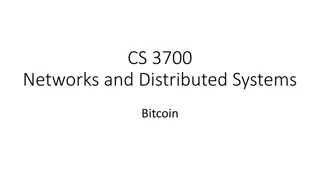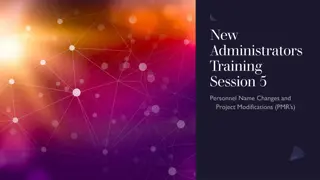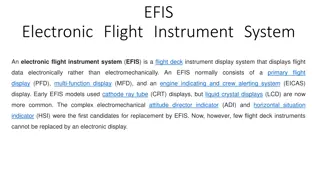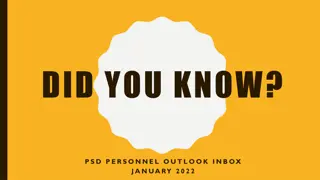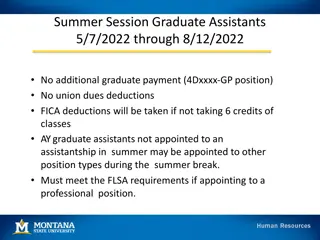Streamlined Electronic Personnel Action Forms (EPAF) System
Streamlining personnel actions through an electronic EPAF system improves efficiency, reduces paperwork, decreases errors, and accelerates processing times. This modern approach offers various actions and roles, enabling seamless creation, approval, and tracking of personnel transactions, aligning with sustainable initiatives.
Download Presentation

Please find below an Image/Link to download the presentation.
The content on the website is provided AS IS for your information and personal use only. It may not be sold, licensed, or shared on other websites without obtaining consent from the author.If you encounter any issues during the download, it is possible that the publisher has removed the file from their server.
You are allowed to download the files provided on this website for personal or commercial use, subject to the condition that they are used lawfully. All files are the property of their respective owners.
The content on the website is provided AS IS for your information and personal use only. It may not be sold, licensed, or shared on other websites without obtaining consent from the author.
E N D
Presentation Transcript
Presented by Department of Human Resources Presented by Department of Human Resources
Streamlined method for composing, submitting, and approving personnel actions electronically EPAFs are a function of Banner that is accessed in Self-Service Banner (SSB). EPAF has replaced the PR-4(Separation Transfer Notice) completely. And has replaced many personnel actions on the PR-40(Personnel Action) EPAFS are another step in achieving a paperless personnel action process that supports the GREEN initiatives of the RU Campus Sustainability Policy. GREEN
Actions Available in EPAF Actions Available in EPAF Job Terminations- Full-time & Part-time Supervisor Change Department Change Department & Budget/FOAP Change Budget/FOAP Change Grant Continuation without Budget/FOAP Change Grant Continuation with Budget/FOAP Change Job Title Change Transfer to another Department Adjunct Reappointment Wage continuation Hourly Rate Change
EPAFs are more efficient than manually completing and signing forms. No lost paperwork or hunting for forms you know where an EPAF is sitting at all times. Reduced time it takes to get personnel actions approved and updated in Banner The risk of data entry and transcription errors will be substantially decreased.
Personnel actions will be processed much quicker and more efficiently than the current paperwork process. Originators can add additional approvers to the routing queues of EPAFs, if needed. Transactions can be returned for correction or cancelled electronically. An audit trail of each EPAF s transaction history is provided.
Roles are used to grant permission to users to either create or approve EPAFs: Originator Originator the person who creates an EPAF Approver disagrees) with an EPAF transaction Approver someone who electronically agrees (or Proxy Approver access by an approver and has the same authority as the approver in making decisions on personnel transactions Proxy Approver someone who has been delegated proxy FYI details of an EPAF transaction FYI (For Your Information) someone who only views the Applier to Banner Applier an HR user who applies the EPAF transaction data
Gather all information needed to create an EPAF Identify the approvers in the routing queue for your area Set up a default routing queue for each EPAF Determine if other approvers outside of the mandatory routing queue need to added Add Sponsored Programs approval level to all transactions that are grant-funded Monitor EPAFs to prevent bottlenecks in the approval process
Review all information in an EPAF for accuracy Approve, disapprove or return an EPAF for correction. Add comments to EPAFs you are not approving to explain your action. Approve your EPAFs in a timely manner. Set up Proxy Approver access as soon as possible.
Levels of authorization that an EPAF must go through in order to be completed Four levels are assigned outside of HR: Level 2: Dean, Director, Department/Division Head (DDD) Level 3: Vice President (VP) Sponsored Programs Budget Each EPAF has a mandatory routing queue with one or more of these levels assigned.
Approve Forwards the EPAF to the next level and attaches your signature electronically Approve Disapprove C Cancels the EPAF transaction and removes it from the approval routing queue Disapprove Return For Correction Sends an EPAF back to the Originator to be corrected and removes it from the approval routing queue Return For Correction
An approver who is given access to approve EPAFs for someone else A proxy has the same level of authority in approving personnel transactions as the approver who delegated the proxy access. Proxies are only set up for Approvers, not for Originators.
Approvers set their proxies by using one of two links on the main menu: EPAF Proxy Records or Proxy Setup for New Users Proxy approvers use the Act as a Proxy link on the menu to take action on the EPAFs they can approve. When a proxy approves an EPAF, the name, date and time are displayed in the EPAF Summary section.
Transfer to another department at RU The department no longer needs to do a PR4 (Separation/Transfer Notice). The hiring department will enter the Hiring Proposal into PeopleAdmin. HR Consultant will create a Job Transfer EPAF from the hiring proposal, which only requires HR approval before being applied. An EPAF user is both an Originator and a DDD Level 2 Approver
Payroll (Created After Applied) Payroll (Created After Applied) Budget (Created After Applied) Budget (Created After Applied) Level 2 (DDD) Level 2 (DDD) HR HR HR HR Leave Analyst Leave Analyst Acad Budget Acad Budget HR HR Type of EPAF Type of EPAF Description Description EEO EEO Consultant Consultant Approver Approver Applier Applier Job Termination - Full- time Employee FYI FYI FTTERM X X FYI X Job Termination - Part- time Employee FYI FYI PTTERM X X X SUPV Supervisor Change X FYI FYI X TITLE Job Title change X FYI X X X X ADJREP Adjunct Reappointment Job Termination Transfer to Other Department Originate & Approve FYI FYI TRTERM X
Approval Levels Approval Levels MANDATORY APPROVAL LEVELS MANDATORY APPROVAL LEVELS Payroll (Created After Applied) Payroll (Created After Applied) Budget (Created After Applied) Budget (Created After Applied) Type of EPAF Type of EPAF Description Description DDD Level 2 DDD - - Level 2 VP Level 3 VP - - Level 3 Spons Pgms Spons. . Pgms HR HR HR HR Budget Budget Consultant Consultant Applier Applier DEPT Dept Change X X FYI APPLY Dept & Budget/FOAP Change DPFOAP X X X FYI APPLY FYI FYI Budget/FOAP Change FOAP X X X APPLY FYI FYI Grant Cont Without Budget/FOAP Change GCONT X X X X FYI APPLY FYI FYI Grant Cont and Budget/FOAP Change GCONT2 X X X X FYI APPLY FYI FYI Wage Continuation WCONT X X X APPLY FYI FYI Hourly Rate Change WGCHG X X X APPLY FYI FYI
Notify users of actions needed to move an EPAF through the approval queue. They also report the current status of EPAFs and include: A daily list to EPAF approvers of pending actions Notices to current supervisors of employees who are being terminated or transferred to another department with a link to the separation checklist Message to a full-time employee who is to be terminated with a link to the exit packet on the HR website Immediate notice to the originator when an EPAF is applied Immediate notice to the originator and approvers in the queue when an EPAF is Disapproved, Voided or Returned for Correction
For every EPAF, add FOAP in the comments section All EPAF transactions that are grant-funded need to have the Sponsored Programs approval level added to their routing queues. Always SAVE and SUBMIT an EPAF Effective Date and Personnel Date must always be the same(unless it is a late entry) Set up default routing queue for every EPAF
Quick Sheet on How to do a New EPAF [PDF] List of Actions That Should be Completed on EPAF [PDF] How to do a Wage Continuation EPAF [PDF] EPAF FAQS [PDF] Adjunct Reappointment Process [PDF] How to Approve or Acknowledge EPAF [PDF] Instructions for EPAF Users [PDF]
Any regularly-funded (not grant) position that has a funding change in the Budget/FOAP.
Grant-funded positions have end dates on them when the funding runs out. When the funding is there to continue the position, a grant continuation must be done in order to continue the position. This EPAF is done when the grant is continued for a specified time period but the funding (Budget/FOAP) stays the same.
Wage positions are approved for the fiscal year only. Each year a wage continuation needs to be done to continue the position into the next year.