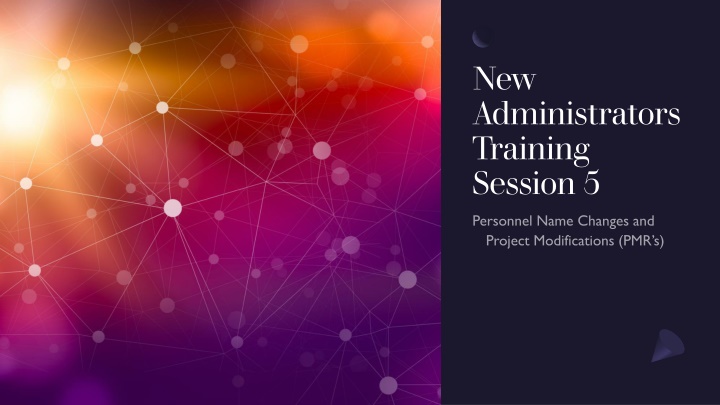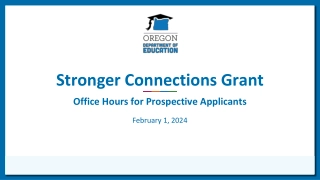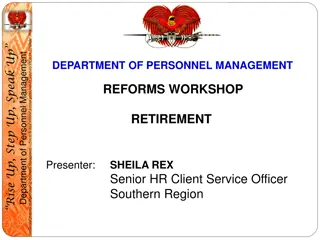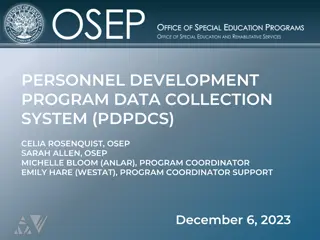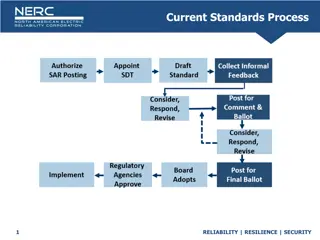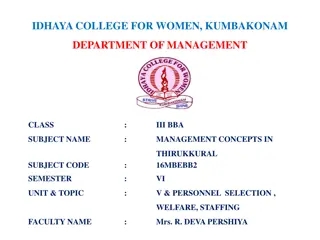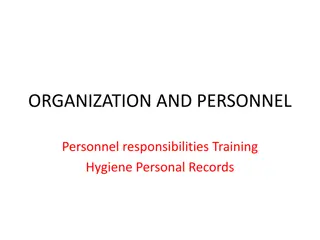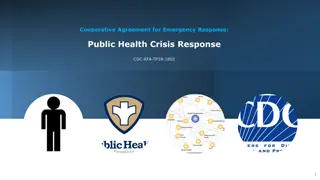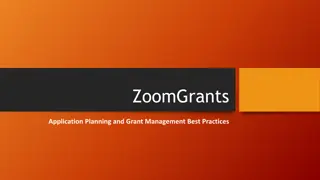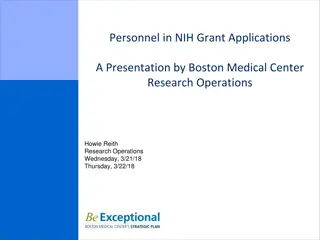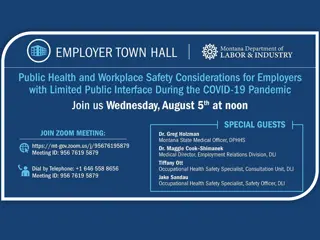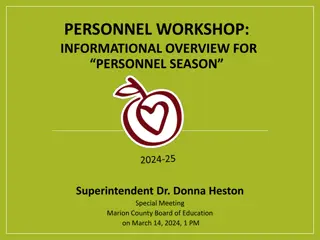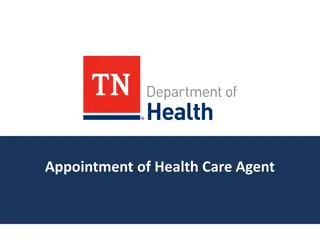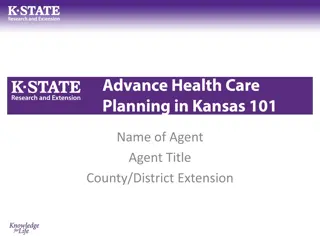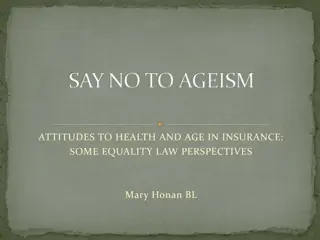Grant Management Directives and Personnel Name Changes Overview
Exploring Grant Management Directive 3 which details the process for Personnel Name Changes and Project Modifications. It emphasizes the importance of notifying the grant manager in writing within a specific timeline and outlines the steps involved in initiating a Personnel Name Change. Compliance with these directives ensures smooth transitions and accurate reporting for grant-related personnel changes.
Download Presentation

Please find below an Image/Link to download the presentation.
The content on the website is provided AS IS for your information and personal use only. It may not be sold, licensed, or shared on other websites without obtaining consent from the author.If you encounter any issues during the download, it is possible that the publisher has removed the file from their server.
You are allowed to download the files provided on this website for personal or commercial use, subject to the condition that they are used lawfully. All files are the property of their respective owners.
The content on the website is provided AS IS for your information and personal use only. It may not be sold, licensed, or shared on other websites without obtaining consent from the author.
E N D
Presentation Transcript
New Administrators Training Session 5
Please keep your lines muted during the presentation. A few things to keep in mind for this Webinar: The Webinar is being recorded. It will be posted on the CJI Website. Question and Answers at the end. Feel free to utilize the chat box during this webinar, we are monitoring the questions.
Grant Management Directive 3 You can click on the Grant Management Directives at the top of the page or scroll down a little way on the Grantee Training, Resources and Policies page. There are 7 Grant Management Directives which are important to review and understand, however the one we are discussing for the purposes of the PMR s and Personnel Name Changes is Directive 3. Grant Management Directive 3 which was revised on December 27, 2021 discusses both Personnel Name Changes and Project Modifications. The Grant Management Directives can be found by going to the CJI website and into the Grantee Training, Resources and Policies link midway down the Home Page.
As is described in the Grant Management Directive 3, an agency must notify their grant manager in writing, within 10 days of the new grant related staff person start date. Then the agency must create a Personnel Name Change as soon as the feature is available. Personnel Name Changes The new employee must have the same job title and duties as the grant related employee who left the position. If the new employee is making the same or lower salary or hourly rate as the former grant related person, then a Personnel Name Change can be created. If the new employee s salary or hourly rate is higher than the former grant related person, a PMR must be completed by the subgrantee to capture not only the change in employee but also the new rate of pay. The Notification of CJI AND the Name Change or PMR MUST be completed prior to the submission of the first fiscal report where the subgrantee is seeking reimbursement for the new employee.
How to Initiate a Personnel Name Change
Accessing your Grant
Accessing your Grant
Accessing your grant
Accessing your Grant
Accessing your Grant
Requesting a Personnel Name Change
Requesting a Personnel Name Change
Requesting a Personnel Name Change
Requesting a Personnel Name Change
Requesting a Personnel Name Change Step 4: Modify the lines that need to be edited. NOTE: You must include end date for the employee that is leaving and start date for the employee taking over that position.Also, please follow the personnel name change 10 day rule! Example of Name Change: Bobby Bee (left 3/25/2020); John Smith (start 4/21/2020) or Suzy Que (left 9/20/2019); John Smith (10/1/2019-4/1/2020); Jane Smith (start 4/21/2020)
Requesting a Personnel Name Change
After you submit, your request will be sent to your assigned Grant Manager. If you encounter any issues while completing a personnel name change, please reach out to your Grant Manager or the CJI HelpDesk. Requesting a Personnel Name Change NOTE: If you created a name change by mistake you can cancel the Personnel Name Change Request by accessing the Status Changes button and select APPLY STATUS under Personnel Name Change Cancelled.
How to verify the Personnel Name Change was submitted
How to verify the Personnel Name Change was submitted
How to Create a Project Modification or PMR
How to Create a Project Modification or PMR
How to Create a Project Modification or PMR
How to Create a Project Modification or PMR NOTE: If this is not your first PMR, there will be a number (2, 3, 4, etc) you will need to click on the most recent number to edit the form.
How to Create a Project Modification or PMR Step 3: Fill out the Program Modification Request Form for the modifications you wish to complete. You will need to select the Budget Revision or Change of Scope checkbox and any other checkbox that corresponds to what you are wanting to do, or you will not have access to edit those pages. A Justification text box will then appear above the attachments where you will explain with as much detail as possible what you are wanting to modify. You may also attach anything that will help explain your justification; i.e. job description, budget changes, lease, etc.
How to Create a Project Modification or PMR
How to Create a Project Modification or PMR
How to Create a Project Modification or PMR Step 7: At this stage, the appropriate budget and/or programmatic pages can be modified to reflect the modification. After completing the modifications, click the Apply Status button under the Status Changes link. Helpful Tips: a. Your award amount and match amount must match the amount on your Signed Grant Agreement. This can be found on the budget summary form. You can only move up to 10% of grant funds per PMR. b. Do not move items that you did not mention in your justification. c.
How to Create a Project Modification or PMR d. Do not move more than what you have expended on a certain line item. If you do this it will cause that line to go into the negative on your next fiscal report and you will have to complete another PMR. You can view the amount expended by looking at your latest submitted fiscal report. e. Once you are finished making changes, IntelliGrants will make you re-save the Budget Summary form and Budget Narrative. If you do not save these after you have made all your changes then you will receive a global error.
How to Create a Project Modification or PMR Step 8: Once you have submitted your modifications, your assigned grant manager will review all the changes made and take the changes to the Victim Services Division Director. The Victim Services Division Director will either send it back for modifications, approve the modifications, or deny your request. Step 9: After your Modification has been approved your grant status will be Grant Executed. At this time, you will be able to initiate and submit a program/fiscal report or personnel name change.