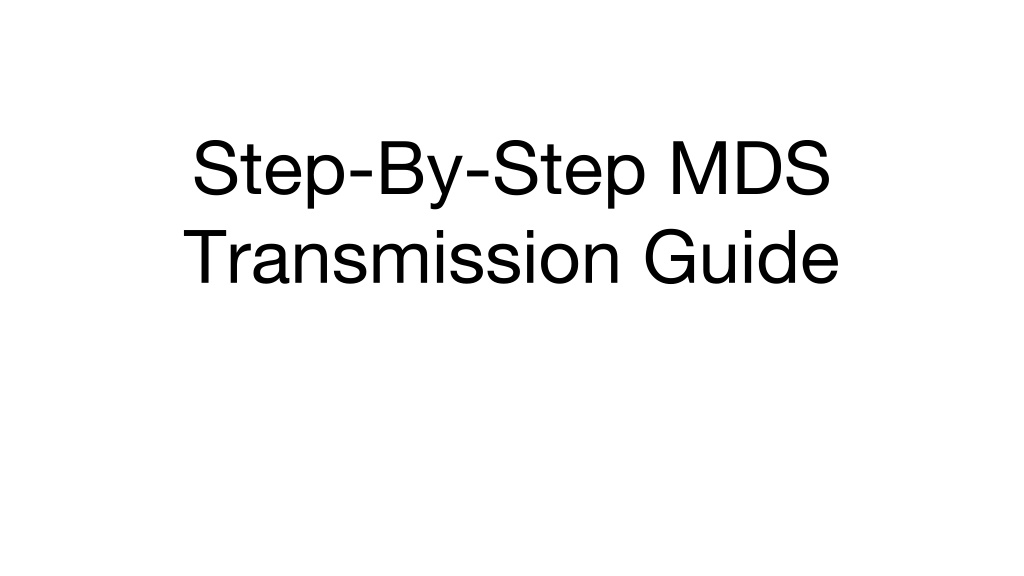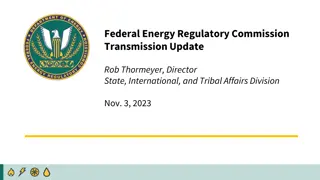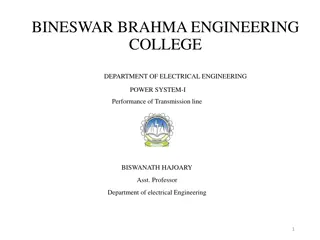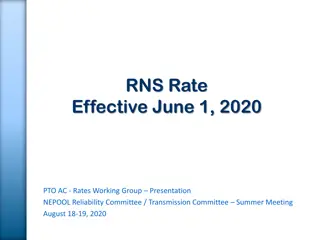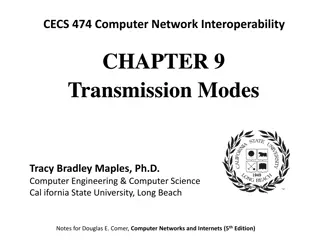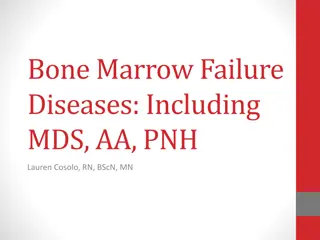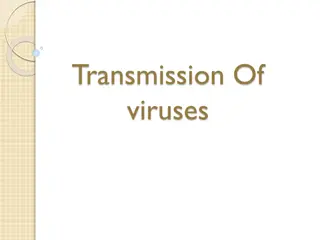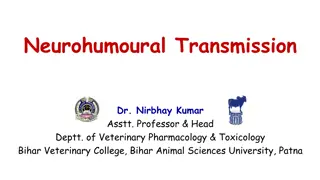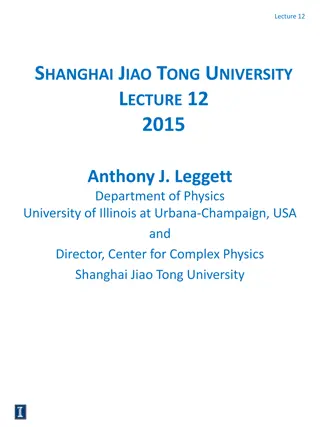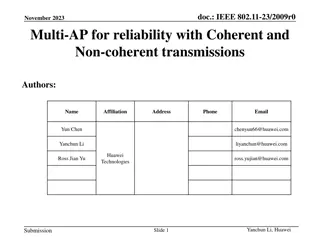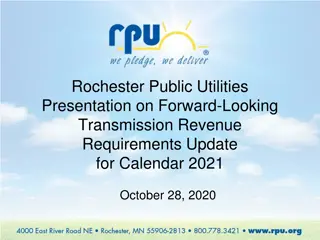Step-By-Step MDS Transmission Guide
In this detailed guide, learn how to seamlessly transmit MDS files created in your EHR system through SimpleLTC in a two-step process. Step 1 involves exporting a batch of MDS assessments from your EHR, while Step 2 covers the scrubbing and monitoring of transmission to CMS using SimpleLTC. Follow step-by-step instructions along with visual aids to successfully navigate the transmission process. Ensure efficient handling of MDS files with this essential guide for healthcare professionals.
Uploaded on Feb 23, 2025 | 0 Views
Download Presentation

Please find below an Image/Link to download the presentation.
The content on the website is provided AS IS for your information and personal use only. It may not be sold, licensed, or shared on other websites without obtaining consent from the author.If you encounter any issues during the download, it is possible that the publisher has removed the file from their server.
You are allowed to download the files provided on this website for personal or commercial use, subject to the condition that they are used lawfully. All files are the property of their respective owners.
The content on the website is provided AS IS for your information and personal use only. It may not be sold, licensed, or shared on other websites without obtaining consent from the author.
E N D
Presentation Transcript
Step-By-Step MDS Transmission Guide
MDS files created in your EHR (Electronic Health Records) system will now transmit through SimpleLTC following a two-step process described here: Step 1 Step 1 - Export a batch of MDS assessments from your EHR. Step 2 Step 2 - Scrub and monitor transmission to CMS using SimpleLTC.
STEP 1 STEP 1 Create a batch file from your EHR system and save to MDS Upload folder on your computer s C: drive.
STEP 2 Import the saved batch file into SimpleLTC by clicking on Upload New MDS Scrub, transmit to CMS, and view Final Validation results in SimpleLTC.