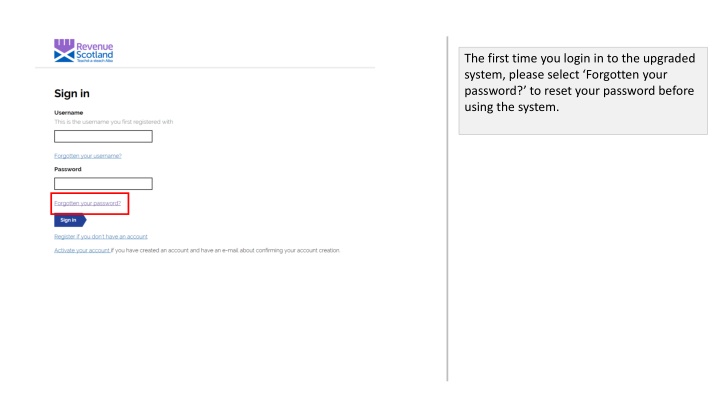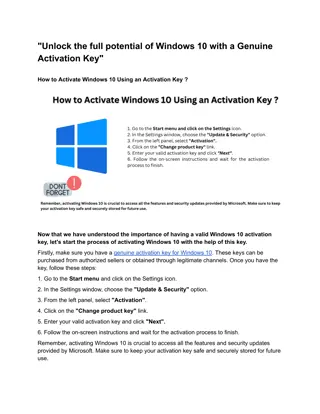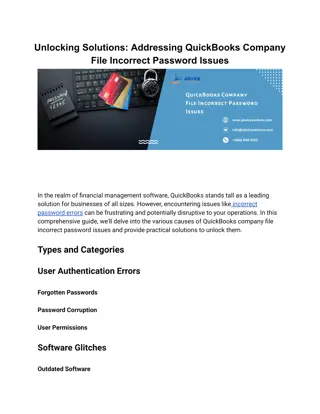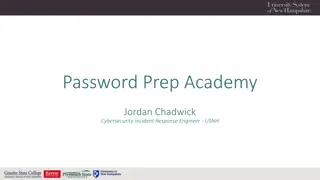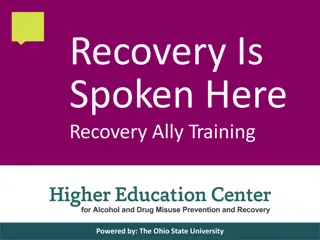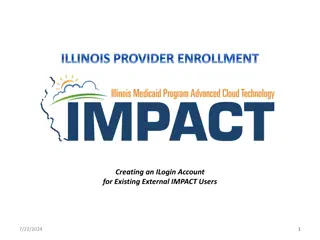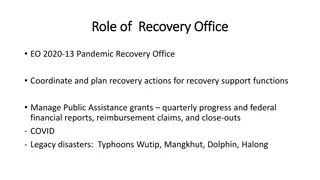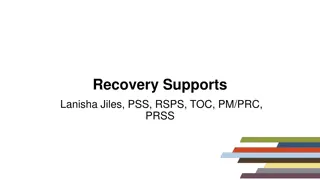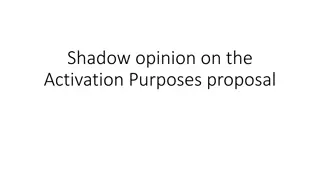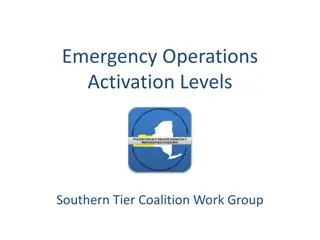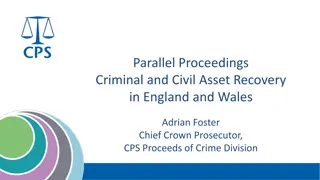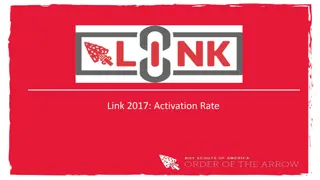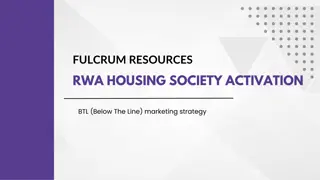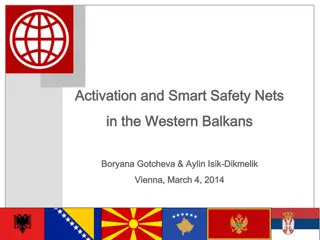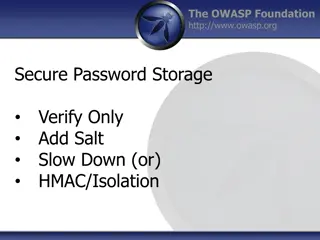Step-by-Step Guide to Password Recovery and Account Activation
Detailed instructions on how to recover your password, activate your account, and securely log in for the first time following the system upgrade. Follow each step carefully to ensure a smooth transition into the upgraded system.
Download Presentation

Please find below an Image/Link to download the presentation.
The content on the website is provided AS IS for your information and personal use only. It may not be sold, licensed, or shared on other websites without obtaining consent from the author.If you encounter any issues during the download, it is possible that the publisher has removed the file from their server.
You are allowed to download the files provided on this website for personal or commercial use, subject to the condition that they are used lawfully. All files are the property of their respective owners.
The content on the website is provided AS IS for your information and personal use only. It may not be sold, licensed, or shared on other websites without obtaining consent from the author.
E N D
Presentation Transcript
The first time you login in to the upgraded system, please select Forgotten your password? to reset your password before using the system.
You will then be brought to the Forgotten Password page. You will be asked to input your username and email address. These should be the same as the username and email address that users currently use to login to SETS. Once you have created and confirmed your new password, select the Change Password button.
You should receive this email. Click the link Click here to activate your account . If this doesn t work, you can copy and paste the link seen below. On this page, you would be asked for the registration token. You can copy and paste the token from your email into the Token field. Please Note: If a user disregards this email and tries to continue with the login without using either of the links by trying to login again on the portal, they will be asked for a registration token code which can only be found on the email. The links in this email will only remain active for 24 hours.
Users should then see this screen. Select Continue to return to the Sign In page.
When you log in to the system for the first time after resetting your password, you will see this screen. When you enter the system for the first time after resetting your password, you will have to enter your username and new password. Once you do this, you will receive an email as part of our 2 factor authentication process.
This is the email you will receive. Copy the token code from this email. Please note that this token will only remain active for 15 minutes from the time the username and password was entered on the portal.
When you return to the portal you should see this screen. Copy and paste the token into the Token field. Select Sign In .
On day one, the next screen you will see will be the Terms and Conditions screen. All users will be required to read and agree to these conditions before proceeding to the dashboard. The terms and conditions can also be found on our website. After you have confirmed that you have read and understood the terms and conditions you will be taken to the dashboard.