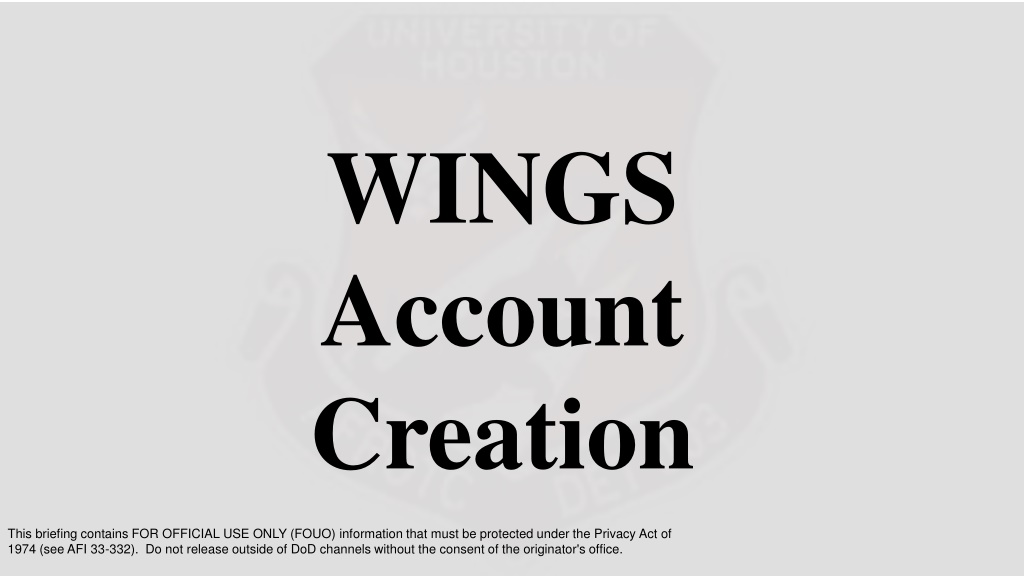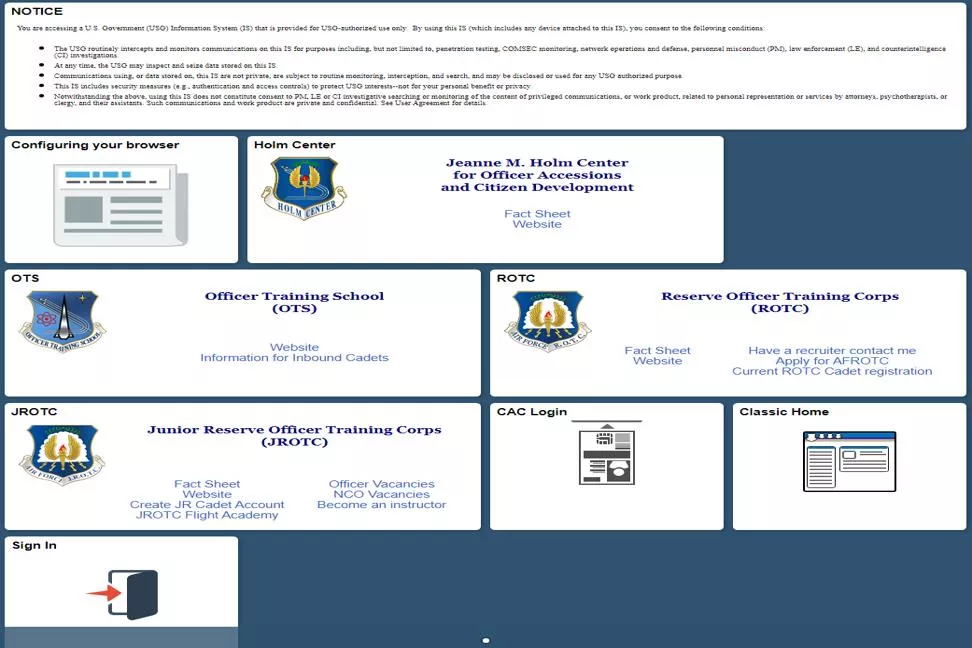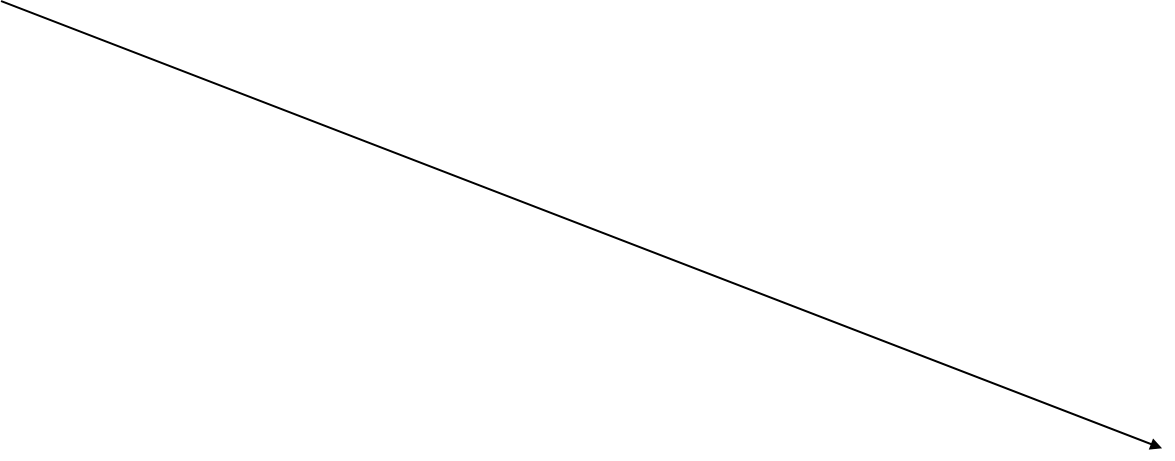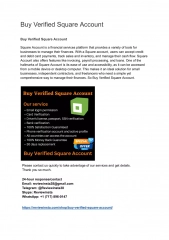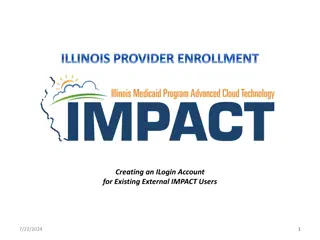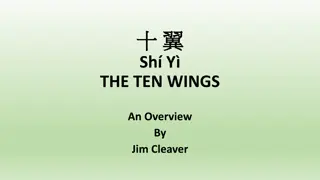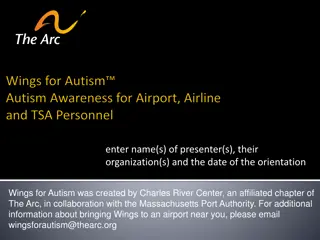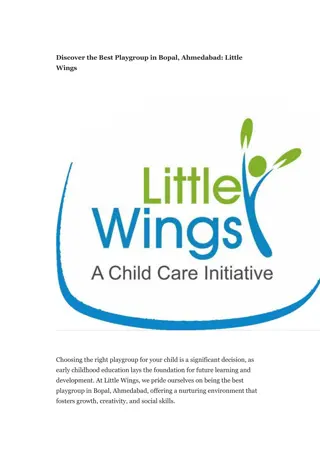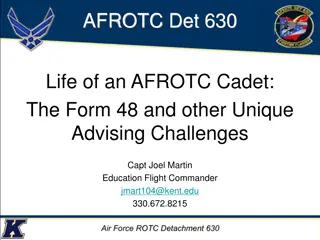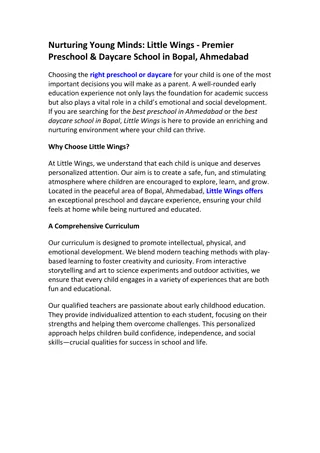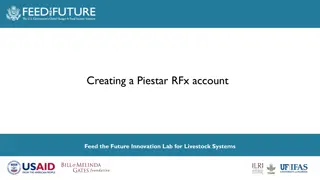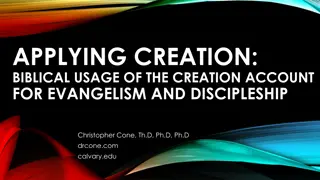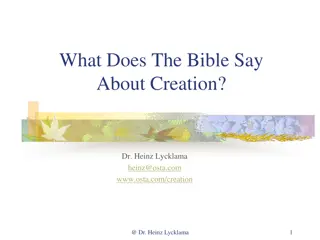Step-by-Step Guide for WINGS Account Creation in AFROTC
This step-by-step guide provides detailed instructions on creating a WINGS account for AFROTC. It includes registering on the official website, entering pre-screen information, activating your account, signing in, and completing your profile for the AFROTC application process. Follow these instructions carefully to ensure a smooth account setup.
Download Presentation

Please find below an Image/Link to download the presentation.
The content on the website is provided AS IS for your information and personal use only. It may not be sold, licensed, or shared on other websites without obtaining consent from the author.If you encounter any issues during the download, it is possible that the publisher has removed the file from their server.
You are allowed to download the files provided on this website for personal or commercial use, subject to the condition that they are used lawfully. All files are the property of their respective owners.
The content on the website is provided AS IS for your information and personal use only. It may not be sold, licensed, or shared on other websites without obtaining consent from the author.
E N D
Presentation Transcript
WINGS Account Creation This briefing contains FOR OFFICIAL USE ONLY (FOUO) information that must be protected under the Privacy Act of 1974 (see AFI 33-332). Do not release outside of DoD channels without the consent of the originator's office.
WINGS Account 1. Head to: https://wings.holmcenter.com/ 2. Click on Apply for AFROTC
WINGS Account 3. Read the Pre-Screen Information and select Yes
WINGS Account 4. It is HIGHLY recommended that you use your Ole Miss email (___@olemiss.edu) as it is where AFROTC will contact you at.
WINGS Account 5. Now you will be prompted to enter a Security Code, this will be sent to the email that you just inputted.
WINGS Account 6. Enter the code and click submit.
WINGS Account 7. Now, you will be prompted that your account is activated, click continue .
WINGS Account 8. You will be returned to Holm Center home portal at this time, please click sign in
WINGS Account 9. Now you will be prompted to sign in please enter your email in the User ID section and enter the password you created in the Password section. Once this is complete click the Sign In button.
WINGS Account 10. Click "My AFROTC Application
WINGS Account 11. Now complete the My Profile page with the requested information. Ensure that you put your Home of Record (Where you stay when you are not at Ole Miss) in the Current Residence section. Once you have entered all your information, click the SUBMIT button.
WINGS Account 12. Click on each blue hyperlink and complete the questions for each section
WINGS Account 13. Now you will receive the message Account Profile Under Review. At this point you are finished with your WINGS account!