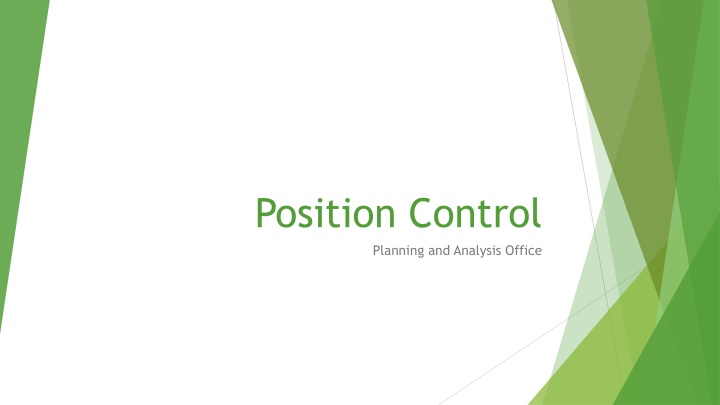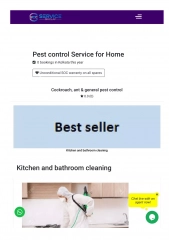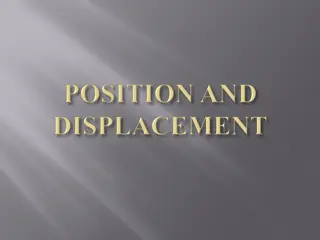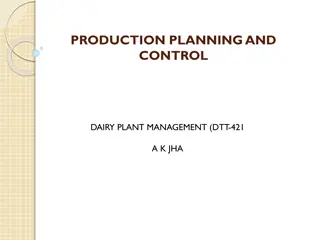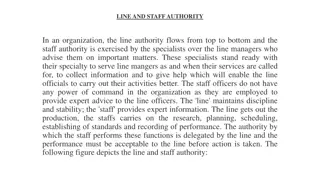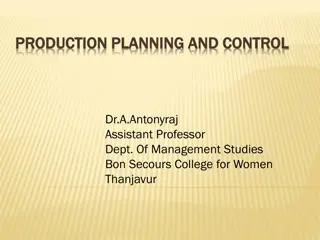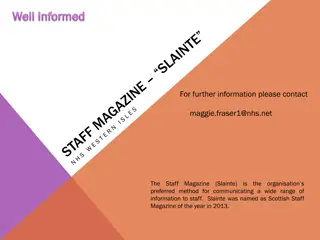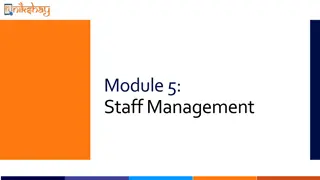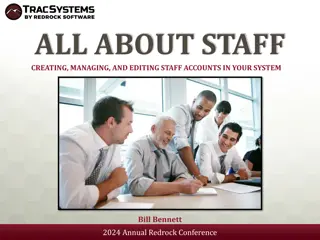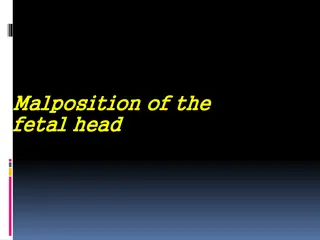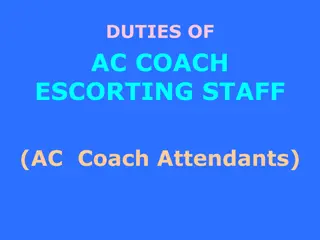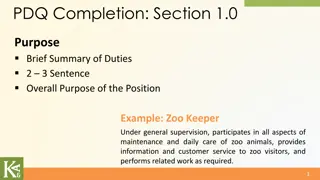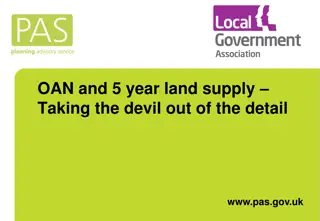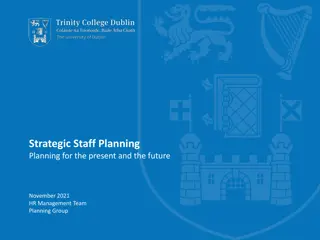Staff Position Control and Planning Overview
Responsibility of the Position Control Planning and Analysis Office at www.utrgv.edu/planning-and-analysis to ensure accurate staffing representation in the budget and execution as planned. They create, modify, and verify fully funded budgeted positions. Positions include Administrative & Professional, Classified, Faculty, Direct Wage, Work-study, Graduate Assistants, and Special Assignments. The office distinguishes between permanent and temporary positions, with permanent positions being fully funded and controlled. The process for creating new positions involves HR approval of the title.
Download Presentation

Please find below an Image/Link to download the presentation.
The content on the website is provided AS IS for your information and personal use only. It may not be sold, licensed, or shared on other websites without obtaining consent from the author.If you encounter any issues during the download, it is possible that the publisher has removed the file from their server.
You are allowed to download the files provided on this website for personal or commercial use, subject to the condition that they are used lawfully. All files are the property of their respective owners.
The content on the website is provided AS IS for your information and personal use only. It may not be sold, licensed, or shared on other websites without obtaining consent from the author.
E N D
Presentation Transcript
Position Control Planning and Analysis Office
Position Control site Planning & Analysis site: www.utrgv.edu/planning-and-analysis Position Control site: www.utrgv.edu/planning-and-analysis/services-and-resources/position-control
Responsibility: To ensure university staffing is accurately reflected in the budget and carried out as planned or subsequently authorized. To ensure staffing is accurately reflected, the Planning and Analysis office creates, modifies, and verifies that all budgeted positions are fully funded. Unless we are explicitly directed by the Senior Vice President for Finance and Planning, we will not create a position for which permanent funding has not been identified. During the budget development cycle, we will only list positions that have been fully funded and approved. If funding has been approved but other position information such as title has not been finalized, the funds will be set aside and transferred when the position is ready.
Position Position is a job title into which you place an employee. Positions belong to a department. Position should have only one incumbent, however, can be reused when vacant.
Types of positions Administrative & Professional (AP) President, Vice Presidents, Directors, Managers, Associate or Assistant Directors. Classified Positions (CL) Accountants, Business Analyst, Administrative Assistants, etc. Faculty (FA1, FA2, FA3, & FA4) Professors, Associate Professors, Assistant Professors. Direct Wage (STU, CLN) Employees paid by the hour, usually Students. Work-study (WS) Student Employees whose pay is funded by the federal government. Graduate Assistants (GRA or GTA) Graduate Student employees. Special Assignments (APN or CLN) Used to provide an additional job to an employee outside their normal job duties for a specific amount of time. This only applies to exempt employees.
Permanent vs Temporary Positions Permanently Budgeted positions A&P, Classified, and Faculty Positions Usually, Full-Time Benefit Eligible Controlled positions Fully funded funds set aside for each position Temporary position Direct Wage, Work-Study, Part-Time Faculty, Summer Assignments, and Special Assignments. Usually, Part-Time Positions are not controlled A pool of Funds is set aside
Process for creating new positions Permanent Staff Positions Title needs to be approved by HR Compensation office. Funding needs to be in place or requested. Funds needed President Approval. Submit a Staff Position Posting Request Form (found on HR Forms website). Indicate position is new. P&A creates position # when funding is identified. Form is also used for setting up recruitment. SOM Position requests are processed by the SOM HR Office. Permanent Faculty Positions The position request comes from the division or College offices. Temporary Positions Send email to Positioncontrol@utrgv.edu and attach the Request on Non-Budgeted Position (found on Planning and Analysis website).
Changes to Position Data Elements Changes submitted on a Change in Job Data (CJD) form in the HR Portal along with the creation of the assignment. Job Code Permanent positions Requires approval from HR Compensation Office. Requires approval of funding if funded from Institutional funds. Requires submission of Change in Job Data (CJD) form in the HR Portal. Temporary positions The job code/title should not be changed especially if the employee classification is changing. Changes can also be submitted on the HR Portal. Organization Usually only when there is a reorganization. FTE and Standard Hours. Funding Source - If only funding needs to change, use the Change in Funding Source (CFS) form. Location or Office #. Reports To (supervisor) Position. If only Location/Office or Reports To needs a change, use the Change of Location/Supervisor (CLS) form in the HR Portal. This form usually will come to Position Control directly from the creator.
Data Elements of Position Position # start with a 7 and are 8 digits long (70001000) Title Job Code This infers an Employee Classification: AP, CL, FA1, STU, WS, GRA, etc. Department Business Unit (Division) FTE Standard Hours Regular or Temporary Flag (for Benefit purposes) Fulltime or Part-Time Flag (FTE of 0.75 or greater is full time) Reports to (Supervisor) Position # Location (Building code) Office/Room # Funding Source (Cost Center or Project)
How to find a position number In the HR Portal, search for position # by department, or Department Reconcilers have access to the list of positions on SharePoint: Enter your department #. Positions without EIDs are vacant or have a future dated assignment tied to it. Very important that you keep track of positions you are using. Filter by any other field to narrow your search.
Navigation to Sharepoint location My.utrgv.edu Under applications click on Office 365 Within office 365 Click on SharePoint icon.
For those that are Reconcilers in their department you will have access to the SharePoint file named UTRGV Reconcilers Position Control . Within the last link two documents will be found, additional instructions on how to use the Position Roster file (word doc.) and the position number listing file (excel doc.)
RGV Position Roster Within the file, edit the department field and filter as needed to determine if a vacant position number is available, or a request for a new position number is needed.
PeopleSoft Position Query To run PS query, need to have access to: Workforce Administrator / Commitment Accounting / Query Viewer. Query Name: RGV_POSITION_ROSTER. Access control is at the department level. This is a tool used to help maintain a department s position listing. The query contains current data processed by HR, not what is in the workflow.
Questions? Contact us at: PositionControl@utrgv.edu