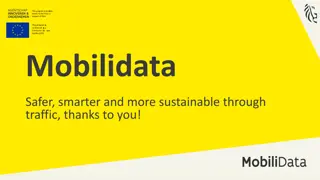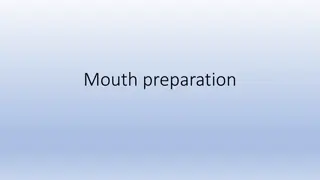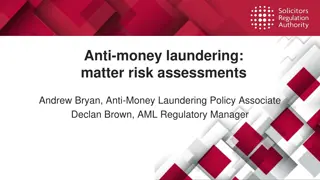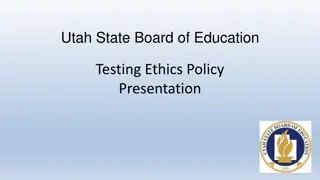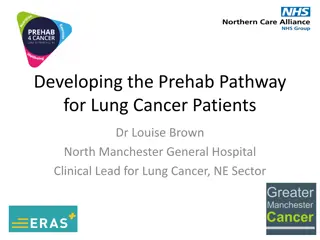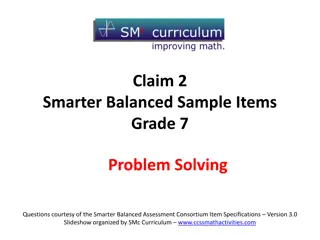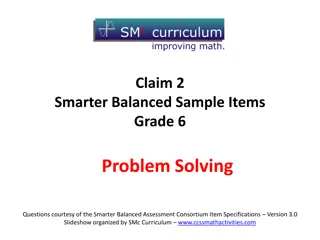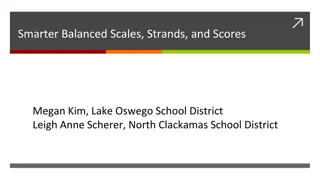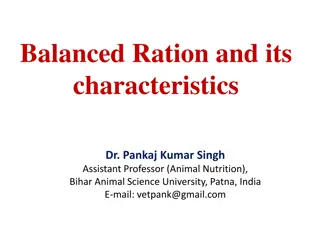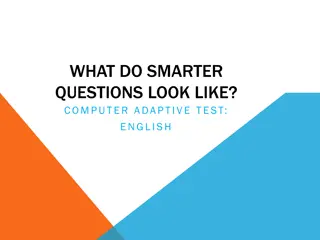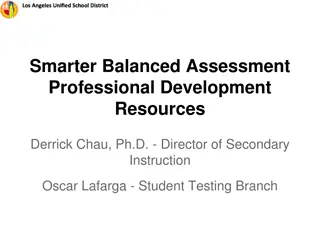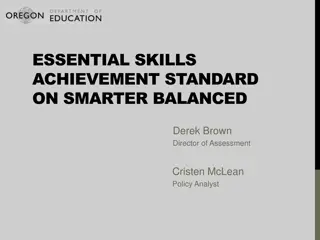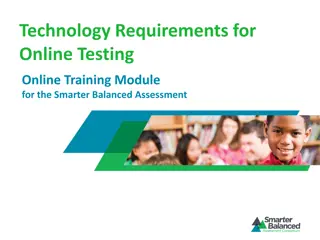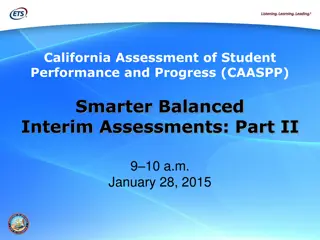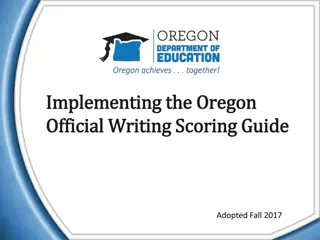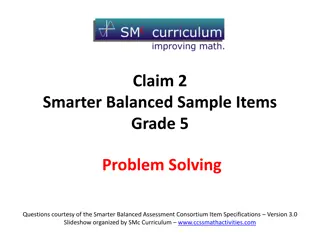Smarter Balanced Assessments Preparation Timeline
Explore timelines for preparing students and staff for Smarter Balanced Assessments, including identifying assistive technology needs, confirming accommodations, reading manuals, practicing item structures, implementing communication plans, and scheduling testing locations. Stay organized and informed to ensure successful assessment administration.
Download Presentation

Please find below an Image/Link to download the presentation.
The content on the website is provided AS IS for your information and personal use only. It may not be sold, licensed, or shared on other websites without obtaining consent from the author.If you encounter any issues during the download, it is possible that the publisher has removed the file from their server.
You are allowed to download the files provided on this website for personal or commercial use, subject to the condition that they are used lawfully. All files are the property of their respective owners.
The content on the website is provided AS IS for your information and personal use only. It may not be sold, licensed, or shared on other websites without obtaining consent from the author.
E N D
Presentation Transcript
School Coordinator Training Smarter Balanced Assessments Spring 2016 - Created by Everett Public Schools 1
Smarter Balanced Assessments (SBA) Acronyms AVA: ARMS: Assessment Reporting Mgmt. System CAT: Computer Adaptive Test DC: District Coordinator (formerly DAC) GTSA: Guidelines on Tools, Supports, & Accommodations GTII Guidelines on Test Incidents and Investigations ORS: Online Reporting System PT: Performance Task SC: School/Test Coordinator (formerly SAC) TA: Test Administrator (formerly Proctor) TAM: Test Administrator Manual (includes DFA ) TIDE: Test Information Distribution Engine WCAP: WA Comprehensive Assessment Program Assessment Viewing Application (Interim) 3
District Resources C:\Users\08810\AppData\Local\Microsoft\Windows\Temporary Internet Files\Content.IE5\99U77YS1\WebSearch_link_Building[1].jpg 4
SBA Preparation: February Timeline Identify students eligible for assistive technology requiring additional applications installed. Magnification greater than 3.0 Speech to text Identify the computers the students are using and notify IT to ensure compatibility. HELP Desk at AIR if needed 844.560.7366 Confirm accommodations already entered in TIDE by special services and categorical for ELL students Modify testing options when appropriate and add new students after the February 19 upload 5
SBA Preparation: March Timeline Read the TAM Read TIDE User manual paying special attention to: IV. Managing TIDE users V. Working with student information Read the Guidelines on Test Incidents and Investigations Ensure that all students have had an opportunity to practice item structures and use of tools SBA, MSP, ELPA21 6
SBA Preparation: March/April Timeline Complete the Building Plan Implement the communication plan according to your Building Plan Remind parents and students that students are allowed to use personal headsets Schedule TA testing locations and testing schedule Confirm all applicable staff have TA or SC access Print Classroom Activities and distribute distribute to TAs prior to testing. Print test tickets using Cognos or TIDE 7
Navigating WCAP TIDE card on the portal Add new TAs in TIDE if not part of the district upload in the fall Update student accommodation & designated options (may require 24 hours for student access) Update or create new Rosters Test Coordinator Resources card on the portal User Guides and Testing Manuals Training Test Administration card on the portal Practice and Training Sessions Test Administration card on the portal Launch Secure Test Sessions (Summative and Interim) Online Reporting System (ORS) card on the portal Plan and Manage Testing participation reports Score Reports Interim & Summative C:\Users\08810\AppData\Local\Microsoft\Windows\Temporary Internet Files\Content.IE5\99U77YS1\WebSearch_link_Building[1].jpg 9
Test Administrator Resources TA & Test Coordinator User Cards include 4 sections 1. General Information 2. User Guides and Manuals 3. Assessment Resources 4. Modules Search Resources
EPS Assessment Schedule Elementary Schedule Middle School Schedule High School Schedule Grade 10 ELA (Some students eligible for Math) Grade 11 ELA and Math C:\Users\08810\AppData\Local\Microsoft\Windows\Temporary Internet Files\Content.IE5\99U77YS1\WebSearch_link_Building[1].jpg 11
Tools, Supports & Accommodations Headsets required for: ELA CAT listening portion, some PT tasks and for students requiring text-to-speech Math CAT & PT for students requiring audio glossaries and text- to-speech Scratch Paper (Make available for all grade levels, use scratch paper log Append. C in GTSA) Graph paper Math only Required to be available for grade 6 and above Plain or yellow-lined scratch paper ELA & Math Review the accommodation one-page sheet Note: Changes in universal tools, designated supports and accommodations may take up to 24 hours to appear C:\Users\08810\AppData\Local\Microsoft\Windows\Temporary Internet Files\Content.IE5\99U77YS1\WebSearch_link_Building[1].jpg 12
Security Protocols Policies, laws, practices and prohibited behaviors are detailed on pages 40-41 of the GTSA. State and local laws and policies specify practices to ensure test security of standardized and ethical administration of assessments. Student monitoring must be maintained throughout testing. 13
Test Security Room Setting Before: Instructional materials related to the content of the assessments are not visible, proper signage, seating During: Quiet, proper supervision, using secure browser Support the student concerned about an item: Try your best and choose the answer that makes the most sense to you. If you are unsure about how a question works, select Tutorial from the context menu to view a short video. After: No test materials used for instruction, destroy secure materials 15
Test Security Materials Math CAT and PT scratch paper (graph or lined) must be collected after each session and shredded. ELA CAT scratch paper (lined) must be collected after each session and shredded. ELA PT1 scratch paper (lined) must be redistributed for PT2 and shredded at completion of PT2. Test tickets must be locked up when not in use. Tickets may be reused but must be secured between uses. Do not write the session ID on the ticket. 16
New Student Student will receive an SSID once enrolled in the student information system (eSP) and uploaded to CEDARS. If the student was previously in a WA state school use EDS CEDARS Search Students look-up for location information or Students tab to view: student information, schedule, assessment history & scores, programs, etc. Remember that this is a testing window when considering administering the test to a new student. If an SSID number is needed prior to the next CEDARS upload, contact your CEDARS manager. 17
TA Interface Start a session by logging into WCAP no more than 20 minutes prior to testing Select the appropriate test(s) Students are displayed on the TA interface grouped by test. Approve student access When more than one test type is open for a grade level in a session, the student will see both test options. The TA approves each student within each test type and should deny access if the student has logged into the wrong test. Monitor student progress (16/44) The monitor may indicate 44 but a student may end on question 46 because tests questions and number can vary. TAs will be automatically logged out (session stops) after 30 minutes of inactivity. Activity includes the students actively clicking next or back. 18
Student Interface Students log into the Session using their legal first name, as listed in eSchoolPlus, SSID number and session ID. If students are unable to log in, verify that they are entering their login information correctly. If a student arrives late: the student can join the session in progress with TA approval the TA can add another content area or grade level test to the session already in progress, if necessary Students will only see their grade level exams. 19
Common Chromebook (CB) Solutions If the student is having technical difficulties, try these solutions: 1. Pause the test, close the secure browser, shut down CB. 2. Log back into same session. (try this up to 3 times) 3. Replace the Chromebook Note the CB number and notify IT 4. Request help from Help Desk 5. Call Assessment & Research Department x4057 or x4054 TA Interface has the ability to view and set some test setting options before approving the student into the session. If the student did not have an appropriate designated option, the student will need to log out, the TA can set the option, the student will need to log back into the session. Permanent changes need to be made in TIDE by the SC. 20
SBA Segments Math Classroom Activity (school specific) Performance Task (1) school specific all one segment ELA Classroom Activity (school/test specific) Performance Task (1 & 2) school specific two segments in the PT (Cannot return to segment 1 from 2) CAT one long segment CAT one long segment 21
SBA Pause Rules Pausing for less than 20 minutes, the student will: Return using the same session ID and Be able to review responses or change answers within any segment Stopping the test for lunch or for more than 20 minutes, the student: Performance Tasks: Will have all highlighted text saved for review Can continue to add text or change answers within the segment Cannot return to segment 1 once they begin working in segment 2 (without using the appeal process) Computer Adaptive Tests (CAT): Cannot go back and review responses or change previous answers Will continue where they left an unanswered question CAT Important reminders for TAs and students: Because CAT questions cannot be reviewed backwards after 20 minutes, DO NOT release students for lunch with the intention of reviewing later. If all the questions are answered, the test is automatically submitted after a pause of 30 minutes.22
End of ELA PT1 Segment Students receive a clear message that they are leaving PT 1 segment (3 to 5 questions) and going into the long write PT2. On rare occasion a student may inadvertently submit before finishing Segment 1. Contact the District Assessment Coordinator to see if the incident qualifies for reopening the student exam. 23
Ending a Session Quoting from the directions on page 45 in the TAM, we will remind students the session is about to end: When there are approximately ten minutes left in the test session, the TA should give students a brief warning. SAY:We are nearing the end of this test session. Please review any completed or marked for review items now. Do not submit your test unless you have answered all of the questions. The student will PAUSE the session if they need more time and SUBMIT the test if they are finished. If you need additional time let me know. After all students have indicated they have paused or submitted, the TA will stop this session by selecting Stop Session on top left. 24
Irregularities Must be reported to DC by end of the day Low/Impropriety: Issue is addressed in district and may need to be entered into TIDE Medium/Irregularity: Issue is addressed in district and may need to be entered into TIDE for resolution by OSPI High/Breach: Issue will be entered into TIDE for resolution by OSPI 25
Appeals 26
Appeals 27
Required Documentation TA Training Log Tracking log for online testing listing the reason for a student not tested (Refused, not tested, etc.) Test Security Assurance Form Review the answer to the question about irregularities, Have you reported all test security irregularities ? If yes is marked, there should be comments in the top section or note referring to attached copy. If no irregularities, mark N/A. Irregularity Forms (if any) School Site Administration and Security Report 28
Interim Access Points Interim Blueprints, AVA and THSS guides and training Administer Secure Interim Assessments PowerPoint on Scoring and ELA & Math Exemplar Sets and Training Guides for Calibration Hand Scoring system Score Reports Classroom Activities for Interim Assessments View Interim Assessments before administration
Interim Block Item Number and Target Results by Class
Online Reporting System Test Management Center Participation Reports in Plan and Manage Testing (have/have not completed) Test completion rates (by school, grade, subject and opportunity) Summary Statistics (percent proficient, not avail. For IAB) Retrieve student results (download excel files by district, school, teacher, and roster) Score Reports Interim Assessments Summative MSP/EOC/HSPE
For Assistance Test Administrators: Contact the School Coordinator School Coordinator: Contacts the District Assessment Coordinator District Assessment Coordinator: Contacts OSPI Technical Support: American Institute of Research - Washington Help Desk wahelpdesk@air.org 1.844.560.7366 32