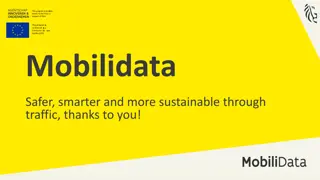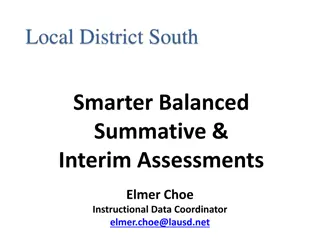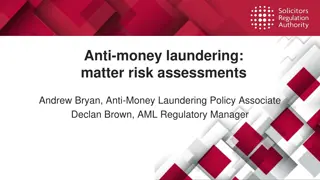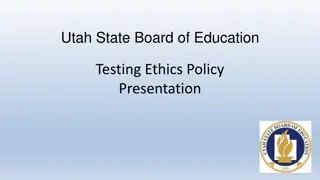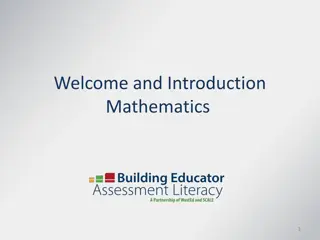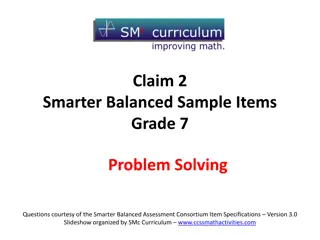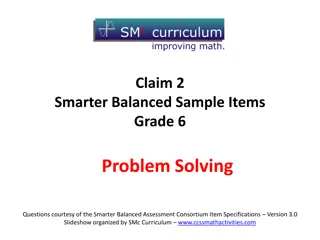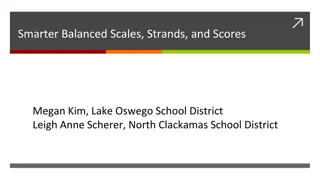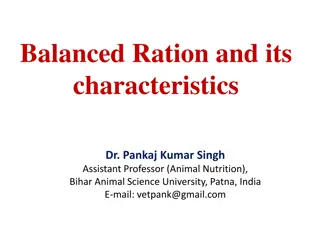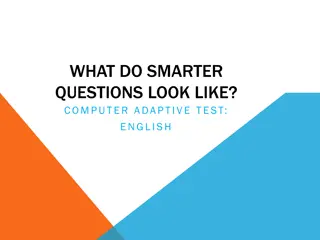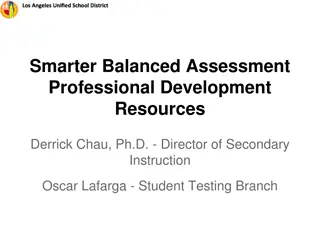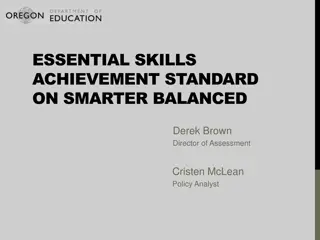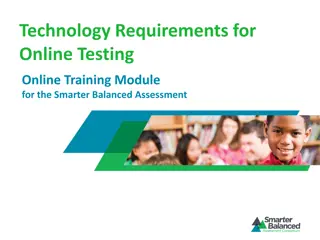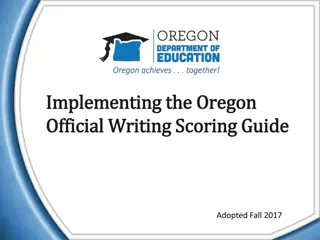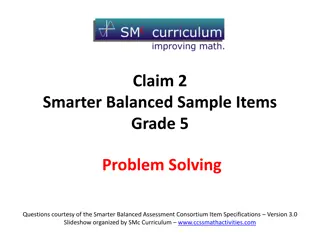The 2015 Smarter Balanced Interim Assessments
This informational piece delves into the details of the 2015 Smarter Balanced Interim Assessments, which are part of the broader assessment system designed to aid teaching and student learning. The assessments are optional yet highly recommended, offering valuable insights to teachers for monitoring student progress throughout the academic year. Divided into Interim Comprehensive Assessments and Interim Assessment Blocks, these assessments maintain the rigor and standards of summative assessments, providing actionable data to enhance instruction and support students in meeting college- and career-ready benchmarks.
Download Presentation

Please find below an Image/Link to download the presentation.
The content on the website is provided AS IS for your information and personal use only. It may not be sold, licensed, or shared on other websites without obtaining consent from the author.If you encounter any issues during the download, it is possible that the publisher has removed the file from their server.
You are allowed to download the files provided on this website for personal or commercial use, subject to the condition that they are used lawfully. All files are the property of their respective owners.
The content on the website is provided AS IS for your information and personal use only. It may not be sold, licensed, or shared on other websites without obtaining consent from the author.
E N D
Presentation Transcript
California Assessment of Student Performance and Progress (CAASPP) Smarter Balanced Interim Assessments: Part II 9 10 a.m. January 28, 2015
Agenda Overview Administering the Interim Assessments Test Administrator View Student View Interim Assessment Hand Scoring System Live Demonstration Questions Updates and Announcements 2015 Smarter Balanced Interim Assessments: Part II 2
Purpose To inform local educational agency (LEA) CAASPP Coordinators on how to administer the 2015 Smarter Balanced interim assessments and use the interim assessment hand scoring module. 2015 Smarter Balanced Interim Assessments: Part II 3
Overview Q: What are the Smarter Balanced Interim assessments? A: The interim assessments are one component of the Smarter Balanced assessment system and are designed to support teaching and student learning throughout the year and provide information to inform instruction. The items are developed under the same conditions, protocols, and review procedures as those used in the summative assessments. 2015 Smarter Balanced Interim Assessments: Part II 5
Overview Q: Are students required to take interim assessments? A: The interim assessments are optional, and are recommended. They enable teachers to check student progress throughout the year, providing actionable information to inform instruction and help students meet the challenge of college- and career-ready standards. 2015 Smarter Balanced Interim Assessments: Part II 6
Overview Two types of interim assessments: 1. Interim Comprehensive Assessments (ICAs) English language arts/literacy (ELA) test and performance task Mathematics test and performance task 2. Interim Assessment Blocks (IABs) There are 5 to 17 IABs per grade and content area 2015 Smarter Balanced Interim Assessments: Part II 7
Overview Interim Comprehensive Assessments: Fixed form Use the same blueprints and assess the same standards as the summative assessments Include the same item types and formats, including performance tasks, as the summative assessments Yield overall scale scores, overall achievement level designations, and claim score information Report on the same scale as the summative test 2015 Smarter Balanced Interim Assessments: Part II 8
Overview Interim Assessment Blocks Fixed form Focus on fewer sets of skills (e.g., Geometry) Flexible; supports instruction and curriculum Include the same item types and formats, including classroom activities and performance tasks, as the summative assessments Yield overall information for each block Results are reported as Below Standard, At/Near Standard, and Above Standard 2015 Smarter Balanced Interim Assessments: Part II 9
Overview Q: At which grade levels are the interim assessments available? Student Grade Level K 2 3 4 5 6 7 8 9 10 11 12 Available ICAs and IABs for the 2014 15 School Year Grade 3 Grade 3 4 Grade 3 5 Grade 4 6 Grade 5 7 Grade 6 8 Grade 7 High School Grade 8 High School Grade 8 High School Grade 8 High School Grade 8 High School A: 2015 Smarter Balanced Interim Assessments: Part II 10
Overview Q: How can I administer an interim assessment? A: Interim tests are administered in the same way as summative tests. The Test Administrator (TA) must use the TA Interface (linked on http://caaspp.org) and the student must log onto the test through the secure browser. 2015 Smarter Balanced Interim Assessments: Part II 11
Overview Q: How will the interim assessments be scored? A: Most responses are machine scored. All open- ended responses are hand scored by a TA through the interim assessment hand scoring module. The machine-scored results are held until the open-ended portions of the test have been hand scored and submitted. The results are then combined to generate a student report. 2015 Smarter Balanced Interim Assessments: Part II 12
Systems Used for the Interim Assessments Requires TOMS logon credentials TOMS Verify student demographic data 1 Requires same logon credentials used for the Digital Library 2 Test Administrator Interface Administer assessments 4 Data Warehouse Receive and view student interim assessment reports Interim Hand Scoring System Hand score students constructed responses 3 2015 Smarter Balanced Interim Assessments: Part II 13
Systems Used for the Interims Before you use the Interims: Teachers will need TA access to TOMS to administer and hand score the interim assessments. All TOMS users must sign and submit a security affidavit. Teachers will use their Digital Library logon credentials to access the Data Warehouse to view student interim assessment reports. 2015 Smarter Balanced Interim Assessments: Part II 14
Administering the Interim Assessments
Administering the Interim Assessments Students must access the interim assessments through the secure browser installed on their testing device. TAs must access the TA Interface on a standard Web browser through http://caaspp.org. 2015 Smarter Balanced Interim Assessments: Part II 16
Administering the Interim Assessments: TA View 1. Select the [Test Administrator Interface] button on the CAASPP portal at http://caaspp.org. 2. Log onto the TA Interface using your sign in credentials. 2015 Smarter Balanced Interim Assessments: Part II 17
Administering the Interim Assessments: TA View (cont.) 3. Select the test category or grade and content area. 2015 Smarter Balanced Interim Assessments: Part II 18
Administering the Interim Assessments: TA View (cont.) 4. Select the test(s) for the test session. 2015 Smarter Balanced Interim Assessments: Part II 19
Administering the Interim Assessments: TA View (cont.) 5. Create a test session by selecting the [Start Session] button. 2015 Smarter Balanced Interim Assessments: Part II 20
Administering the Interim Assessments: TA View (cont.) 6. Inform students of the Session ID. The system-generated Session ID appears in the top-right center of the screen. TAs should write the test Session ID on the board or another place where students can clearly see it. 7. Inform students of the test they are participating in. 2015 Smarter Balanced Interim Assessments: Part II 21
Administering the Interim Assessments: Student View Recommended: Launch secure browsers on testing devices before students sit down to test. 8.Upon the launch of the secure browser, a Sign In screen will appear. Students will log on. Confirmation Code: Student s first name as it appears in CALPADS. State-SSID: CA followed by a hyphen and the student s Statewide Student Identifier (SSID). Session ID: Unique ID generated by the TA on the TA Interface. 2015 Smarter Balanced Interim Assessments: Part II 22
Administering the Interim Assessments: Student View (cont.) 9. Upon logging on, students will see the Is This You? screen. Upon confirming the identification information, students will select [Yes]. 2015 Smarter Balanced Interim Assessments: Part II 23
Administering the Interim Assessments: Student View (cont.) 10.Upon selecting [Yes], the student will see the Your Tests screen, which will display all grade-level tests that the student is eligible to take. Note: Only the test(s) that the TA has activated in the session will be selectable by the student. 2015 Smarter Balanced Interim Assessments: Part II 24
Administering the Interim Assessments: Student View (cont.) 11.Upon selecting a test, the student will see a message that indicates he or she is waiting for TA approval. 2015 Smarter Balanced Interim Assessments: Part II 25
Administering the Interim Assessments: TA View (cont.) 12.As students select tests, the tests will be displayed in the Approvals list. 2015 Smarter Balanced Interim Assessments: Part II 26
Administering the Interim Assessments: TA View (cont.) 13.Select the [Approvals (#)] button to access the Approvals and Student Test Settings screen. Ensure students have logged on to the correct test and review students test settings by selecting the [See/Edit Details] button. 2015 Smarter Balanced Interim Assessments: Part II 27
Administering the Interim Assessments: TA View (cont.) 14.Upon selecting the [See/Edit Details] button, the student s test settings window will appear. Confirm and/or adjust the student s test settings by making selections in the checkboxes and dropdown menus. Note: Universal tools, designated supports, and accommodations are modifiable on the TA Interface for the interim tests. However, only universal tools will be modifiable on the TA Interface for the summative tests. 2015 Smarter Balanced Interim Assessments: Part II 28
Administering the Interim Assessments: TA View (cont.) Student test settings window on the TA Interface: 2015 Smarter Balanced Interim Assessments: Part II 29
Administering the Interim Assessments: TA View (cont.) 15.Upon confirming a student s test settings, select [Set] to confirm and return to the list of students awaiting approval or select [Set & Approve] to confirm and approve students for testing. 2015 Smarter Balanced Interim Assessments: Part II 30
Administering the Interim Assessments: TA View (cont.) 16.Upon confirming that students have selected the correct test(s) and appropriate test settings have been set, approve students to begin testing. 2015 Smarter Balanced Interim Assessments: Part II 31
Administering the Interim Assessments: Student View (cont.) 17.After the TA has approved the student for testing, the student will need to verify the test information and settings on the Is This Your Test? screen G03 Interim ELA Test (ICA) 2015 Smarter Balanced Interim Assessments: Part II 32
Administering the Interim Assessments: Student View (cont.) 18.To begin testing, the student will select [Yes, Start My Test] button. G03 Interim ELA Test (ICA) 2015 Smarter Balanced Interim Assessments: Part II 33
Interim Assessment Hand Scoring System
Interim Assessment Hand Scoring System Overview The Interim Assessment Hand Scoring System allows local scoring of responses requiring human scoring Two types of access to the system Scorer (Test Administrators) Score Manager (LEA CAASPP coordinators and site coordinators) 2015 Smarter Balanced Interim Assessments: Part II 35
Interim Assessment Hand Scoring System Rules Scorer (Test Administrator) Score, view, and reassign responses assigned to them Access to responses only from tests they have administered or items that have been assigned to them Score manager (LEA CAASPP coordinators or site coordinators) Score items, view, and reassign any response Access to responses from tests within their assigned LEA or school site 2015 Smarter Balanced Interim Assessments: Part II 36
Logging In The Interim Hand Scoring System is part of the connected suite of Single Sign-On systems (e.g., TOMS, TA Interface, Completion Reports, etc.) 2015 Smarter Balanced Interim Assessments: Part II 37
Hand Scoring System Home Page 2015 Smarter Balanced Interim Assessments: Part II 38
Response List Table Column Name Item Description Name of the student Name of the hand-scored item ID of the session in which the student completed the test containing this response Not Scored indicates the response still needs to be scored Tentatively Scored indicates the response was scored but still needs to be marked as complete The Test Administrator to whom the response is currently assigned Select the button in this column to enter a score for the response. If you are a Score Manager, you can only enter scores for responses that are assigned to you. Session Status Assigned To Score 2015 Smarter Balanced Interim Assessments: Part II 39
Filtering and Sorting 2015 Smarter Balanced Interim Assessments: Part II 40
Scoring Responses 2015 Smarter Balanced Interim Assessments: Part II 41
Scoring Responses (cont.) 2015 Smarter Balanced Interim Assessments: Part II 42
Completing Item Responses 2015 Smarter Balanced Interim Assessments: Part II 43
Reassigning Responses 2015 Smarter Balanced Interim Assessments: Part II 44
Updates and Announcements
Updates and Announcements Next Webcast: 2015 Online Test Administration Workshop Date: January 28, 2015 Time: 1:00 3:00 p.m. All archived Webcasts are viewable on the CAASPP Training Web page at http://caaspp.org/training/caaspp/index.html. 2015 Smarter Balanced Interim Assessments: Part II 48
Help Desk Support The California Technical Assistance Center (CalTAC) is here to support all LEA CAASPP coordinators! Monday Friday from 7 a.m. 5 p.m. PT E-mail: caltac@ets.org Phone: 800-955-2954 Web site: http://caaspp.org 2015 Smarter Balanced Interim Assessments: Part II 50