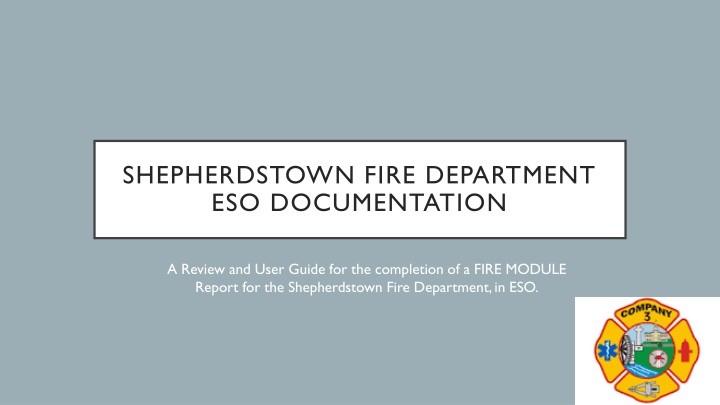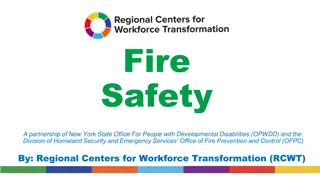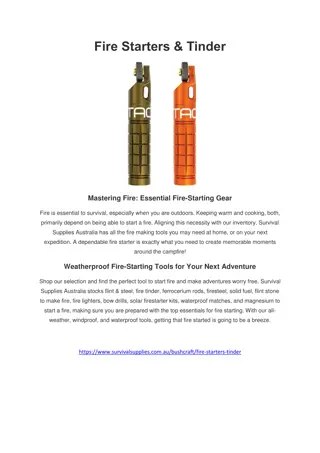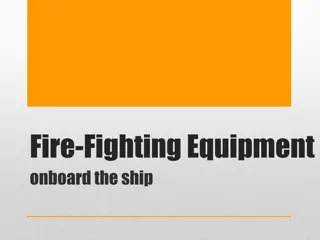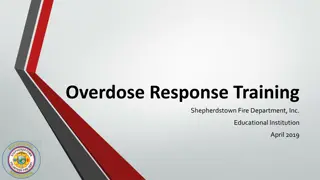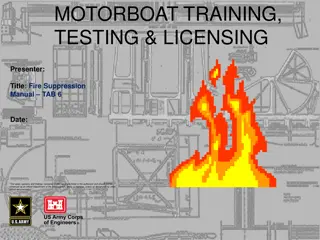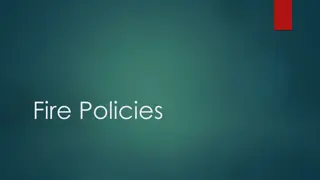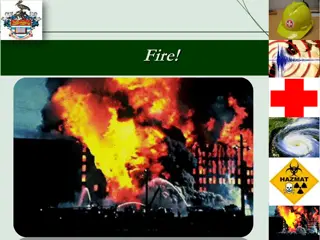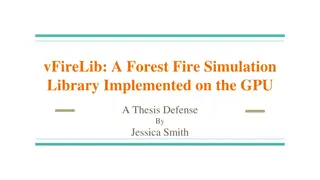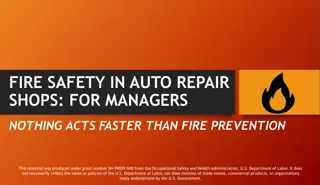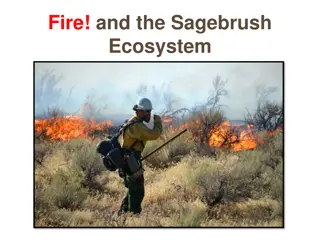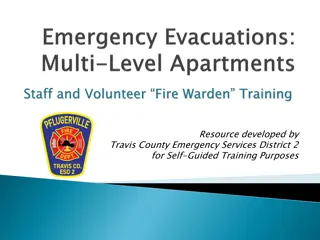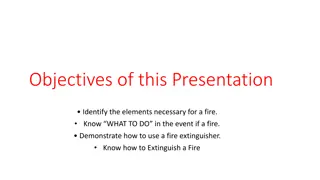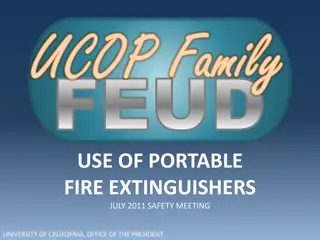Shepherdstown Fire Department ESO Documentation Review
Comprehensive user guide and review for completion of FIRE MODULE reports by Shepherdstown Fire Department using ESO, covering minimal completion requirements, areas of concern, changes in 2019, logging in instructions, module permissions, EHR vs. FIRE usage, and completion guidelines.
Download Presentation

Please find below an Image/Link to download the presentation.
The content on the website is provided AS IS for your information and personal use only. It may not be sold, licensed, or shared on other websites without obtaining consent from the author.If you encounter any issues during the download, it is possible that the publisher has removed the file from their server.
You are allowed to download the files provided on this website for personal or commercial use, subject to the condition that they are used lawfully. All files are the property of their respective owners.
The content on the website is provided AS IS for your information and personal use only. It may not be sold, licensed, or shared on other websites without obtaining consent from the author.
E N D
Presentation Transcript
SHEPHERDSTOWN FIRE DEPARTMENT ESO DOCUMENTATION A Review and User Guide for the completion of a FIRE MODULE Report for the Shepherdstown Fire Department, in ESO.
OBJECTIVES Ensure understanding on FIRE MODULE minimal completion requirements. Highlight areas of concerns found in FIRE MODULE reports being completed. Familiarize all responders with January 2019 changes. Opportunity for open dialogue on ESO best practices.
LOGGING IN Username and Password are specific to each user. If you do not know/have a Username/Password, please contact the EMS Chief. Agency ID: SVFD3EMS
USING MODULES Each module is permission specific Four main Permission Types: Administrator Chiefs Fire and EMS Officer All Line Officers Fire and EMS User All Users JCESA Admin and QA JCESA Captains Fire and EHR Modules are used for ePCR and NFIRS reporting.
EHR VS FIRE EHR FIRE Used by EMT+ for chronological record of patient care. All personnel who transport to the hospital are reported on ePCR. All personnel who provide care/treatment are reported. ePCR is submitted to the WVOEMS and National Reporting Database daily. Used by ALL members (normally unit officer) to document actions. Document all responses and actions taken. All personnel, on ALL apparatus are to be listed including those who Stand By, or POV respond. Submitted monthly to NFIRS.
2019 CHANGES Effective January 1, 2019, by the order of Fire and EMS officers, a FIRE Module report is to be completed for ALL responses: regardless of type of call, apparatus response, or role on the scene a FIRE module report shall be completed by the most appropriate member of the crew/response. Only 1 fire module record per call.
THIS TRAINING ONLY COVERS THE FIRE MODULE If you need additional training on the EHR Module, please contact a EMS Line Officer or EMS Preceptor.
COMPLETING A FIRE REPORT Open the Fire Module by clicking on the FIRE Icon.
COMPLETING A FIRE REPORT All CAD incidents are automatically loaded in the ESO FIRE Module. Select your call from the list showing (it will have a draft tag):
Those icons in WHITE, must be completed before the system will allow you to Lock the record. The Fire, Casualty, Wildland, and Arson tabs only activate based upon the details you provide in the Basic Tab. The FIRE TAB is activated when a NFIRS 100+ code is selected as the Incident Type. The Casualty TAB is activated should you select an injury occurred; Wildland for NFIRS Incident types including brush fires, and Arson Tab if you select the cause to be suspected arson. ANY TIME A TAB IS ACTIVATED, the writer MUST complete the pertinent details.
COMPLETING A FIRE REPORT All Items within the Basic Tab should be filled in to the best of your ability. Certain Items are marked with a REQUIRED Tag. These items are required before the system will allow you to Lock the record. Everything you know should be completed.
SELECT THE RIGHT INCIDENT TYPE It is imperative that the report writer selects the most appropriate Incident Type value. False Alarms should have a reason defined; Ex: due to malfunction. A Car Crash with Entrapment is not a MVA with injury. A Chimney Fire is Not a Structure Fire. A Brush Fire vs a Wildland Fire VS
COMPLETING A FIRE REPORT Within the AID Section the writer must select the appropriate option. Mutual Aid Received is when a mutual aid company helps us; MA Given is when we help another department. This will also deactivate the Fire Tab to illuminate the need for fire details. HOWEVER, we must also determine whether the AID was Automatic. Automatic refers to when we (or they) are due on the call from initial dispatch
COMPLETING A FIRE REPORT Within the LOCATION Tab, the writer must select the Location Type. We must also ensure the county is accurate, and the location type accurately reflects what was found. A wreck may be at an Intersection not a Street Address, for instance. Within the Property use section, we have added some specific locations: Shepherd, NCTC, and Canterbury are an example of a few. Please always select the most appropriate option: Using the Text Search Feature is sometime the easiest.
COMPLETING A FIRE REPORT The TIMES should auto-populate from Spillman CAD. The author must confirm accuracy. The times noted here, can not contradict the times noted on individual units. For instance, you can not have the last unit going available at 13:12:34 here, and 13:13:45 in the unit section.
COMPLETING A FIRE REPORT Spillman CAD will pull in all Units until the chart is opened. The Unit count will reflect this CAD data. We must ensure the count is accurate. Personnel will be updated based on the data the writer inputs in the Unit Reports Tab.
COMPLETING A FIRE REPORT LOSS will not normally be filled in, unless there has been a real property loss. The writer should ensure the most accurate estimation possible.
COMPLETING A FIRE REPORT The PERSON/OWNER tab is to document who owns the real property involved in the incident, or the PERSON involved in the incident if they are not the property owner. If it is the Owner involved, the report writer should select the Owner Involved In Incident button.
COMPLETING A FIRE REPORT The Report Writer is documented here. The Officer-In-Charge, if different than the Report Writer, should be documented here. The option for documenting the assignment of these individuals is available.
COMPLETING A FIRE REPORT The Incident Narrative should be DETAILED, ACURATE, and COMPLETE. One is REQUIRED on ALL Reports
COMPLETING A FIRE REPORT Units are loaded into ESO through the Spillman CAD interface. The times should also upload automatically but will need review. The Report Writer must enter all Personnel on the appropriate Unit.
COMPLETING A FIRE REPORT The Reports and Personnel tabs are simply other views. The Reports tab will show unit specific details. The Personnel tab will show personnel specific details.
ALL PERSONNEL MUST BE INCLUDED Writer MUST ensure ALL personnel who responded are listed on the accurate apparatus. All who where on Stand By at Station 3 are added to the call. All POV responders are added to a POV unit. Doing so accurately eliminates the need for the paper Personnel Reports.
LOCKING A FIRE RECORD To LOCK a Record, Validation Issues must show 0 If a number is showing, click on the icon and the system will show you what Validation Issues exist.
LOCKING A FIRE RECORD When Validation Issues Shows 0 Click on it: A Pop Up will appear showing you can Lock Incident Clicking on the Lock Incident button will lock the record. A Fire Report is ONLY complete when it shows LOCKED
BEST PRACTICES FOR EMS REPORTS IN FIRE MODULE January 1, 2019 a NFIRS Report is to be completed for ALL EMS Response. Any time an ePCR is complete, a NFIRS Report is to be completed within the FIRE Module.
BEST PRACTICES FOR EMS REPORTS IN FIRE MODULE The Incident Type will normally be 321. The Action Taken will normally be 34: Always select the MOST APPROPRIATE OPTIONS
BEST PRACTICES FOR EMS REPORTS IN FIRE MODULE A Narrative is Required. We must take CUATION to NOT contradict or otherwise alter the narrative of the primary ePCR writer. Therefore, for an EMS only record, it is acceptable to complete a simple and short narrative: Always include the MOST APPROPRIATE information.
SPECIAL CONSIDERATIONS Car Crash (MVA) Insurance Details The most appropriate place for this is in the narrative section. Please continue to document insurance details. Cancelled Runs A ESO Admin will normally handle 6112- Cancelled Prior to Response, however if you are at the firehouse when one occurs, and want call credit, feel free to complete the record. If personnel actually respond, despite cancellation, they should be listed. Example: Capt. Morgan and FF Smith respond for T3, it s cancelled while they are preparing, they should be added to T3 in the record, not POV or stand by. The Call Type 611- Canceled En Route should be completed by the unit officer with all crew listed. The Counts tab must show one (1) in the personnel and unit, but does not require an actual person be added to the unit.
OTHER RESPONSE CONSIDERATIONS Stand by A Station 3 Stand By Unit has been added. Anytime a member responds to the station for a stand by, they must be added to this unit in the record. The dispatch and in service times should mirror the primary unit times. Select Cancelled Prior to Arrival to negate the need for on scene times. POV Response A POV Unit has been added. Anytime a member responds to the scene, they must be added to this unit in the record, regardless of what unit they attach to upon arrival. Separating the POV responders allows to data analysis on our responses.
REPORTING A FAILURE TO RESPOND Failed to Respond SFD ESO Administrators will normally handle this type of chart if NO UNITS respond. 6111 Failed to Respond code is to be used. If a unit does respond, the failed unit should be LEFT ON THE CHART, with a Unit failed to respond added to the UNIT NARRATIVE on the Unit Page by the report writer. If you respond, and no driver responds (thus failing), feel free to begin the chart and add yourself to the unit. If no chart is started/completed, the ESO Admins will not know to add you to the call.
YOU HAVE COMPLETED THE FIRE RECORD Any problems or concerns, please speak with a Line Officer.