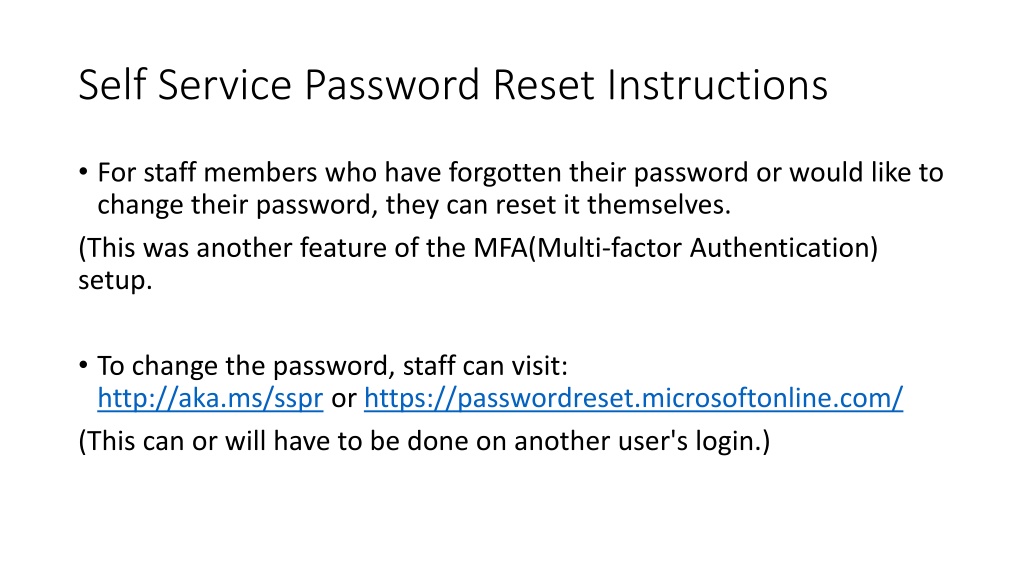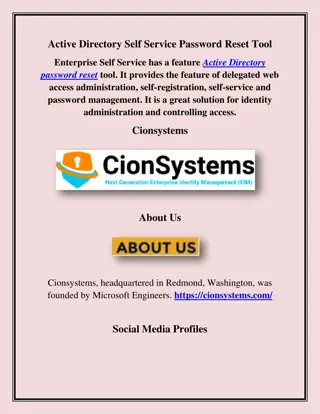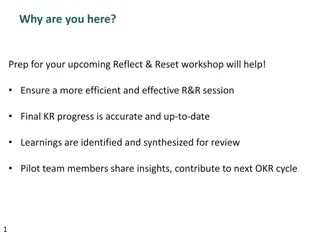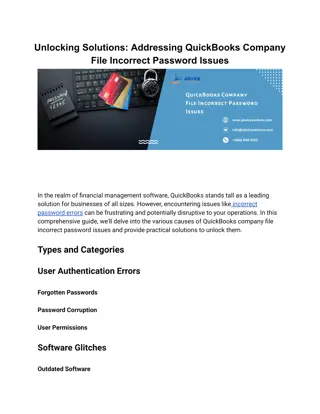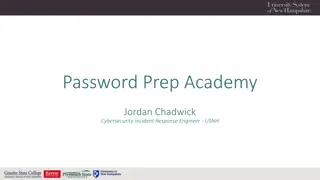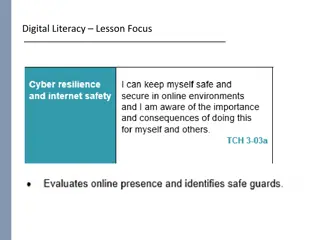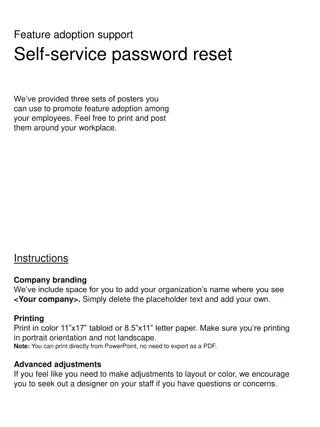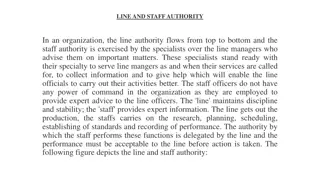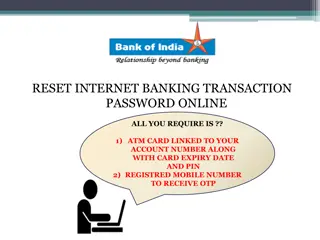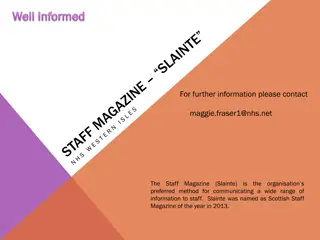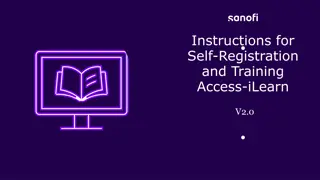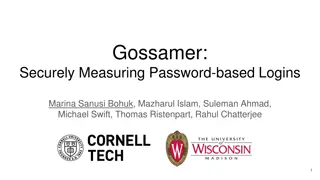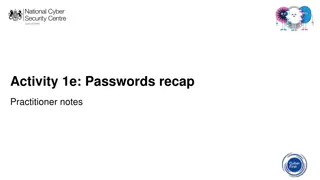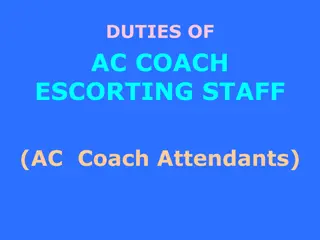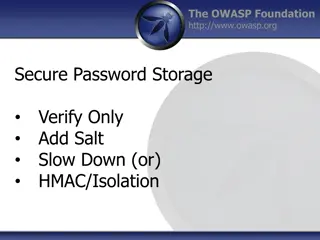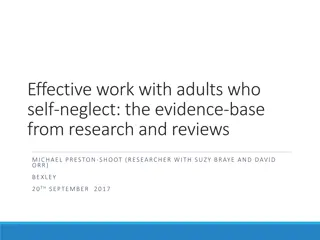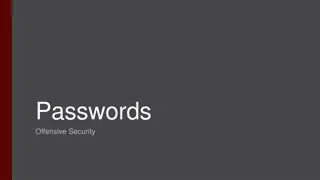Self-Service Password Reset Instructions for Staff Members
Staff members can easily reset or change their password through self-service options using Multi-Factor Authentication. They can visit the provided links, verify their identity through email and phone number, and reset their password securely. Follow the step-by-step guide for a hassle-free password reset process.
Download Presentation

Please find below an Image/Link to download the presentation.
The content on the website is provided AS IS for your information and personal use only. It may not be sold, licensed, or shared on other websites without obtaining consent from the author. Download presentation by click this link. If you encounter any issues during the download, it is possible that the publisher has removed the file from their server.
E N D
Presentation Transcript
Self Service Password Reset Instructions For staff members who have forgotten their password or would like to change their password, they can reset it themselves. (This was another feature of the MFA(Multi-factor Authentication) setup. To change the password, staff can visit: http://aka.ms/sspr or https://passwordreset.microsoftonline.com/ (This can or will have to be done on another user's login.)
Once there, you will enter your email address and will complete the characters listed below the email to prove you are a person. Then click next.
You will then be asked for your phone number that you used to set up MFA. Enter th enumber and click next.
You will receive a text with a security code that you will enter. Then you will be able to reset your password.