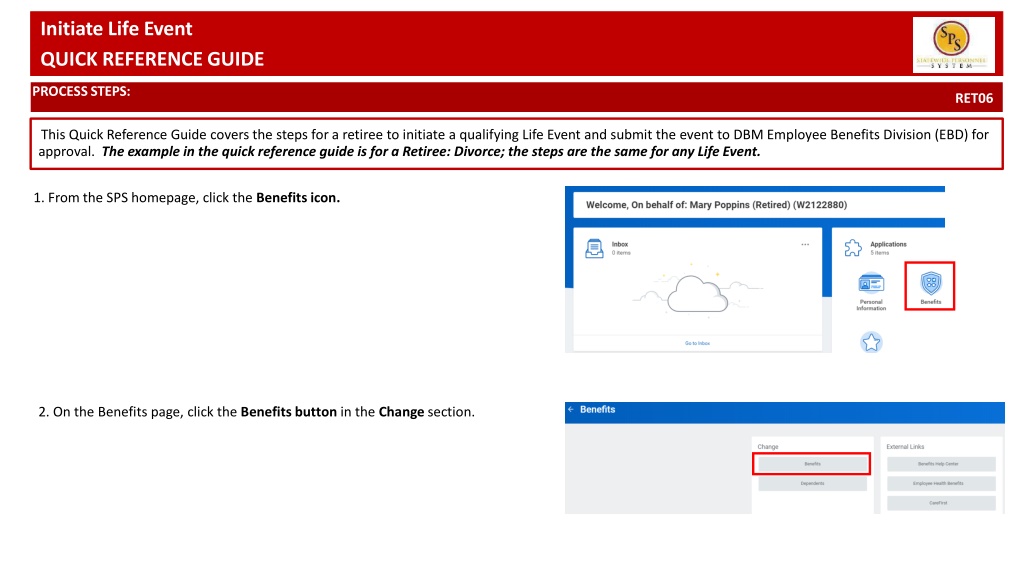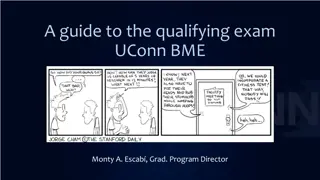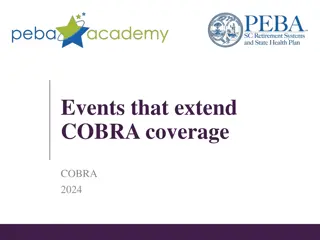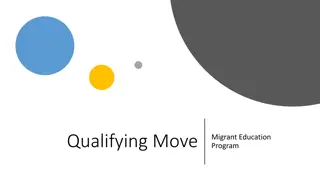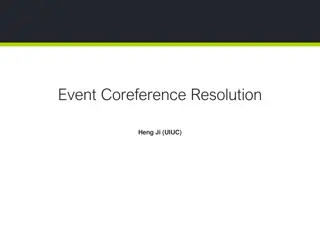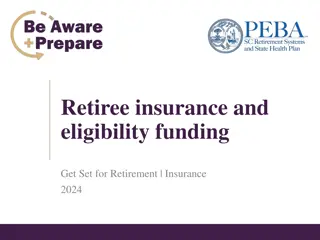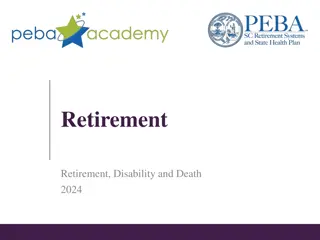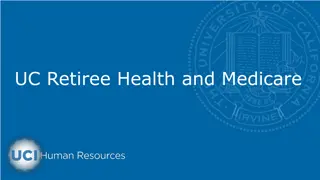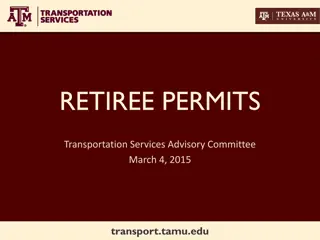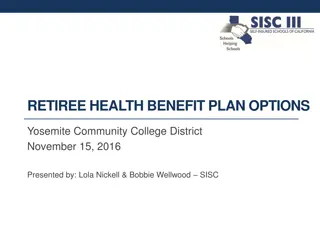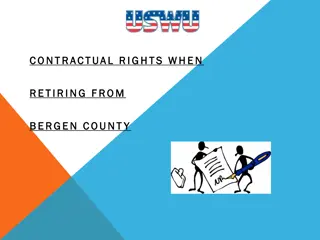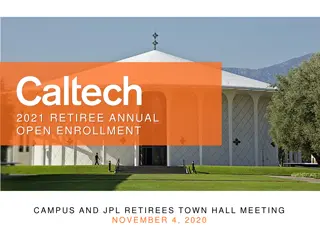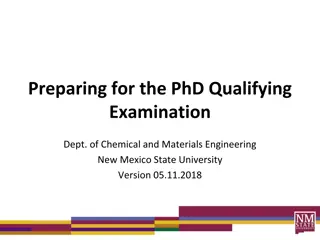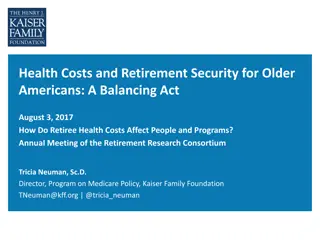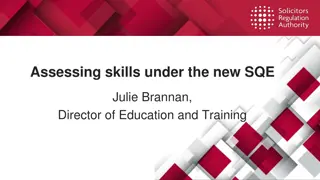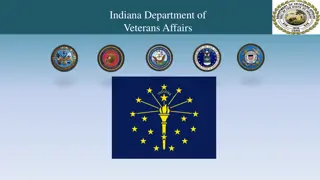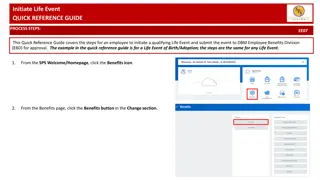Retiree Qualifying Life Event Submission Process
Detailed guide on how retirees can initiate and submit a qualifying life event for approval, including steps for selecting the event, submitting supporting documentation, and receiving approval for benefit election changes.
Download Presentation

Please find below an Image/Link to download the presentation.
The content on the website is provided AS IS for your information and personal use only. It may not be sold, licensed, or shared on other websites without obtaining consent from the author. Download presentation by click this link. If you encounter any issues during the download, it is possible that the publisher has removed the file from their server.
E N D
Presentation Transcript
Initiate Life Event Initiate Life Event Change Dependent Care FSA QUICK REFERENCE GUIDE QUICK REFERENCE GUIDE PROCESS STEPS: RET06 This Quick Reference Guide covers the steps for a retiree to initiate a qualifying Life Event and submit the event to DBM Employee Benefits Division (EBD) for approval. The example in the quick reference guide is for a Retiree: Divorce; the steps are the same for any Life Event. 1. From the SPS homepage, click the Benefitsicon. 2. On the Benefits page, click the Benefits button in the Change section.
Initiate Life Event Initiate Life Event Change Dependent Care FSA QUICK REFERENCE GUIDE QUICK REFERENCE GUIDE PROCESS STEPS: RET06 3. Click the Change Reason dropdown. Scroll down to the events that begin with Retiree: and select the life event (Birth/Adoption, Child Support Order, Death of Dependent, Divorce, Gains Coverage Elsewhere, Legal Guardianship, etc.). If you are unsure which Benefit Event Type to select, Retirees should contact the Employee Benefits Division at 410-767-4775. 4. Enter the date of the event by manually typing the date or clicking the calendar icon in the Benefit Event Date field. The Event Date must match a date on your supporting documentation. Most Event Dates may not be more than 60 days in the past. Most Event Dates may not be a future date. If your Event Date does not meet the criteria for the Change Reason/Life Event selected, the system will stop you from submitting the event. After entering the Benefit Event Date the Attachments section should appear. If the Attachments section does not automatically appear, hit the Enter key on your keyboard.
Initiate Life Event Initiate Life Event Change Dependent Care FSA QUICK REFERENCE GUIDE QUICK REFERENCE GUIDE PROCESS STEPS: RET06 5. In the Attachment section, upload any required supporting documents by dragging and dropping or selecting the Selectfiles button from your computer. DBM Employee Benefits Division (EBD) will not approve Life Events without the appropriate supporting documentation attached. Refer to the chart on the last 2 pages of this guide for applicable supporting documentation. If you require assistance with uploading or understanding applicable supporting documentation, contact your Agency Benefits Coordinator. 6. Review entries on the page and click the Submit button. If you are not ready to Submit the event for review, click the Save for Later button to save the event and access it at a later time from your SPS Inbox. Note the Submit Elections By Date; this date is the final day you will have access to complete and submit elections AFTER DBM EBD approves the event.
Initiate Life Event Initiate Life Event Change Dependent Care FSA QUICK REFERENCE GUIDE QUICK REFERENCE GUIDE PROCESS STEPS: RET06 7. After submission the Up Next page will appear showing your event has now been submitted to the DBM Employee Benefits Division for review. The event has now been submitted to DBM Employee Benefits Department (EBD) for review. STOP HERE andDBM Employee Benefits Division will review the Event you selected, your supporting documentation for the Event and the Event Date. After approval, the event will be sent back to you for you to make benefit election changes. You will receive SPS Notification and email notification once the event is approved if you have a Work or Personal email address in SPS. Follow one of the Quick Reference Guides (QRGs) that begin with Change Benefit Elections to assist with entering your election changes. If EBD identifies any issues with your Event they will return the event to you. Again, you will be notified via SPS and email notification if you have a Wor or Personal email address in SPS.
Benefits Required Documents List Initiate Life Event Change Dependent Care FSA QUICK REFERENCE GUIDE QUICK REFERENCE GUIDE Change Reason/Life Event Type Required Documentation Biological child: Employee: Birth/Adoption Retiree: Birth/Adoption Copy of child s official state birth certificate with name of employee listed as child s parent. Acceptable Temporary Documentation Examples: Copy of crib card, copy of newborn s discharge documents, copy of newborn s hospital bracelet. ** Official birth certificate required within 60 days Adopted Child: Pending Adoption: Notice of placement for adoption on adoption agency letterhead or copy of court order placing child pending final adoption. Final Adoption: Copy of final adoption decree signed by a judge or a state-issued birth certificate showing employee as parent. Step-Child: Copy of child s official state birth certificate with name of spouse of employee listed as child s parent Copy of employee s official state marriage certificate signed by To Reduce the Annual Amount: Employee: Change in Dependent Daycare Letter from the daycare provider on letterhead indicating a reduction in rate or a reduction in hours with the effective date of the change. To Cancel: Letter from the daycare provider on letterhead indicating the last day the dependent attended the daycare. Copy of child support order Employee: Child Support Order Retiree: Child Support Order Death certificate Employee: Death of Dependent Retiree: Death of Dependent
Initiate Life Event Change Dependent Care FSA QUICK REFERENCE GUIDE Change Reason/Life Event Type Required Documentation In addition to the documentation required to show proof of relationship, a copy of the passport with the arrival date indicated and proof of permanent residency. Employee: Dependent Arriving in US Retiree: Dependent Arriving in US For children: One of the following letter from school, daycare provider or pediatrician on letterhead indicating address on file, driver s license/identification card, or lease agreement. For spouse: One of the following driver s license/identification card, mortgage/lease agreement, letter from employer on letterhead indicating address on file. One of the following: Employee: Dependent Leaving US Retiree: Dependent Leaving US Copy of flight itinerary, Copy of Lease agreement or mortgage. Letter from employer on letterhead indicating permanent address on file. For children - letter from school/daycare on letterhead indicating permanent address on file. Divorce decree Employee: Divorce Retiree: Divorce Letter from other employer (on company letterhead) or the insurance provider. The letter must list the names of your covered dependents and the effective date of the new coverage. Employee: Gains Coverage Elsewhere Retiree: Gains Coverage Elsewhere Copy of the child s official state birth certificate. Copy of Legal Ward/Testamentary court document, signed by a judge and proof of legal residency. Employee: Legal Guardianship Retiree: Legal Guardianship Letter from previous employer (on company letterhead) or the insurance provider. The letter must list the names of your covered dependents, the effective date of the loss of coverage, and reason for the loss. Employee: Loses Coverage Elsewhere Retiree: Loses Coverage Elsewhere Official State marriage certificate (must be a certified copy and dated by the appropriate State or County official after the date of marriage, such as the Clerk of Court). Employee: Marriage Retiree: Marriage