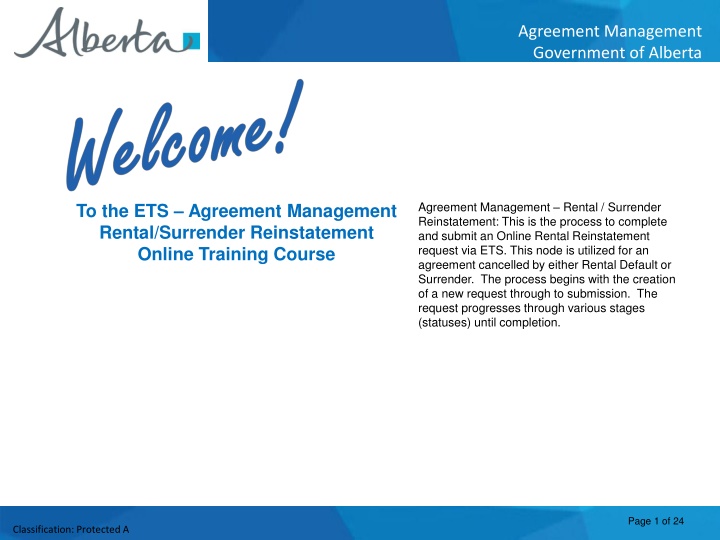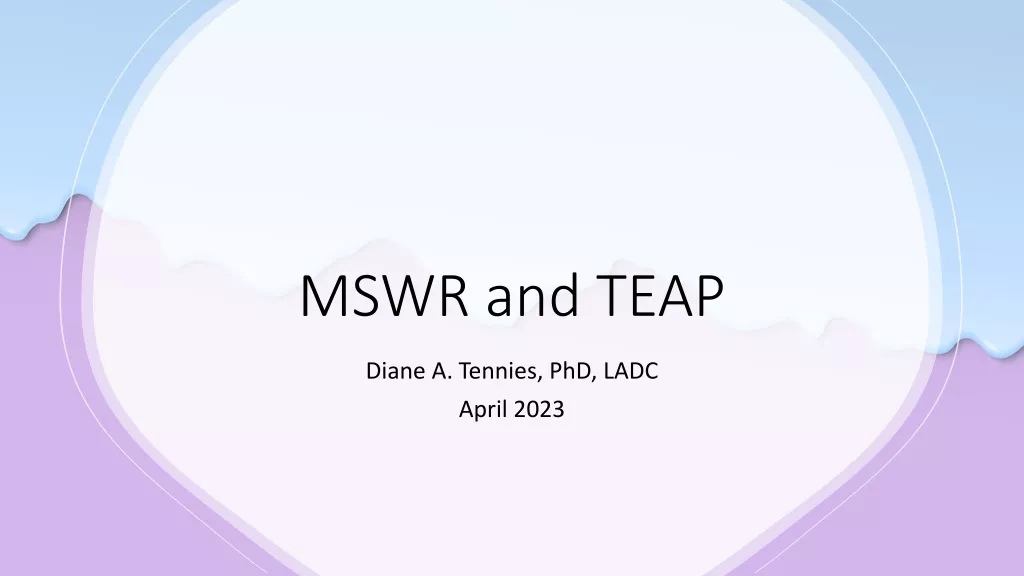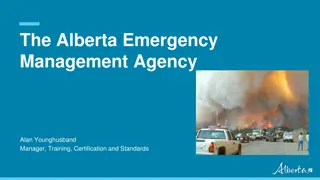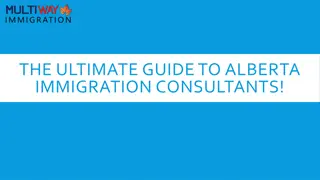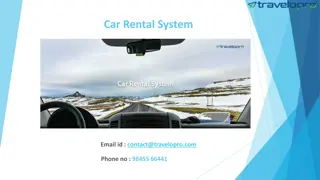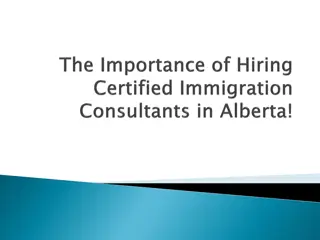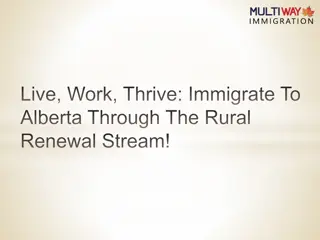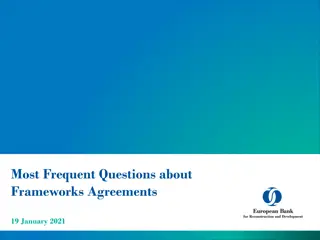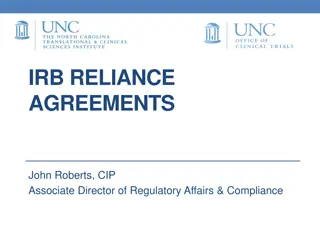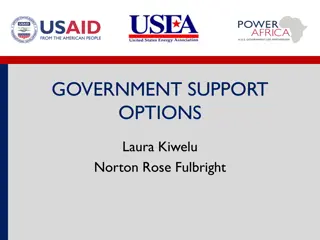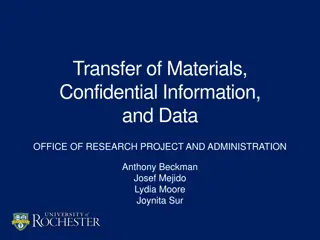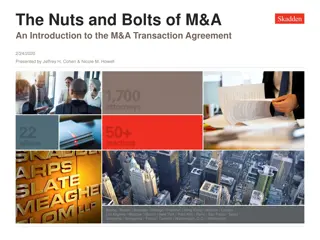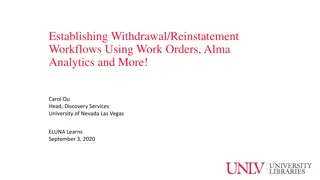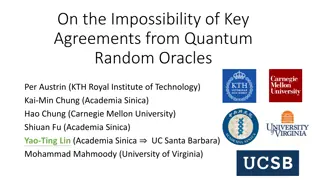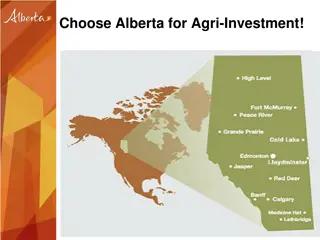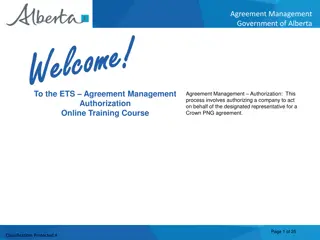Rental Reinstatement Process for Alberta Government Agreements
Learn the step-by-step process for completing and submitting an Online Rental Reinstatement request via ETS for agreements managed by the Government of Alberta. Understand the stages, roles, and requirements involved in reinstating a canceled agreement. Gain insights into creating, withdrawing, and submitting requests effectively.
Download Presentation

Please find below an Image/Link to download the presentation.
The content on the website is provided AS IS for your information and personal use only. It may not be sold, licensed, or shared on other websites without obtaining consent from the author.If you encounter any issues during the download, it is possible that the publisher has removed the file from their server.
You are allowed to download the files provided on this website for personal or commercial use, subject to the condition that they are used lawfully. All files are the property of their respective owners.
The content on the website is provided AS IS for your information and personal use only. It may not be sold, licensed, or shared on other websites without obtaining consent from the author.
E N D
Presentation Transcript
Agreement Management Government of Alberta Agreement Management Rental / Surrender Reinstatement: This is the process to complete and submit an Online Rental Reinstatement request via ETS. This node is utilized for an agreement cancelled by either Rental Default or Surrender. The process begins with the creation of a new request through to submission. The request progresses through various stages (statuses) until completion. To the ETS Agreement Management Rental/Surrender Reinstatement Online Training Course Page 1 of 24 Classification: Protected A
Agreement Management Government of Alberta Revisions Table Date Revisions Type Page Number March 10, 2017 Initial Creation All June 2020 Update Banner and add Resource Page All October 2020 Updated Various January 2022 Adding Surrenders Various November 2022 Updated Added reference to Geothermal Agreements Page 2 of 24 Classification: Protected A
Agreement Management Government of Alberta Rental Reinstatement - Introduction In this module, you will learn how to: Create and submit an Online Rental / Surrender Reinstatement request Cancel or withdraw an Online Rental / Surrender Reinstatement request Review response document(s) Course Pre-requisites: Training System Overview ETS Account Setup and Preferences (For Site Administrators) You must have the Creator role to create or withdraw a request and the Submitter role to submit a request. Page 3 of 24 Classification: Protected A
Agreement Management Government of Alberta Create - Rental Reinstatement Select the Rental Reinstatement node located under Agreement Management. Complete the Company Information, check off Cheque sent concurrently, select Add Agreement. 1. Complete Company Information ABC Company 3. Select Add Agreement 2. Check off Cheque Sent Concurrently Ensure you check off, that payment has been sent concurrently with this request. You will not be able to submit the request unless you recognize payment being sent. We can not complete the process until the request document and funds have been received. Page 4 of 24 Classification: Protected A
Agreement Management Government of Alberta Insert in the PNG or Geothermal Agreement Number in the Search Agreements screen, select Search. The Agreements Found screen will populate with the requested agreement number. Select the Agreement Number Check Box, then select Ok. 1. Insert PNG Agreement Number 3. Select Check Box ABC Company 2. Select Search ABC Company 001 0000100001 4. Select Ok Page 5 of 24 Classification: Protected A
Agreement Management Government of Alberta After selecting Ok you will be taken back to the Rental Reinstatement Administration Information screen. The screen status will be updated to Work in Progress. Attach your reinstatement request letter which outlines your rational for requesting the reinstatement. Select Browse and upload your document ABC Company 1. Select Browse ABC Company 001 0000100001 Page 6 of 24 Classification: Protected A
Agreement Management Government of Alberta Select Save and then Submit. ABC Company M1234 1. Select Save 2. Select Submit ABC Company 001 0000100001 1-01-001:1 Page 7 of 24 Classification: Protected A
Agreement Management Government of Alberta A Message Box will populate asking if you are sure you want to Submit your Rental /Surrender Reinstatement Application, select Ok. ABC Company 1. Select Ok 1-01-001:1 ABC Company 001 0000100001 Page 8 of 24 Classification: Protected A
Agreement Management Government of Alberta After submitting your request the Status will change to Submitted. At the bottom of the screen you have a Save, Close and a WithdrawButton is now available. Please note: By selecting the Reinstatement Document a PDF electronic version of your form will populate. ABC Company ABC Company 1-01-001:1 001 0000100001 Page 9 of 24 Classification: Protected A
Agreement Management Government of Alberta Reinstatement Document ABC Company December 22 2016 001 0000100001 ABC Company 1-01-001:01 Page 10 of 24 Classification: Protected A
Agreement Management Government of Alberta Work in Progress To check the status of your agreement, select the Work in Progress screen under the Agreement Management node. In the Type drop down box select Rental Reinstatements and then select Find. All submitted Reinstatements will populate with their current status. By changing the parameters on the Work in Progress screen varying results will populate, example: you may also enter the Request Number. 1. Select Find 001 0000100002 001 0000100001 Submitted Page 11 of 24 Classification: Protected A
Agreement Management Government of Alberta Request Status Search Parameters and Result You can utilize the search parameter fields to filter search results. Parameter Field Result Column Type Form Type Request Number ETS # The table on the right shows the correlation between the parameter fields and each corresponding result column. Start/End Date Last Updated Status Status Agreement # Agreement # Below is a color-highlighted illustration of the Work in Progress search screen to further demonstrate the relationship between the data. Comment (not shown as a result column) Client Submitted 001 0000100001 001 0000100002 Processing Page 12 of 24 Classification: Protected A
Agreement Management Government of Alberta Request Status Search Result To load a request, click on the ETS Request number link. To open a document click on the report Pdf link. Search Results 001 0000100002 001 0000100001 Submitted Navigate with this page number, if there are multiple pages of search results. Page 13 of 24 Classification: Protected A
Agreement Management Government of Alberta Reinstatement Completed Upon completion of the Rental / Surrender Reinstatement request, a notification email will be sent to the site Administrator/Contact. EXTERNAL SENDER. Do not open links or attachments that are unexpected. Do not give out User IDs or Passwords. Your Rental Reinstatement Request Number XXXXXX for account ENXXXXX has been Completed. This request can be found under Agreement Management-Work in Progress. To review your request sign on to the Electronic Transfer System (ETS) website, available through Alberta.ca. Do not reply to this EMail. If you have questions or concerns please contact Energy.Rentals@gov.ab.ca. Page 14 of 24 Classification: Protected A
Agreement Management Government of Alberta Select Work in Progress under the AgreementManagement node. The Work In Progress screen will populate and select Find, all of your Reinstatements currently in ETS will generate. You may also search your request using the RequestNumber provided to you in your original submission. Rental Reinstatements 1. Select Find 001 0000100001 001 0000100002 Page 15 of 24 Classification: Protected A
Agreement Management Government of Alberta Rental / Surrender Reinstatement Letter Select Final Pdf and the Reinstatement Letter will populate. Rental Reinstatements 1. Select PDF 001 0000100001 Page 16 of 24 Classification: Protected A
Agreement Management Government of Alberta Rental Reinstatement Letter Page 17 of 24 Classification: Protected A
Agreement Management Government of Alberta Rental Reinstatement - Withdraw By either selecting the Rental / Surrender Reinstatement Type or by entering the Request Number you may access your submission and Withdraw your request. To Withdraw your Rental / Surrender Reinstatement request, the Status will need to be Submitted. At this point you will access the Workin Progress screen and click on the ETS Request Number. You may Withdraw your Rental / Surrender Reinstatement atanytimewhile the Status is Submitted or Processing. 1. Select Request Number 001 0000100001 Page 18 of 24 Classification: Protected A
Agreement Management Government of Alberta The Administration Information screen will populate displaying the Company Information and the Agreement to Reinstate. Click on the Withdraw button at the bottom of the screen. ABC Company 1. Click Withdraw 1-01-001:1 ABC Company 001 0000100002 Page 19 of 24 Classification: Protected A
Agreement Management Government of Alberta A Message box will populate confirming the Withdrawal of your Rental / Surrender Reinstatement application. To proceed click the Ok button. ABC Company 1. Click Ok 001 0000100002 1-01-001:1 ABC Company Page 20 of 24 Classification: Protected A
Agreement Management Government of Alberta Once you select Ok, the Administration Information screen will populate with the Status of Client Withdrawn. The information has been deleted from Alberta Energy s records. Select Close, you will be taken back to Work In Progress. Please note: By selecting the Reinstatement Document a PDF electronic version of your form will populate. ABC Company 1-01-001:1 001 0000100002 ABC Company 1. Select Close Page 21 of 24 Classification: Protected A
Agreement Management Government of Alberta The Work in Progress screen will confirm the Rental / Surrender Reinstatement Status has been changed to Client Withdrawnand the information has been deleted from Alberta Energy s records. 001 0000100002 Page 22 of 24 Classification: Protected A
Agreement Management Government of Alberta RESOURCES ETS Support and Online Learning provides access to relevant guides, courses and other information. If you have questions, please contact Energy.Rentals@gov.ab.ca or the PNG Tenure Help Desk at 780-644-2300 and by selecting option #3. Page 23 of 24 Classification: Protected A
Agreement Management Government of Alberta Congratulations! Congratulations! You have completed the ETS Agreement Management Rental/Surrender Reinstatement Online Training Course To access Courses, Guides and Forms for all your ETS Business please see ETS Support and Online Learning. If you have any comments or questions on this training course, please contact: Crown Agreement Management Helpdesk: (780) 644-2300 Email inquires: ENERGY.Rentals@gov.ab.ca Page 24 of 24 Classification: Protected A