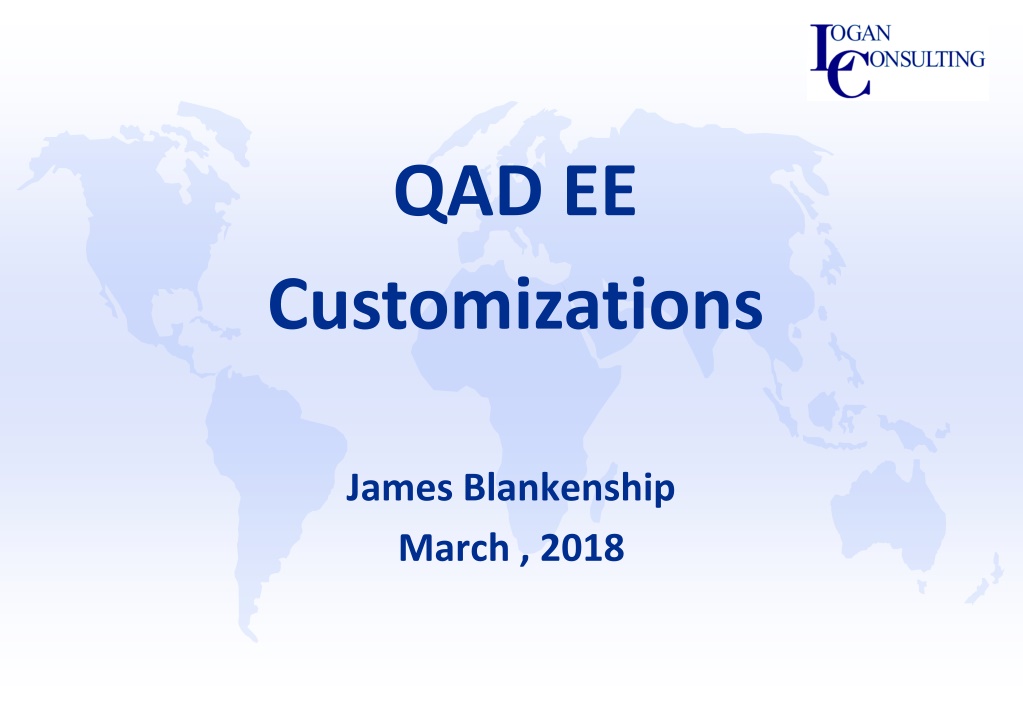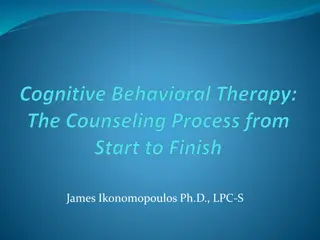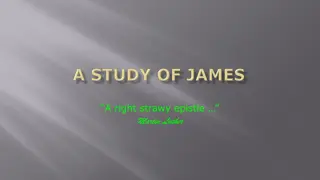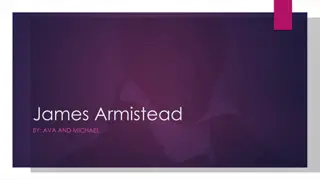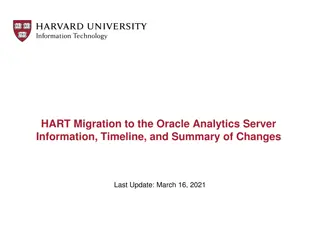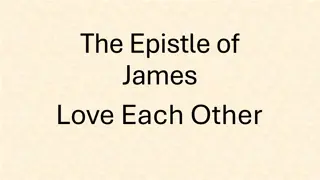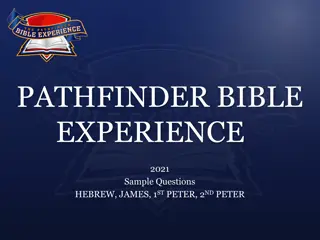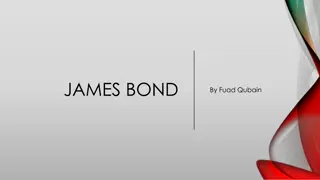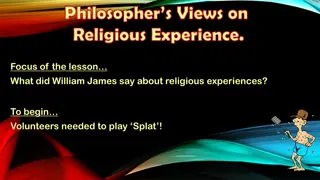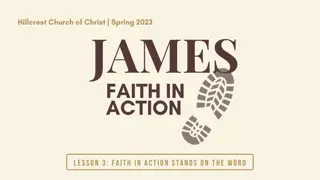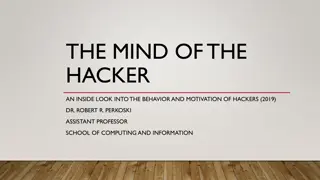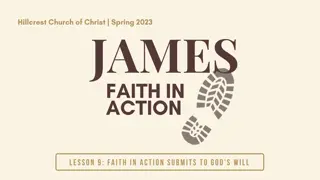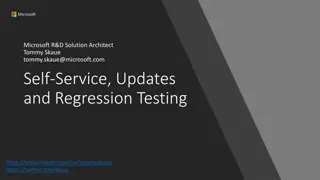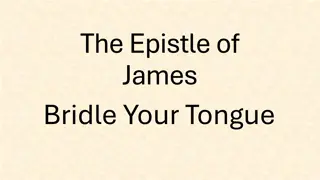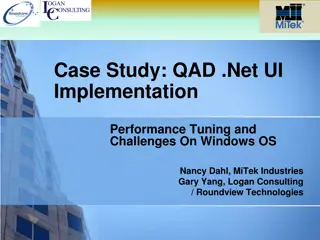QAD EE Customizations by James Blankenship
James Blankenship presents QAD EE customizations in this presentation, covering types of customizations, tools of the trade, business components, documentation access, and more. The session is aimed at conveying general functionality rather than detailed training.
Download Presentation

Please find below an Image/Link to download the presentation.
The content on the website is provided AS IS for your information and personal use only. It may not be sold, licensed, or shared on other websites without obtaining consent from the author.If you encounter any issues during the download, it is possible that the publisher has removed the file from their server.
You are allowed to download the files provided on this website for personal or commercial use, subject to the condition that they are used lawfully. All files are the property of their respective owners.
The content on the website is provided AS IS for your information and personal use only. It may not be sold, licensed, or shared on other websites without obtaining consent from the author.
E N D
Presentation Transcript
QAD EE Customizations James Blankenship March , 2018
Agenda James Blankenship Biography Type of Customizations Tools of The Trade Custom Logic Retrieve Data Update Data Q & A
Biography James Blankenship Joined Logan Consulting in early 2016 QAD implementation experience since 1993 QAD Certifications Supply Chain Technical Implementation: Enterprise Edition Based in Atlanta, GA
Please Note. This presentation is not intended to be detailed training It is an attempt to convey general functionality Does not prescribe any design recommendations
QAD EE Customizations Types of Customizations UI Customizations We will not cover this in this session Add additional logic to a business component Query Data from a business component Update Data in a business component
Tools of The Trade Determine Business Component How do you figure out what business component you want/need to customize Standard Business Component Documentation How to use the QAD business component documentation CT Log (Debugger) What is the CT Log How do you use the CT Log Use the CT Log to debug your customizations
Business Component The first step in is to figure out what business component to use. The simplest method is the Right-Click on the menu option and select Properties The program name will contain the name of the business component along with the activity. It takes the form or urn:cbf:COMPONENT.ACTIVITY
Business Component In this example, I selected the menu option Business Relation Modify You can see the name of the business component is BBusinessRelation The activity is Modify
Documentation QAD had provided documentation for all of the business components via HTML. In version prior to 2016EE, you will need to copy the HTML to your tomcat server. In 2016EE and later version, the HTML documentation is installed automatically on the tomcat server. The URL to reach the documentation is: http://{tomcat}:{port}/api/fin/qadfin
Documentation For each Business Component you may see some or all of the following sections: Public data item Other data items API Queries API Methods Public Methods Other Methods Activities
Documentation Public Data Items These are attributes of the business component that you can access or set via the methods: GetPublicData SetPublicData Other Data Items These are attributes that are internal to the business component You can access these items, but you cannot change their values
Documentation API Queries These are constructs that are used to query the business component The API indicates that there are pre-built include files to call the query on the Appserver and cleanup afterwards API Methods These are methods to access the business component The API indicates that there are pre-built include files to call the method on the Appserver and cleanup afterwards
Documentation Public Methods These are methods that are typically called from other components You can still call these methods Other Methods These are methods that can be accessed in the business component, but require you to manage all aspects of the method. In the QAD documentation, these are methods that do not belong to one of the above categories
Documentation Activities Not all business components have activities defined These are the items that usually appear on the menu and are exposed directly to the end user.
CT Log The CT Log is a tool created to primarily aid in the debugging of the QAD business objects But it is also a great tool to understand what is happening behind the scenes . Using the CT Log, you can follow what business objects and methods are being called from a standard QAD program. The CT Log only works for the EE Financial business objects. It does not work for the operation module
CT Log To enable the CT Log, use the menu Set Debug Level In order to enable the debug logging, you cannot have any other programs running when you start. After you enable the debug log, you should run the program you want to learn about.
CT Log Here are the typical settings I use.
CT Log After running the program (I ran Business Relation Modify) you will access the log via View CT Logfile
CT Log Here I can see the API bbusinessrelation.selectbusinessrelation was called. Here you can see the parameters that were used in the call
CT Log In order to use the CT Log to debug your customizations or debug operational code that calls a finance business object, you will need to update the file cbserver.xml Typically this file in found in {QAD}/config/cbserver.xml Set the debug level to 31. <DebugLevel>31</DebugLevel> You will have to restart the financial appserver after making this change. This change will log calls from ALL users, not just yours.
QAD EE Customizations Types of Customizations UI Customizations Add additional logic to a business component Query Data from a business component Update Data in a business component
QAD EE Customizations UI Customizations We will not cover this in this session These are used to add custom fields to the business component They can then be added to screens and views Add additional logic to a business component QAD has provided a layered structure to add logic to an existing business component For each method in the business component, there is a before and after procedure that can be modified
QAD EE Customizations The templates can be found in {Qad}/build/catalog/fin- customization/{version}/template/{component}.p All customizations for a particular business component are stored in this one procedure Un-comment the before or after procedure that you want to customize. The main input and output parameters are documented inside the code.
QAD EE Customizations Query Data from a business object In previous versions, developers would access the data in the database by directly querying the database tables. In the EE Financial Module, developers should access the data via the Query methods. Using this method, the developer does not need intimate knowledge of the schema and table relations This approach will allow your custom code to be independent from schema changes that QAD may make
Custom Logic When you uncomment the procedure, you will not explicitly define the input/output parameters Each procedure is version specific. So if you install a financial patch, you will need to verify if the version has changed The modified version of the template will be stored in {QAD}/customizations/fin
Query Data You can use the query methods to access data from the business component. This is how you should always access data from the EE Finance module. You should no longer be accessing the database directly By using this method, you are no longer concerned where the data is stored and what the internal data relations are. This is a huge shift in thinking from the old way
Query Data Since the queries have pre-defined include files to use, they are very straight forward to implement The includes files are found fin-src-proxy/{version}/proxy/{component}/* For each API method, you will see two include files {component}def.i {component}run.i proxy/bbusinessrelation/businessrelationbyidcodedef.i proxy/bbusinessrelation/businessrelationbyidcoderun.i The def include file is what you use to define the necessary variables, temp-tables, and datasets
Query Data The run include file is what you use to actually run the method
Update Data As with any QAD customization you should never directly update the database. With the Financial API s, QAD has given us the ability to perform custom updates to the database without impacting the referential integrity of the database. These API s are found in the same documentation.
Update Data You will need to build the dataset according to the documentation for the business object you need to update. One key field in all of the temp-tables is a field named tc_status . The values for this field are: C Change N New D Delete If your leave the tc_status blank, your changes will not be applied when you call the API. You will also receive a status that shows no errors!