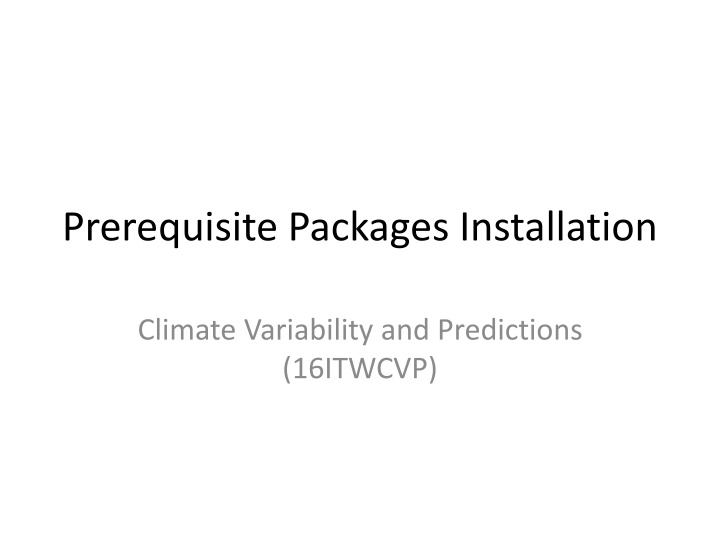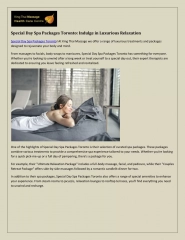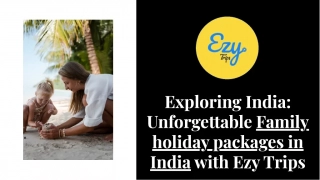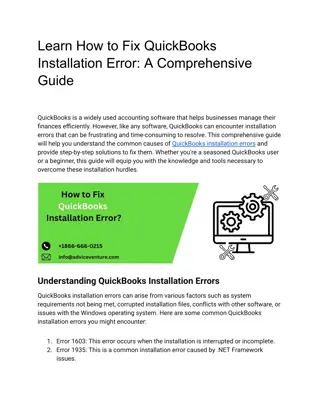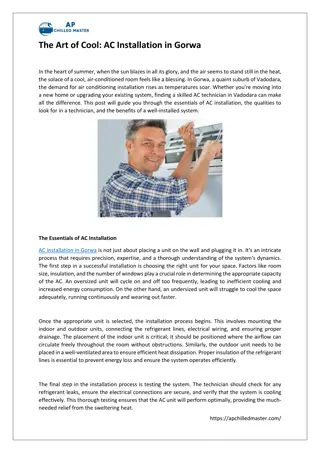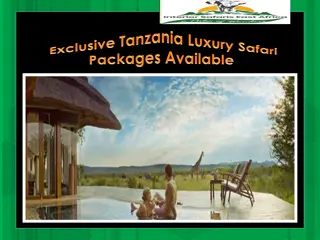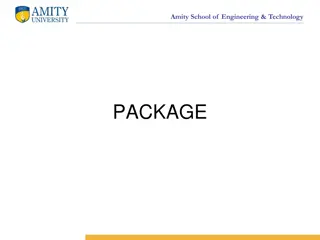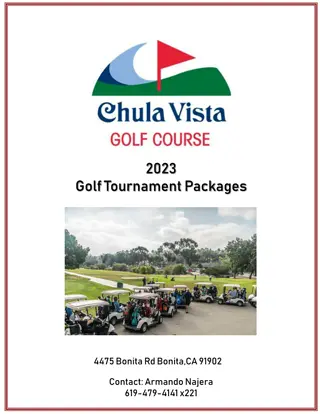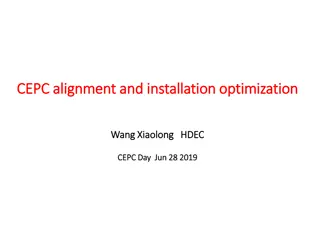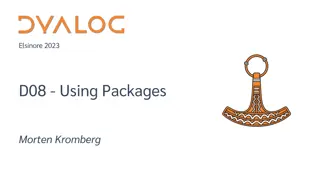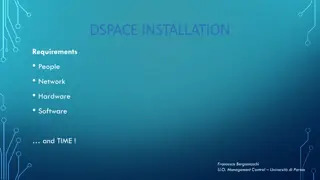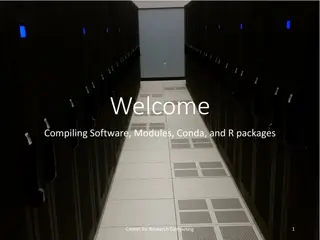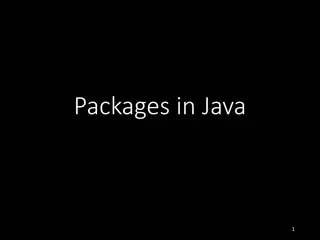Prerequisite Packages Installation
This guide provides step-by-step instructions for installing prerequisite packages necessary for analyzing climate variability and making predictions. From setting up system requirements to installing QGIS, Windows Subsystem for Linux (WSL), xming, and additional Linux libraries, you will learn how to prepare your environment efficiently.
Download Presentation

Please find below an Image/Link to download the presentation.
The content on the website is provided AS IS for your information and personal use only. It may not be sold, licensed, or shared on other websites without obtaining consent from the author.If you encounter any issues during the download, it is possible that the publisher has removed the file from their server.
You are allowed to download the files provided on this website for personal or commercial use, subject to the condition that they are used lawfully. All files are the property of their respective owners.
The content on the website is provided AS IS for your information and personal use only. It may not be sold, licensed, or shared on other websites without obtaining consent from the author.
E N D
Presentation Transcript
Prerequisite Packages Installation Climate Variability and Predictions (16ITWCVP)
1. System Requirements HARDWARE: Windows (64 bit, Updated version of Windows 10 or above) MEMORY: 4GB or more (if possible) Free DISK SPACE: 50GB or more Internet Connection SOFTWARE (to be installed): Windows QGIS WSL (ubuntu) xming Anaconda xcast GNU precision calculator (bc), gfortran/gcc Image Magick gdal GrADS R
2. QGIS installation The most stable version of QGIS is 3.34.10-1, based on users review, so we ll use this version Download and install QGIS from the link below https://qgis.org/downloads/QGIS-OSGeo4W-3.34.10-1.msi During the installation process, if asked, choose not to download the tutorial data Have a MOUSE you will need it for easy drawing
3. Prerequisite for Windows Subsystem for Linux (WSL) installation Prepare environment for WSL installation Search and Open Windows Powershell (type Windows PowerShell on your Windows search bar): Run PowerShell as Administrator: (Start menu > PowerShell > right-click > Run as Administrator) and type the one line command below to enable the "Windows Subsystem for Linux" : dism.exe /online /enable-feature /featurename:Microsoft-Windows- Subsystem-Linux /all /norestart Enable Virtual Machine feature using the one line command below: dism.exe /online /enable-feature /featurename:VirtualMachinePlatform /all /norestart
4. WSL Installation Use the command below to install: wsl -- install Wait until the WSL and Ubuntu installation is complete. Reboot your computer. Search and Open Ubuntu (type Ubuntu on your Windows search bar) Create a username and password when prompted.
5. xming Installation (cont.) Download the xming installation file from: https://sourceforge.net/projects/xming/files/latest/ download Double-click the xming installation file (in your Downloads folder) to initiate the installation. Choose the default settings When the installation completes, search for xming and double-click to open it.
6. Install Additional Linux Libraries Search and open ubuntu using your Windows search window (bottom left) Search for your ubuntu terminal to type the commands below and install the libraries Run Updates: sudo apt-get update (you may need to enter your password) Install gnu precision calculator (bc): sudo apt-get install bc Install ImageMagick: sudo apt-get install imagemagick - Install gdal: sudo apt-get install gdal-bin Install gfortran and gcc: sudo apt-get install gfortran sudo apt-get install gcc Install unzip, perl-Env, firefox, gedit sudo apt-get install unzip sudo apt-get install perl-Env sudo apt-get install firefox Sudo apt-get install gedit
7. OpenGrADS Installation cd /usr/local/bin Using your ubuntu terminal change your directory to /usr/local/bin, by typing sudo wget https://sourceforge.net/projects/opengrads/files/grads2/2.0.2.oga.2/Li nux/grads-2.0.2.oga.2-bundle-x86_64-unknown-linux-gnu.tar.gz Download grads package using: sudotar -xzvf grads-2.0.2.oga.2-bundle-x86_64-unknown-linux- gnu.tar.gz Unpack the package using: (you may need to enter your password) sudo cp -rf grads-2.0.2.oga.2/Contents/* . Copy GrADS binaries and associated files to the current folder: sudo rm -rf grads-2.0.2.oga.2 sudo rm -rf grads-2.0.2.oga.2-bundle-x86_64-unknown-linux-gnu.tar.gz You may remove the unwanted files and folders: Test your GrADS installation: Close and reopen the terminal and type grads -p your installation is successful, if GrADS runs without an error message
8. OpenGrADS Installation (cont) But, you may receive an error message that indicate missing libraries. Follow the steps below to fix the issue: cd /usr/local/bin/Linux/Versions/2.0.2.oga.2/x86_64/gex sudo cp ../libs/libXaw.so.7 . sudo cp ../libs/libXpm.so.4 . sudo cp ../libs/libXmu.so.6 . sudo cp ../libs/libXt.so.6 . sudo cp ../libs/libSM.so.6 . sudo cp ../libs/libICE.so.6 . Then, run GrADS using grads -p
9. Check the Installed packages Go to your Linux terminal to check the installed packages as follows: Type which bc to get /usr/bin/bc Type which curl to get /usr/bin/curl Type which wget to get /usr/bin/wget Type which convert to get /usr/bin/convert Type which gfortran to get /usr/bin/gfortran Type which gcc to get /usr/bin/gcc Type which gdal_rasterize to get /usr/bin/gdal_rasterize For GrADS Type grads -p to see if GrADS is installed properly
10. Anaconda Installation Close and reopen your Ubuntu terminal Type the command below to download the Anaconda installation file: wget https://repo.anaconda.com/archive/Anaconda3-2024.06-1-Linux-x86_64.sh Type the command below to initiate the installation: bash Anaconda3-2024.06-1-Linux-x86_64.sh Follow the prompts on the installer screens. (mostly agree by typing yes or y) When the installation is complete close and reopen the ubuntu terminal
11. XCast Installation XCast requires its own conda environment. Download the installation file: wget https://ftp.cpc.ncep.noaa.gov/International/PREPARE_africa/files/install_xcast_env.sh Type the command below on your ubuntu terminal to install XCast sh install_xcast_env.sh xcast_env Activate your XCast conda environment setup ipykernel by typing: conda activate xcast_env python -m ipykernel install --name=xcast_env user Deactive XCast conda environment by typing: conda deactivate
12. Install, R, NCL, and eccodes (for grib handling of ECCC data) 1. Create an r environment conda create -n renv 2. Install R, ncl, and eccodes under renv conda install -n renv -c conda-forge eccodes ncl r-ncdf4 r-rnetcdf 3. To activate conda activate renv 4. To deactivate conda deactivate