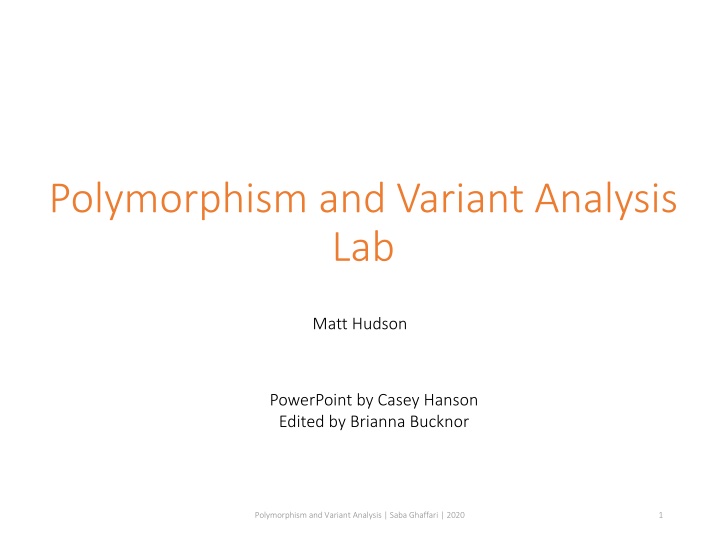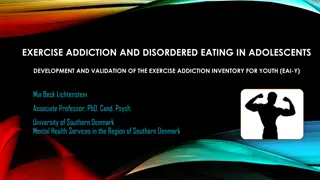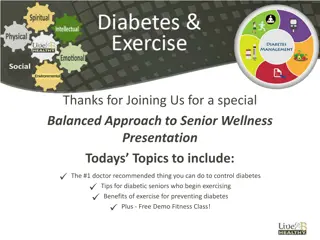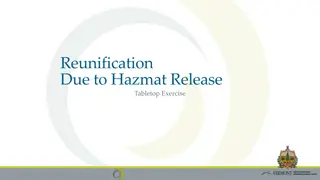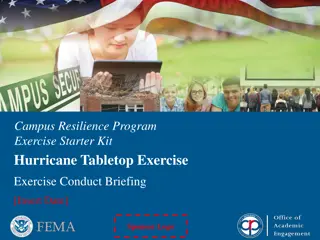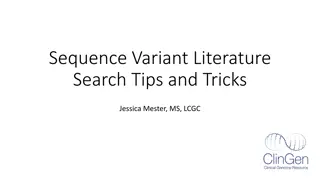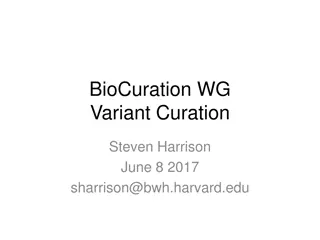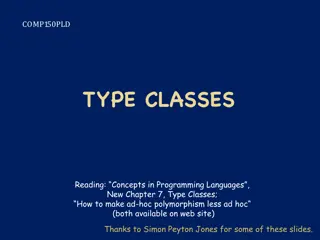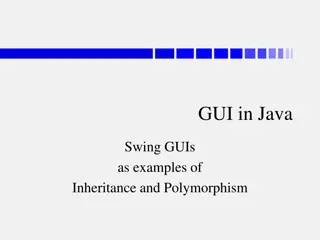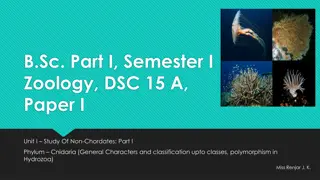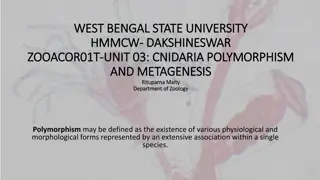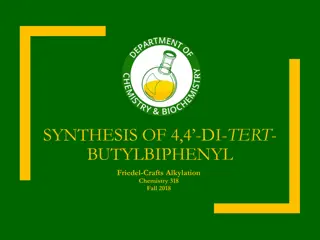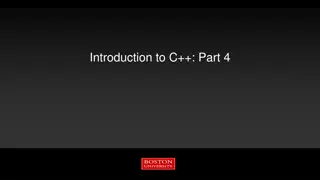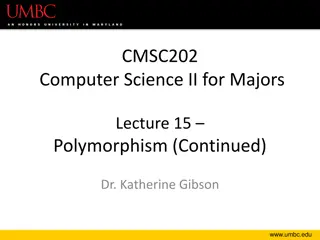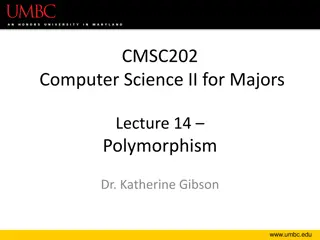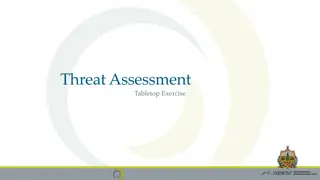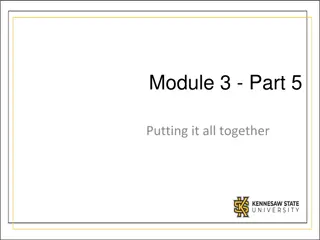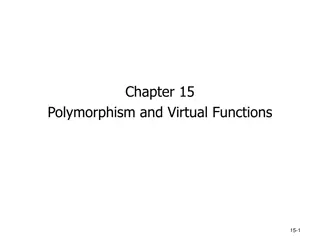Polymorphism and Variant Analysis Lab Exercise Overview
This document outlines a lab exercise on polymorphism and variant analysis, covering tasks such as running Quality Control analysis, Genome Wide Association Test (GWAS), and variant calling. Participants will gain familiarity with PLINK toolkit and explore genotype data of two ethnic groups. Instructions for setting up the lab environment and manipulating necessary files are provided for UIUC and Mayo Clinic users. The exercise includes working with PLINK, gPLINK, and analyzing dataset characteristics for genetic analysis.
Download Presentation

Please find below an Image/Link to download the presentation.
The content on the website is provided AS IS for your information and personal use only. It may not be sold, licensed, or shared on other websites without obtaining consent from the author.If you encounter any issues during the download, it is possible that the publisher has removed the file from their server.
You are allowed to download the files provided on this website for personal or commercial use, subject to the condition that they are used lawfully. All files are the property of their respective owners.
The content on the website is provided AS IS for your information and personal use only. It may not be sold, licensed, or shared on other websites without obtaining consent from the author.
E N D
Presentation Transcript
Polymorphism and Variant Analysis Lab Matt Hudson PowerPoint by Casey Hanson Edited by Brianna Bucknor Polymorphism and Variant Analysis | Saba Ghaffari | 2020 1
Exercise In this exercise, we will do the following: In this exercise, we will do the following:. 1. Gain familiarity with a graphical user interface to PLINK PLINK 2. Run a Quality Control (QC) analysis on genotype data of 90 individuals of two ethnic groups(Han Chinese and Japanese) genotyped for ~230,000 SNPs. 3. Use our QC data to perform a genome wide association test (GWAS) across two phenotypes: case and control. We will compare the results of our GWAS with and without multiple hypothesis correction. Polymorphism and Variant Analysis | Saba Ghaffari | 2020 2
Start the VM Follow instructions for starting VM. (This is the Remote Desktop software.) The instructions are different for UIUC and Mayo participants. Find the instructions for this on the course website under Lab Set-up: https://publish.illinois.edu/compgenomicscourse/2021-schedule/ Variant Calling Workshop | Chris Fields | 2020 3
Step 0: Local Files (for for UIUC UIUC users users) **If you are a Mayo Clinic user, go to the next slide** **If you are a Mayo Clinic user, go to the next slide** For viewing and manipulating the files needed for this laboratory exercise, the path on the VM will be denoted as the following: [course_directory] We will use the files found in: [course_directory]\09_Variant_Analysis\Data For UIUC: [course_directory]= C:\Users\IGB\Desktop\VM so the path would be: C:\Users\IGB\Desktop\VM\09_Variant_Analysis\Data Genome Assembly | Saba Ghaffari | 2020 4
Step 0: Local Files (for for Mayo Clinic Mayo Clinic users users) For viewing and manipulating the files needed for this laboratory exercise, the path on the VM will be denoted as the following: [course_directory] We will use the files found in: [course_directory]\09_Variant_Analysis Mayo Clinic:[course_directory]= C:\Users\<MayoClinicLANID>\Documents so the path would be: C:\Users\<MayoClinicLANID>\Documents\09_Variant_Analysis Genome Assembly | Saba Ghaffari | 2020 5
Dataset Characteristics filename meaning plink.exe An executable of the PLINK GWAS toolkit. (Preinstalled) A JAVA graphical user interface (GUI) that interfaces with plink.exe. gPLINK.jar A haplotype analysis program written in JAVA. Used to view PLINK results and SNP analysis. Haploview.jar wgas1.ped Genotype data for 228,694 SNPS on 90 people. wgas1.map Map file for the snps in wgas1.ped. extra.ped Genotype data for 29 SNPS on the same 90 people. extra.map Map file for the SNPS in extra.ped. Population membership of the 90 people. (1 = Han Chinese, 2 = Japanese) pop.cov Polymorphism and Variant Analysis | Saba Ghaffari | 2020 6
The PED File Format The PED File Format specifies for each individual their genotype for each SNP and their phenotype. Family ID is either CH (Chinese) or JP (Japanese) Paternal and Maternal IDs of 0 indicate missing. Sex is either Male=1, Female=2, Other=Unknown Phenotype is either 0 = missing, 1 = affected, 2 = unaffected. Genotype 0 is used for missing genotype Paternal ID Family ID Individual ID Maternal ID Sex Phenotype Genotype CH18526 NA18526 0 0 2 1 A A 0 G .. Polymorphism and Variant Analysis | Saba Ghaffari | 2020 7
The MAP File Format The MAP File Format specifies the location of each SNP. Note Note: Morgans (M) are a special kind of genetic distance derived from chromosomal recombination studies. Morgans can be used to reconstruct chromosomal maps. chr SNP ID cM Base Pair Position 8 rs17121574 12.8 12799052 Polymorphism and Variant Analysis | Saba Ghaffari | 2020 8
Configuring gPLINK In this exercise, we will configure gPLINK to work with our data. Additionally, we will perform a format conversion to speed up our QC analysis. Finally, we will validate our conversion and see what individuals and SNPs would be filtered out with default filters for QC analysis. Polymorphism and Variant Analysis | Saba Ghaffari | 2020 9
Step 1A: Starting gPLINK gPLINK gPLINK is a graphical user interface, written in JAVA line program PLINK PLINK. JAVA, to the command To start gPLINK gPLINK, , navigate to [course_directory]/09_Variant_Analysis/data/ Double click on gPLINK.jar gPLINK.jar Polymorphism and Variant Analysis | Saba Ghaffari | 2020 10
Step 1B: Starting gPLINK A window should appear similar to the one below: Polymorphism and Variant Analysis | Saba Ghaffari | 2020 11
Step 2A: Configuring gPLINK Click on the Project Project item on the Menu Bar Menu Bar. Select Open Open from the drop down menu. The pop-up window should look similar to the screenshot below. Click on Browse Browse. Polymorphism and Variant Analysis | Saba Ghaffari | 2020 12
Step 2B: Configuring gPLINK In the file browser, navigate to the following directory: [course_directory]/09_Variant_Analysis Click on the data data directory and click Open Open. Click OK on the Open Open Project Project window. Polymorphism and Variant Analysis | Saba Ghaffari | 2020 13
Step 2C: Configuring gPLINK You should see the files in the data left hand side of gPLINK. data folder in the Folder Viewer Folder Viewer on the Polymorphism and Variant Analysis | Saba Ghaffari | 2020 14
Step 3A: Creating a Binary Input File Click the PLINK PLINK item on the Menu Bar. Menu Bar. Click Data Management Data Management. Click Generate Generate fileset fileset. In the next window, select Standard Input bar. Standard Input on the tab Select wgas1 wgas1 under Quick Quick Fileset Fileset. Check Binary Binary fileset fileset. Under Output File Output File input wgas2 wgas2. Click OK OK. Polymorphism and Variant Analysis | Saba Ghaffari | 2020 15
Step 3B: Creating a Binary Input File On the Execute Command Execute Command window, click OK OK. This will convert our wgas1 wgas1 files to a binary format. Under the Operations Viewer Operations Viewer, you will see wgas2 indicating running. Wait for it to turn GREEN wgas2 with an R R next to it GREEN. Polymorphism and Variant Analysis | Saba Ghaffari | 2020 16
Step 3C: Creating a Binary Input File In the Folder Viewer Folder Viewer, you should see a bunch of new wgas2 wgas2 files created during the file creation process. Polymorphism and Variant Analysis | Saba Ghaffari | 2020 17
Step 4A: Validating the Conversion Click the PLINK PLINK item on the Menu Bar. Menu Bar. Click Summary Statistics Summary Statistics. Click Validate Validate Fileset Fileset. . In the next window, select Binary Input tab bar. Binary Input on the Select wgas2 wgas2 under Quick Quick Fileset Fileset. Under Output File Output File input validate validate. Click Threshold Threshold. Polymorphism and Variant Analysis | Saba Ghaffari | 2020 18
Step 4B: Validating the Conversion On the Threshold Threshold window: Set Minor allele frequency Minor allele frequency to 0.01. Set Maximum SNP Maximum SNP missingness missingness rate rate to 0.05. Set Maximum individual Maximum individual missingness 0.05 Click OK OK. missingness rate rate to Click OK OK Polymorphism and Variant Analysis | Saba Ghaffari | 2020 19
Step 4C: Validating the Conversion On the Execute Command Execute Command window click OK OK. Wait for the command to finish (validate will show the icon) Click on the validate track: Polymorphism and Variant Analysis | Saba Ghaffari | 2020 20
Step 4C: Validating the Conversion Look in the Log viewer Log viewer 46834 out of ~ 230,000 SNPs were removed because the failed the MAF MAF. 2728 SNPS were removed because they were not genotyped in enough individuals (minimum, 95%). 1 of 90 individuals removed for low genotyping ( MIND > 0.05 ) Polymorphism and Variant Analysis | Saba Ghaffari | 2020 21
Step 4D: Validating the Conversion Click the + + adjacent to the Validate Validate track to expand it. Click the + + adjacent to the Output files Output files track to expand it. Right click validate.irem validate.irem and click Open in default viewer. Open in default viewer. You should see the following: JA19012 NA19012 The family ID is JA19012 (Japanese) and the individual ID is NA19012. This individual was removed because of a low genotyping rate. low genotyping rate. Polymorphism and Variant Analysis | Saba Ghaffari | 2020 22
Quality Control Analysis In this exercise, we will perform Quality Control Analysis (QC) to filter our data according to a set of criteria. Polymorphism and Variant Analysis | Saba Ghaffari | 2020 23
Quality Control Filters The validation tool will impose the following criteria on our data. filter meaning threshold The proportion of the minor allele to the major allele of a SNP in the population must exceed this threshold for the SNP to be included in the analysis Minor Allele Frequency (MAF MAF) 1% The number of SNPs probed for an individual must exceed this threshold for the person to be analyzed. Individual Genotyping rate 95% The SNP must be probed for at least this many individuals. SNP genotyping rate 95% Polymorphism and Variant Analysis | Saba Ghaffari | 2020 24
Step 5A: Quality Control Analysis Click the PLINK PLINK item on the Menu Bar. Menu Bar. Click Data Management Data Management. Click Generate Generate Fileset Fileset. . In the next window, select Binary Input bar. Binary Input on the tab Select wgas2 wgas2 under Quick Quick Fileset Fileset. Click Binary Binary fileset fileset. Under Output File Output File input wgas3 wgas3. Click Threshold Threshold. Polymorphism and Variant Analysis | Saba Ghaffari | 2020 25
Step 5B: Quality Control Analysis On the Threshold Threshold window: Set Minor allele frequency Minor allele frequency to 0.01. Set Maximum SNP missingness rate Maximum SNP missingness rate to 0.05. Set Maximum individual missingness rate Maximum individual missingness rate to 0.05 Click OK OK. Click OK. OK. Polymorphism and Variant Analysis | Saba Ghaffari | 2020 26
Step 5C: Quality Control Analysis On the Execute Command Execute Command window, click OK OK. This will create a new set of files prefixed wgas3 according to the thresholds on the previous slide. wgas3 that are filtered Polymorphism and Variant Analysis | Saba Ghaffari | 2020 27
Genome Wide Association Test (GWAS) In this exercise, we will perform a GWAS on our filtered data across two phenotypes: a case study and control. We will then compare the results between unadjusted p-values and multiple hypothesis corrected p-values. Polymorphism and Variant Analysis | Saba Ghaffari | 2020 28
Step 6A: GWAS Click the PLINK PLINK item on the Menu Bar. Menu Bar. Click Association. Association. Click Allelic Association Tests. Allelic Association Tests. In the next window, select Binary Input bar. Binary Input on the tab Select wgas3 wgas3 under Quick Quick Fileset Fileset. Click Adjusted p Adjusted p- -values values. Under Output File Output File input assoc1 assoc1. Click OK OK. Polymorphism and Variant Analysis | Saba Ghaffari | 2020 29
Step 6B: GWAS On the Execute Command Execute Command window, click OK OK. This will perform the GWAS under assoc1 assoc1 in the main window of gPLINK GWAS analysis on our data and store the results gPLINK. Polymorphism and Variant Analysis | Saba Ghaffari | 2020 30
Step 7: GWAS Without Multiple Hypothesis Correction The SNP ? values from our GWAS with no multiple hypothesis correction are located in the 9th column of assoc1.assoc assoc1.assoc. You can inspect this file by Right Clicking viewer viewer. Open in Excel Excel if you want to sort by p-value. Right Clicking it and selecting Open in default Open in default Overall, 13,294 SNPS survive at ? value of 0.05 WITHOUT Multiple Hypothesis Correction. The few top SNPs are shown below, after using the unix sort head head commands. sort, awk awk, and Polymorphism and Variant Analysis | Saba Ghaffari | 2020 31
Step 7: GWAS Without Multiple Hypothesis Correction The SNP ? values from our GWAS with no multiple hypothesis correction are located in the 9th column of assoc1.assoc assoc1.assoc. You can inspect this file by Right Clicking If the viewer has wrapped the text, you can go to view choose no wrap no wrap Right Clicking it and selecting Open in default viewer view and under word wrap Open in default viewer. word wrap, Overall, 13,294 SNPS survive at ? value of 0.05 WITHOUT Multiple Hypothesis Correction. Polymorphism and Variant Analysis | Saba Ghaffari | 2020 32
Step 8: GWAS With Multiple Hypothesis Correction The SNP ? values from our GWAS with multiple hypothesis correction are located in the 9th column of assoc1.assoc.adjusted. assoc1.assoc.adjusted. You can inspect this file by Right Clicking viewer viewer. Right Clicking it and selecting Open in default Open in default Overall, only 4 SNPS!!! 4 SNPS!!! show a FDR Correction of less than 1. Polymorphism and Variant Analysis | Saba Ghaffari | 2020 33
Visualization In this exercise, we will generate a Manhattan Plot of our association results using Haploview Haploview from the Broad Institute. Broad Institute. Polymorphism and Variant Analysis | Saba Ghaffari | 2020 34
Step 9A: Configuring Haploview Open Haploview Haploview from Search. Search. Click PLINK Format PLINK Format Polymorphism and Variant Analysis | Saba Ghaffari | 2020 35
Step 9B: Configuring Haploview Click on Browse Browse next to Results File: Results File: Polymorphism and Variant Analysis | Saba Ghaffari | 2020 36
Step 9C: Configuring Haploview Navigate to the directory gPLINK in the data sub folder in the 09_Variant_Analysis folder gPLINK saved the file assoc1.assoc assoc1.assoc. It should be saved Select assoc1.assoc assoc1.assoc and click Open Open. Polymorphism and Variant Analysis | Saba Ghaffari | 2020 37
Step 9D: Configuring Haploview Click on Browse Browse next to Map File: Map File: Polymorphism and Variant Analysis | Saba Ghaffari | 2020 38
Step 9E: Configuring Haploview Navigate to the data directory containing wgas1.map wgas1.map Select wgas1.map wgas1.map and click Open Open. Polymorphism and Variant Analysis | Saba Ghaffari | 2020 39
Step 9F: Configuring Haploview Click on OK. OK. Polymorphism and Variant Analysis | Saba Ghaffari | 2020 40
Step 9G: Configuring Haploview Your asssoc1 asssoc1 should be shown in Haploview Haploview in tabular format. To create a Manhattan Plot Manhattan Plot, click Plot Plot Polymorphism and Variant Analysis | Saba Ghaffari | 2020 41
Step 9H: Configuring Haploview Select Chromosomes Chromosomes for X X- -Axis Axis Select P P for Y Y- -Axis Axis Select log10 log10 for Y Y- -Axis Axis Scale Scale Click OK OK Polymorphism and Variant Analysis | Saba Ghaffari | 2020 42
Step 10: Manhattan Plot Haploview Haploview then should generate the following Manhattan Plot Manhattan Plot Polymorphism and Variant Analysis | Saba Ghaffari | 2020 43