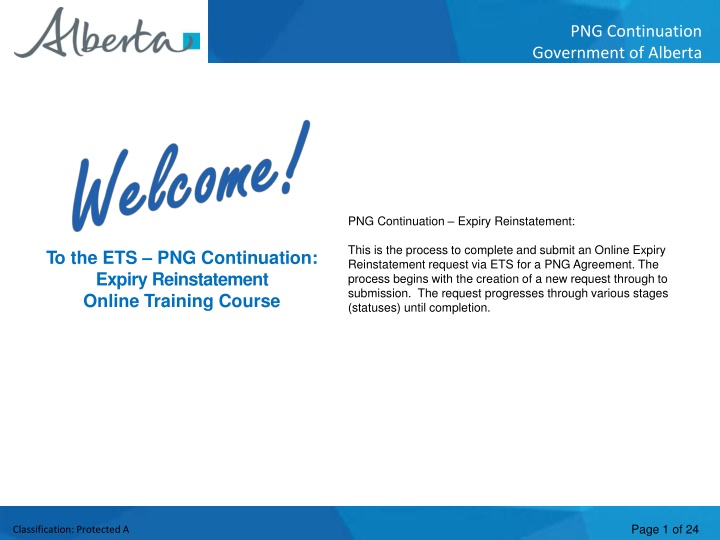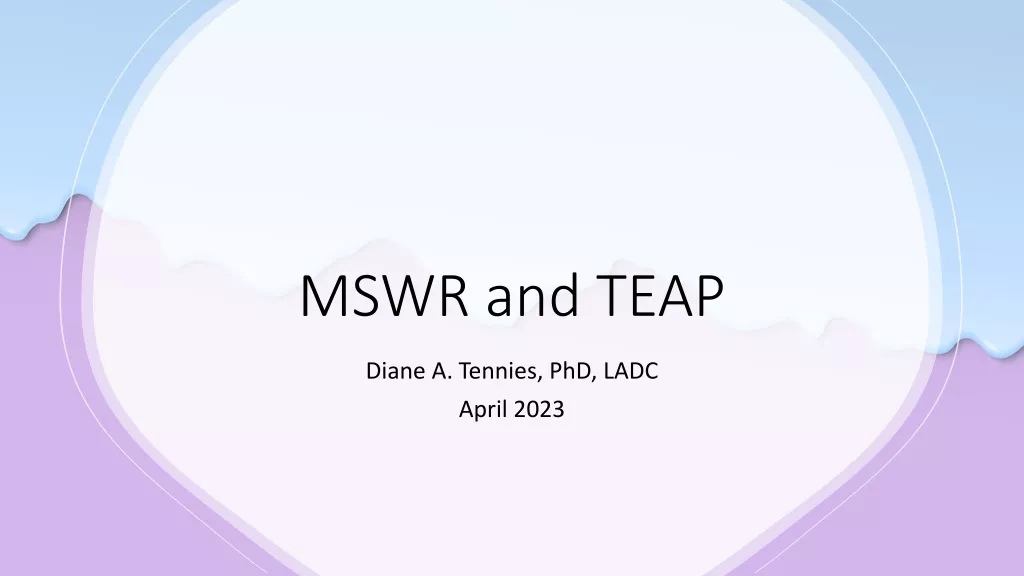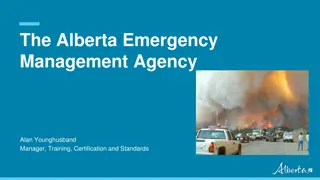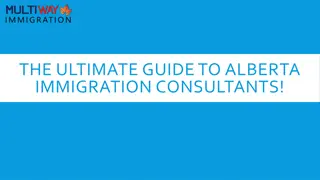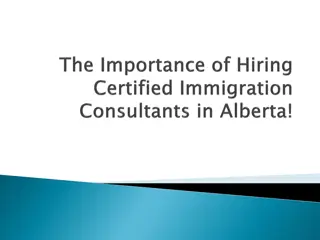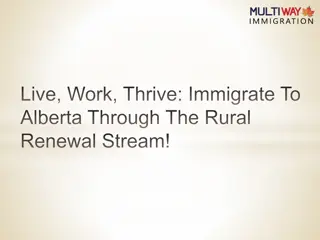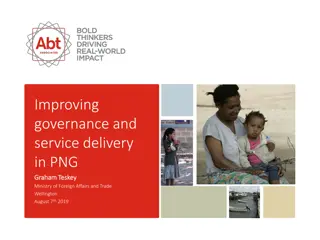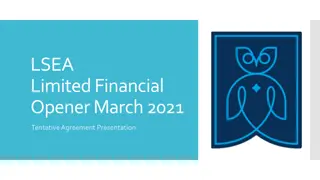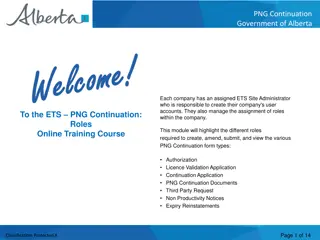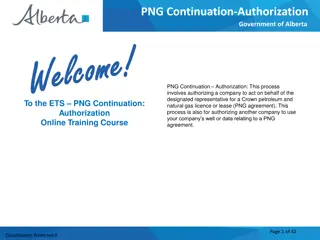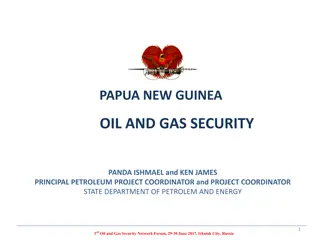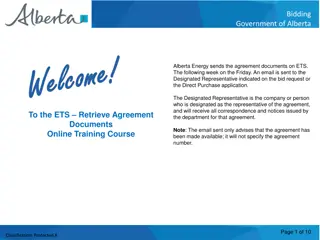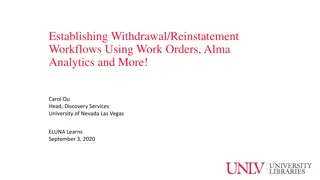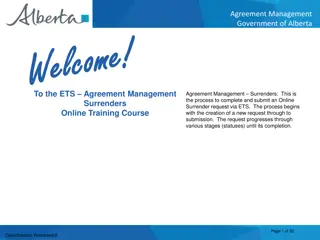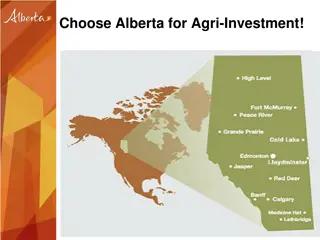PNG Agreement Expiry Reinstatement Process in Alberta
Learn how to complete and submit an Online Expiry Reinstatement request via ETS for a PNG Agreement in Alberta. Follow the step-by-step process that includes creating a new request, progressing through stages, and submitting the request for completion. Gain insights into managing the reinstatement process effectively.
Download Presentation

Please find below an Image/Link to download the presentation.
The content on the website is provided AS IS for your information and personal use only. It may not be sold, licensed, or shared on other websites without obtaining consent from the author.If you encounter any issues during the download, it is possible that the publisher has removed the file from their server.
You are allowed to download the files provided on this website for personal or commercial use, subject to the condition that they are used lawfully. All files are the property of their respective owners.
The content on the website is provided AS IS for your information and personal use only. It may not be sold, licensed, or shared on other websites without obtaining consent from the author.
E N D
Presentation Transcript
PNG Continuation Government of Alberta Welcome PNG Continuation Expiry Reinstatement: This is the process to complete and submit an Online Expiry Reinstatement request via ETS for a PNG Agreement. The process begins with the creation of a new request through to submission. The request progresses through various stages (statuses) until completion. To the ETS PNG Continuation: Expiry Reinstatement Online Training Course Page 1 of 24 Classification: Protected A
PNG Continuation Government of Alberta Revisions Revisions Table Date Revisions Type Page Number March 10, 2017 Initial Creation All June 2020 Update Banner and Resource Page All September 2020 Updated Various Page 2 of 24 Classification: Protected A
PNG Continuation Government of Alberta Expiry Reinstatement - Introduction In this module, you will learn how to: Create and submit an Online Expiry Reinstatement request Cancel or withdraw an Online Expiry Reinstatement request View response document(s) Course Pre-requisites: Training System Overview ETS Account Setup and Preferences (For Site Administrators) You must have the Creator role to create or withdraw a request and the Submitter role to submit a request. Page 3 of 24 Classification: Protected A
PNG Continuation Government of Alberta Create Expiry Reinstatement Select the Expiry Reinstatements node under PNG Continuation. Complete the Company Information, then under the Agreement Information select the dotted box to enter your agreement number. 1. Complete Company and Contact Information 2. Select for Agreement Number Page 4 of 24 Classification: Protected A
PNG Continuation Government of Alberta Type in the PNG Agreement Number in the Search Agreements screen, select Search. The Agreements Found screen will populate the Agreement Number. Select the Agreements Found number Check Box, then select OK. 2. Check Box ABC Company 1. Enter Agreement Number ABC Company 005 5555555555 3. Select OK Page 5 of 24 Classification: Protected A
PNG Continuation Government of Alberta After selecting Ok you will be taken back to the Expiry Reinstatement - Administration Information screen. The screen status will be updated to Work in Progress with a ETS Reference Number. Select the Browse button to attach your Reinstatement Letter, which outlines your rational for requesting a reinstatement. Then select Add Document, to upload your document. ABC Company Our File M1234 1. Select Browse 0055555555555 2. Select Add Document ABC Company Ensure you select Add Document, or you will receive the Errorabove: Reinstatement Letter must be attached . Page 6 of 24 Classification: Protected A
PNG Continuation Government of Alberta After your letter uploads, check off Supporting Documentation to Follow if you are submitting information or data. You will then check off Cheque will be sent concurrently with this request. Select Save and then Submit. 2. Select Cheque will be sent concurrently with request 1. Select Supporting Documentation if you are sending information or data. ABC Company Our File M1234 0055555555555 3. Select Save ABC Company 4. Select Submit Ensure you check off Chequewill be sent concurrently with this request . If this is not checked you will not be able to submit your request. Page 7 of 24 Classification: Protected A
PNG Continuation Government of Alberta A Message Box will populate stating your request will be submitted to Alberta Energy. Select Ok. Your Expiry Reinstatement status will now be Submitted. ABC Company 0055555555555 ABC Company 1. Select OK Please note: If you wish to print out or save an electronic copy of your request, please select the Expiry Reinstatement Document on the top right hand of the screen. Page 8 of 24 Classification: Protected A
PNG Continuation Government of Alberta By selecting Expiry Reinstatement Document on the Administration Information screen, the following PDF document will populate for your records. ABC Company ABC Company ABC Company 005 5555555555 Page 9 of 24 Classification: Protected A
PNG Continuation Government of Alberta After submitting your request the Status will change to Processing(Submitted). At the bottom of the screen you must select either Save, Close or WithdrawButton. Please note: By selecting the Reinstatement Document a PDF electronic version of your form will populate. ABC Company Our File M1234 055 5555555555 ABC Company Page 10 of 24 Classification: Protected A
PNG Continuation Government of Alberta Work in Progress The Work in Progress screen will populate, select Find and all your reinstatements currently in ETS will generate. By changing the parameters on the Work in Progress screen varying results will populate. You can also search by the Request Number. 1. Select Find 005 5555555555 386534 054 5555555555 001 5555555555 004 5555555555 Page 11 of 24 Classification: Protected A
PNG Continuation Government of Alberta Request Status Search Parameters and Result You can utilize the search parameter fields to filter search results. Parameter Field Result Column Type Application Type Request Number ETS # The table on the right shows the correlation between the parameter fields and each corresponding result column. Start/End Date Last Updated Application Application # Agreement # Agreement# Below is a color-highlighted illustration of the Work in Progress search screen to further demonstrate the relationship between the data. Status Status Comment (not shown as a result column) Our File 1234 Page 12 of 24 Classification: Protected A
PNG Continuation Government of Alberta Request Status Search Result To load a request, click on the ETS Request number link. To open a document click on the report Pdf link. Search Results Navigate with this page number, if there are multiple pages of search results. Page 13 of 24 Classification: Protected A
PNG Continuation Government of Alberta Reinstatement Completed If a decision is received by ETS, the request status becomes Completed. An email may be sent from ETS informing your company s contact that an offer is available for review and response. These email notifications are considered a courtesy and should not be relied on to track PNG Continuation requests in ETS. When submitting a request through ETS, it is your responsibility to continually check your Work in Progress to determine if any decisions have been sent. Page 14 of 24 Classification: Protected A
PNG Continuation Government of Alberta Select Work in Progress under the PNG Continuation node, the Work In Progress screen will populate. Select Find, and all of your Reinstatements currently in ETS will generate. You may also search your request using the RequestNumber provided to you with your original submission. 1. Select Find Page 15 of 24 Classification: Protected A
PNG Continuation Government of Alberta Rental Reinstatement Letter Select Final Pdf and the Reinstatement Letter will populate. 1. Select PFD Page 16 of 24 Classification: Protected A
PNG Continuation Government of Alberta Expiry Reinstatement Letter February 28, 2017 Page 17 of 24 Classification: Protected A
PNG Continuation Government of Alberta Expiry Reinstatement - Withdraw By selecting either the Expiry Reinstatement Type or by entering the Request Number you may access your submission and Withdraw your request. To Withdraw your Expiry Reinstatement request, the Status will need to be Submitted. At this point you will access the Workin Progress screen and click on the ETS Request Number. You may Withdraw your Expiry Reinstatement atanytimewhile the Status is Submitted or Processing (Submitted). 1. Select Request Number Page 18 of 24 Classification: Protected A
PNG Continuation Government of Alberta The Administration Information screen will populate displaying the Company Information and the Agreement Information to Reinstate. Click on the Withdraw button at the bottom of the screen. 386423 005 1. Click Withdraw Page 19 of 24 Classification: Protected A
PNG Continuation Government of Alberta A Message box will populate confirming the Withdrawal of your Expiry Reinstatement application. To proceed click the Ok button. ABC Company 2. Click OK Page 20 of 24 Classification: Protected A
PNG Continuation Government of Alberta Once you select Ok, the Administration Information screen will populate with the Status of Client Withdrawn. All information has been deleted from Alberta Energy s records. Select Close, you will be taken back to Work In Progress. Please note: By selecting the Reinstatement Document a PDF electronic version of your form will populate. ABC Company 005 5555555555 1. Select Close ABC Company Page 21 of 24 Classification: Protected A
PNG Continuation Government of Alberta The Work in Progress screen will confirm the Expiry Reinstatement has been Client Withdrawn. Expiry Reinstatement 005 5555555555 055 5555555555 054 5555555555 001 5555555555 004 5555555555 005 4444444444 004 4444444444 Page 22 of 24 Classification: Protected A
PNG Continuation Government of Alberta Resources ETS Support and Online Learning provides access to relevant guides, courses and other information. If you have questions, please contact PNGContinuations.Energy@gov.ab.ca or the PNG Tenure Help Line at (780) 644-2300. Page 23 of 24 Classification: Protected A
PNG Continuation Government of Alberta Congratulations! Congratulations! Congratulations! You have completed the ETS PNG Continuation: Expiry Reinstatement Online Training Course To access Courses, Guides and Forms for all your ETS Business please see ETS Support and Online Learning. If you have any comments or questions on this training course, please contact: Crown Agreement Management Helpdesk: (780) 644-2300 Email inquires: PNGContinuations.Energy@gov.ab.ca Page 24 of 24 Classification: Protected A