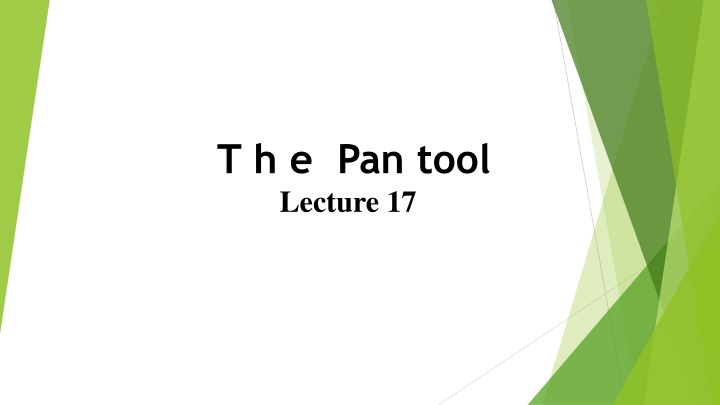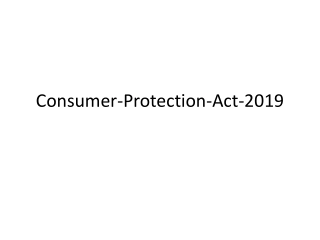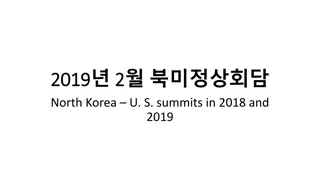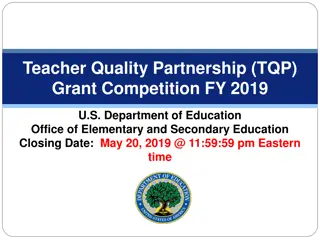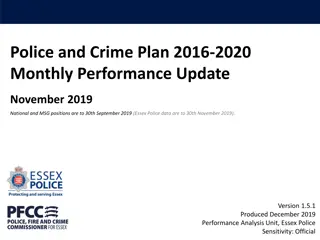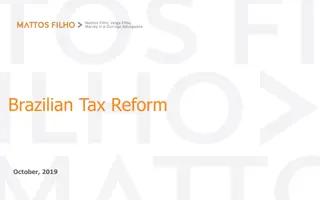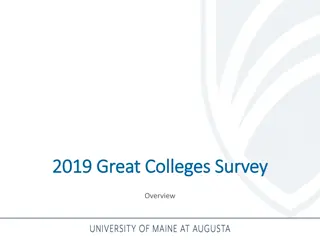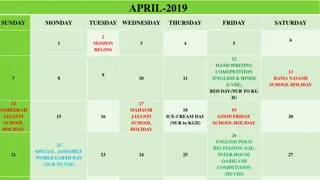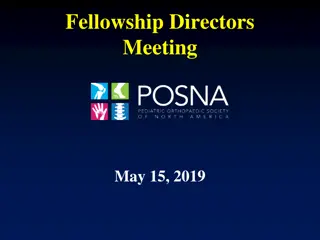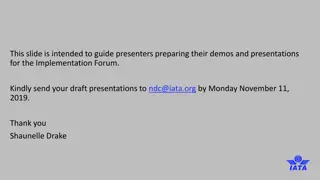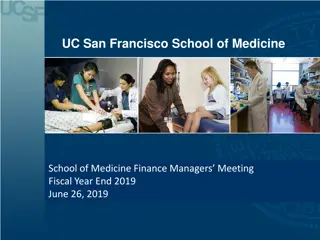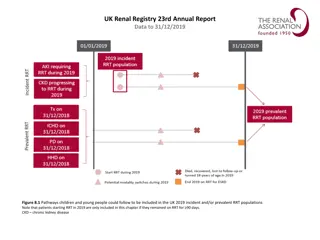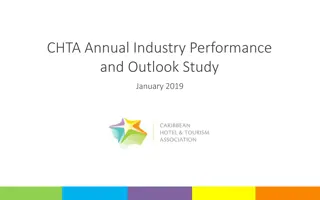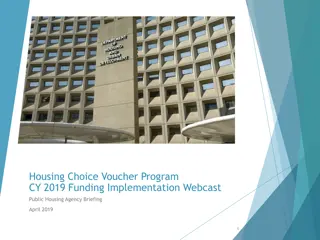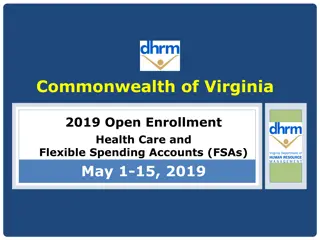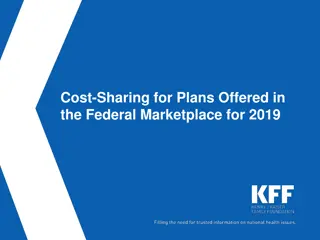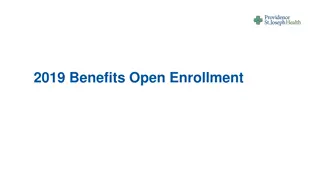Overview of the Pan Tool in Design Software
The Pan tool in design software allows users to view and modify different parts of a drawing that are not on the screen. This tool can be accessed through various methods and is useful when working on large drawings. The Pan tool, along with the Aerial View window, enables users to work on specific areas of a drawing while having an overview of the entire design. In conjunction with the Zoom tools, users can examine and amend even the smallest details of their drawings.
Download Presentation

Please find below an Image/Link to download the presentation.
The content on the website is provided AS IS for your information and personal use only. It may not be sold, licensed, or shared on other websites without obtaining consent from the author.If you encounter any issues during the download, it is possible that the publisher has removed the file from their server.
You are allowed to download the files provided on this website for personal or commercial use, subject to the condition that they are used lawfully. All files are the property of their respective owners.
The content on the website is provided AS IS for your information and personal use only. It may not be sold, licensed, or shared on other websites without obtaining consent from the author.
E N D
Presentation Transcript
T h e Pan tool Lecture 17
The Pan tools can be called with a click on the Pan icon in the Home/ Utilities panel, by the Pan button in the status bar, from the Pan submenu of the View drop-down menu or by entering p at the command line. When the tool is called, the cursor on screen changes to an icon of a hand. Dragging the hand across the screen under mouse movement allows various parts of the drawing not on screen to be viewed. As the dragging takes place, the black rectangle in the Aerial View window moves in
The Pan tool allows any part of the drawing to be viewed and/or modified. When that part of the drawing which is required is on screen a right-click calls up the menu, from which either the tool can be exited, or other tools can be called.
A Zoom Window of the drawing with its surrounding zoom rectangle showing in the Aerial View window
The Pan tool in action showing a part of the drawing, while the whole drawing is shown in the Aerial View window.
N o t e 1. If using a mouse with a wheel both zooms and pans can be performed with the aid of the wheel. 2. The Zoom tools are important in that they allow even the smallest parts of drawings to be examined and, if necessary, amended or modifi ed. 3. The Zoom tools can be called with a click on the Zoom icon in the Home/Utilities panel, with a click on the Zoom button in the status bar, from the Zoom toolbar, from the sub-menu of the View drop-down menu or by entering zoom or z at the command line. The easiest of this choice is to enter z at the command line followed by a right-click . 4. S i milarly the easiest method of calling the Pan tool is to enter p at the command line followed by a right-click . 5. When constructing large drawings, the Pan tool and the Aerial View window are of value for allowing work to be carried out in any part of a drawing, while showing the whole drawing in the Aerial View window.