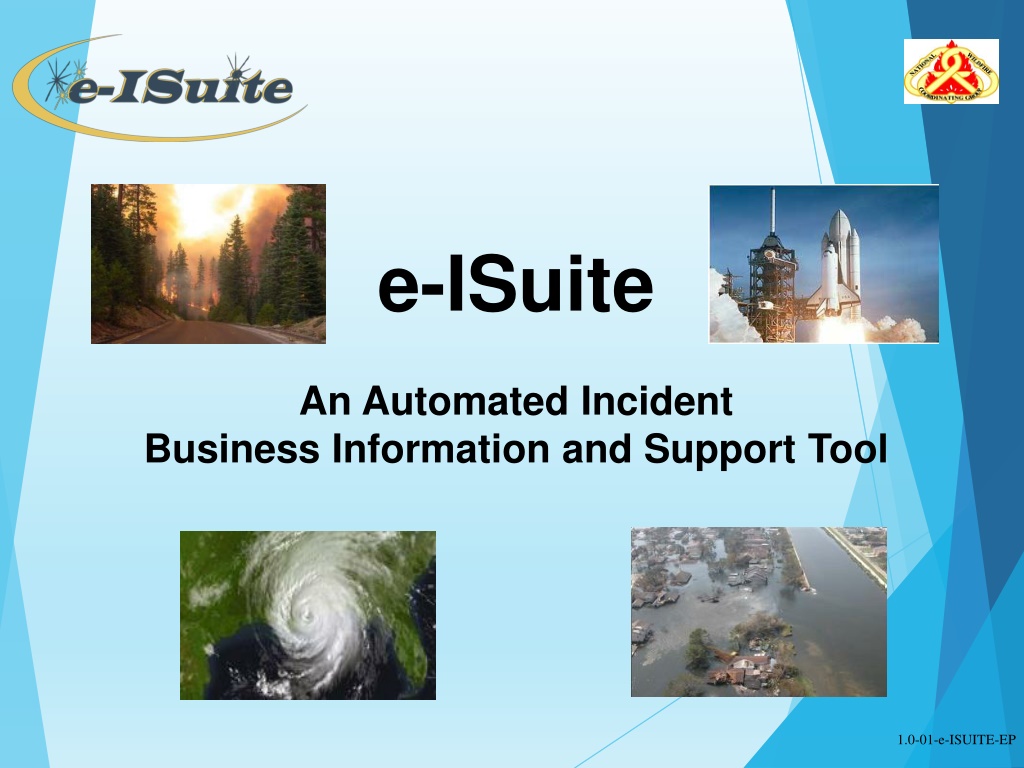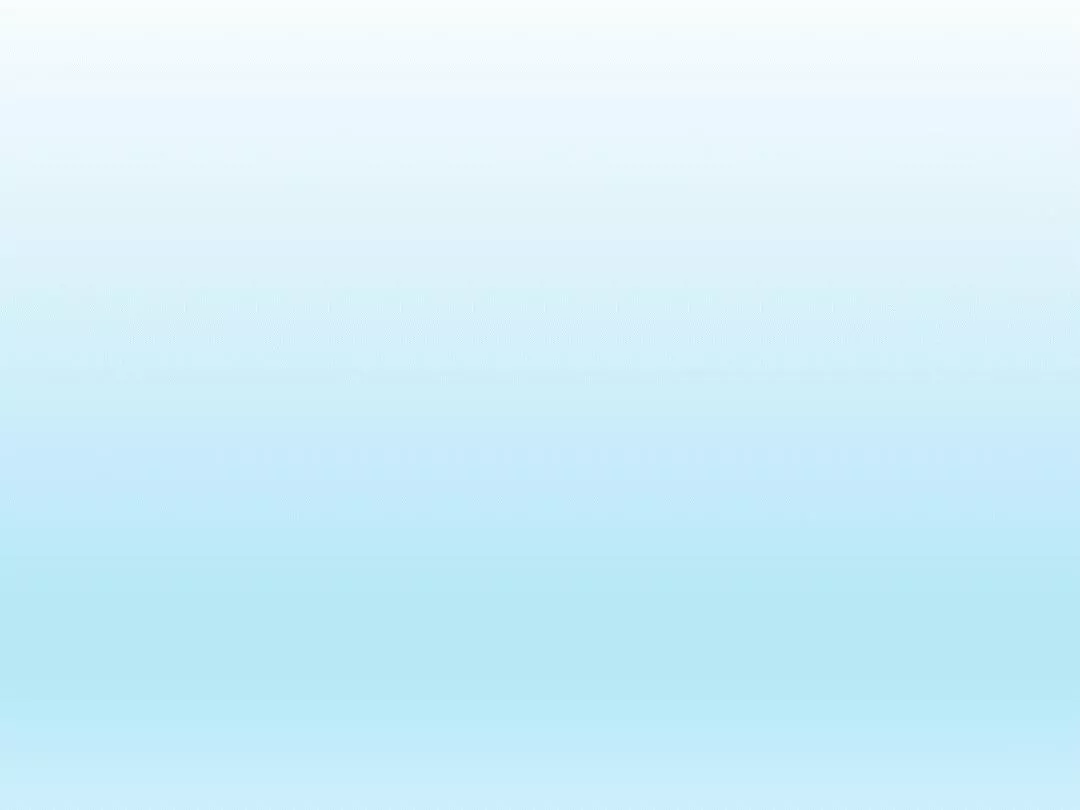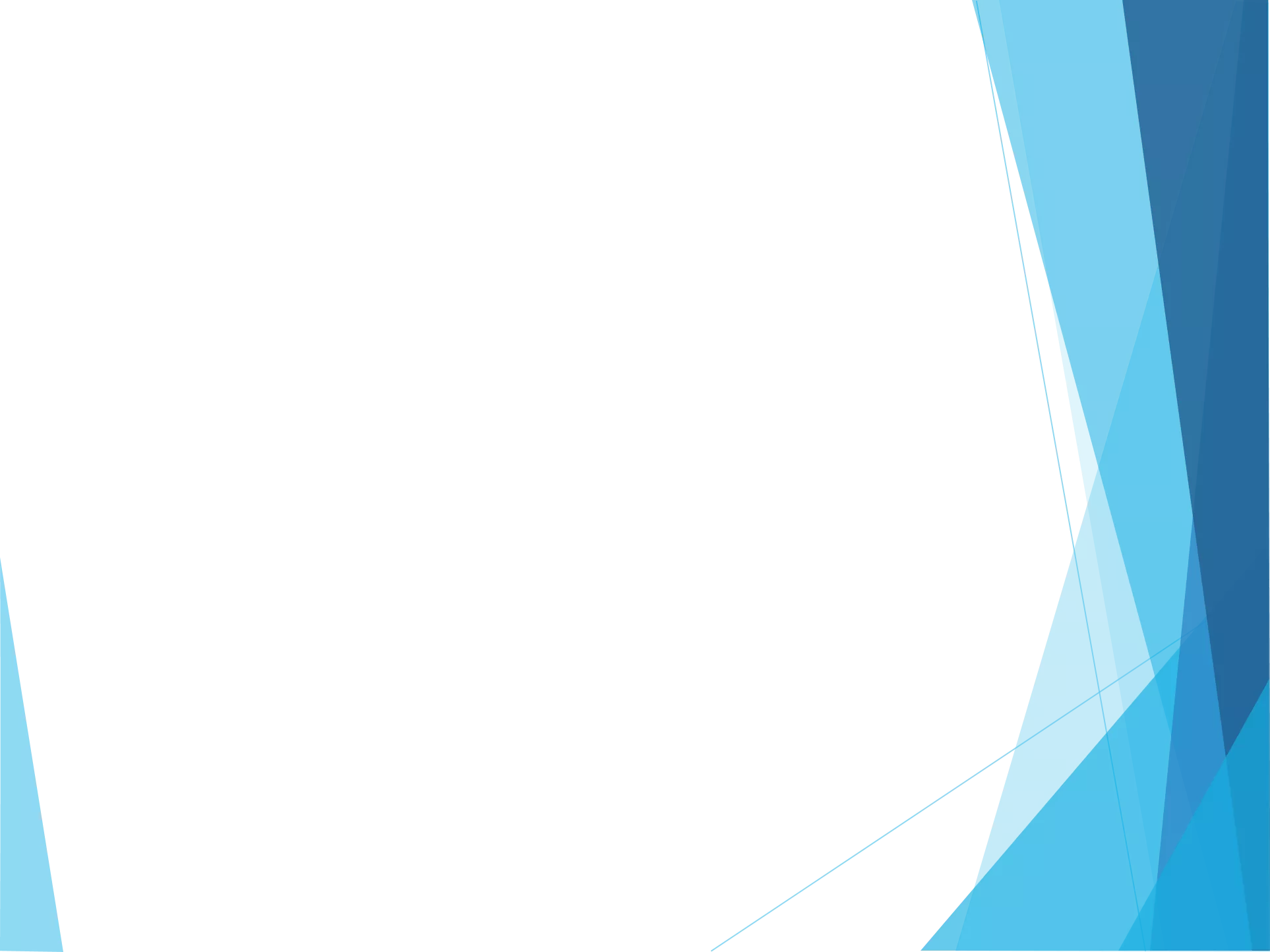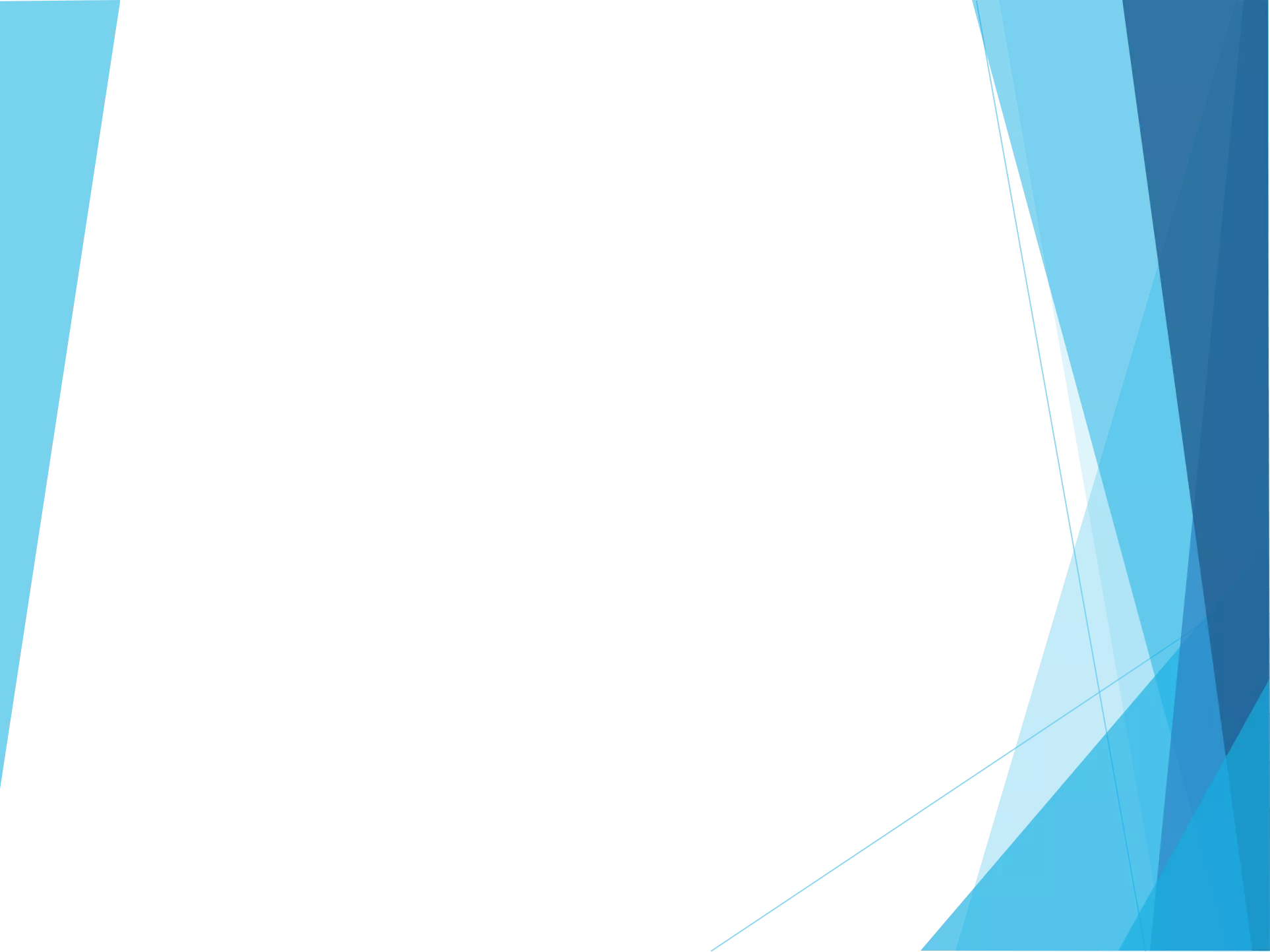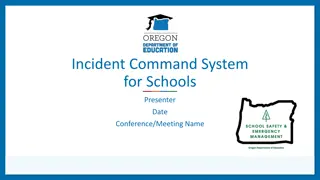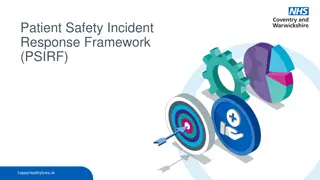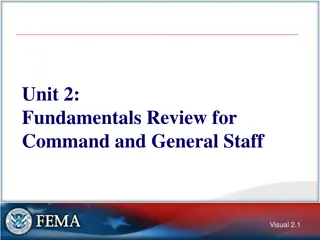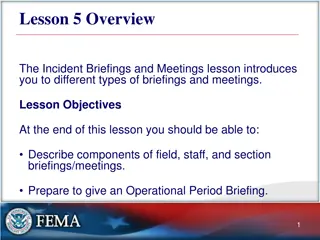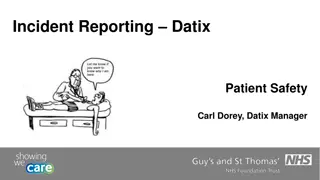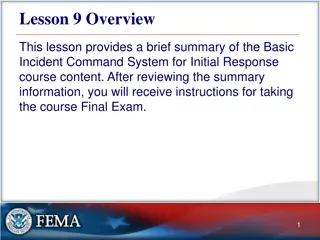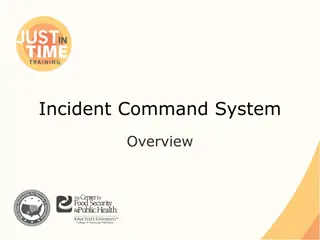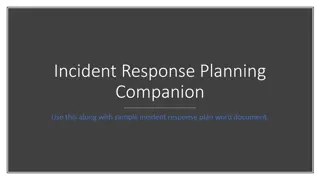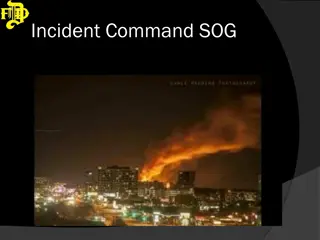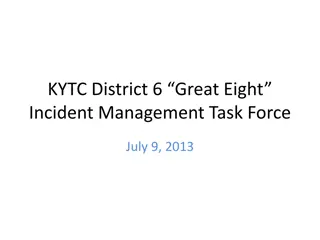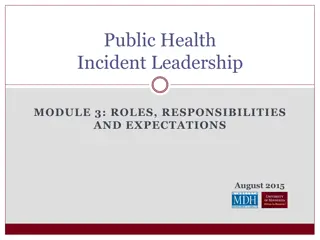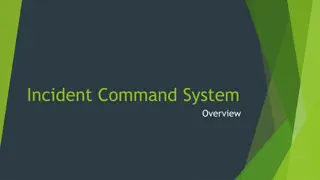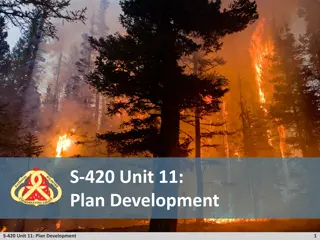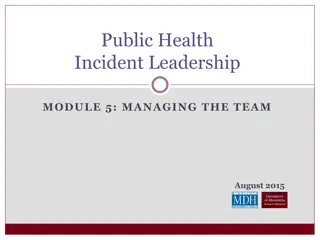Overview of e-ISuite for Incident Management
e-ISuite is an automated incident business information and support tool aimed at enhancing incident management processes. This tool provides features such as user resources, security guidelines, differences between Enterprise and Site versions, and ways to access help. The platform offers a comprehensive set of functionalities for managing incidents effectively and efficiently, with a focus on user-friendly interfaces and robust security measures to safeguard sensitive data. Learn more about e-ISuite's capabilities and resources to streamline incident handling.
Download Presentation

Please find below an Image/Link to download the presentation.
The content on the website is provided AS IS for your information and personal use only. It may not be sold, licensed, or shared on other websites without obtaining consent from the author.If you encounter any issues during the download, it is possible that the publisher has removed the file from their server.
You are allowed to download the files provided on this website for personal or commercial use, subject to the condition that they are used lawfully. All files are the property of their respective owners.
The content on the website is provided AS IS for your information and personal use only. It may not be sold, licensed, or shared on other websites without obtaining consent from the author.
E N D
Presentation Transcript
e-ISuite An Automated Incident Business Information and Support Tool 1.0-01-e-ISUITE-EP
Introduction to e-ISuite 1.0-02-e-ISUITE-EP
Welcome Introductions Logistics Class schedule 1.0-03-e-ISUITE-EP
Topics Overview User Resources Where to Get Help Differences between e-ISuite Enterprise and Site Security Common e-ISuite Application Features e-ISuite Roles and Functional Areas Roles Account Manager Data Steward Check-in/Demob; Time; Cost; IAP; Training Specialist Functional Areas Overview 1.0-04-e-ISUITE-EP
User Resources Website: https://www.wildfire.gov/application/eisuite Helpful Resources Informational documents User Guides Printable Hyperlinked, searchable Quick Reference Cards 1.0-05-e-ISUITE-EP
Where to Get Help e-ISuite Help within the application Access the e-ISuite website https://www.wildfire.gov/application/eisuite Contact the IIA Helpdesk IIA Helpdesk 1-866-224-7677 1.0-6-e-ISUITE-EP
Differences between e-ISuite Enterprise and Site Enterprise Site Web-based Internet required Installed on local incident server only no need to install on client machines Used on any incident with stable internet connectivity Internet not required Can be used for any complexity of incident Incident may begin at Enterprise and transition to Site or vice versa Housed at central location in Kansas City, MO Used on an incidents that do not have stable internet connectivity Possible interface with other systems: IROC, ICBS-R, agency payment centers All Site data transferred to Enterprise at incident closing iNAP account required for all users. iNAP account not needed. 1.0-8-e-ISUITE-EP
e-ISuite Security Adhere to Rules of Behavior at all times Follow security principles in e-ISuite. Understand that e-ISuite may contain PII data, which must be protected. Follow the appropriate standards for creating user accounts in e- ISuite Site. 1.0-9-e-ISUITE-EP
Icons in the Application Customize Grid Columns choose columns and order Customize Data View Enterprise only choose incidents to view Search Incidents Enterprise only search list of incidents Refresh Grid Data Clear Grid filters Expand/Collapse Grid see more or less grid on screen NOTE: Not all Icons appear in each Module. 1.0-13-e-ISUITE-EP
e-ISuite Roles and Functional Areas Roles: Functional Areas: Incidents Check-In (Resources) Demob Incident Action Plan (IAP) Time Cost Custom Reports Training Specialist Account Manager Data Steward Check-in/Demob IAP Time Cost Training Specialist 1.0-16-e-ISUITE-EP
Account Manager - Enterprise Add User Accounts to e-ISuite from iNAP Remove a User Account from Enterprise this does not affect the iNAP account Enable or Disable a User Account Add or remove User Account Roles Auditing User Sessions View logged in users; disconnect logged in users
Account Manager Site Note: This is a privileged role in the Site Version. DATABASE MANAGEMENT USER ACCOUNTS Create a new database Create/Edit User Accounts Privileged and Non-Privileged Edit Database Add or Delete User Account Roles Copy Database Back-up a Site database Enable/Disable User Accounts Manual Import/Export User Accounts Automatic Reset User Account password Restore a Site database Remove Database
Data Steward Enterprise Only Enterprise and Site Incident Groups add, edit, delete Incidents create, edit, delete Add users Accounting Codes Edit users Reference Data Add users from a User Group Data Transfer User Groups Add users Edit users Financial Export Import IROC data Add User Group to Incident or Incident Group
Check-In/Demob Role CHECK-IN enters resource data into the e-ISuite system. DEMOB prepares resources for release from an incident. Combined into one role that has access to the same screens, has same permissions. Add/edit both functions data. Common Data section (also accessed by users with Time and Cost roles) Quals data tab displays if person box checked to facilitate entering additional qualifications for a resource. Air Travel data tab displays based on selected demob travel method. 1.0-19-e-ISUITE-EP
Incident Action Plan (IAP) IAP uses database information to create ICS forms for an Incident Action Plan. Create, copy, delete forms and Plans. Import PDFs to be added to an IAP. Export IAP files. Form data is input using drop downs and lists which will be inserted/formatted in each form. Depending on amount of form data, printed form will be adjusted to create form page(s) with complete data (headers/footers). 1.0-24-e-ISUITE-EP
Incident Action Plan (IAP) Forms included in IAP Module: ICS 202 Incident Objectives ICS 203 Organizational Assignment List ICS 204 (WF) Division/Group Assignment List ICS 205 Incident Radio Communications Plan ICS 206 (WF) Medical Plan Medical Incident Report Form ICS 220 Air Operations Summary 1.0-25-e-ISUITE-EP
Time TIME allows the user to manage time records, create payment documents and reports. Common Data area Time Settings drop down menu allows user to add/edit: Add Resource Edit Resource Admin Offices for Payment Delete Resource Contractor/Contract data Enter/view a resource s Time Data Post Time Post Adjustments Create Invoices Run Time Reports 1.0-29-e-ISUITE-EP
Cost COST analyzes and reports cost data. Access to Common Data area Cost Menu Incident Cost Setting Cost Groups Add Resource Edit Resource Delete Resource Enter/view resource costs Enter/view Resource Other Costs Run Cost 1.0-33-e-ISUITE-EP
Training Specialist TNSP tracks all trainee assignment requirements to populate forms and reports. Create Incident Assignment for trainees Can create more than one assignment for same trainee Track Trainee Priority Programs, Trainee Totals View other Qualifications entered by Check-in Enter Objectives, Home Unit Contact and Evaluator Contact information Ability to have more than one Evaluator for a trainee assignment Can enter a non-incident Evaluator to a trainee assignment Default incident information provided for Assignment Closeout Choose forms from Assignment screen to autofill data in forms Generates TNSP reports and mailing labels.
Plans Reports Resource Reports Demob Reports Check-Out Form Demob Planning Tentative Poster Available for Release Air Travel Request Last Work Day Actual Demob Ground Support All Resources ICS-209 Resource Count Qualifications Strike Team/Task Force 1.0-36-e-ISUITE-EP
Time Reports TimeInvoices Other Time Reports Shifts in Excess of Standard Hours Work/Rest Ratio Summary of Hours Worked Missing Days of Postings Crew Roster Vendor Resource Summary OF286 Invoice OF288 Invoice 1.0-37-e-ISUITE-EP
Cost Reports Group Category Summary Summary By Resource Summary for Current Day Detail By Resource Group Category Total Aircraft Detail Daily Cost Analysis Cost Share 1.0-38-e-ISUITE-EP
Training Specialist Forms/Reports Trainee Forms Autofill with Data Reports/Forms/Labels Trainee Data Form 2 pages Evaluation Record last page of Taskbook Performance Evaluation fills in header, footer Home Unit Letter Exit Interview fills in header Training Assignment List Incident Training Summary Home Unit Mailing Labels All TNSP Forms - can print blank forms if desired
Custom Reports Custom Report Module allows users to create non-standard reports. Query Building Screens Report Information Adds general report characteristics Column Builder Sets column parameters for report Criteria Builder Creates report canned SQL statements Sort Builder Provides sorting criteria SQL Viewer Able to view created SQL statements View as PDF Download data as Excel spreadsheet Copy, Export and Import Reports 1.0-39-e-ISUITE-EP
WELCOME to -- 1.0-41-e-ISUITE-EP