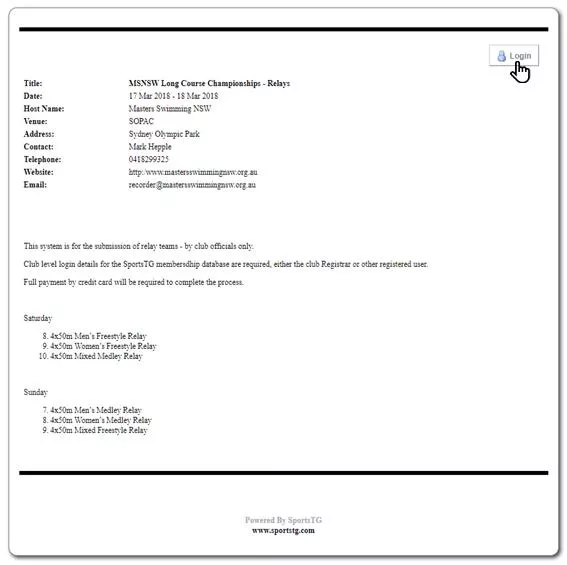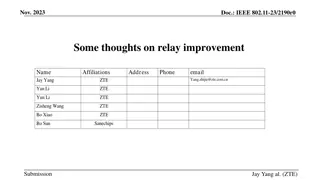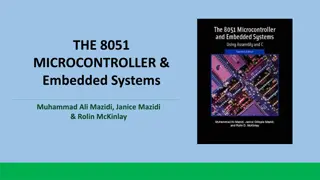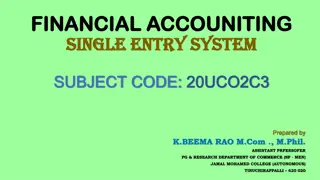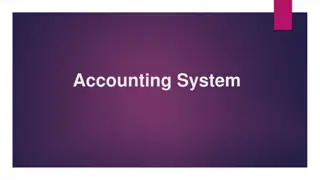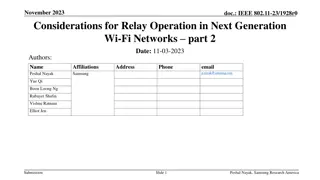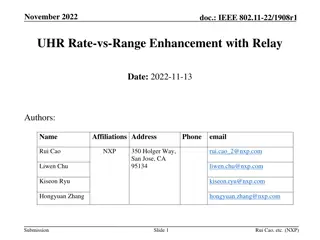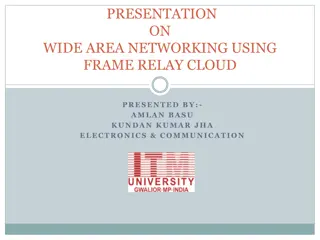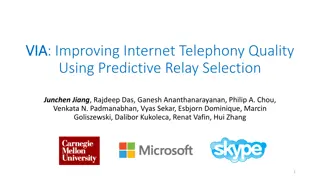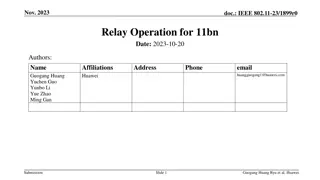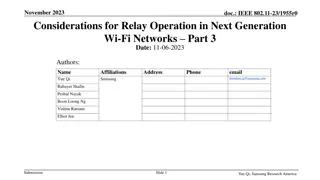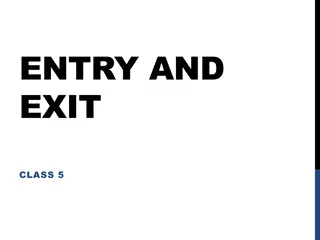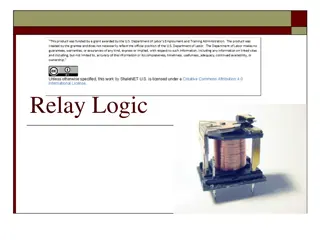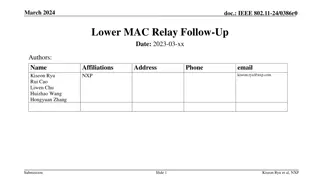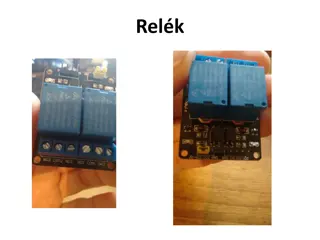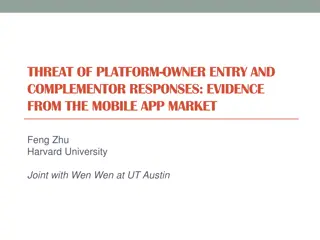Online Entry Guide for Relay Events
Step-by-step guide on how to enter relay events online, including logging in, selecting events, entering team details, and making payment. The guide also explains how to delete teams, add subsequent teams, and complete entries through manual or online payment methods.
Download Presentation

Please find below an Image/Link to download the presentation.
The content on the website is provided AS IS for your information and personal use only. It may not be sold, licensed, or shared on other websites without obtaining consent from the author.If you encounter any issues during the download, it is possible that the publisher has removed the file from their server.
You are allowed to download the files provided on this website for personal or commercial use, subject to the condition that they are used lawfully. All files are the property of their respective owners.
The content on the website is provided AS IS for your information and personal use only. It may not be sold, licensed, or shared on other websites without obtaining consent from the author.
E N D
Presentation Transcript
Enter the Username and Password for your clubs SportsTG console i.e. the club Registrar or other registered user, then click on the Login button
Click on Register button
Select your first event by clicking the relevant radio button, then click on the Next button
Enter a team designator - A, B, C, D etc. Note: must be upper case must not be the same if there is more than one team of the same age group in any one event, i.e first team would be A , second team would be B , etc. Select 4 swimmers from the drop-down list Note: Must be listed in the order to be swum on the day Enter nominated time: minutes seconds hundredths then click on the Submit button
To enter another team, click on Enter Event again, and repeat previous steps
As subsequent teams are submitted, the list will expand. If you have made a mistake, you can delete a team by clicking on the red Delete icon When all teams are entered, you can: Click on the Entry & Manual Payment button to submit entry and make separate payment by cheque or EFT Click on the Entry & Online Payment button to submit entry and make payment by credit card or PayPal or
To make immediate payment online, enter your credit card details, or click on the PayPal button
To complete the entry, dont forget to click on the Submit Payment button
On completion, a confirmation and receipt number will be displayed
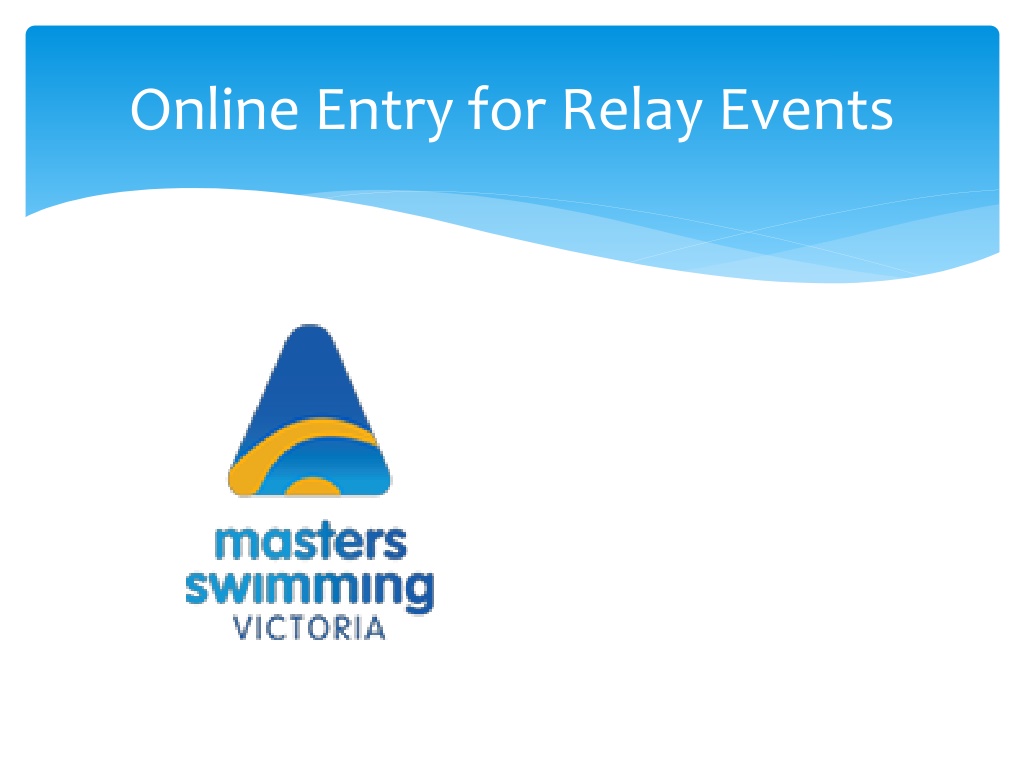
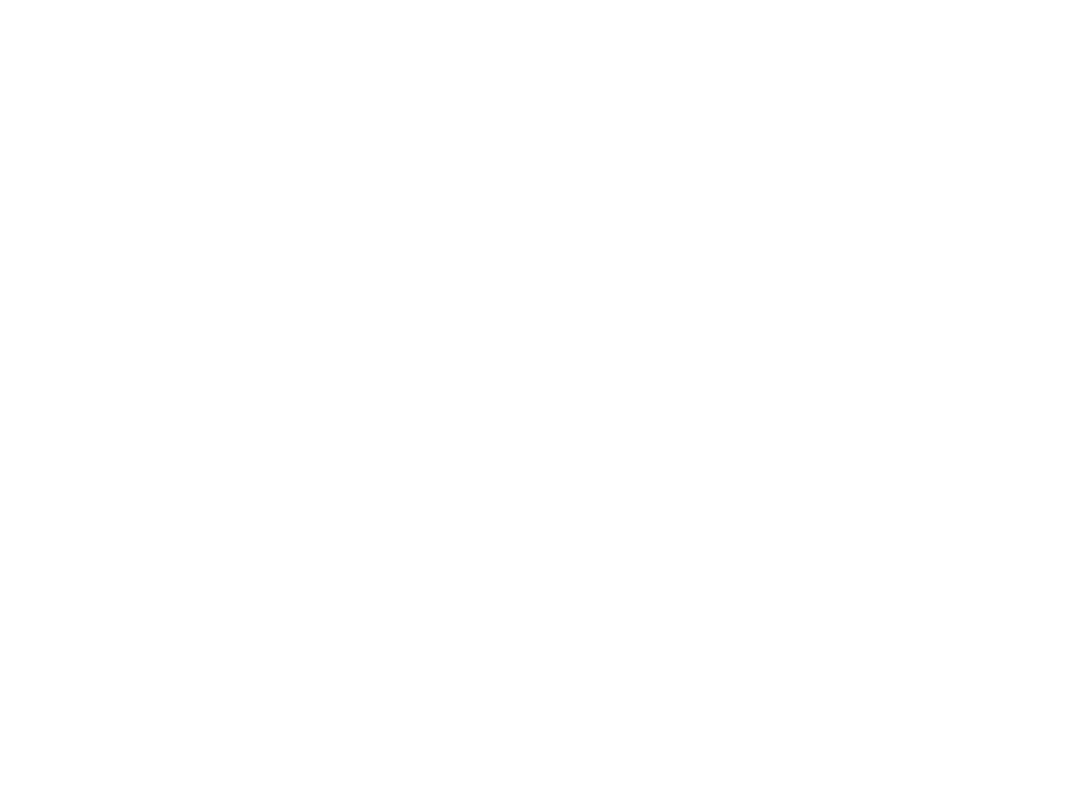
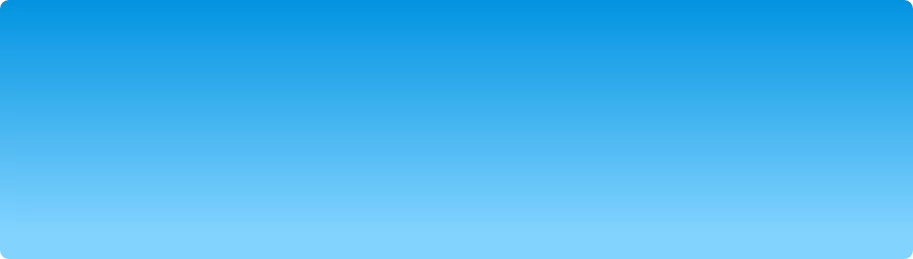


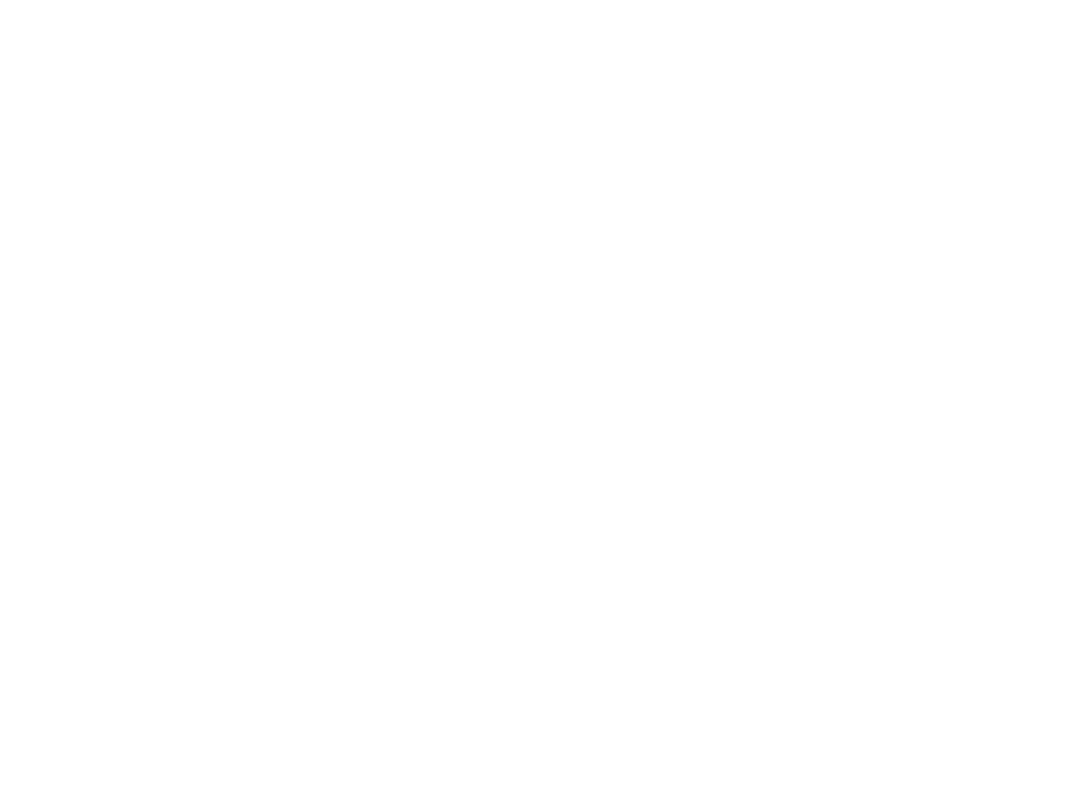 undefined
undefined