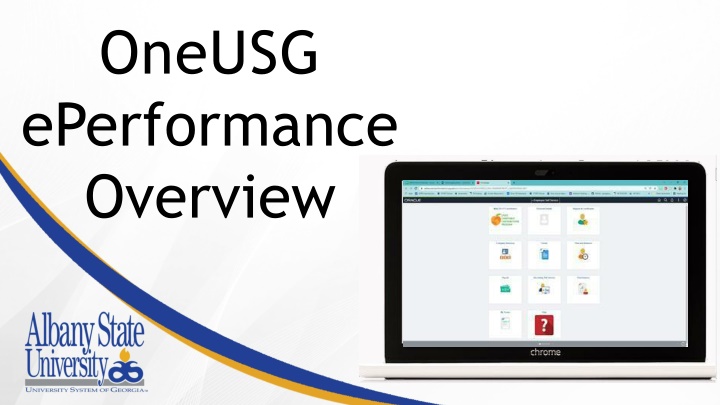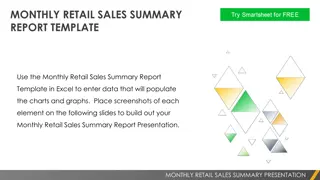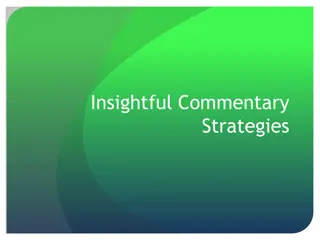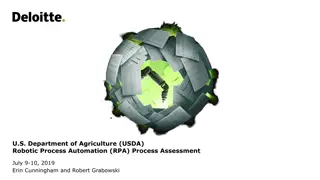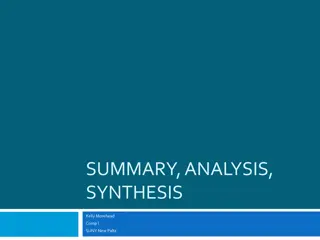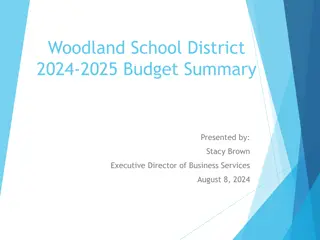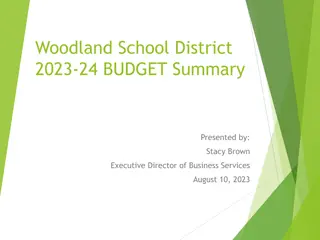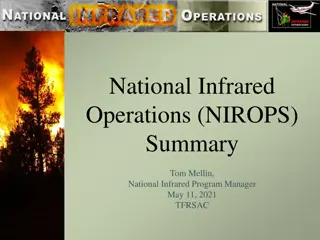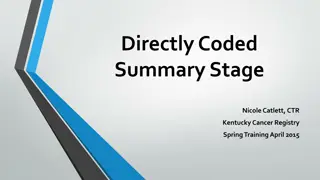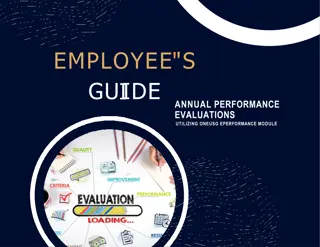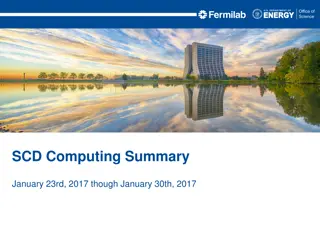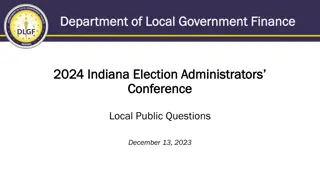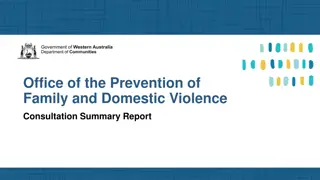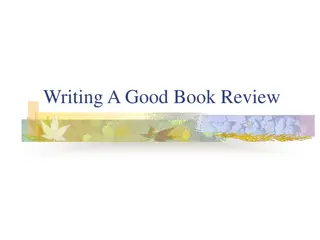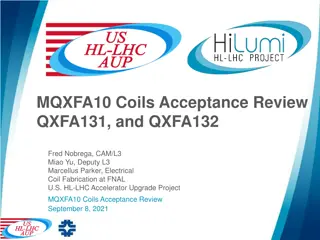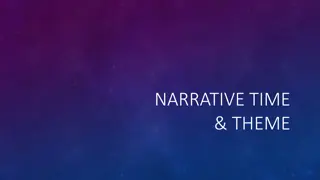OneUSG.ePerformance Overview and Process Summary
OneUSG.ePerformance is a comprehensive system encompassing job openings, applications, onboarding, and performance evaluations. ePerformance involves electronic evaluations within OneUSG Connect, providing access to historical evaluation documents. The evaluation process includes self-evaluation, manager-defined criteria, goal setting, and final submission for approval. Evaluations cover job duties, institutional values, and performance factors/competencies. Training is offered to introduce the platform to managers for goal setting.
Download Presentation

Please find below an Image/Link to download the presentation.
The content on the website is provided AS IS for your information and personal use only. It may not be sold, licensed, or shared on other websites without obtaining consent from the author.If you encounter any issues during the download, it is possible that the publisher has removed the file from their server.
You are allowed to download the files provided on this website for personal or commercial use, subject to the condition that they are used lawfully. All files are the property of their respective owners.
The content on the website is provided AS IS for your information and personal use only. It may not be sold, licensed, or shared on other websites without obtaining consent from the author.
E N D
Presentation Transcript
OneUSG ePerformance Overview
What is Careers? Careers is an umbrella term representing the conglomeration of job openings, applications, employee on-boarding, and employee performance reviews
What is ePerformance? Electronic performance evaluations within OneUSG Connect.
No more shuffling paper What s in it for me? Access to your historical evaluation documents Review of document by a level up from your supervisor
Overview of Process Manager Evaluation Self Evaluation Manager Defines Criteria Manager Defines Criteria Managers will enter the goals set on last year (refer to last year s goal setting section on the paper evaluation). Managers will also delete any job duties that no longer apply (note - duties cannot be added). Employee will complete the self-evaluation.The self evaluation is an exact copy of what the manager will complete. Manager completes the evaluation and submits it for approval to the next level up.
Overview of Process 6 - Manager Submits/Completes 5 - Employee Acknowledgement 4 - Submit to Employee Manager meets with the employee to review the evaluation and submits it electronically for employee review. Once review is complete,manager submits to employee for acknowledgement. Manager submits the completed evaluation electronically to HR within OneUSG. Employee acknowledges evaluation and adds final comments.
Achievement of goals set last year What will I be evaluated on? Job duties InstitutionalValues Performance Factors/Competencies
Timeline Training offered to introduce platform and process to Managers to input goals (define criteria) campus By February 4 Early January February 25 January 18 Last day to submit evaluations to Human Resources Evaluation documents available in OneUSG Connect.
Items to Note Evaluations are based on Reportsto structure in OneUSG, not time approver The type of evaluation is based on job code (Staff vs Leader) Goals should be set for the upcoming year with begin and enddates. Position description review - managers can access your position description in OneUSG. More directions will be provided to managers in January.
To Begin Log into OneUSG Connect Click on Employee Self-Service and then click on Manager-Service
Continue Click on the Team Performance Icon > Current Documents. NOTE: Manager Self Service tile options may look different
Continue Click Current Documents on the top left You will see the list of employees to review. Just select one to begin
Continue Click on the Team Performance Icon > Current Documents. NOTE: Manager Self Service tile options may look different
Continue Click on each tab and compete the information. All information on each tab must be completed for the review to progress.
Continue Be sure to save periodically or any time you leave the review. Once the review has been completed, click Approved to move the it onto the next step
Continue Select confirm to finish the criteria step. You will see the stages on the left of the page.