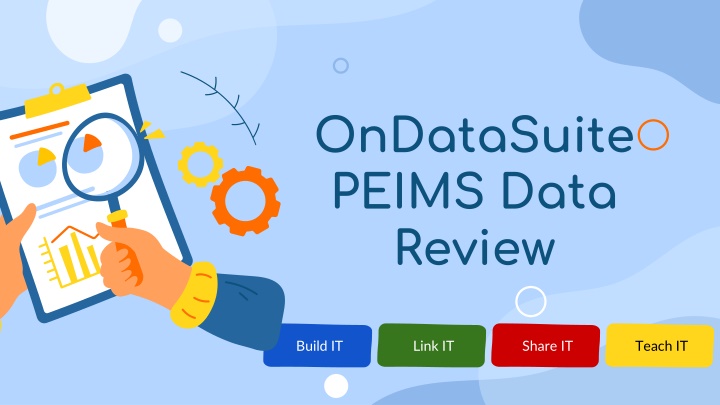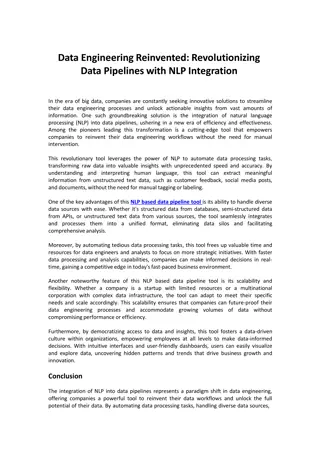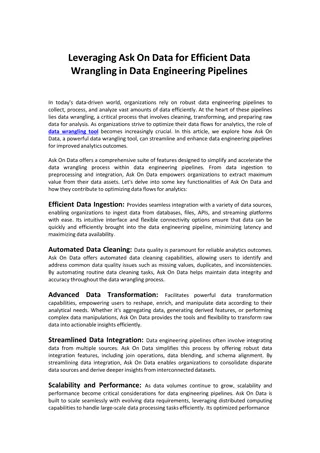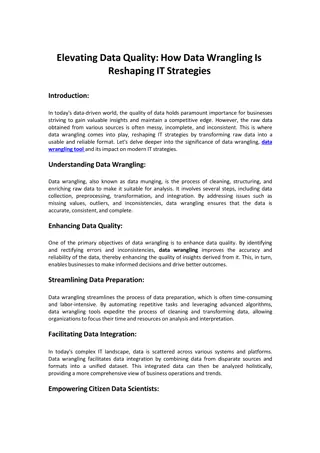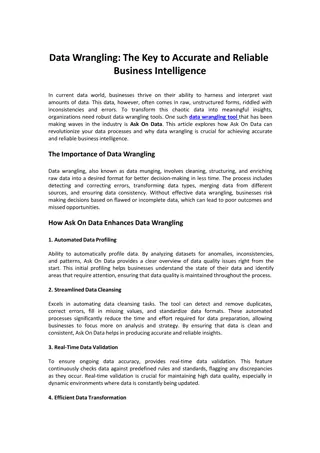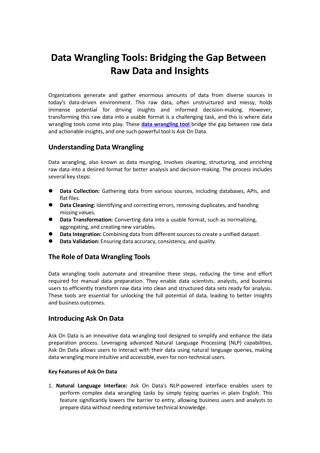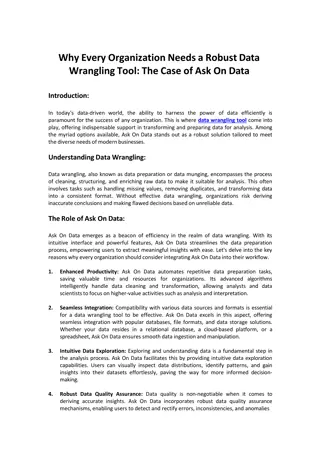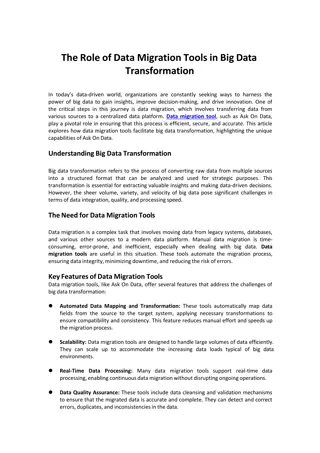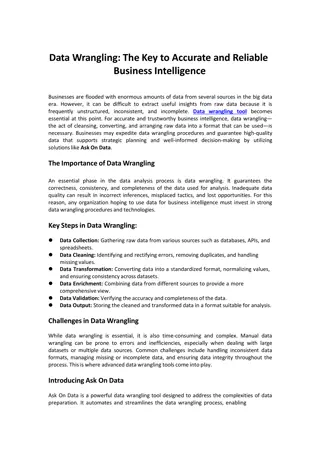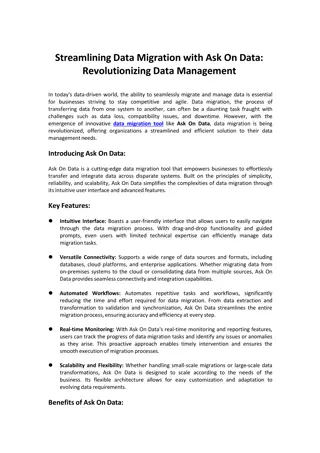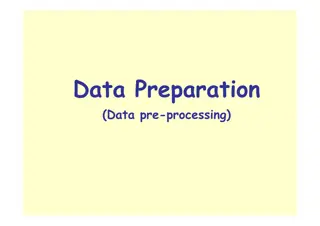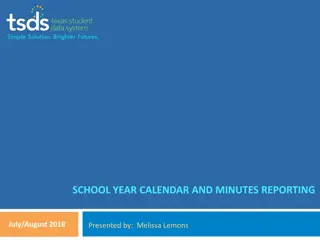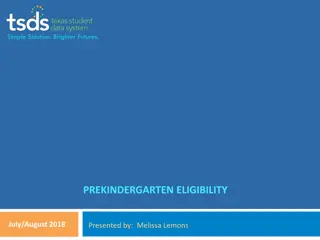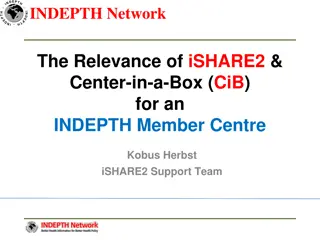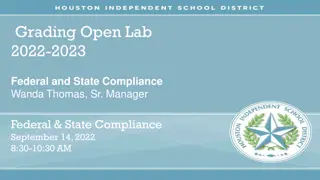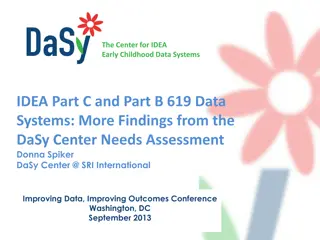OnDataSuite PEIMS Data
Dive into a comprehensive guide on how to build data elements, user access lists, verifiers, district and campus shared folders, ad-hoc reports, and more using OnDataSuite. Learn to link, share, and teach users effectively for efficient data management.
Download Presentation

Please find below an Image/Link to download the presentation.
The content on the website is provided AS IS for your information and personal use only. It may not be sold, licensed, or shared on other websites without obtaining consent from the author.If you encounter any issues during the download, it is possible that the publisher has removed the file from their server.
You are allowed to download the files provided on this website for personal or commercial use, subject to the condition that they are used lawfully. All files are the property of their respective owners.
The content on the website is provided AS IS for your information and personal use only. It may not be sold, licensed, or shared on other websites without obtaining consent from the author.
E N D
Presentation Transcript
OnDataSuite PEIMS Data Review Build IT Link IT Share IT Teach IT
BUILD IT How To Build Data Element List How To Build User Access List How To Build User Group List How To Build Verifier List How To Build District & Campus Shared Folders How To Build AdHoc Reports (DIY) Fall PEIMS/Summer PEIMS (Six Weeks Reports) How To Use Custom ODS Reports LINK IT How To Link Reports To PEIMS Dashboard How To Link Reports To Verification List How To Link Reports To PEIMS Webpage SHARE IT How To Share Reports In OnDataSuite (Share Folders/Bookmarks) How To Share Reports In Links in Email How To Share Reports In in Email How To Share Reports In OnDataSuite (Automatic Notifications) TEACH IT How Teach Users To Locate Data How Teach Users To Navigate PEIMS Dashboard BUILD IT .LINK IT SHARE IT TEACH IT
BUILD IT
BUILD IT How To Do You Build Reports OnDataSuite? Build Data Element List Build User Access List Build User Group List Build Verifier List Build District & Campus Folders Build AdHoc Reports (DIY) & Custom ODS Reports Student Report (Fall24_) Staff Reports (Fall24_) Six Weeks Reports (Sum24_SixWeeks_) Validation Reports Error Reports
BUILD DATA ELEMENT LIST : TWEDS Year Collection Submission
BUILD USER GROUP LIST List Users By Groups Check User Access
BUILD USER ACCESS LIST BATCH UPLOAD List Users Determine User Access Upload to Update KB ARTICLE
BUILD ACCESS LIST Manually Add New Users Be sure to add new district users and remove access for anyone who has left Export List Export to Excel Update Access **Be careful with STAFF access, Superintendent approval may be required
Option 1 Option 2 Build Your Own Reports For Verification (DIY) Use OnDataSuite Custom Reports For Verification < OR >
OPTION 1: DIY (Do It Yourself) Student Program Verification Sheet
DIY Example
Campus Name List Who Will Verify AdHoc Reports Notate Numbers On Snap Shot Day Verification Status
OPTION 1: DIY (Do It Yourself) Staff Verification Sheet
DIY Example
List Who Will Verify AdHoc Reports Has Data Been Verified? Status Verification
OPTION 2: OnDataSuite Custom Student Program Verification Sheet KB ARTICLE
Select one campus at a time and bookmark Select TWO years for campus comparison
Create a Fall Student Data Review Bookmark for each campus in your district. Once you bookmark campus data pages, you can share with Campus and District leaders
OPTION 2: OnDataSuite Custom Staff Verification Report KB ARTICLE
Only Grant Access To STAFF DATA To Approved Users (Superintendent/Asst Superintendent Approval May Be Required)
Click on the total number and export to excel for staff verification
BUILD ADHOC REPORTS Select Student Select Fall Enrollment
Select Year Select Criteria Open Report
Bookmark Click on the Bookmark link on the left side of screen Change name of the your reports to make them identifiable (ex. FALL24_ and SUM24_) Select the Department Shared Folder who will verify this data
Once you find reports in the Cloud, click Tools and select Bookmark
Custom OnDataSuite Reports Use the search bar to find pre-built reports for your departments
Summer PEIMS Data Build Six Weeks Reports For Departments To Review/Verify Search: SUM3_SIX WEEKS
Search Six Weeks Reports Summer PEIMS: SUM3_Six Weeks_
Six Weeks Report - Example 1 (PRS) Six Weeks Report - Example 2 (EB)
Six Weeks Report - Example 3 (SpEd) Six Weeks Report - Example 4 (Attendance _Instruct Setting)
More SUM3_SixWks Reports are coming soon. Fill out the link in the chat and let us know which Six Weeks reports you would like us to build for Part II of this training.
LINK IT
LINK IT How To Do You Get Links To Your Data Reports? Adding Links Fall PEIMS Dashboard Adding Links Verification List Adding Links PEIMS Intranet Page
HOW TO COPY LINKS Click on Shared Folder > Find report > Right click report link under Bookmark Info COPY LINK ADDRESS
Here is an example of how you can LINK REPORTS to Fall Dashboard to help user easily locate their data Campus Leaders District Leader Resources Student Data Student Data Program Verifier List Staff Data Staff Data PEIMS Website/Resources Campus Fatal Errors District Fatal Errors Fall
Campus Name List Who Will Verify Link AdHoc Reports Notate Numbers On Snap Shot Day Has Data Been Verified?
Add links to PEIMS intranet page for each department
SHARE IT
SHARE IT How To Share Reports To District & Campus Leaders How To Do You Share Reports To Users? Sharing Errors OnDataSuite Notifications Sharing Folders/Bookmarks Sharing Report Links via Email Sharing Report via Email Sharing OnDataSuite Trainings To Users
Share It - Turn on Automatic Notifications Example: Error Notifications For Assistant Principals KB ARTICLE
Share It: Build and distribute data through Shared Folders
Sample Weekly Email To Campus & District Leaders Good morning, Each week we will send out helpful OnDataSuite reports to Directors and Campus Teams to assist with verifying data leading up to the 23-24 PEIMS Submission. Please review your data thoroughly and work with your teams to make adjustments in Skyward as needed. You can also review your SHARED FOLDERS by visiting: OnDataSuite Bookmarks (top left corner) >Shared With Me Folder (bottom left side) Have an AMAZING week!!!
Sample Email #1 Reports Fall Sub
Sample Email #2 Links Only Fall Sub
Invite Leaders To Training Session Select Users Compose Message Share Invite
TEACH IT