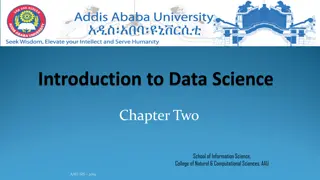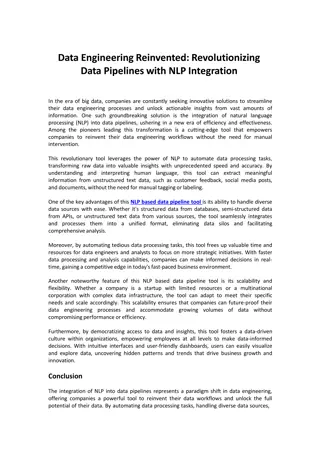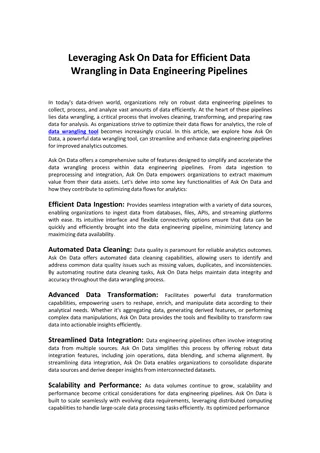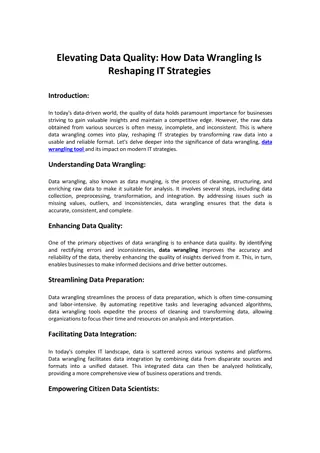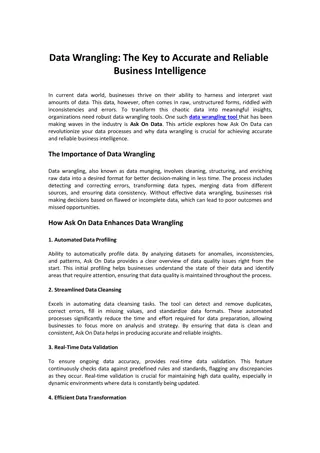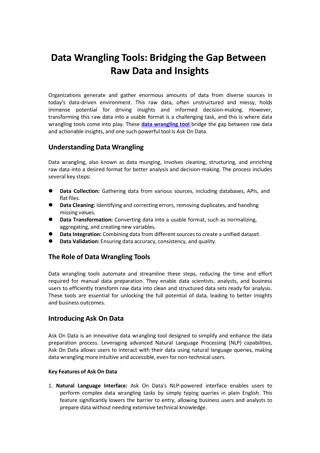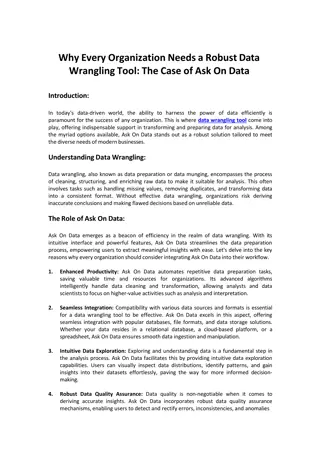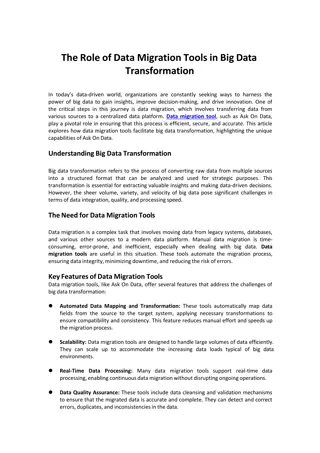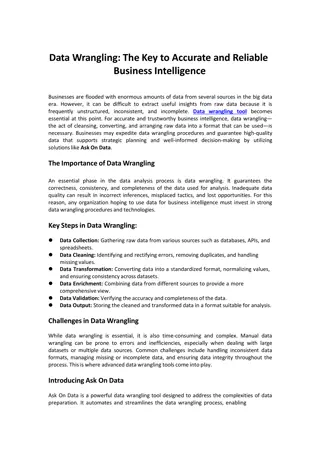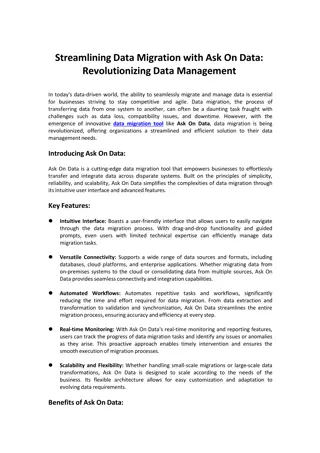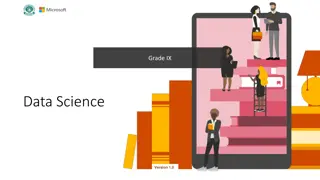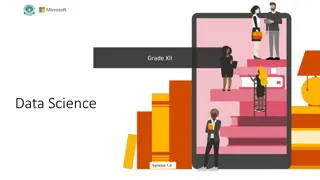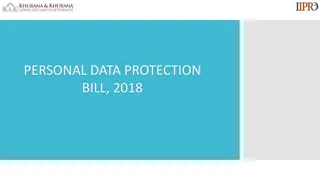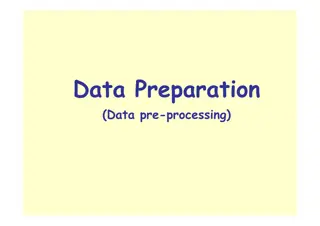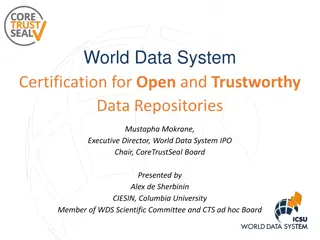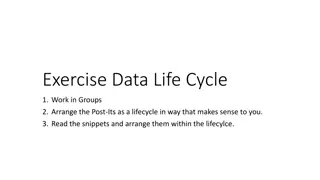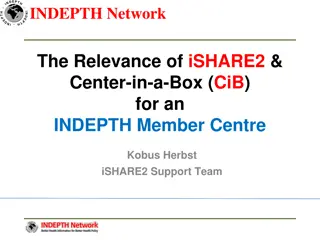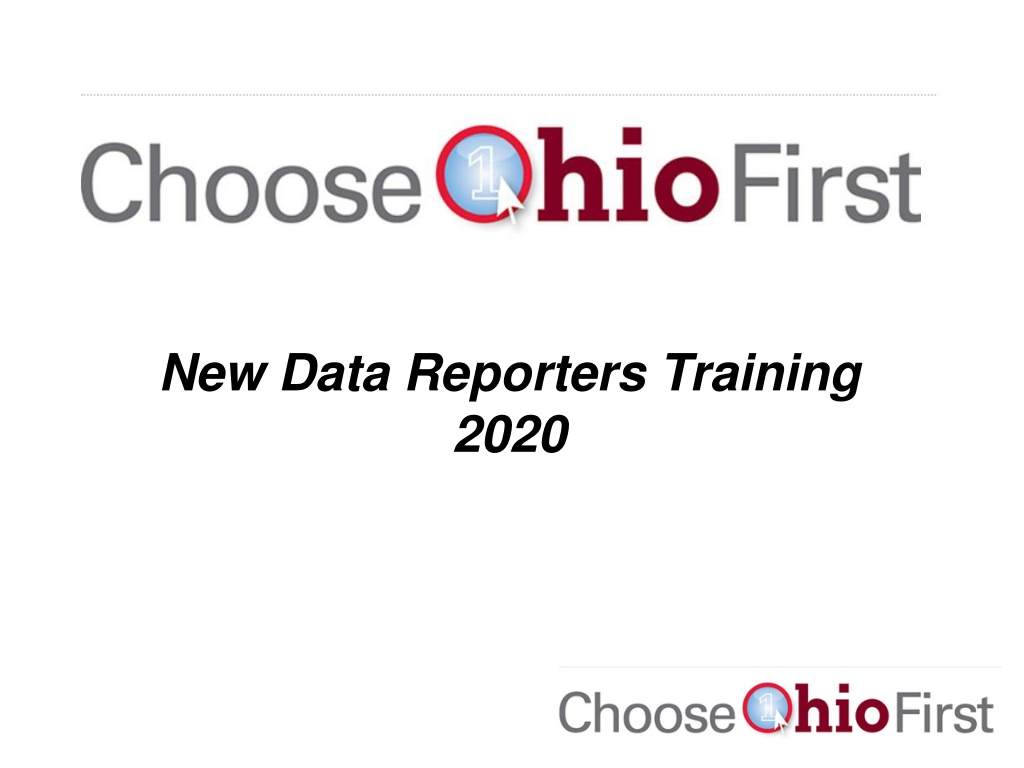
New Data Reporters Training Overview
"Discover essential information for setting up data reporters' accounts and accessing the Higher Education Information portal. Learn about roles, account setup, and core data areas covered in the training."
Download Presentation

Please find below an Image/Link to download the presentation.
The content on the website is provided AS IS for your information and personal use only. It may not be sold, licensed, or shared on other websites without obtaining consent from the author. If you encounter any issues during the download, it is possible that the publisher has removed the file from their server.
You are allowed to download the files provided on this website for personal or commercial use, subject to the condition that they are used lawfully. All files are the property of their respective owners.
The content on the website is provided AS IS for your information and personal use only. It may not be sold, licensed, or shared on other websites without obtaining consent from the author.
E N D
Presentation Transcript
Overview Presentation will cover: Setting up a data reporters account Review Data Reporting Requirements and HEI Portal Data tips
Setting up an HEI Account All COF Data Reporters need an account to access the HEI Portal. https://heiauth.ohiohighered.org/ Roles: COF Data Reporter assign to anyone on campus that will be submitting files through the HEI Portal. This role covers the payment files:
Setting up an HEI Account All COF Data Reporters need an account to access the HEI Portal. Roles: Enrollment Data Reporter assign to anyone on campus that will be submitting enrollment area files through the HEI Portal. Institutional HEI Administrator assign this to the person at the institution that will create and maintain accounts for staff
Setting up an HEI Account All COF Data Reporters need an account to access the HEI Portal. System will send an email to set up a password. User Name is your full email address. Resetting passwords is self-service.
http://www.ohiohighered.org/hei The website has the most up-to-date file documentation
Each data area is linked
Other important information is available, like how to request a new HEI Liaison and Information about the header record, etc.
Core Data Areas These core areas are: Enrollment Academic Programs Choose Ohio First Program data
HEI Core Data Areas The Academic Program or AP File: This file contains a record for the approved COF academic program(s) at an institution. This file is used to track the different COF degree levels and program codes at each institution in unison with what is already supplied by public institutions. The Student Entrance or SE File: This file provides a demographic snapshot of each COF scholar supported through approved programs. This file allows ODHE to track such trends as a scholar s income status, race, gender, ad age. The Student Enrollment or SN File: This file is an academic snapshot of each COF scholar supported through approved programs. This file provides reportable fields such as a COF scholar s rank, GPA, and field of study. The Degree/Certificate Earned or (DC) File: This file contains records for all degrees and certificates earned during an academic year.
How are HEI Data Related? There are two types of files - independent and dependent The enrollment and AP files follow a specific chain of command For example, in order to submit a student s enrollment records we first need to know their demographic information and when they entered the institution Each data area has a chart for reference
Academic Programs (AP)
Academic Programs (AP) Program Inventory of Programs CIP Code (Subject Code) Degree Level and Name Concentration Expected Time and Credit Hours Program Status Students Degrees/Certs
Enrollment File Information Student Entrance (SE) Only submitted once per student per admission area Same student can be resubmitted and record is ignored unless values in non-key variables change Student Enrollment (SN) Submitted once per student per term
Enrollment File Information Degrees/Certificates (DC) Annual file but can be submitted each term Same student can have multiple records for each degree/cert earned
Enrollment File Information Identifier Change (IC) Submitted as needed Used to change a student id from A to B, or back from B to A Once you change an identifier, be sure to use the new one or you create a separate record for one student!
Census Date vs. Capture Date Census Date Designated point by when a student must be registered for a course in order to be included in HEI submission For regularly scheduled courses, end of business on the 15th calendar day of the academic term. For flexibly scheduled courses, end of business on the date closest to completing 20 percent of the course section based on the official start and end dates, regardless of the course section meeting pattern. For flexibly scheduled courses meeting for less than seven consecutive days, all students who enrolled by the last day of the course, but not those who withdrew by the end of the course.
Census Date vs. Capture Date Capture date Point in time when the "snapshot" of institutional databases is to be taken. Relevant data effective as of this date are to be included in the HEI submission. Vary from a flexible date (30 days after end of term) to a set date (November 1 of the calendar year) For the files required for COF purposes, the capture date is 30 days after the end of the term or when you consider the data for the term final
HEI File Formats and Header Record HEI Enrollment and AP files are ASCII text files Use the information from the Data Submission Documentation to create your file to meet the specifications. We ll walk through an example shortly
HEI Header Record Placed in the first row of every submission to the HEI Portal for Enrollment and AP files. Identifies Who, What, When, and How many. Submission, year, and term must match the data HEI Portal drop-down selections.
Example of File Header Record CDRVSE2020AU000050 1. CDRV = Institution code 2. SE = Type of File 3. 2020 = Calendar Year 4. AU = Term 5. 000050 = Number of records (Not including header record)
Walk-through example Example of steps using the student entrance (SE) file Review file documentation and specs How to create file How to submit through the portal
Find the enrollment area under the file documentation header
Find: SE Student Entrance
SE File Page: https://www.ohiohighered.org/content/se_student_entrance_new_hei_eff ective_au_2017_reporting File Description presents the type of information to be collected in the file. Submission Schedule indicates how often a particular file is to be submitted. Capture Date is the point in time when the "snapshot" of institutional databases is to be taken. Relevant data effective as of that date are to be included in the HEI submission. Relationship to Other File Submissions describes which files need to be submitted before and after this file. Data Fields presents a table with descriptive information about the layout of input files and contains details about the way input file records are to be reported.
Field Name identifies the specific data element. The Field Name will be the same in different files when the data element being reported is identical in those files. For example, Campus is a field that appears in many files. Field Attributes and Procedures presents the range of possible entries for the field and (when applicable) refers the data reporter to the proper verification table. Data Format describes whether the field is alphabetic, alphanumeric, or numeric; it specifies the number of characters in the field; and, it indicates the columns of the input file in which the data are reported. Additional Explanations provides further clarification of the reporting requirements associated with the file. In some file descriptions this section is omitted. Definitions and Descriptions of Data Elements provides additional definitions and descriptive examples. In some file descriptions this section is omitted.
Creating your text file Create a text file per the Data Submission Documentation guidelines Use the Data Fields section to appropriately format the data file In your text file, each record is one line or row Depending on your institution, you may create the text file yourself or a programmer will create it for you
Sample SE record and Data Formatting Conventions Three Data Types Alphabetic Campus Code (OHSU) Alphanumeric Combination of characters and numbers (i.e. CHEM10) Case and Blank sensitive Numeric Contact Hours (0010)
More Data Formatting Conventions Number of Characters Each record must be a certain amount of characters long One way to test is to copy your record into a text editor that can track the column number Column Position Justification Most files require left justification and will cause matching errors if your data are centered in each field Make sure there is not a hard return at the end of your file or it will cause an error with the submission
Sample text File Ready to Submit
Pre-submission Checklist File header record correct? Is the file formatted per the Data Submissions Document? Is the submission only plain text? Are all extra characters removed before the delete switch? Is edit window open? If not, no options in drop-down to select a year or term Submit Extension Request! All items completed on pre-submission checklist Then it s file submission time!
How do I submit data to HEI? HEI Portal: hei.ohiohighered.org
Institution Management View Academic Calendar In order to view your Institutions Academic Calendar, click on the drop-down next to Institution Management and click on View Academic Calendar . This will lead you to the screen below, where you can view all Term Details currently listed for your Institution.
In order to submit a file, you will click in the drop-down next to File Submission and click on Submit File . Your Institution will already be pre-selected, however; you are required to make selections regarding the Data Area , File Type , Submission Year , Submission Term , and Choose File .
Your Institution will already be pre-selected, however; you are required to make selections regarding the Data Area , File Type , Submission Year , Submission Term , and Choose File .
File Submission Use Choose File button to navigate to the saved file on your computer Select Submit File submitted confirmation box should appear
File Submission Click on the file name to view the file details, download the file, Summary Report Option to view the validation report
Errors and Warnings Error Major problem with the data and system will not allow it onto the database Examples include using N instead of M for Male and 1076 as a birth year Warnings There is a question about the validity of the data given certain parameters. Example is a 98 year old student taking courses at your school Primary errors and warnings are for individual rows of data
File Submission Click on the Summary Report Shows comparison of data submitted to the prior year Use as a data quality check
File Submission Once you have reviewed the warnings, select Approval to send the file to the load queue
File Submission Add comments to explain any warnings
File Submission Some files with no warnings and no errors do not need ODHE approval to load The loads occur immediately after approval You can update non-key fields in each SE submission No need to resubmit with the original header to update race, gender, SSID, etc.
File Submission Use search file option to see all status notes Submission Status: Deleted File has been removed from submission request. Structure Failed File could not be submitted due to formatting errors in the text file. Rejected File could not be submitted due to errors or file approval has been denied. Failed Validations Error(s) on File File needs to have any errors or warnings reviewed and corrected prior to approval. Resubmitted File has been submitted multiple times. File Data Load to Database Complete File has successfully been loaded into the HEI system. Pending Approval Staged for Financial Review - Financial files that have not received final approval for submission as they await review for amount comparisons.
What are Edit and Load Specifications? E&L Specs are the code ensures the data received meets the specifications of each variable and any dependencies Contains the list of Errors and Warnings Contains information to understand the errors warnings Can be used by you to create programs to submit your data to HEI
What are Verification Tables? Verification tables contain the lists of allowable entries for a field or allowable combinations of fields IPEDS/ Institution codes are a good example They can change from year We try to make sure we have the updates for each year For example, the course level/student rank You probably won t have a student with rank FR taking Doctoral level courses Prevents errors in the data
Suggestions for resolving errors and warnings Consult the Data Submission documentation to make sure you are using the correct codes Review the E&L Specifications using error or warning number to learn what each error and warning means Compare this file to last year s submission Speak to your IT department or whoever prepared submission Contact HEI Analyst (we love to help!) All errors must be fixed before a data file is loaded Some warnings are acceptable An explanation for our records is often helpful We are required to analyze all the warning messages that are received Make any necessary changes, resubmit, rerun edits, review edits
Correcting Files Already Loaded Into Database https://www.ohiohighered.org/hei/correcting-data There are different update types 1, 2, 3 Update type 1 SE, AP: Delete: To remove rows from the database set the delete switch for a given record to Y . When the file is loaded to the database, that row will be removed. To update records already existing in the database, set the delete switch to N and make sure that the record with the new value matches the key identifiers of the row on the database being updated. The values from the latest record will replace the values from the previous record.
Correcting Files Already Loaded Into Database https://www.ohiohighered.org/hei/correcting-data Update type 2 SN, DC Delete: To remove rows from the database set the delete switch for a given record to Y . When the file is loaded to the database, that row will be removed. To update records, two records will be needed within the same file submission. The first record, with the Delete Switch set to Y needs to match on all fields the row on the database being updated. The second record will contain the new information with the Delete Switch set to N . Always list all records to be deleted before the records to be inserted.
Resources HEI Data Team: hei_data_team@highered.ohio.gov Jill Dannemiller jdannemiller@highered.ohio.gov