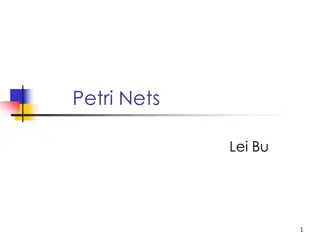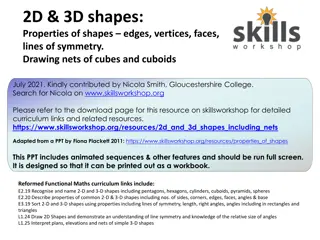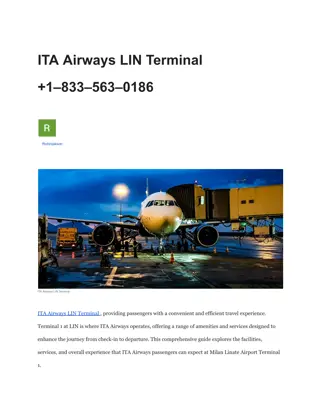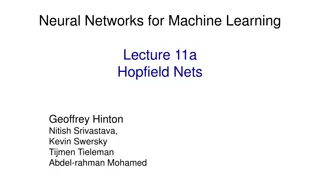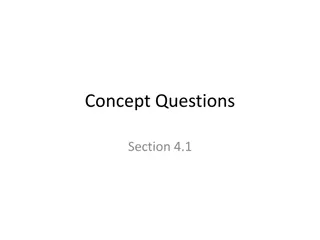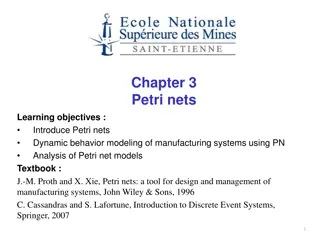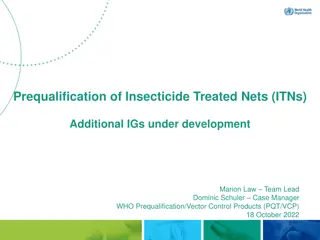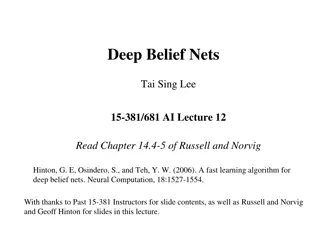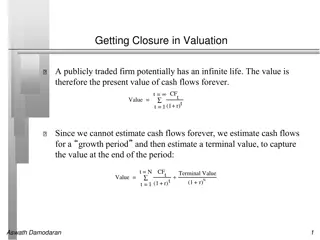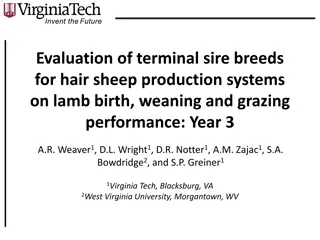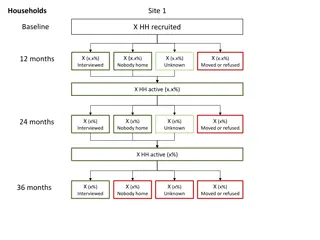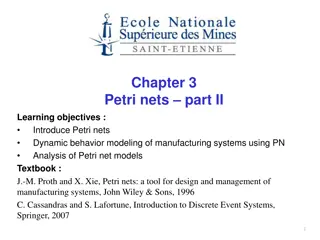NETS Ingenico Desk5000 Terminal User Guide
This user guide provides detailed instructions on how to use the NETS Ingenico Desk5000 terminal for LINKPOINTS transactions, including how to read cards, toggle LINKPOINTS on/off, issue and redeem LINKPOINTS, and handle void transactions. The guide also includes information on transaction schemes and provides step-by-step visuals for easy reference.
Download Presentation

Please find below an Image/Link to download the presentation.
The content on the website is provided AS IS for your information and personal use only. It may not be sold, licensed, or shared on other websites without obtaining consent from the author.If you encounter any issues during the download, it is possible that the publisher has removed the file from their server.
You are allowed to download the files provided on this website for personal or commercial use, subject to the condition that they are used lawfully. All files are the property of their respective owners.
The content on the website is provided AS IS for your information and personal use only. It may not be sold, licensed, or shared on other websites without obtaining consent from the author.
E N D
Presentation Transcript
NETS Ingenico Desk5000 TERMINAL LINKPOINTS User Guide Merchant Presented by: NTUC LINK NETS TERMINAL TRAINING TEAM
How Ingenico deck5000 Terminal Read the Ulink Card Insert into Terminal (Credit Card) Swipe on Terminal (Non-Credit Card) Non Union Trust CreditCard Union Trust CreditCard
LINKPOINTS toggling on Ingenico Desk5000Terminal How to Go to LINKPOINTS Software Step 1. At NETS KeyPad press white button Step 2. On screen press right Arrow for next page Step 3. Press ULink Step 4. Press 1 - LINK
Issue LinkPoints only Step 5 Step 1. At NETS KeyPad Press white button Step 2. On screen press right Arrow for next page Step 3. Press ULink Step 4. Press 1 - LINK Step 5. Press ISSUE ONLY Step 6. Swipe/insert/tap member s card Step 7. Key in the purchase amount and press green button to enter. op 9 Step 7
Issue Only LinkPoints receipt Based on Receipts Shown, SCHEME: $2 = 1 LinkPoints Transaction Amount: $10 ISSUE LINKPOINTS: 5 LINKPOINTS 5.00
Redeem/Issue LinkPoints Step 5 Step 1. At NETS KeyPad Press white button Step 2. On screen press right Arrow for next page Step 3. Press ULink Step 4. Press 1 - LINK Step 5. Press REDEEM/ISSUE Step 6. Swipe/insert/tap member s card Step 7. Key in the purchase amount and press green button to enter. (Screen show LinkPoints balance in card) Step 8. Press screen F2 AMOUNT Step 9. Input the redeem $ amount and press green button to enter. Step 8 Step 9
LINKPOINTS Award and Redeem Receipt Based on Receipts Shown, SCHEME: $2 = 1 LinkPoints Transaction Amount: $10 ISSUE LINKPOINTS: 5.00 LINKPOINTS REDEMPTION OF LINKPOINTS: $1 (100 LPS) Balance Amount to collect from member: $9 = $10 - $1 Transaction Amount: $10 5.00 Member pay to Merchant: $9 NTUC Link pay to Merchant: $1 Total Amount Merchant receive: $10
LINKPOINTS VOID Scenario Cashier already completed LINKPOINTS Transactions and - Cashier makes a mistake for the LINKPOINTS (key wrong amount) - Customer decides to cancel purchase / add more items Cashier need to VOID LINKPOINTS Transactions and re-do LINKPOINTS (if required) Step 1. At NETS KeyPad Press white button Step 2. On screen press right Arrow for next page Step 3. Press ULink Step 4. Press 1 - LINK Step 5. Press VOID Step 6. Swipe/insert/tap member s card Step 7. Enter TRACE number (Trace number can be found on the receipt) Step 8. Press green button to enter 5.50 NOTE Void can only be done when member s card is still present and before Settlement Otherwise, need to submit via Manual Transaction Adjustment Form (MTA) *Input TRACE NO without the zeros at the front
LINKPOINTS REPRINT Scenario - Terminal runs out of paper while printing - Lost of LinkPoints receipts Step 1. At NETS KeyPad Press white button Step 2. On screen press right Arrow for next page Step 3. Press ULink Step 4. Press 1 - LINK Step 5. Press Reprint Select based on Choice 1)LAST RECEIPT 2)ANY RECEIPT (Input TRACE NO) 3)LAST SETTLEMENT RECEIPT
LINKPOINTS SETTLEMENT Scenario Cashier to do settlement end of day to get the summary of total transaction amount and LINKPOINTS Step 1. At NETS KeyPad Press white button Step 2. On screen press right Arrow for next page Step 3. Press ULink Step 4. Press 1 - LINK Step 5. Press Settlement NOTE In the event that while printing of SETTLEMENT and terminal runs out of paper, do REPRINT of SETTLEMENT (Refer to LINKPOINTS REPRINT guide) DO NOT PRESS ON SETTLEMENT BUTTON AMOUNT AGAIN AS IT WILL PRINT OUT ZERO TRANSACTION SETTLEMENT RECEIPTS
SETTLEMENT REPORT (To be done daily) Total Trnx Count: 1 Total Points Issued = 160 LinkPoints Total Redeem Points = 1000 LinkPoints ($10) (should be tally with Total POS LINKPOINTS redeem amount($))
LINKPOINTS FAQ FOR TRAINING Minimum Purchase Amount to earn LINKPOINTS: $1 Maximum Purchase Amount to earn LINKPOINTS: $10,000/- (if exceed please split into 2 purchase.) Terminal will prompt Decline 13: Exceed Cap Amount if purchase exceed $10,000/- If Inactive card, Terminal will prompt Decline 58: Invalid Trnx If Block card , Terminal will prompt Decline 05: DO Not Honor System busy , Terminal will prompt Host not Responding Perform LINKPOINTS settlement at the END of the day before NETS settlement. If while doing LINKPOINTS Transactions and Terminal hang, plug out and plug back power cable Customer s Plus card got Problem ? Inform Customer to call NTUC Link Customer Service Hotline: 6380 5858 ? OR the hotline number behind their card. Hardware Problem ? Call NETS Terminal Service Centre: 6274 1212 LINKPOINTS Transaction or Software Problem ? Call NTUC Link Merchant Support Hotline :8268 4889 ? Or Email to : link-sd@NTUCLINK.COM.SG (Subject: Merchant enquiries)