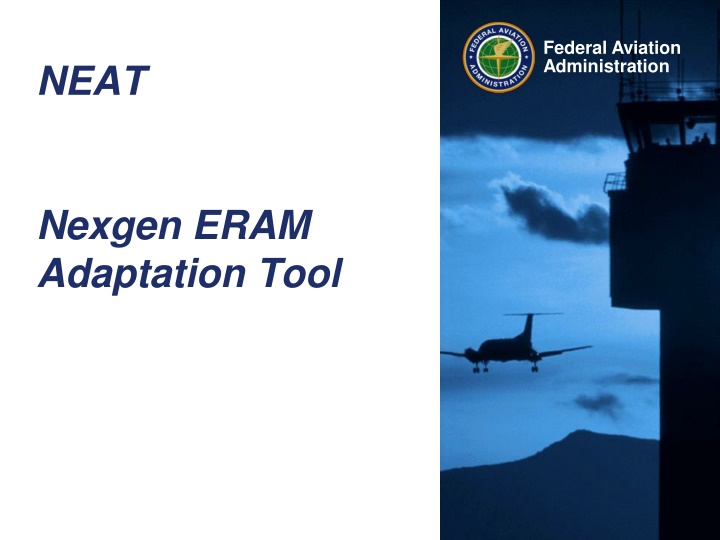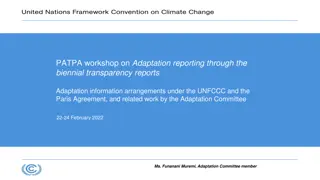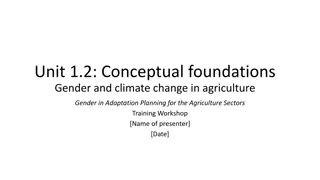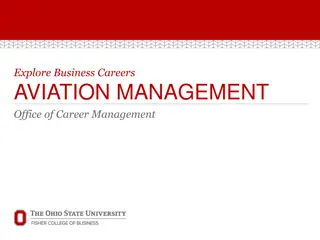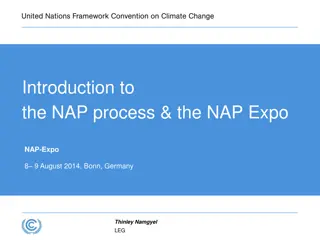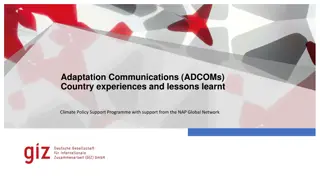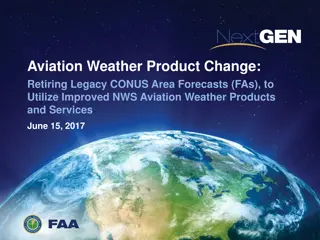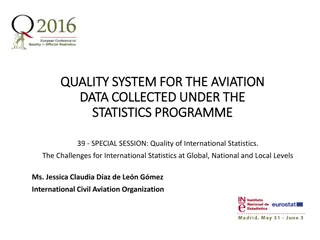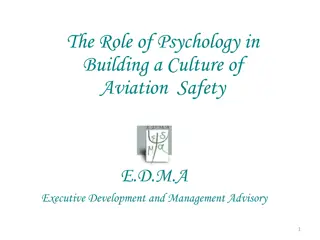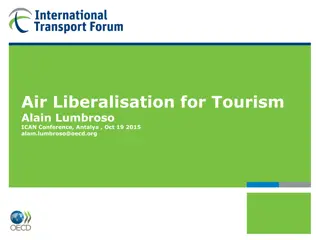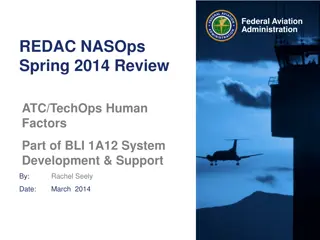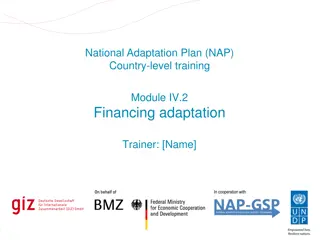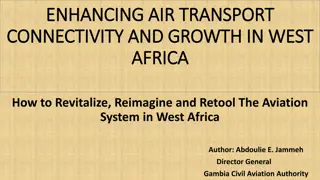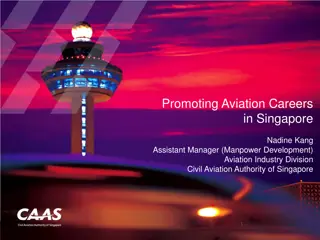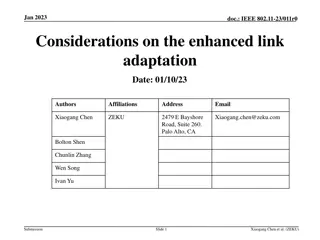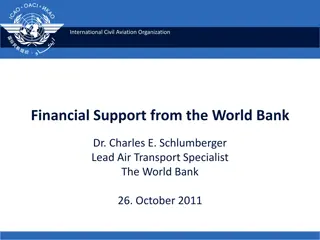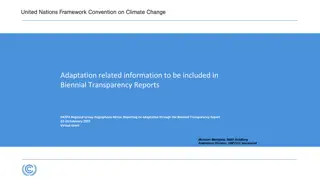NEAT: Nexgen ERAM Adaptation Tool for Federal Aviation Administration
"NEAT, the Nexgen ERAM Adaptation Tool, is a versatile application by the Federal Aviation Administration for viewing, manipulating, and exporting aviation data. It allows users to manage grids, filter data, and access various files including NFDC Subscriber files and Canadian AIXM data. The tool facilitates easy installation and setup on MS Windows PCs, offering functionalities like data viewing, manipulation, and creation of desktop shortcuts."
Download Presentation

Please find below an Image/Link to download the presentation.
The content on the website is provided AS IS for your information and personal use only. It may not be sold, licensed, or shared on other websites without obtaining consent from the author.If you encounter any issues during the download, it is possible that the publisher has removed the file from their server.
You are allowed to download the files provided on this website for personal or commercial use, subject to the condition that they are used lawfully. All files are the property of their respective owners.
The content on the website is provided AS IS for your information and personal use only. It may not be sold, licensed, or shared on other websites without obtaining consent from the author.
E N D
Presentation Transcript
Federal Aviation Administration NEAT Nexgen ERAM Adaptation Tool
NEAT What is NEAT? Acquisition Setup Execution 2
What is NEAT? Nexgen ERAM Adaptation Tool MS Windows compatible application Foremost, an ERAM XML production adaption viewer ERAM XML product to Grid Viewer NFDC Subscriber file(s) viewer .zip or individual .txt or .csv files Canadian AIXM data file viewer CIFP data file viewer NGA DAFIF Compare Release (XML products) NFDC products Etc. NEAT provides more than just viewing the data. It gives you the capability to manipulate the grids to your liking and filter, group, sort, export, or print. And so much more . 3
Acquisition Directory on the share drive N:\Public FTP Site ftp://aeroftp2/NASR Website https://aeronav.faa.gov/Upload_313-d/blind_data/NEAT/ NeatSetup1360.exe 4
Setup Run latest NEAT Setup executable to your MS Windows PC Desktop Currently NeatSetup1360.exe May need to download to your desktop to run but most can run from shared location. You can delete the setup exe from your PC after it is installed. Run and follow the prompts Default install directory is: C:\UserName\Documents\NEAT DO NOT ALTER Does not require ADMIN rights 5
Acquisition Version 0.5.7.5 and later has Check for Updates Help menu Option 6
Execution Setup offers option to create desktop shortcut Otherwise right click neat.exe that will be in your Documents\NEAT folder, Send To Desktop (create shortcut) Double Click Neat.exe or shortcut to start program 7
NEAT Other Types of Data Subscriber .txt Subscriber .csv CIFP Canadian AIXM NGA DAFIF 8
Getting NFDC Subscriber Files You can open the entire 56 Day NASR subscription file as a .zip or individual subscriber files as .txt or .csv or .zip 56 Day NASR Subscription https://www.faa.gov/air_traffic/flight_info/aeronav/aero_data/NASR_Subscription/ FTP directory /NASR_OnDemand/ at aeroftp2 ftp://aeroftp2/NASR_OnDemand/ 9
Canadian AIXM Files Canadian AIXM All Grids coded for viewing Significant Grids for Airway work RSG for Route Segments DPN for Designated Points See embedded htm file below for more details. 10
CIFP .zip & DAFIF txt Files CIFP ARINC CIFP_YYMMDD.zip NGA DAFIF Under development Will be available in future release. 11
NEAT Main Window Settings Button 12
Settings File Locations Editor If no Editor is defined in Preferences, default editor is Wordpad.exe To set the editor, either click the ellipsis button or double click the input box, then navigate to your preferred text editor .exe Right clicking a file in the Tree View shows popup menu option to Open in Editor RamView path points NEAT to where RamView.exe is located Download path points NEAT to folder where NEAT downloads files when using Check for Updates. System default is Downloads folder. 13
Settings View Settings Include Headers On Copy When cutting & pasting directly from Grid. Tabbed File View Tree view has a node for each file Tabbed view has a row for each grid 14
Settings View Settings (Cont d) Clear Filter On Exit NEAT will reapply the last filter set on a Grid the next time the Grid is opened. Check this box if you do not want NEAT to reapply filters. Use NFDC Record Layout All NFDC files will be broken into separate Grids for each record type as defined in the record format files. DirectXPaint This can be checked, it no longer causes issues in processing. 15
NEAT Grid Layout 16
Grid Layout 17
NEAT Filtering Auto Filter Row Column Filter Dropdown Custom Filter Dialog Filter Editor Find Panel 19
Filtering Auto Filter Row Top empty row Defaults to Contains value 20
Filtering Filter List Window Access via filter button in the top right of a column header Contain unique column values Shows records = to selected value. (Can select more than one.) Predefined item All Customize using the Text Filters tab 21
Filtering Custom Filter Dialog Select Custom Filter from the dropdown list Limited to one or two conditions 22
Filtering Filter Editor Build filters with unlimited number of conditions Right click column header then select Filter Editor or click Edit Filter at bottom right if filter already exists Uses tree-like or text-based edit style 23
Filtering Find Panel Searches against visible fields Access via CTRL+F, but first ensure no editor is active (ESCape) Search Criteria Description register Selects records that contain the "register" string in any search column. check register Dave Selects records that contain either "check" OR "register" OR "Dave" strings in any search column. "check register" Selects records that contain "check register" in any search column. screen +"Richard Fisher" Selects records that contain both "screen" AND "Richard Fisher" in search columns. Product:Tofu Seattle Selects records that contain "Tofu" in the column that starts with "Product", AND also contain "Seattle" in any search column. data +entry -mark Selects records that contain both "data" AND "entry" in search columns, excluding records that contain "mark". menu mask -file Selects records that contain "menu" OR "mask", excluding records that contain "file". From:Roller Subj:"currency mask" Selects records that contain "Roller" in the column that starts with "From", AND also contain "currency mask" in the column that starts with "Subj". import -From:Steve Selects records that contain "import" in any search column, excluding records that contain "Steve" in the column that starts with "From". 25
NEAT Grid Basics Grouping 26
Grid Basics Grouping Use column context menu to show or hide the Group By panel Drag column to Group panel area to group or Group By This Column from context menu Full Expand (or Collapse) available from the context menu for grouped items 27
NEAT Grid Basics Sorting 28
Grid Basics Sorting Click column header to sort, first click sorts ascending, next descending Alternatively use column context menu Preserve current sorting by using SHIFT key 29
NEAT Grid Basics Printing and Exporting 30
Grid Basics Printing and Exporting Print button opens a Print Preview Export to PDF, MS Excel, CSV, and more Scaling and Zooming Header and Footer editing Text or Image watermarks Page setup and other customization options Will want to remove the headers and footers prior to exporting to MS Excel or CSV. Remove the check mark in front of each To get data from NEAT to Excel, copy (CTRL+C) then paste (CTRL+V) works too 31
NEAT Release Compare 32
Compare - NFDC Click Compare Select NFDC Compares the grids between File 1 and File 2. Click the buttons at the end of the lines to path to File 1 and File 2. Can use .zip or .txt or .csv file You can Filter to reduce completion time or if only need to see differences between specified grids 33
Compare Results Cancel button Can be cancelled while in progress if so desired When completed, View, Print and/or Export to Excel 34
Tools Viewing Differences Deleted rows are orange, added are green, and modified cells yellow Modified records have two entries, File 1 & File 2 Mouse over modified cells to see modification to text or use Cell View 35
NEAT Course Summary Concluding remarks 36