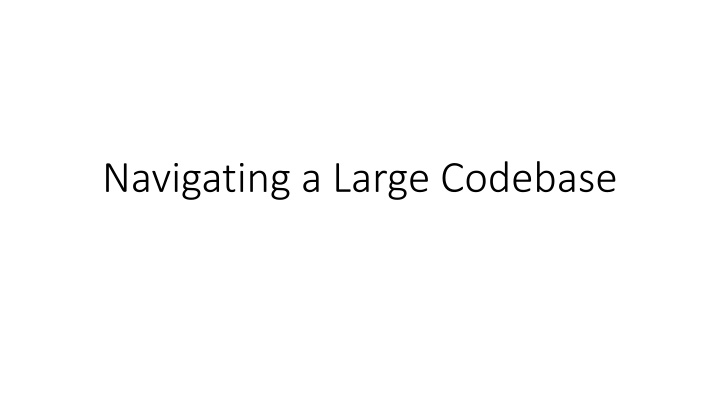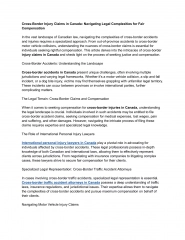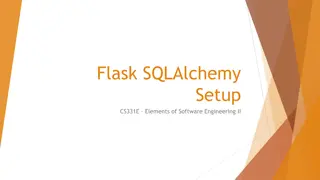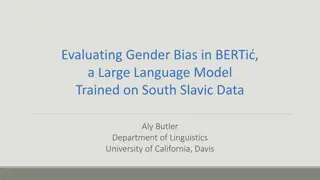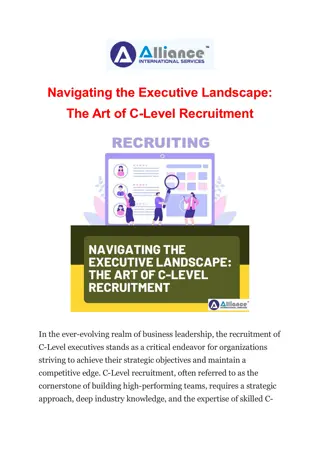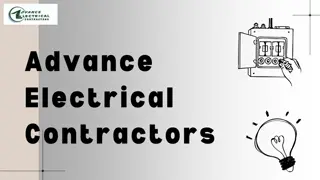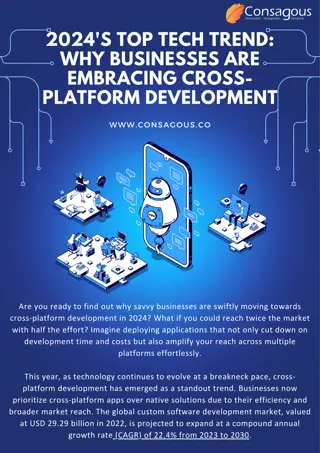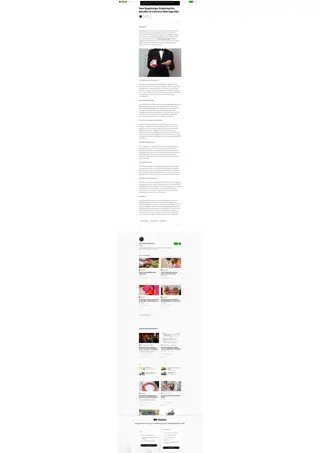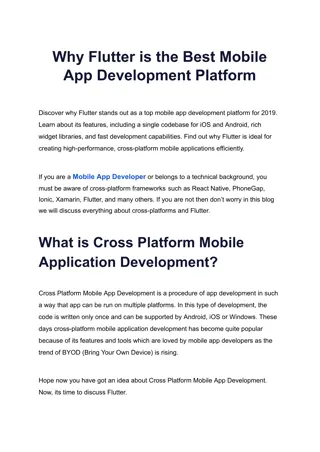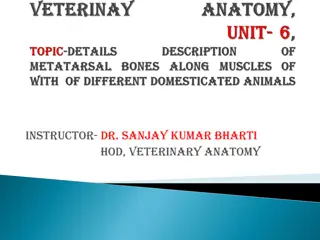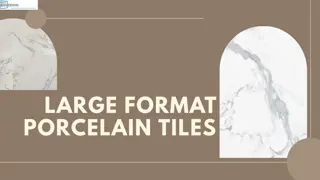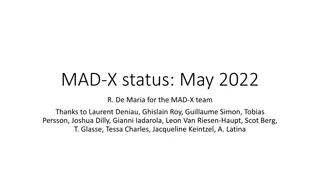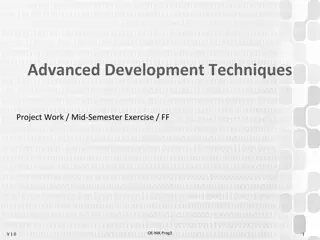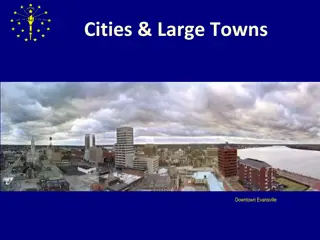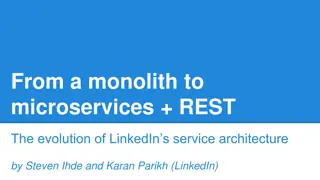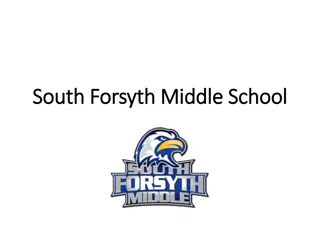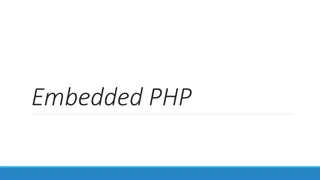Navigating a Large Codebase
Understand the complexity of large codebases like Unreal Engine, learn to develop a big-picture understanding, and dive into detailed local views. Discover essential tools such as notepads, search tools, debuggers, and strategies for effective navigation. Enhance your coding skills by mastering these techniques.
Uploaded on May 16, 2024 | 0 Views
Download Presentation

Please find below an Image/Link to download the presentation.
The content on the website is provided AS IS for your information and personal use only. It may not be sold, licensed, or shared on other websites without obtaining consent from the author.If you encounter any issues during the download, it is possible that the publisher has removed the file from their server.
You are allowed to download the files provided on this website for personal or commercial use, subject to the condition that they are used lawfully. All files are the property of their respective owners.
The content on the website is provided AS IS for your information and personal use only. It may not be sold, licensed, or shared on other websites without obtaining consent from the author.
E N D
Presentation Transcript
What is a Large Codebase The Unreal Engine is 31M lines of C++ in 113K files 1.2M lines of C# in 4.8K files 298K lines of shader code in over 1000 files And you didn t write it. No one person did.
Big Picture Broad understanding of how a large component of the code works Two possible goals: Develop a big-picture understanding. Develop a local view. Local View Detailed understanding of a small part of the code so that you can make changes
Notepad You ll need paper or a text editor for notes. Write down what s going on: sequence of operations, interesting files and functions, etc. It s hard to keep everything in your head, especially when first figuring something out. Notes can serve as that storage and as reminders. Consider writing your notes as a blog post or wiki to your future self. You can also bookmark locations in your IDE. In Visual Studio, set a bookmark with Ctrl-K Ctrl-K. Navigate bookmarks with Ctrl-K Ctrl-N or Ctrl-K Ctrl-P.
Search Tool One of the most valuable skills for finding your way around new code is searching through the source files. In your IDE: Visual Studio Find in Files (Ctrl-Shift-F) Xcode search (magnifying glass tool) Add-on (e.g., Visual Assist extension / VAX) External tool (e.g., command-line ripgrep) Strategies to get a handful of useful results: Limit files (single file, project, full solution). Limit file types (.h, .cpp, .ush, .usf). Search for exact text of a message. Search for an Editor node name with spaces removed (e.g., Vector Noise node will be VectorNoise in the code).
Debugger A debugger (also known as an integrated development environment, or IDE Visual Studio or Xcode) is one of the most powerful tools you have for understanding. Try to become an expert at what you can do. Set a breakpoint. Look at the call stack to see how you got there. Step through the execution to see what happens. Jump ahead by running to your cursor location or until the current function returns. Watch variables as you step through the code or even change their values to see what happens. Change values and move the execution pointer forward or backward within the current function to see what happens.
Big Picture Example: Rendering
Big Picture Get the basic idea of a what the application as a whole or a single system does. Don t sweat the details. It s good to start with a basic idea of what you expect to see. What algorithms do you expect? What data, inputs, and outputs?
Rendering Algorithms There are two common strategies for rendering in a game engine: forward shading and deferred shading. The Unreal Engine supports both. How would you know that? Take a class on real-time graphics. Watch some Game Developers Conference presentations. Read some online blogs. You will need some subject-area knowledge.
Forward Shading Forward shading computes per-pixel shading while rendering objects. It does redundant shading computation for pixels that are overwritten, but gives more per- object control over how the shading is done. It can support transparency if the objects are sorted from back to front. There are usually limits on the number and types of lights it can support, mostly because many lights will make the per-object shading functions too complex.
Deferred Shading In contrast, deferred shading just saves shading parameters per pixel when doing the initial render. In a later pass, it applies shading and lighting computations per pixel across all of the pixels at once, but these operations only need to run for the objects that were finally visible at each pixel. The base shading code does need to be similar for all of the objects. This has been made easier by the rise of physically-based shading models in games, which more naturally deal with differing lighting situations with a single shader. Culling lights by coverage allows tons of lights. Transparent objects have to be handled in a separate forward shading pass.
Looking for Documentation The next step is to see what, if anything, is available to guide your search. For UE rendering, there s some overview documentation. For a publicly available engine like UE, you can look for blog posts by others who have taken this journey before you. Especially at a game studio, you can ask others on the team.
Seeing What It Does For rendering, RenderDoc and PIX can capture every graphics operation during a frame and let you analyze the effect of each independently. There are several online sites that specialize in doing RenderDoc breakdowns of how different games render, without any need for access to the game code. In UE, you can open the console (` key) or Outputs window use the vis console command to look at the results from each of those passes in turn.
Locating Some Code Constrain the Level you care about. Find a promising function and set a breakpoint. Searching just the header files, ForwardShading appears in 17 files, DeferredShading in 13. If you don t find any hits on the first thing you search, or find too many, try another search term (e.g. DeferredRendering?) With only a few hits to check, DeferredShadingSceneRenderer sounds promising. Of its member functions, Render looks good. Read through this function to see what operations it performs and in what order.
Enabling Debugging To get a better understanding, you ll want to step through line-by-line. The Development build of the Editor includes optimization that makes debugging difficult. You can turn it off at the top of a file, and turn it back on again at the bottom: Visual Studio #pragma optimize("", off) #pragma optimize("", on) XCode #pragma clang optimize off #pragma clang optimize on Don t check this in!
Stepping Through the Code Rebuild with optimization off only in DeferredShadingRenderer.cpp. This should be quick, since it only has to rebuild the one file and repackage the rendering library. Set a breakpoint in the Render function. Look at the call stack to see where this fits into the other operations. Step through the functions. You can step into some, but mostly for a big-picture view you just want to see what code path is being used.
Local View Understand how one thing works, usually to make changes, or to use as a model for creating something similar. You need to find and understand the local code. You want to understand who calls it, and with what assumptions. You want to understand what it calls, and what those things do (but not necessarily how).
Learning by Example MaterialExpressions.cpp Much of this course has used examples to learn about existing code. There are three keys to this method: Find a relevant example Build an understanding Replicate the relevant parts (or replicate everything then trim away the irrelevant parts) HLSLMaterialTranslator.cpp
Finding Examples The key first step is to find relevant example code Search for strings from the Editor user interface or Log Search in the code for relevant keywords You are looking for something that is unique enough to have only a few hits in a search, so you can check through them. If there are too many, try something else.
Lines File Support Code Simple Examples Refining The Example Medium Examples Complex Examples Once you ve found the directory or directories containing relevant code, check the other files there to see if another one is a better match. Also, look at the file sizes: smaller files generally have less extra unnecessary code to wade through.
Building Understanding Read the code, making notes about what you think it is doing. Turn off optimization on the files you ve found, set a breakpoint, and single step in your debugger. Mostly step over functions, but look at the variables before and after to confirm your understanding of what they do. Use additional breakpoints or run to here to skip over loop iterations.
Building from an Example Make a copy of your example code, changing the names as necessary to get it to compile without conflict. Get it running with your new code in use (even if it doesn t do anything new). Work with the simplest possible test cases to ensure it s working: Get shader code turn the screen a solid color Test code that s working with textures with a simple 2x2 or 4x4 texture. Use just 1-2 triangles in geometry code. Trim out the code you don t need a bit at a time to make sure it still works. Add functionality back in.
No Good Examples Often, there is no single good example in the code for what you want to do. Postprocessing Plugin Then you may have to combine multiple sources. Primary Rendering Example Project New Code
Finding Guides You may need to find sources inside and outside the engine. Look at external sources outside of the Unreal Engine. For example, GDC or SIGGRAPH talks, Gems books, published papers, developer blogs. These will give an outline of how to accomplish the task, but not how it fits into the Unreal Engine. Look through the engine code for places that do each part of what you need. These may be in disparate parts of the engine, in plugins, or in example projects. Likely with bits here and there.
Building Slowly When building from many examples, plan an implementation order that allows you to test continuously along the way. Some of the bits you find may not work together the way you expect or do what you think. Working incrementally is the only way to catch these problems before they become insurmountable.
Finding Focus When you don t have a specific task, it is hard to figure out where to start to learn about some engine subsystem. Chasing down an existing bug can provide that focus. Plus you can submit a pull request to give that work back to the Unreal Engine community!
How Bugs Help A bug gives you a specific goal while digging through unfamiliar code. It also gives you documentation of reproduceable incorrect behavior, and expectation of what it should do if corrected. Make sure you understand what the code is currently doing and what it should be doing. Trace through current code and behavior until you understand what is going wrong. Figure out the right way to fix the problem, not just the easiest band-aid. Fix the bug, and test to look for any new problems introduced by your fix.
Finding Bugs Check the bug list at issues.unrealengine.com Filter to see only open bugs Filter by component or search to narrow to bugs related to the subsystem you care about.
Choosing a Bug To use a bug to learn about a part of a large codebase, you want a few properties: Fits the area you want to learn Localized behavioral problem to be fixed, not a major new feature. Small in scope. Your primary goal is to use the bug to learn.
Giving Back Once you ve fixed a bug, submit it back as a pull request on github. Be sure your changes follow Epic s coding guidelines. Be sure to reference the bug number (looks like UE-123456).
Navigating Code Learn about the problem domain, and what algorithms might be used. Look for external resources as a guide. These are helpful, but not necessary. Search for algorithm names, message text, node names from the Editor, or anything to get a foothold on where to start exploring. Use your debugger, and take notes as you step through the code to build a local understanding. Constrain any exploration to one or two layers and one system. You don t need to understand everything to start making changes.