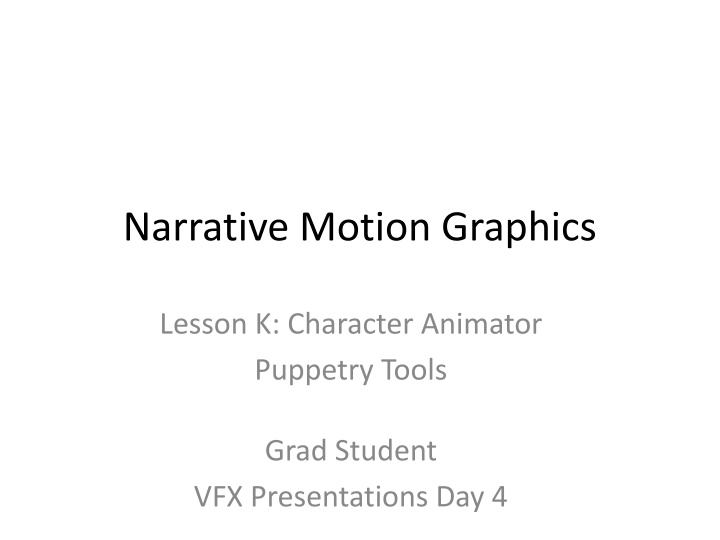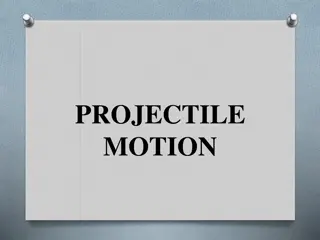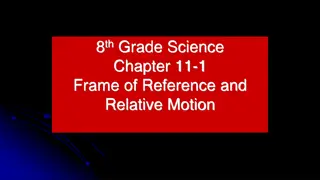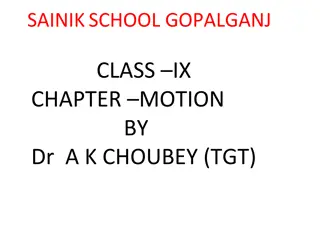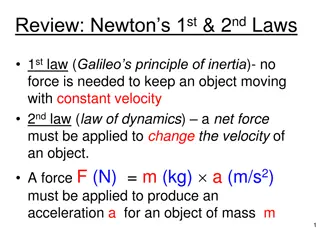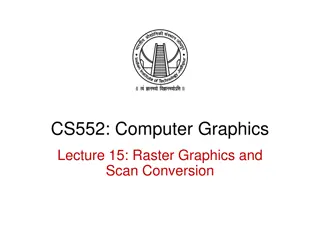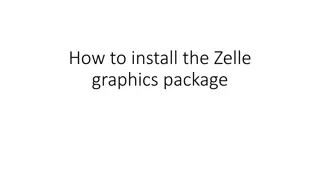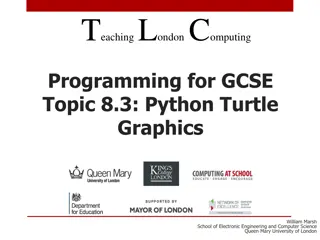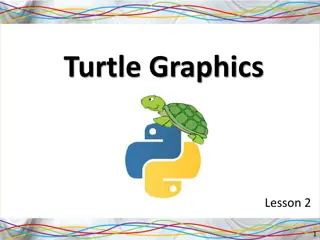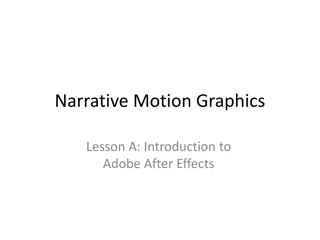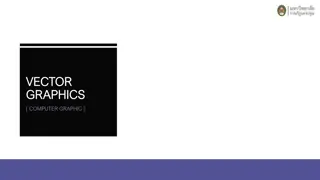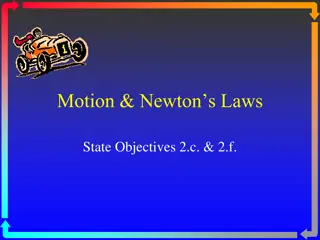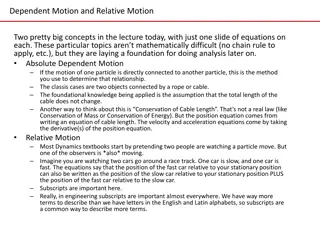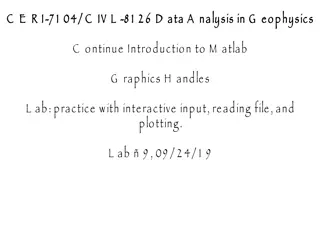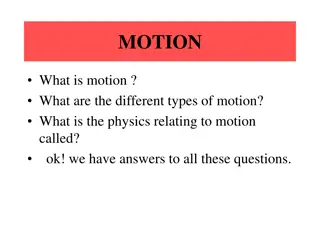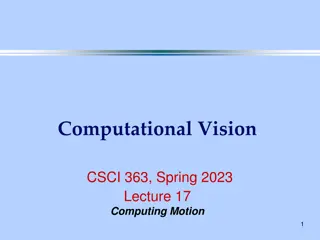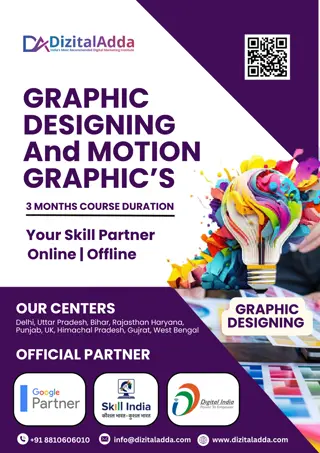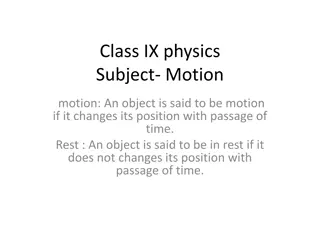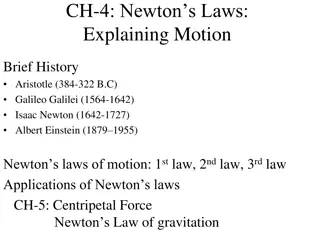Narrative Motion Graphics
Explore the fundamentals of Character Animator with this tutorial covering setup, face tracking, and camera calibration. Learn how to customize face elements and behaviors, ensuring smooth performance during your animations.
Download Presentation

Please find below an Image/Link to download the presentation.
The content on the website is provided AS IS for your information and personal use only. It may not be sold, licensed, or shared on other websites without obtaining consent from the author.If you encounter any issues during the download, it is possible that the publisher has removed the file from their server.
You are allowed to download the files provided on this website for personal or commercial use, subject to the condition that they are used lawfully. All files are the property of their respective owners.
The content on the website is provided AS IS for your information and personal use only. It may not be sold, licensed, or shared on other websites without obtaining consent from the author.
E N D
Presentation Transcript
Narrative Motion Graphics Lesson K: Character Animator Puppetry Tools Grad Student VFX Presentations Day 4
GRAD STUDENT VFX PRESENTATIONS! DAY 4: Prepared AE Visual Effects Presentations! 1. State your name and the topic of your tutorial. 2. Show a finished version of your tutorial, so we understand what is intended. 3. Show where to find your steps document and any needed materials on Piazza (should be under VFX presentations). 4. Go through the steps as efficiently and clearly as you can, keeping it to around 10 minutes. Some people may try to follow along, but you do not have time to wait for them after each step. 5. Answer questions at the end!
Character Animator: Getting Started 1. Open Adobe Character Animator (CA). Note the Start menu to see Templates. These templates are Photoshop files (PSD) which are set-up with specific folder structures. CA uses these folders to identify face parts to easily hook-up a camera system to track and perform head, eye, and mouth shape movements. Click on the blank face template image to open it in both Character Animator and Photoshop. In CA we have a Project panel (UpLeft), including the Puppet (actor) and the Scene (stage). DoubleClick the Puppet for Rig Mode, where we set up Tags, Behaviors, Triggers, & Handles. Doubleclick the Scene to get Record Mode, which gives us a live update in the center Scene Viewport panel according to our face motions (seen through the camera panel, UpRight). Both the webcam and microphone icons below the Camera panel should be active (blue). If the camera is not active, try clicking the little Camera panel menu above and choose either Switch to Default Camera or Switch to Next Camera. If speaking does not show a green bar in the audio meter, Character CC > Preferences (Mac) or Edit > Preferences (PC) to change the Audio Hardware > Default Input. 2. 3. 4. 5.
Character Animator: Camera Calibration, Head Changes Every time before a performance or test, calibrate the camera: 1. Choose a well-lit location (you will need a soft light that shines on or near your face from next to the camera). 2. Sit or stand close to the camera, so that your head fits in the camera oval. Adopt a neutral face pose. 3. Hit the [Set Rest Pose] button below the Camera panel. 4. TEST: Tilt your head left and right, look around with your eyes, blink and raise eyebrows, say something. To open the template in Photoshop, select the Puppet in the Project panel and go to Edit > Edit Original. As noted above, the folder structure is important, and anything with a + symbol is a critical hook for the code. In particular, the top master folder must have a +before the name (no space), and contain a folder called Head (capital H). To change the head shape or skin colors, or to add ears and hair, add one or more new layers over the face background layer (towards the bottom) and paint the head-base you want. face background can then be hidden or deleted. Save. Back in Character Animator Doubleclick the Scene (in the upper-left Project panel) to Play and see the new face background.
Character Animator: Eyebrow, Tags, and Behaviors To change the eyebrows, change the layers labelled +Left Eyebrow and +Right Eyebrow (NOTE: these refer to the character s left and right). The + makes a layer independent for Character Animator, so moving that layer will not move others. If, for example, we remove the + from an eyebrow layer, and save and play in Character Animator, we can see that eyebrow still works but its movement warps the shapes around it. In Character Animator Rig Mode (DoubleClick the Puppet) these + symbols become Crowns that can be turned on and off to experiment. The names of these moveable layers directly correspond to Tags in the lower-right Panel in Rig mode. Switch between art and text mode to see the Tag labels, which can be changed. CA Puppets move based on the programmed Behaviors. With a new character we get the standard Behavior Set, seen in play mode in the right panel under Properties. Open Face to find eyebrow strengths and try adjusting in real time. Change the eyes by adjusting those layers in PSD. Note the importance of what is visible or hidden in PSD when saved-- eyes need to be visible by default, and the closed eye only becomes visible when we blink in Record mode. Note the behaviors, and how we can change to Mouse Input or turn off Snap Eye Gaze for more free-floating results.
Character Animator: Mouth Shapes Character Animator listens for sounds and provides instant lip sync. In Rig Mode under Mouth in the left panel are slots for mouth shapes: 3 Silent mouth shapes: neutral (the default), smile, and surprised. 11 Visemes for the mouth shapes to match specific sounds. In Photoshop, adjust layers with these names to make custom mouth shapes and colors.
Character Animator: Face Recording TO RECORD A PERFORMANCE: 1. Doubleclick Scene to enter Record mode. 2. Hit the red dot record button below the Scene Viewport, and start speaking. You are recording! Hit the record button again to stop the recording and generate two tracks in the Timeline (bottom): The spoken audio waveform and the visemes (on the character puppet track). Adjust these visemes: Select and drag a viseme end to lengthen or shorten as desired. RightClickHold a Timeline viseme to pick a replacement, or tap it to cycle through options. RightClick a viseme and choose Silence to remove it. RightClick an empty area to add a viseme. TO ANIMATE A PRE-RECORDED AUDIO CLIP: 1. File menu > Import to bring a pre-recorded audio file into the program. 2. Drag the audio clip from the Project into the Timeline (bottom). 3. Select the Timeline puppet track. Timeline menu > Compute Lip Sync from Scene Audio to generate visemes.
Character Animator: Full Body & Scene Management 1 Body Rigs in Character Animator work similarly to heads: 1. Make a copy of the template Chloe file: In the Layers panel rename the top folder (leaving the +symbol) and File > Save As a new PSD. 2. In Character Animator go to File > Import to open the new PSD character. 3. DoubleClick the new character name in the Project panel to open Rig Mode, and then create a new Scene (stage) for your character by clicking the clapboard icon (lower-left corner of the Project panel). 4. Select new scene (one click) to see parameters (right), including size and framerate. 5. Select the character in the Timeline below, and in the right Properties panel open Transform to re-position your character in the stage with X or Y position.
Character Animator: Full Body & Scene Management 2 6. DoubleClick the Scene for Record Mode and tilt your head. The legs sway as well. To fix this, in Rig Mode add Handles: Select the body group, see bottom icons. Click the Pin icon: Click on each foot, on the base and the ankle, to make Fixed Handles. 10. Open the Body group and Select an arm to see how the joint is currently in the elbow. 11. Click the Arrow icon and drag the joint to the shoulder (body turns green). 12. Click the Movable icon and click on hand. Try moving in scene. 13. Click the Structure icon to add bones (dots in the middle) to upper/lower limbs. 14. In Properties choose whether the arm stays where put or returns to default position (and duration to get there). Most notes from: https://www.youtube.com/watch?v=1u344s52API 7. 8. 9.
Character Animator: Export to bring into AE: 1. 2. 3. Create a folder to hold your frames and audio. File > Export > PNGs and WAV In After Effects, [Ctrl/Cmd]+[i] to import. Select just the first PNG, be sure sequence is checked, and hit [OK] to import the entire sequence as one track. Import the audio WAV file as well they should line up in the timeline.
HOMEWORK 13 Due on Piazza hw13 an hour before class next week: HOMEWORK #13: FINAL PROJECT: Production: Submit a full draft of your entire video: All intended shots with at least an initial draft of all intended animated elements, timed to the audio. Avoid any empty/static black or color backgrounds: try adding and animating depth elements, shapes, textures, etc. Please post a render of your work so far as a YouTube link and also post a zipped copy of your project folder (if it is over 50 megs you will need to post to an external site like dropbox.com and post a link to Piazza).