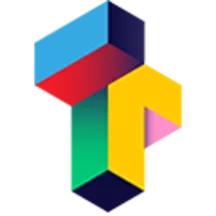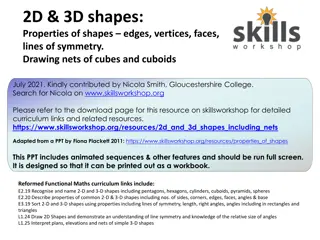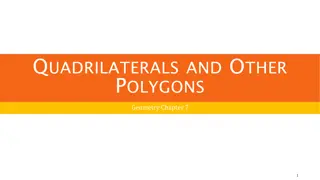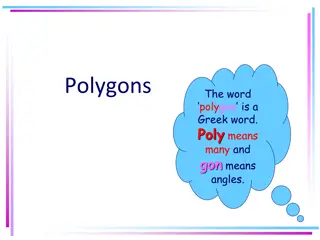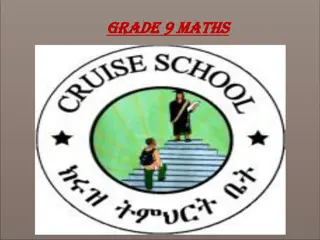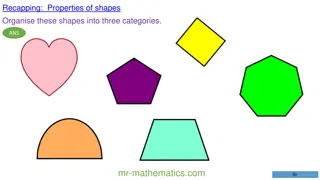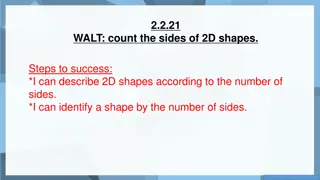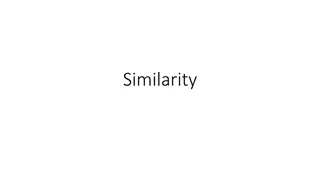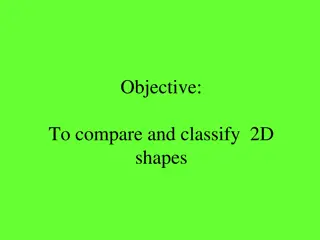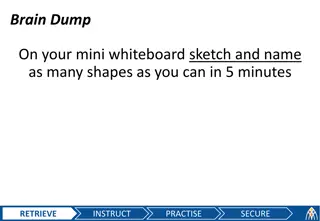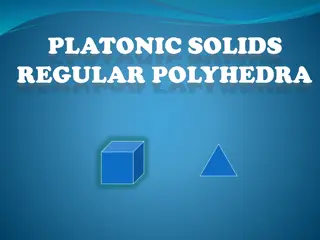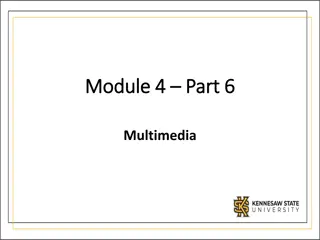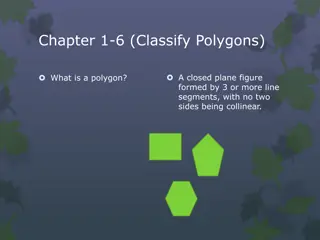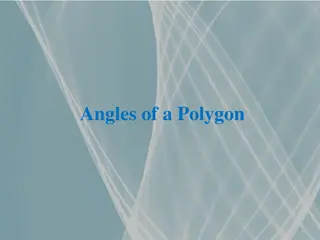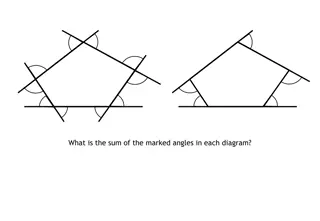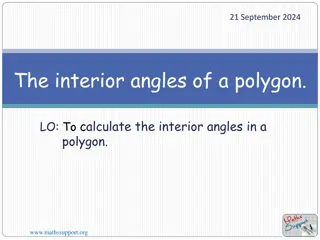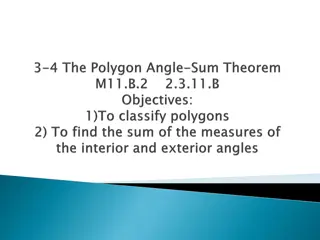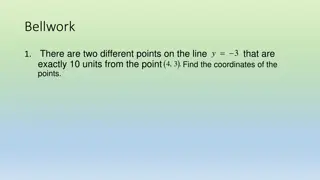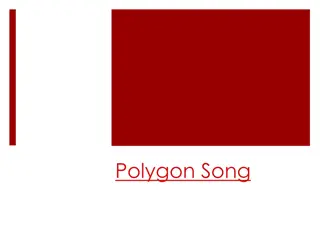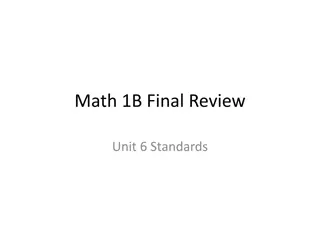Module 5: Polygons and Shapes
Polygons, shapes, and the use of pen blocks in Scratch Module 5. Learn to draw images and understand the properties of different polygons. Discover the concept of repeat controls and how they can be used to create various shapes. Dive into the world of angles, rotations, and the practical applications of polygons.
Download Presentation

Please find below an Image/Link to download the presentation.
The content on the website is provided AS IS for your information and personal use only. It may not be sold, licensed, or shared on other websites without obtaining consent from the author.If you encounter any issues during the download, it is possible that the publisher has removed the file from their server.
You are allowed to download the files provided on this website for personal or commercial use, subject to the condition that they are used lawfully. All files are the property of their respective owners.
The content on the website is provided AS IS for your information and personal use only. It may not be sold, licensed, or shared on other websites without obtaining consent from the author.
E N D
Presentation Transcript
Objectives of module 5 Module 5 By the end of this module, you will be able to: Use repeat controls to draw shapes and images. Learn about the function of a pen
Fill in! Polygon Number of sides Number of angles Number of triangles Sum of all angles (degrees) Measure of one angle (degrees) Triangle 360 Rectangle 360 Pentagon 360 Hexagon 360
Pen blocks Module 5
Pen blocks Module 5 The pen block allows you to draw images in Scratch. Just like in our daily lives, we can use a pen to draw anything. The pen tool draws lines behind the center of a sprite as it moves.
Drawing angles Module 5 These degrees are divided between the numbers of corners a shape has: Full rotation = 360 degrees Square /rectangle = 4 x 90 Triangle = 3 x 120 Pentagon = 5 x 72 Hexagon=6x60
Repeat until Module 5 Repeat Until () block is a Control block and a C block. Blocks inside this block will repeat until the specified statement or condition is performed. After that, the code beneath the C block (if any) will execute.
Angles Module 5 Make a sprite move in the following shapes; 1. A square 2. A circle 3. A hexagon 4. An octagon 5. A Flower
Design your own sprite! Module 5 Design your own sprite! Draw your own sprite using the pen blocks. Include: 1. Add a trigger (event) 2. Add the "Erase all" 3. Hide and show 4. Change color
Activity 3 : Feedback groups Module 5 When you are ready share your projects with a 'feedback group . A feedback group is a small group where each one shares their projects-in- progress with one another in order to get feedback and suggestions for further development. Respond to the following questions: What is something that could be improved? What is something that could be done differently? What is something that you really like about the project?
Additional Materials Module 5 Lesson Plan Module 5