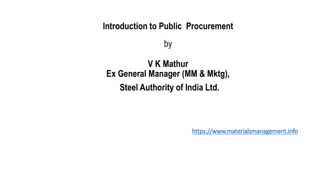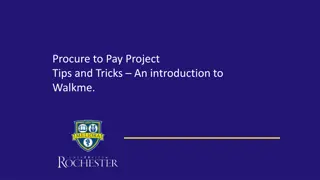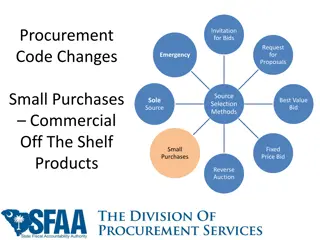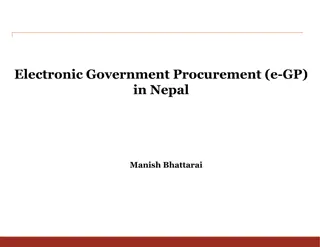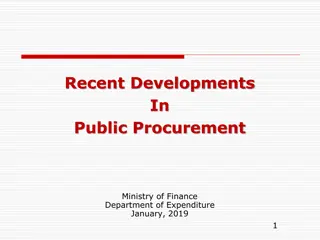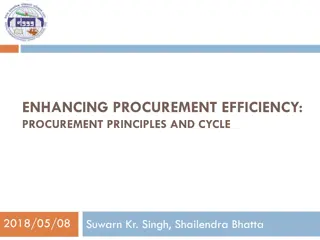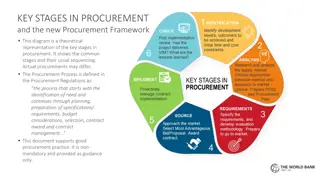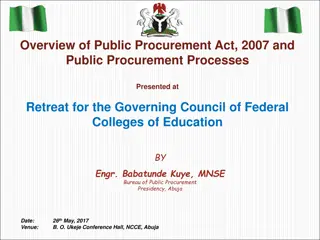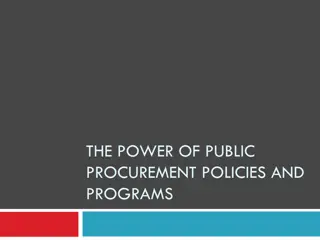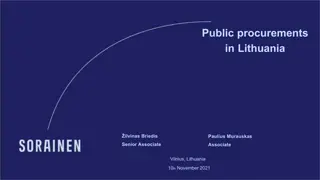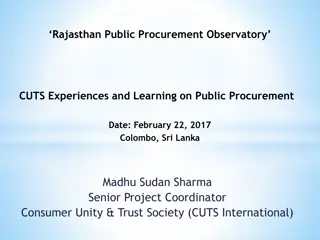Maximizing Efficiency with the PALT Tracker in Procurement
The Procurement Administrative Lead Time (PALT) Tracker enables monitoring and streamlining of procurement processes for high-value acquisitions. This web-based tool provides visibility into PALT timelines, allowing contracting offices to track milestones leading to awards efficiently. Users can access, enter, and compare data on pre-award processes, ensuring timely and strategic decision-making.
Download Presentation

Please find below an Image/Link to download the presentation.
The content on the website is provided AS IS for your information and personal use only. It may not be sold, licensed, or shared on other websites without obtaining consent from the author.If you encounter any issues during the download, it is possible that the publisher has removed the file from their server.
You are allowed to download the files provided on this website for personal or commercial use, subject to the condition that they are used lawfully. All files are the property of their respective owners.
The content on the website is provided AS IS for your information and personal use only. It may not be sold, licensed, or shared on other websites without obtaining consent from the author.
E N D
Presentation Transcript
Procurement Administrative Lead Time (PALT): A Quick Guide
What is the PALT Tracker? The Defense Pricing and Contracting (DPC) directorate has created a tool that will provide visibility into Procurement Administrative Lead Time (PALT) timelines for procurements with a high estimated dollar value (currently required for all actions over $250M) The PALT Tracker is a web-based tool that will be used by contracting offices to track the major milestones leading up to these awards The PALT Tracker will be accessible as a tool within the Procurement Integrated Enterprise Environment (PIEE)
Purpose of the PALT Tracker The PALT Tracker allows users to enter the estimated and actual dates of the pre-award process to include PALT milestones It presents updates on which milestones are targeted and when each is achieved for a procurement action It will provide a dashboard for senior leadership to compare PALT timelines across programs
Accessing the PALT Tracker Users may access the website here: https://wawf.eb.mil/piee-landing/ If the user already has an 1102 role in PIEE: They should have had the PALT role automatically added to their existing PIEE account. The PALT Contracting Official role allows users to add/edit procurement actions in PALT for their given contracting office. Existing users who do not have PALT role automatically added to their account Login to PIEE and add the appropriate role Users who do not already have a PIEE account Select Register on the homepage. Then the user will follow the screen prompts to create an account. The user should select the appropriate PALT role from Application selection screen
Entering the PALT Platform Once the PALT role is active through one of the three identified paths above, a user will see the PALT and Protest Tracker icon After selecting the PALT and Protest Tracker icon in PIEE, the program will bring you to the PALT and Protest Tracker landing page To access the PALT Tool, the user will select the PALT box on the left side of the page
PALT Status Tracker: Home Page After selecting the PALT icon in PIEE, you will be brought to the home page Users can view all programs with active PALT timelines registered in the system The site will list the PALT status, program description, service or agency of the program, the specific office that will be issuing the contract, the next milestone of the PALT, the dates of the PALT, and the status of activity
PALT Status Tracker: Identifications Status of individual milestones relative to the estimated vs actual date of execution The user will identify the particular government service or agency that owns the program Identifies the status of the PALT Planned date for the next upcoming milestone Provides information on the particular program being examined The office that issued the award Identifies the PALT lifecycle of the program Identifies the number of days the PALT has been active
Creating a Procurement After becoming familiar with the PALT Tracker Tool, the user can then create a new PALT timeline To access this page, click on the arrow to the right of the PALT name near the top left-hand corner of the PALT Tracker home page, and choose Add Procurement The site will then bring the user to the procurement page
Procurement Details The Planned Action menu will ask if the procurement being created is a contract, order under single contract award, or order under multiple contract award The user will input a brief description of the procurement created If Contract or Order Under Multiple Contract Award is selected, the user will indicate if the Planned Competition for the contract is Planned Competition or Limited/Sole Source Planned Next, the user will enter the Program Name, which must align with the official program name(s) from DAVE/DAMIR. The user may start typing and will be prompted with a list of possible Program Names from which to select Finally, the user will be prompted to enter the DoDAAC associated with the contract issuing office, and if the contract will include any foreign military sales (FMS)
Procurement Details If Contract or Order Under Multiple Contract Award is selected, the user will indicate if the Planned Competition for the contract is Planned Competition or Limited/Sole Source Planned If Procurement Type is Contract Modification or Order Modification, Contract Number and Order Number is required.
Procurement Details Program Name comes from the Defense Acquisition Visibility Environment (DAVE) official program number list. It is read- only here. Issue DoDAAC will be the DoDAAC of the user s home organization. If the user needs to enter PALT records for another organization, they will have to request that role/permission specifically.
Pre-RFP Milestones The user will then need to select milestones and input the planned dates for each field There are four possible milestones provided in the Pre-RFP section: Acquisition Strategy/Plan Approved required Justification & Approval optional Funded Purchase Request optional Procurement Ready Requirements Package required The planned date indicates when the milestone is initially expected to be completed and the actual date is when the milestone is completed Acquisition Strategy dates must be before the Procurement Ready Requirements Package date
Pre-RFP Milestones Click the checkbox next to optional milestones to show that they are applicable to this procurement.
RFP Release Once the Pre-RFP portion is completed, the user completes the RFP Release milestone (required) The user must enter when the RFP is planned to be released This date must be after the Pre-RFP dates If additional information is available, he or she may also provide a solicitation number and solicitation URL into the system, which will further track the RFP
Post-RFP Milestones The user in this section may input Post-RFP milestone dates There are six milestones the user may complete (all milestones are optional): Proposal Receipt Technical Evaluation Audit Complete Pre-Negotiation Clearance Negotiation/Discussions Concluded Post Negotiation Clearance
Award The user will be asked to input a planned completion date and an actual completion date for the award The dates recorded should come after the Post-RFP milestone dates Award numbers must comply with DoD numbering requirements Once the information has been registered, the user should review the document to ensure that all the required fields have been recorded and properly written down in the respective sections Once the document is reviewed and properly captured in the correct sections, the user may add any comments he or she has about the procurement The user will then submit the document to the system Additional comments may also be viewed or added following the submission of the procurement request
Status Tracker: Pre-RFP The program page identifies the specific program and its completion status The program page is broken up into two sections: Pre-RFP - indicates status of milestones prior to the creation of the RFP for the contract Post-RFP - informs the user what milestones have been completed following the creation of the RFP Milestone History provides an audit trail of the record Add/View Comments - where one may access additional information on the PALT
Status Tracker: Pre-RFP Identification Identifies if a program is a foreign military sale (FMS), (yes or no) Identifies whether or not a competition is planned for the contract States the type of contract that is planned for the procurement Notifies the user what U.S. government agency is managing the program Identifies the contract action, if issued The anticipated award start date When the contract is actually awarded Available if the solicitation has been issued
Pre-RFP Milestone Example Indicates the planned date to meet this milestone Once the milestone has been accomplished, this will be listed in the Completion Date section NOTE: Planned Date of completion and the actual Completion Date may not always match Following an evaluation, a Current Planned Date can then be determined and listed in the PALT Tracker This is indicated by the Slippage section, which shows the number of days, if any, it took between the Current Planned Date and the Completion Date to achieve the milestone
Status Tracker: Post-RFP The Post-RFP section shows the related milestones The same categories from the Pre-RFP section also apply to the Post-RFP. They are: Initial Planned Date Planned Date Completion Date Slippage In this example, slippage is not applicable because a completion date has not been provided
Conclusion The PALT Tracker will allow U.S. Department of Defense leadership greater visibility into specific procurement timelines By outlining the terminology and various sections of the program within this guide, the intention is that the user will be able to access the respective PALTs with ease Finally, the user will be able to input additional PALTs, which will allow the government to track their PALTs with a unique award number Note future phases of the tool will allow for Agency systems to submit and edit procurements to the PALT Tracker
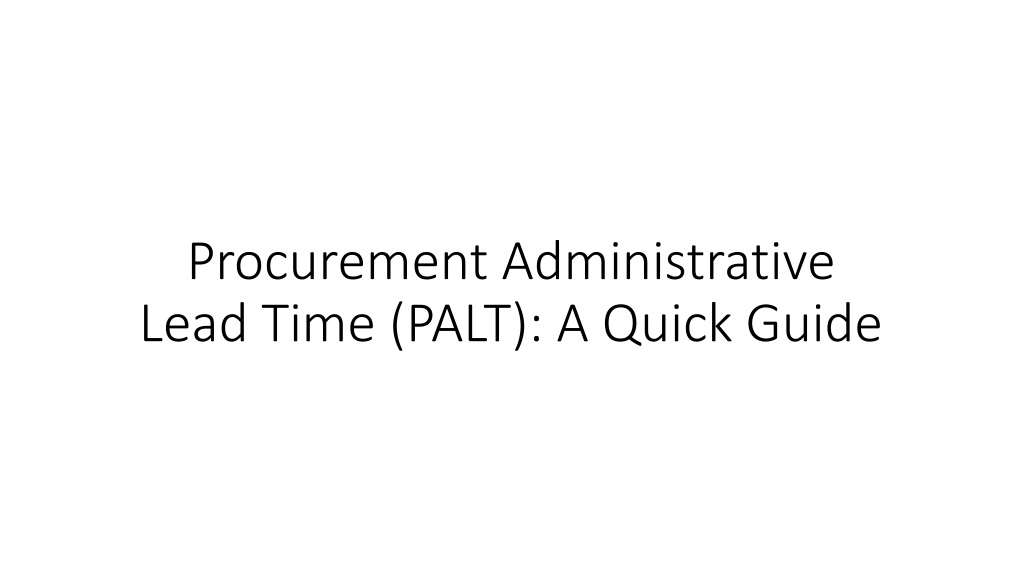





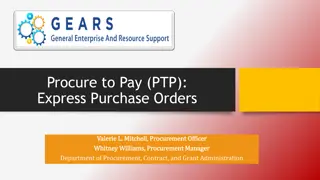
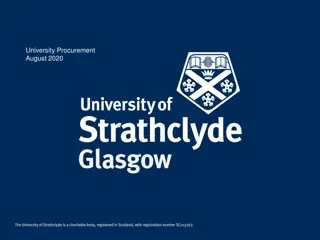
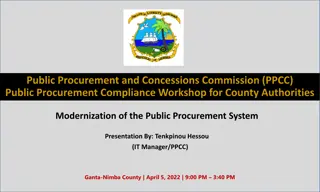
![Comprehensive Overview of Corruption Watch Submission on Public Procurement Bill [B18B-2023]](/thumb/138344/comprehensive-overview-of-corruption-watch-submission-on-public-procurement-bill-b18b-2023.jpg)