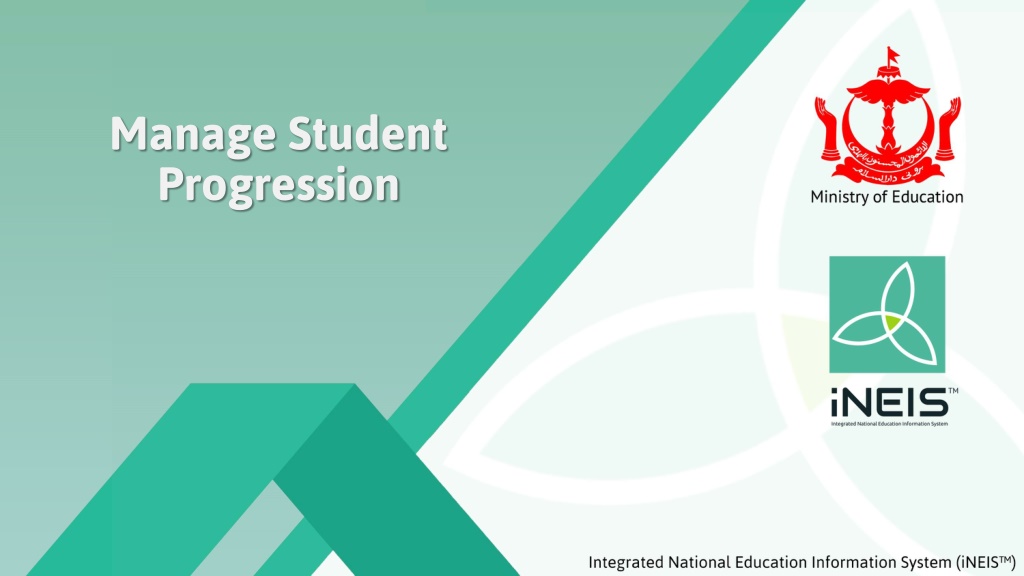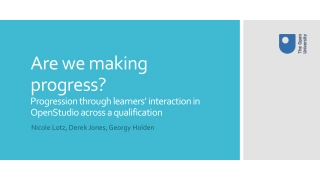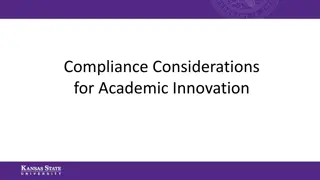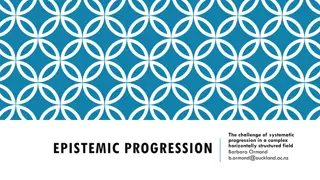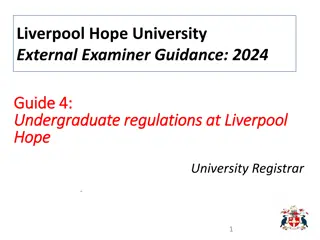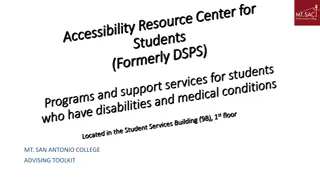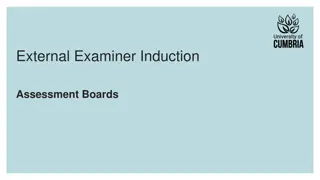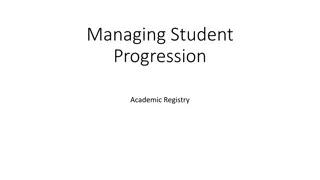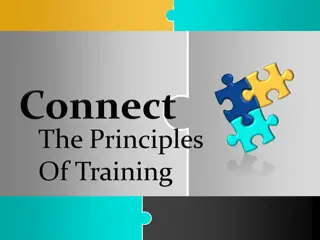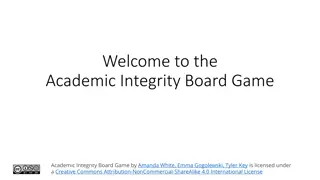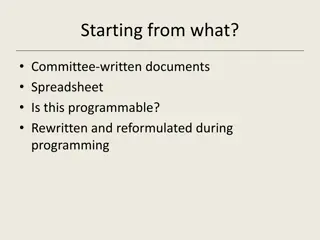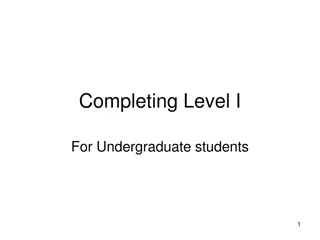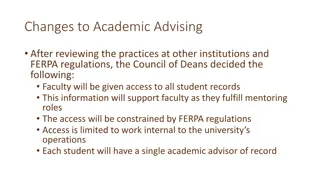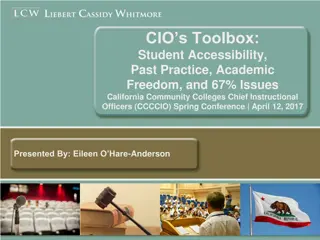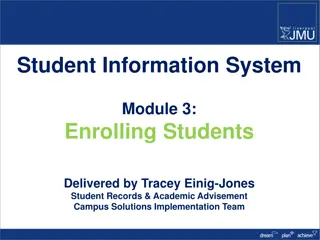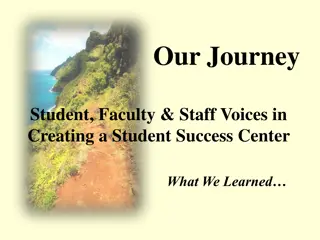Managing Student Progression Tool for Academic Programs
This tool enables school student registrars to progress students within the same academic program seamlessly. Users need to run the Attendance Statistics Calculation process before advancing students. The tool allows verifying student progress, manually editing wrong progression, and retaining students as needed. Confidential and proprietary information by the Ministry of Education, Negara Brunei Darussalam.
Download Presentation

Please find below an Image/Link to download the presentation.
The content on the website is provided AS IS for your information and personal use only. It may not be sold, licensed, or shared on other websites without obtaining consent from the author. Download presentation by click this link. If you encounter any issues during the download, it is possible that the publisher has removed the file from their server.
E N D
Presentation Transcript
Manage Student Progression
Introduction Introduction This function allows user to progress students within the same Academic Program. E.g. from year 1 to 2, from year 7 to 8, from year 9 to 10, etc. However, as a prerequisite, user will need to run Attendance Statistics Calculation process before proceeding to progress students. User Role: School Student Registrar Confidential and Proprietary, Ministry of Education, Negara Brunei Darussalam
Manage Student Progression Run Attendance Statistics Calculation Process
Flow Chart Flow Chart Run Attendance Statistics Calculation Process Run Manage Student Progression Process Verify Student Program/Plan Progress Student Manually Edit Wrong Progression Retain Student Confidential and Proprietary, Ministry of Education, Negara Brunei Darussalam
Run Attendance Statistics Calculation Process Run Attendance Statistics Calculation Process 1. Navigate: Curriculum Management > Attendance Roster > Process > Attendance Stats Calculation 2. Click on Add a New Value tab 3. Enter new Run Control ID 4. Click the Add button Confidential and Proprietary, Ministry of Education, Negara Brunei Darussalam
Run Attendance Statistics Calculation Process Run Attendance Statistics Calculation Process 6. Click on the Run button 5. Untick the Select by Career/Term checkbox to run the process for all classes in the school Confidential and Proprietary, Ministry of Education, Negara Brunei Darussalam
Run Attendance Statistics Calculation Process Run Attendance Statistics Calculation Process 7. Ensure the Attendance Stats Calculation checkbox is ticked 8. Click on OK button Confidential and Proprietary, Ministry of Education, Negara Brunei Darussalam
Run Attendance Statistics Calculation Process Run Attendance Statistics Calculation Process *Take note of Process Instance number 9.Click the Process Monitor to check the status of the process Confidential and Proprietary, Ministry of Education, Negara Brunei Darussalam
Run Attendance Statistics Calculation Process Run Attendance Statistics Calculation Process 11. Click Refresh button at interval times 10. You should see that: i. Run Status: Processing or Queued and ii. Distribution Status: N/A Check for Process Name with MOE_AT011_01 and the Process Instance number should be the same as earlier Confidential and Proprietary, Ministry of Education, Negara Brunei Darussalam
Run Attendance Statistics Calculation Process Run Attendance Statistics Calculation Process 12. Click Refresh at interval times until i. Run Status: Success and ii. Distribution Status: Posted Confidential and Proprietary, Ministry of Education, Negara Brunei Darussalam
Manage Student Progression Run Manage Student Progression Process
Flow Chart Flow Chart Run Attendance Statistics Calculation Process Run Manage Student Progression Process Verify Student Program/Plan Progress Student Manually Edit Wrong Progression Retain Student Confidential and Proprietary, Ministry of Education, Negara Brunei Darussalam
Run Manage Student Progression Process Run Manage Student Progression Process 2. Click on Add a New Value tab 3. Enter new Run Control ID 1. Navigate: Records and Enrollment > Term Processing > Manage Student Progression 4. Click the Add button Confidential and Proprietary, Ministry of Education, Negara Brunei Darussalam
Run Manage Student Progression Process Run Manage Student Progression Process 8. Click the Run button NOTE: Term should be the last term of the current Academic Year 5. Enter the Academic Career, Campus and Term fields NOTE: Academic Program should be the same in From and To boxes 6. Enter the students Academic Program and current Academic Plan 7. Enter the students Academic Program and new Academic Plan Confidential and Proprietary, Ministry of Education, Negara Brunei Darussalam
Run Manage Student Progression Process Run Manage Student Progression Process 10. Click on OK button 9. Ensure the Student Progression PRCS checkbox is ticked Confidential and Proprietary, Ministry of Education, Negara Brunei Darussalam
Run Manage Student Progression Process Run Manage Student Progression Process 11.Click the Process Monitor to check the status of the process *Take note of Process Instance number Confidential and Proprietary, Ministry of Education, Negara Brunei Darussalam
Run Manage Student Progression Process Run Manage Student Progression Process 13. Click Refresh button at interval times 12. You should see that: i. Run Status: Processing or Queued and ii. Distribution Status: N/A *The Process Instance number should be the same as earlier Confidential and Proprietary, Ministry of Education, Negara Brunei Darussalam
Run Manage Student Progression Process Run Manage Student Progression Process 14. Click Refresh at interval times until i. Run Status: Success and ii. Distribution Status: Posted 15. Click on Details link Confidential and Proprietary, Ministry of Education, Negara Brunei Darussalam
Run Manage Student Progression Process Run Manage Student Progression Process 16. Click on the View Log/Trace link Confidential and Proprietary, Ministry of Education, Negara Brunei Darussalam
Run Manage Student Progression Process Run Manage Student Progression Process 17. Click on the .log link to view the progression result Confidential and Proprietary, Ministry of Education, Negara Brunei Darussalam
Run Manage Student Progression Process Run Manage Student Progression Process The progression result page shows the students who have been successfully progressed as well as those who did not due to attendance percentage of less than 85% Confidential and Proprietary, Ministry of Education, Negara Brunei Darussalam
Manage Student Progression Verify Student Program/Plan
Flow Chart Flow Chart Run Attendance Statistics Calculation Process Run Manage Student Progression Process Verify Student Program/Plan Progress Student Manually Edit Wrong Progression Retain Student Confidential and Proprietary, Ministry of Education, Negara Brunei Darussalam
Verify Student Program/Plan Verify Student Program/Plan 1. Navigate: Records and Enrollment > Career and Program Information > Student Program/Plan 2. Enter the student s ID and Academic Career 3. Click on the Search button Confidential and Proprietary, Ministry of Education, Negara Brunei Darussalam
Verify Student Program/Plan Verify Student Program/Plan 4. In the Student Program tab, ensure that: - Effective Date should be a day before the start of the term - Program Action should be PLNC (Plan Change) - Academic Program should be the same program Confidential and Proprietary, Ministry of Education, Negara Brunei Darussalam
Verify Student Program/Plan Verify Student Program/Plan 5. In the Student Plan tab, ensure that: Academic Plan should be next year s plan Confidential and Proprietary, Ministry of Education, Negara Brunei Darussalam
Manage Student Progression Progress Student Manually
Flow Chart Flow Chart Run Attendance Statistics Calculation Process Run Manage Student Progression Process Verify Student Program/Plan Progress Student Manually Edit Wrong Progression Retain Student Confidential and Proprietary, Ministry of Education, Negara Brunei Darussalam
Progress Student Manually Progress Student Manually 1. Navigate: Records and Enrollment > Career and Program Information > Student Program/Plan 2. Enter the student s ID and Academic Career 3. Click on the Search button Confidential and Proprietary, Ministry of Education, Negara Brunei Darussalam
Progress Student Manually Progress Student Manually 5. Click on the + button 4. Click on Include History button Confidential and Proprietary, Ministry of Education, Negara Brunei Darussalam
Progress Student Manually Progress Student Manually 6. Set Effective Date as of one day before the start of the new term 7. Enter the Program Action as PLNC Confidential and Proprietary, Ministry of Education, Negara Brunei Darussalam
Progress Student Manually Progress Student Manually 8. Click on Student Plan tab 9. Change the Academic Plan to next year s plan 10. Change the Declare Date to the same date as the Effective Date 11. Click on the Save button Confidential and Proprietary, Ministry of Education, Negara Brunei Darussalam
Manage Student Progression Retain Student
Flow Chart Flow Chart Run Attendance Statistics Calculation Process Run Manage Student Progression Process Verify Student Program/Plan Progress Student Manually Edit Wrong Progression Retain Student Confidential and Proprietary, Ministry of Education, Negara Brunei Darussalam
Retain Student Retain Student 1. Navigate: Records and Enrollment > Career and Program Information > Student Program/Plan 2. Enter the student s ID and Academic Career 3. Click on the Search button Confidential and Proprietary, Ministry of Education, Negara Brunei Darussalam
Retain Student Retain Student 5. Click on the + button 4. Click on Include History button Confidential and Proprietary, Ministry of Education, Negara Brunei Darussalam
Retain Student Retain Student 6. Change the Effective Date as of one day before the start of the new term 7. Enter the Program Action as DATA Confidential and Proprietary, Ministry of Education, Negara Brunei Darussalam
Retain Student Retain Student 8. Click on Student Plan tab 9. Ensure the Academic Plan is the retaining plan 10. Change the Declare Date to the same date as the Effective Date 11. Click on the Save button Confidential and Proprietary, Ministry of Education, Negara Brunei Darussalam
Manage Student Progression Edit Wrong Progression
Edit Wrong Progression Edit Wrong Progression This function is to allow users to correct the student s record which has been progressed wrongly. i.e. Student was progressed to Year 4 in Academic Year 2020, but is supposed to be retained. Confidential and Proprietary, Ministry of Education, Negara Brunei Darussalam
Flow Chart Flow Chart Run Attendance Statistics Calculation Process Run Manage Student Progression Process Verify Student Program/Plan Progress Student Manually Edit Wrong Progression Retain Student Confidential and Proprietary, Ministry of Education, Negara Brunei Darussalam
Edit Wrong Progression Edit Wrong Progression 1. Navigate: Records and Enrollment > Career and Program Information > Student Program/Plan 2. Enter the student s ID and Academic Career 3. Click on the Search button Confidential and Proprietary, Ministry of Education, Negara Brunei Darussalam
Edit Wrong Progression Edit Wrong Progression 4. Click on Correct History button Confidential and Proprietary, Ministry of Education, Negara Brunei Darussalam
Edit Wrong Progression Edit Wrong Progression 5. Ensure the Effective Date is a day before the start of the new term 6. Change the Program Action from PLNC to DATA Confidential and Proprietary, Ministry of Education, Negara Brunei Darussalam
Edit Wrong Progression Edit Wrong Progression 7. Click on the Student Plan tab 8. Change the Academic Plan to the retaining plan 9. Ensure the Declare Date is the same date as the Effective Date 10. Click on the Save button Confidential and Proprietary, Ministry of Education, Negara Brunei Darussalam
End of Presentation Thank You Confidential and Proprietary, Ministry of Education, Negara Brunei Darussalam