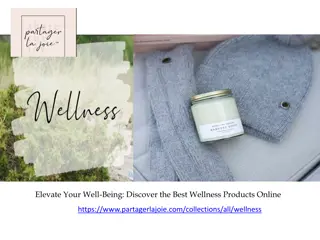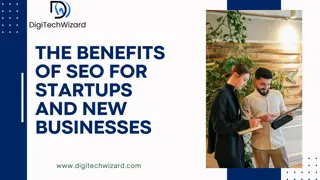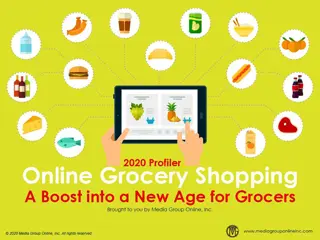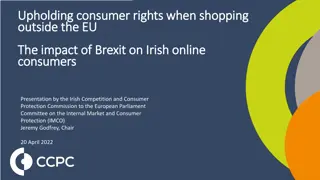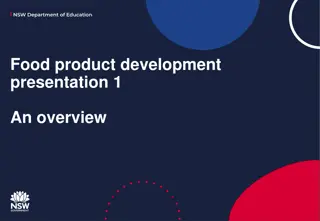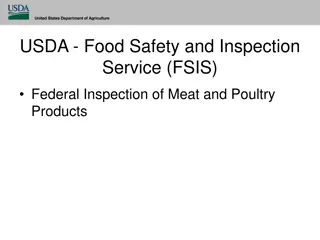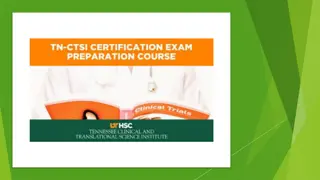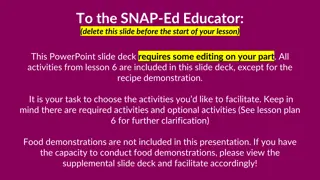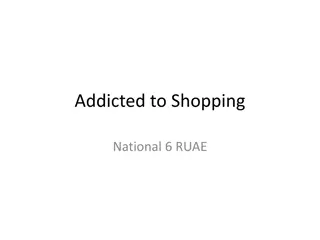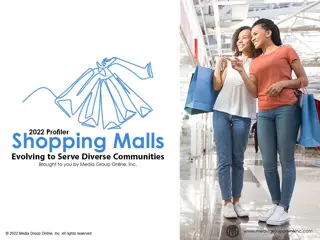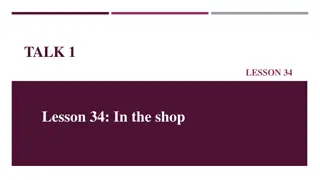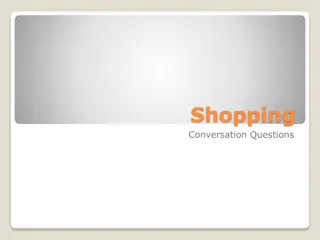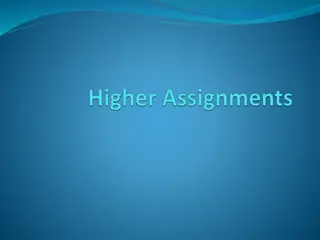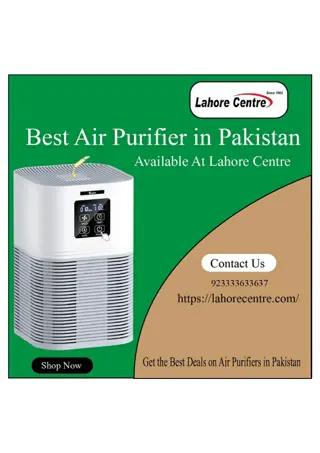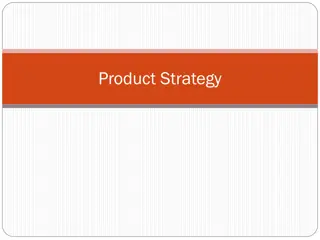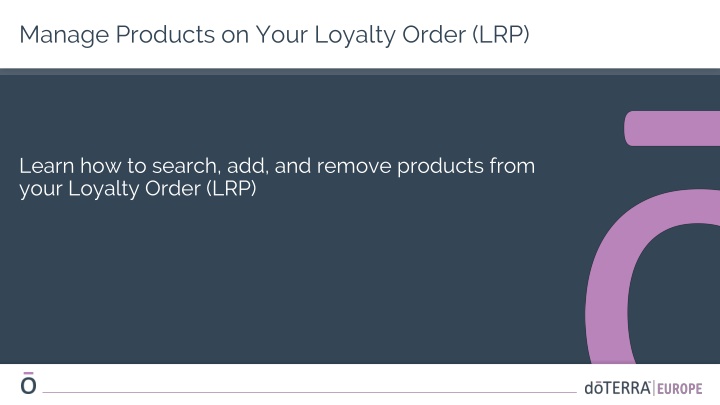
Manage Your Loyalty Order: Add, Remove, and Save Products
Learn how to efficiently manage products on your Loyalty Order (LRP). Discover how to search for products, add them using the search or browse options, adjust quantities, and save your changes effectively.
Download Presentation

Please find below an Image/Link to download the presentation.
The content on the website is provided AS IS for your information and personal use only. It may not be sold, licensed, or shared on other websites without obtaining consent from the author. If you encounter any issues during the download, it is possible that the publisher has removed the file from their server.
You are allowed to download the files provided on this website for personal or commercial use, subject to the condition that they are used lawfully. All files are the property of their respective owners.
The content on the website is provided AS IS for your information and personal use only. It may not be sold, licensed, or shared on other websites without obtaining consent from the author.
E N D
Presentation Transcript
Manage Products on Your Loyalty Order (LRP) Learn how to search, add, and remove products from your Loyalty Order (LRP)
Adding Products - Search You can add products by typing the product name into the search bar.
Adding Products Browse Products To browse all of doTERRA Europe s products, simply click on Or, Browse Products
Adding Products Browse Products 1) When browsing products, you can filter by product category (e.g. essential oils, personal care). 2) Sort the product by sub- category using the filter option. 3) Once you have finished adding products, click on Go Back to Loyalty Order .
Adding Products Adjust Quantities You can adjust product quantity by using the -/+ icons. To remove a product, please click on x .
Adding Products Save Your Changes Whenever you make any changes to your Loyalty Order (LRP), remember to click Save Order & Exit to ensure your changes are saved.