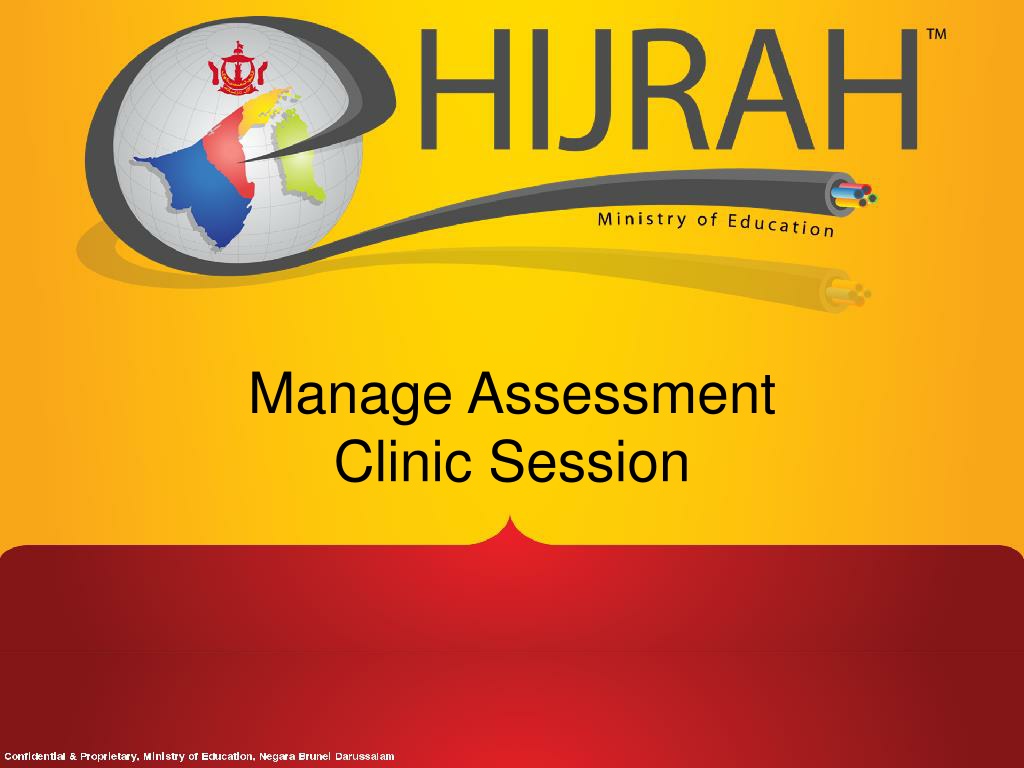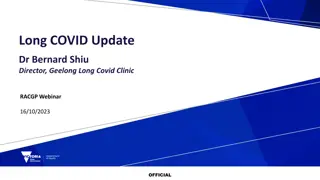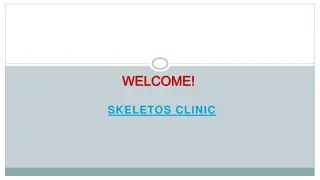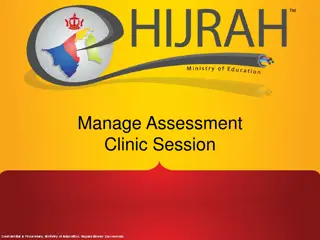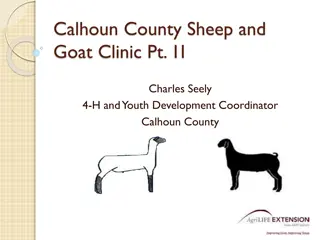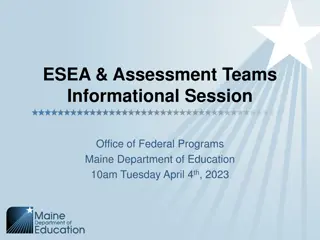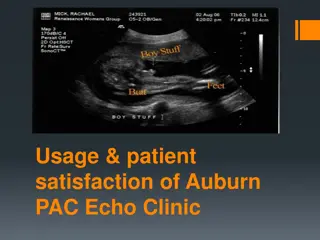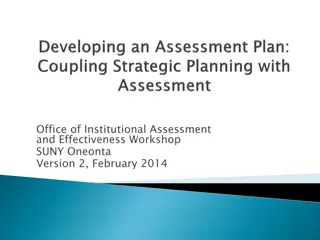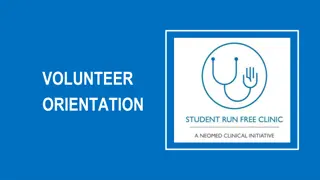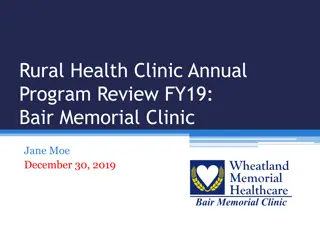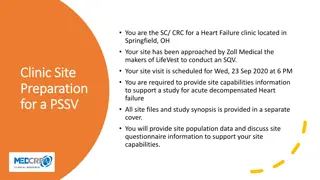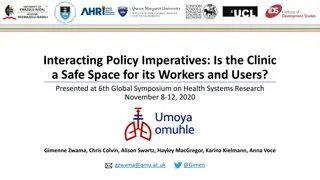Manage Assessment Clinic Session Agenda and Procedures
This session covers the agenda to address inquiries and special cases related to school assessment setups, such as managing marks for transferring students, guiding marks entry, and generating result slips for students. It also provides solutions for handling assessment marks of students transferring between schools, dealing with absent students, and printing Year 8 students' SPA reports in 2015.
Download Presentation

Please find below an Image/Link to download the presentation.
The content on the website is provided AS IS for your information and personal use only. It may not be sold, licensed, or shared on other websites without obtaining consent from the author. Download presentation by click this link. If you encounter any issues during the download, it is possible that the publisher has removed the file from their server.
E N D
Presentation Transcript
Manage Assessment Clinic Session
Agenda Address enquiries and special cases in relation to School assessment Setup. Eg. Transfer Students, SENA students, etc. Walkthrough of checklist for Assessment Setup Guidance for Marks Entry. Generate Result Slips for Students
Address Enquiries And Special Cases in Relation to School Assessment Setup.
Question 1 How to handle student assessment marks if students transfer to another school in between terms? PREVIOUS SCHOOL (A) (B) NEW SCHOOL (B) 1 Assessment conducted assessment conducted 2 No assessment conducted Example:- Give test/ exam to student. Refer to Homework and Classwork mark. NEW SCHOOL ACTION TAKEN BY REMARK SCENARIO No No assessment mark entry required. I. This cannot be done automatically in the system as different schools have different number of assessments conducted, different weightages for the components and sub-components. Assessment conducted Assessment mark entry required and is up to school s discretion. I. Previous School (A) must provide hard copy of Academic Result of the student transferred and handed over to the New School (B). I. The Final Exam Mark Entry page will be opened for Subject Teachers to enter the average marks for missing Assessment marks. Assessment conducted Assessment conducted (No. of assessment not consistent) Assessment mark entry required and is up to school s discretion. 3 Example:- Give test/ exam to student. Refer to Homework and Classwork mark.
Question 2 How to enter student s assessments who are absent? ACTION TAKEN BY SCHOOL 1 Student present in certain assessment (Test/ Examination) and absent in others. Example:- Give test / exam to student Refer to homework and Classwork School key in zero 0 and give remark in comment column SCENARIO REMARK Assessment mark entry required and is up to school s discretion. Schools can still enter the student s mark. EXAM SECRETARY Define Mark Entry Cut-Off Date. Provide security access for Subject Teachers to enter marks. SUBJECT TEACHERS Teachers enter marks for their own subject only. Student absent for ALL assessment (Test/ Examination). Assessment mark entry required and is up to school s discretion. 2 Example:- Give test / exam to student Refer to homework and Classwork School key in zero 0 and give remark in comment column Student absent for long period of time (more than one week) and they are dropped from class. Example went for Umrah or Operation. No assessment mark entry required. Student will be dropped from class so their names will not appear in the Assessment Mark Entry page. 3
Question 3 Can Year 8 students SPA report be printed in 2015? EXAM SECRETAY SUBJECT TEACHERS REMARK Enter Year 7 (2014) SBA marks. Set up the students assessment SPA % . (SPA % = SBA % + SPE%) I. The Year 7 SBA column will be opened for Schools to enter the marks. This is available in The Final Exam Mark Entry page for SPE Year 8. Teachers enter marks for their own subject only. Define Mark Entry Cut-Off Date. Marks entered should be based on 100%. Provide security access for Subject Teachers 2015 to enter marks of Year 7 SBA. I. Marks entered should be based on 100%. Print the result slips and SPA report of Year 8 2015.
Assessment Setup Checklist Scenario 1 : User Makes Changes to Subject Weightage in Student Assessment Scenario 2: User makes changes to weightage in Define Component Criteria.
Scenario 1: User Makes Changes to Subject Weightage in Student Assessment
Scenario 1 User makes Changes in Student Assessment Step 1: Modify weightage in Student Assessment Step 2: Modify weightage in Define Component Criteria. Step 3: Modify weightage in Define Sub-Component Criteria.
Step 1: Modify weightage in Student Assessment 1. Navigate to Main Menu > Academic Staff > Assessment and Exams > Setup > Student Assessment 2. Search for the specific Course ID.
Step 1: Modify weightage in Student Assessment 2. Click Correct History 3. Click + button. 4. Modify the percentage. 5. Click Save button.
Step 2: Modify weightage in Define Component Criteria. 1. Navigate to Main Menu > Academic Staff > Assessment and Exams > Setup > Define Component Criteria 2. Search for the specific Course ID. The total of the highlight percentage is no equal to the Assessment Percentage.
Step 2: Modify weightage in Define Component Criteria. 2. Click + button. 3. Modify the percentage weightage. 4. Click Save button.
Step 3: Modify weightage in Define Sub-Component Criteria. 1. Navigate to Main Menu > Academic Staff > Assessment and Exams > Define Sub Component Criteria. 2. Search for the specific Course ID. The total of the highlight percentage is no equal to the Assessment Percentage.
Step 3: Modify weightage in Define Sub-Component Criteria. 3. Click + button. 4. Modify the percentage weightage 5. Click Save button. 6. Repeat steps for other Component Codes.
Scenario 2: User Makes Changes to Weightage in Define Component Criteria
Scenario 2 User makes Changes in Define Component Criteria Step 1: Modify weightage in Define Component Criteria. Step 2: Modify weightage in Define Sub-Component Criteria.
Step 1: Modify weightage in Define Component Criteria. 1. Navigate to Main Menu > Academic Staff > Assessment and Exams > Setup > Define Component Criteria 2. Search for the specific Course ID. The total of the highlight percentage is no equal to the Assessment Percentage.
Step 1: Modify weightage in Define Component Criteria. 2. Click + button. 3. Modify the percentage weightage. 4. Click Save button.
Step 2: Modify weightage in Define Sub-Component Criteria. 1. Navigate to Main Menu > Academic Staff > Assessment and Exams > Define Sub Component Criteria. 2. Search for the specific Course ID. The total of the highlight percentage is no equal to the Assessment Percentage.
Step 2: Modify weightage in Define Sub-Component Criteria. 3. Click + button. 4. Modify the percentage weightage 5. Click Save button. 6. Repeat steps for other Component Codes.
Mark Entry Security Access Mark Entry Security Access only captures from the Maintain Schedule of Classes.
If teacher ID is in the Mark Entry Security Access, they will be able to view the Mark Entry page.
Assessment Result Slip You may refer to online help: http://help.ineis.moe.gov.bn/as/as_6.2.php Section: Generate Assessment Report End of Year Result Slip You may refer to online help: http://help.ineis.moe.gov.bn/as/as_6.2.php Section: Generate End of Year Report
Year 7 & Year 8 SBA Report You may refer to online help: http://help.ineis.moe.gov.bn/as/as_6.2.php Section: Generate Year 7 & 8 SBA Report Year 8 Final Report You may refer to online help: http://help.ineis.moe.gov.bn/as/as_6.2.php Section: Generate Year 8 Final
Year 7 & Year 8 Reporting Sheet You may refer to online help: http://help.ineis.moe.gov.bn/as/as_6.2.php Section: Generate Year 7 & 8 Reporting Sheet
End of Presentation Thank You