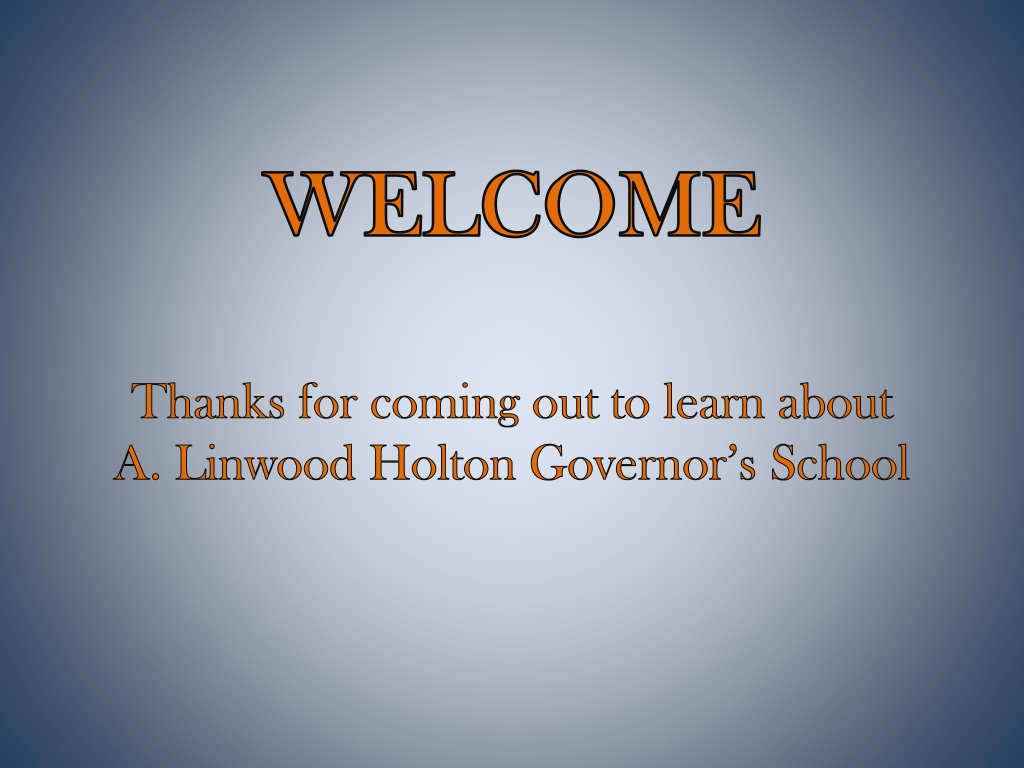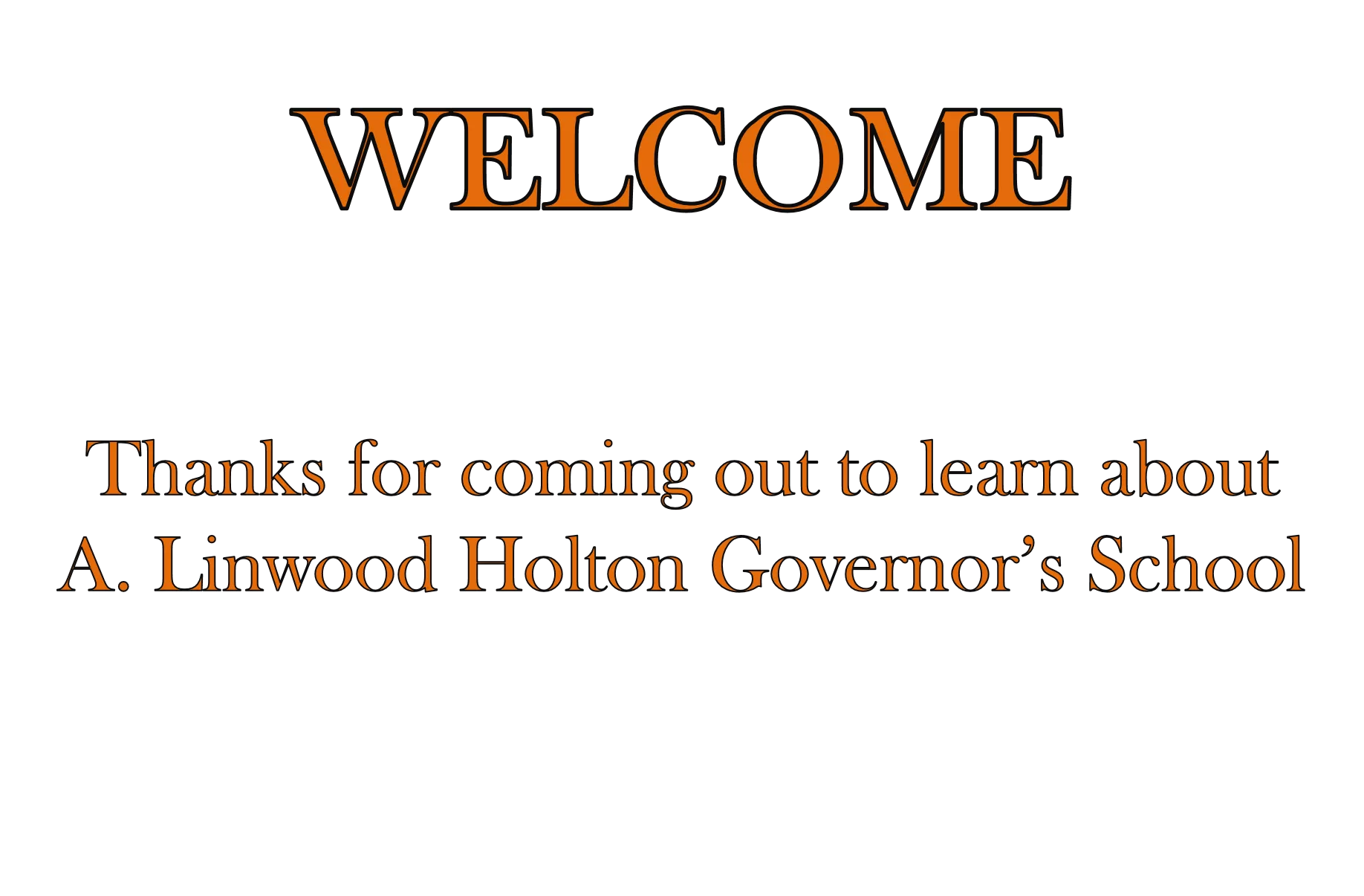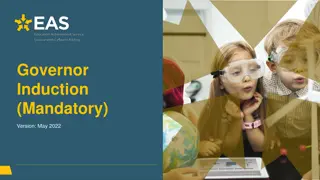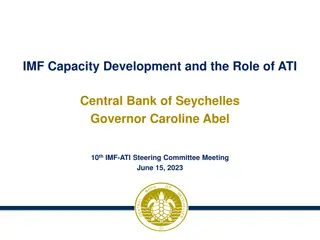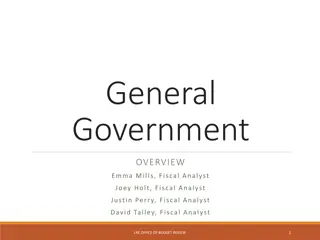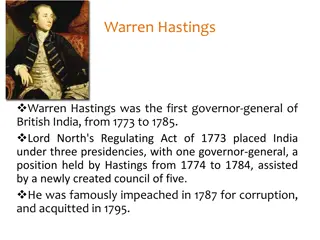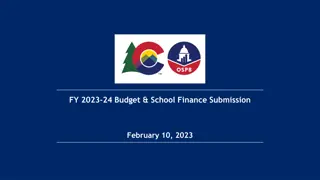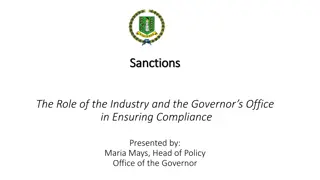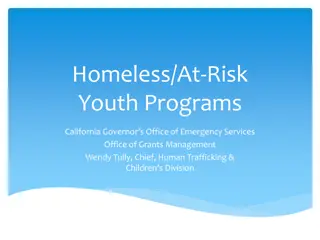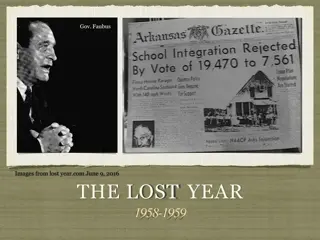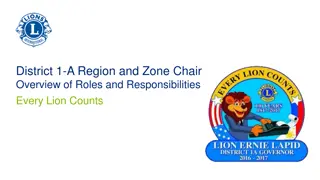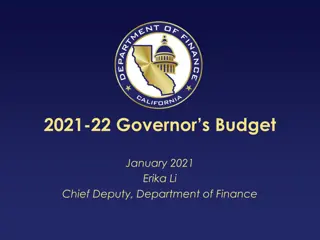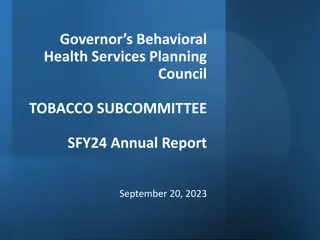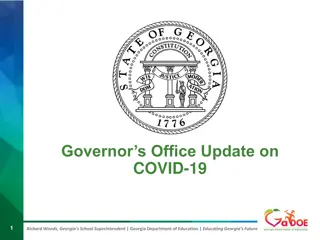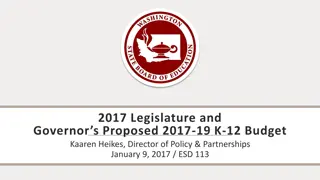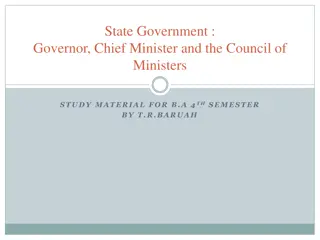Linwood Holton Governor's School
Discover A. Linwood Holton Governor's School, a prestigious institution focused on college preparation and academic excellence. Learn about the governing board, advisory committee, faculty, service region, community college partnership, enrollment statistics, and the unique aspects that set this school apart. With a strong emphasis on honing writing, research, and study skills, students at ALHGS receive a comprehensive educational experience that prepares them for success in higher education and beyond.
Download Presentation

Please find below an Image/Link to download the presentation.
The content on the website is provided AS IS for your information and personal use only. It may not be sold, licensed, or shared on other websites without obtaining consent from the author.If you encounter any issues during the download, it is possible that the publisher has removed the file from their server.
You are allowed to download the files provided on this website for personal or commercial use, subject to the condition that they are used lawfully. All files are the property of their respective owners.
The content on the website is provided AS IS for your information and personal use only. It may not be sold, licensed, or shared on other websites without obtaining consent from the author.
E N D
Presentation Transcript
WELCOME WELCOME Thanks for coming out to learn about A. Linwood Holton Governor s School
ALHGS Governing Board Dr. Paul Grinstead, Chair Ms. Elizabeth Lowe, Vice-Chair Ms. Vera Ely Mr. Steve Fletcher Ms. Stephanie Kern Ms. Cheryl Redman Mr. Steve Sallee Ms. Donna Whittington Mr. Alex Zachwieja Dr. Dennis Carter, Superintendent Smyth County Washington County Lee County City of Bristol Wise County City of Norton Scott County Tazewell County Russell County Smyth County A. Linwood Holton Governor s School
ALHGS Advisory Committee Ms. Rita Street, Chair Melissa Cook, Vice-Chair Dr. Shannon Dorn Ms. Pat Farmer Dr. Chris Stacy Dr. Jeff Noe Director, Russell County Counselor, J.I. Burton HS Parent/Community Rep. Dual Enrollment Coordinator, VHCC Superintendent, Tazewell County Asst. Superintendent, Washington County A. Linwood Holton Governor s School
ALHGS Faculty and Staff 11 faculty and 3 staff A. Linwood Holton Governor s School
Our Service Region (17 school Divisions/36 High Schools) + Highland County A. Linwood Holton Governor s School
Our Community College Partner A. Linwood Holton Governor s School
A. L A. LINWOOD INWOOD H HOLTON OLTON G GOVERNOR OVERNOR''S S S SCHOOL E ENROLLMENT NROLLMENT CHOOL 530 410 404 378 370 350 350 264 243 2016 2017 2018 2019 2020 2021 2022 2023 2024 Projected enrollment for 2023-2024
A Little about ALHGS A Little about ALHGS Enrollment 500 students SAT Prep 3,641 college credits awarded in 2022-2023 Virtual Half Day program aligned to Transfer Virginia A. Linwood Holton Governor s School
Why Take ALHGS Classes Why Take ALHGS Classes College Preparation beyond Content College Preparation beyond Content College Writing Skills Thesis, Analysis, Citations Study Skills Research Skills A. Linwood Holton Governor s School
Why Take ALHGS Classes Why Take ALHGS Classes College Credit Free for Students Academic Rigor in Supportive Environment Free SAT Prep A. Linwood Holton Governor s School
Courses Offered Courses Offered Physics (HS Credit) Chemistry 101, 111, 112 Human Anatomy & Physiology Medical Terminology Probability & Statistics Engineering Methods & Computer Programming Appalachian History World Civilization Western Civilization Advanced Multimedia Environmental Science Creative Writing English 111/112 English 246 Cybersecurity Biology 101/102 Latin I, II, III (HS Credit) A. Linwood Holton Governor s School
Potential Courses Offered Potential Courses Offered English 111/112 English 246 Humanities Elective Political Science (Govt) Biology 101/102 Precalculus History 101/102 History 121/122 (US) A. Linwood Holton Governor s School
Potential Schedule Potential Schedule Junior Year Senior Year Fall Spring Fall Spring ENG 111/112 HIS 111/112 Political Science ENG 246 US History Humanities Biology 101 Biology 102 SDV course through Germanna A. Linwood Holton Governor s School
Trailblazers A. Linwood Holton Governor s School
A. A. Linwood Holton Linwood Holton Governor s School Governor s School http://www.hgs.k12.va.us (276) 619-4326 A. Linwood Holton Governor s School