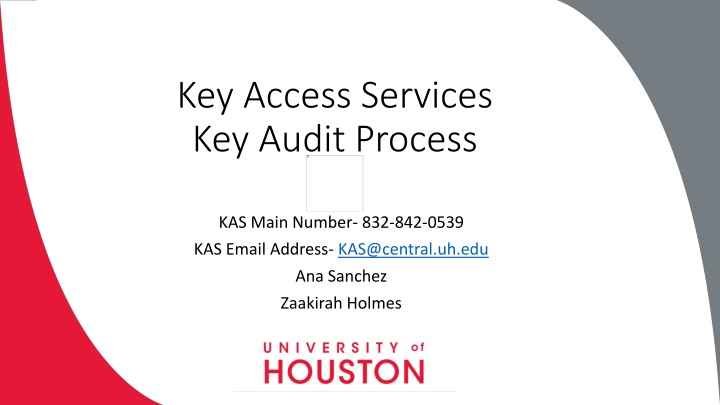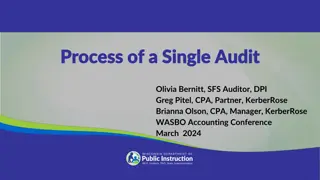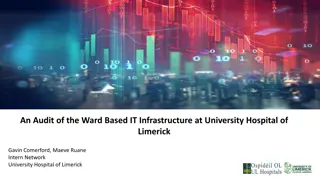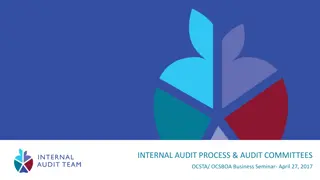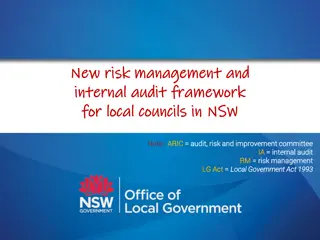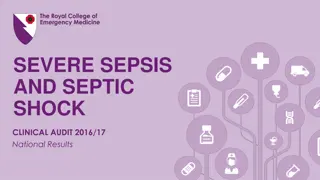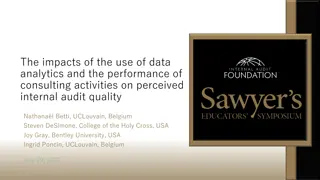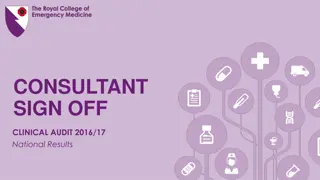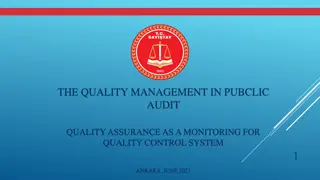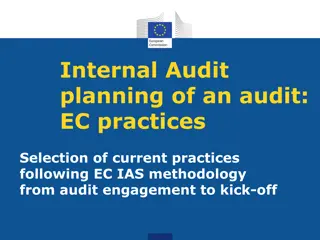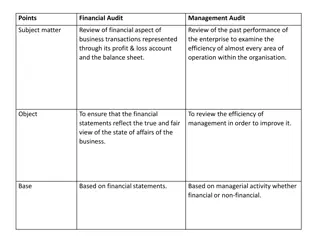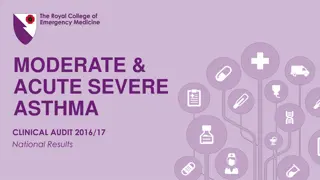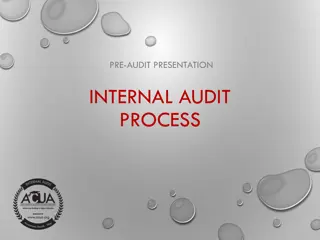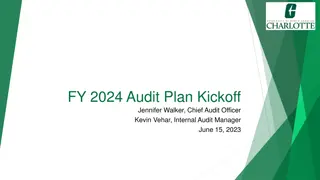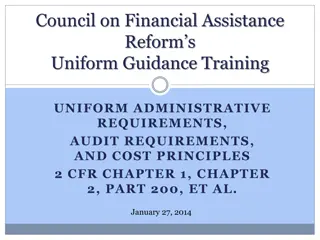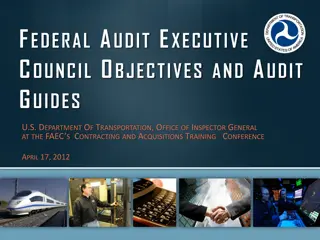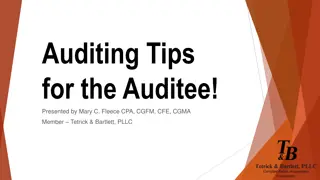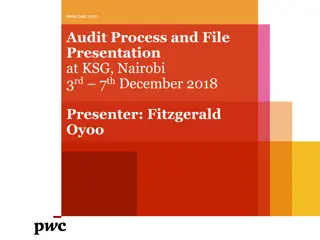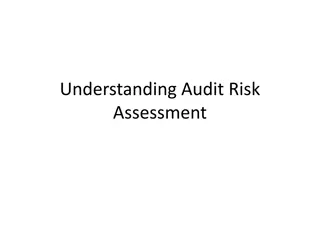Key Access Services Audit Process Overview
This document provides a detailed guide on the Key Access Services Audit Process, including key steps for certifying signatories, assigning Key Auditors, and completing Key Audits. It covers processes for assigning auditors to departments, completing audits, and verifying audit results. Instructions for using Google Chrome to access Key Audit through AccessUH are included with helpful visuals for each step.
Download Presentation

Please find below an Image/Link to download the presentation.
The content on the website is provided AS IS for your information and personal use only. It may not be sold, licensed, or shared on other websites without obtaining consent from the author.If you encounter any issues during the download, it is possible that the publisher has removed the file from their server.
You are allowed to download the files provided on this website for personal or commercial use, subject to the condition that they are used lawfully. All files are the property of their respective owners.
The content on the website is provided AS IS for your information and personal use only. It may not be sold, licensed, or shared on other websites without obtaining consent from the author.
E N D
Presentation Transcript
Key Access Services Key Audit Process KAS Main Number- 832-842-0539 KAS Email Address- KAS@central.uh.edu Ana Sanchez Zaakirah Holmes
3 Parts to Completing the Key Audit 1. Process for Certifying Signatories to assign Key Auditors 2. Process for Key Auditors to complete Key Audit 3. Process for Certifying Signatories to verify Key Audit
1. Audit Tab for Certifying Signatories 1. Audit Tab for Certifying Signatories **How to Assign Key Auditors to your department(s)** Please access Key Audit using Google Chrome 1. Log into AccessUH using Google Chrome 2. Select the FIX-IT icon
3. Select the Key Audit Tab 4. Select the Assign Key Auditor(s) tab. 5. Select the Add Key Auditor tab.
6. Enter the desired key auditors PeopleSoft ID number and select Look Up. Each department should have a minimum of 2 auditors. 7. The auditor s information will automatically populate. Using the drop down menu, select the department number that will be assigned to that auditor and whether they will be the primary or secondary auditor for that department. Select the Submit button and the auditor will be assigned. Please note, the secondary auditor will need to audit the primary auditor s key(s).
2. Audit tab for Auditors 2. Audit tab for Auditors **How to complete a Key Audit** Please access Key Audit using Google Chrome 1. Log into AccessUH 2. Select the FIX-IT icon
3. Select the Key Audit tab. 4. Select View Auditor s Department : This tab will show all the department IDs that have been assigned to you as the auditor. This will take you to a screen with more details regarding this department s audit. Here you can review the Key Audit status as well as the Key Auditors assigned to the department. Click on the department ID to open the department s key audit list.
5. Click on the PeopleSoft ID number for an employee to begin their key audit.
6. The report will show all the keys that are under a key holders name. Here you will be able to mark all the keys the key holder has in-hand. Each key number will show which area is accessed by the key as well as the quantity of keys.
In-Hand: Select In-Hand to verify that the key holder is in possession of the key. If a key holder is not in possession of a key, a Lost Key Form will need to be submitted to our office. * IMPORTANT* Lost/stolen keys: For lost keys, a form will need to be submitted to KAS. Stolen keys will need to be reported to UHPD and KAS. Once the key holder submits the lost key form, KAS will remove the key(s), and it should no longer appear in the audit. This will also need to be done if the key holder is no longer with the university and did not return their keys to our office.
What do I do with the What do I do with the returned keys? returned keys? Only KAS is authorized to remove key(s) from key record; all keys need to be returned to our office. Keys will remain on key holders record until they are returned to our office. Key holders are welcome to return their own keys. If the department decides to return keys for an employee, please tape the key(s) to a blank sheet of paper with the individuals name and people soft number written on the top. KAS will provide a return receipt for each key/key holder.
3. Audit Tab for Certifying Signatories 3. Audit Tab for Certifying Signatories **Certifying Signatories Verification of Audit** 1. The department s audit will be complete once the auditor completes everyone s key audit for the selected department and the secondary auditor has audited the primary auditor s key record. The Certifying Signatories (CS) will receive an email notifying them of completion. The audit will need to be reviewed and acknowledge by the CS. 2. After logging into AccessUH select the Key Audit tab, then click on the CS Verification tab.
3. A list of completed audits will show. To view a more detailed list select the Department ID. 4. The detail view will show all of the employees in the departments key audit. Select the employees PeopleSoft number for a detailed list of their keys.
5. Once the keys have been reviewed, return to the CS Key Audit Verification tab, and check the Acknowledge box and select Submit. This will complete the department s audit and it will remove it from your queue.