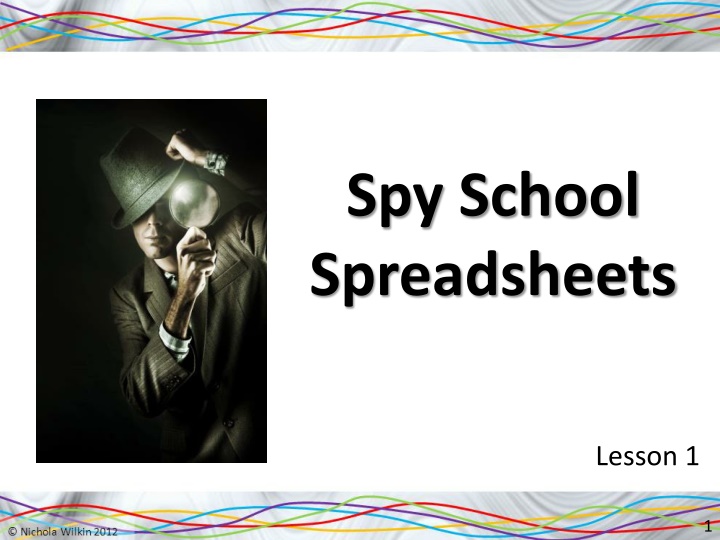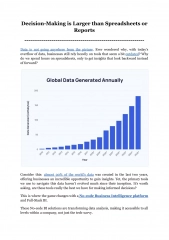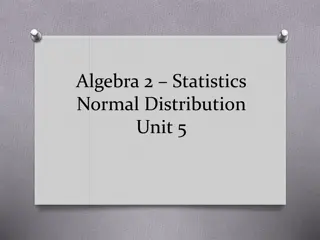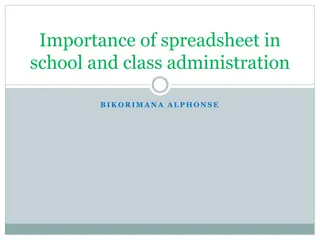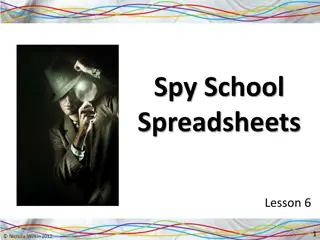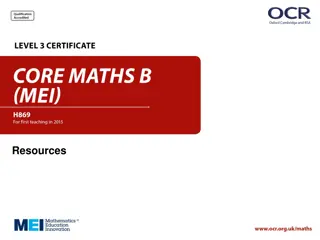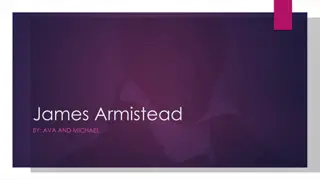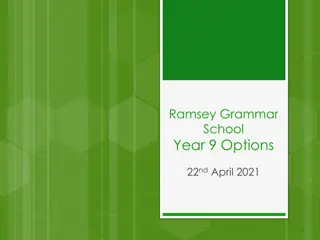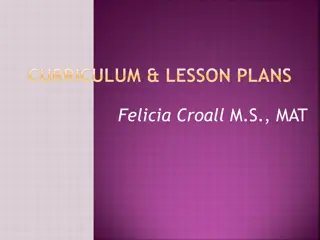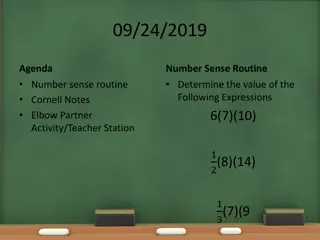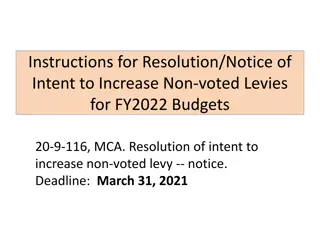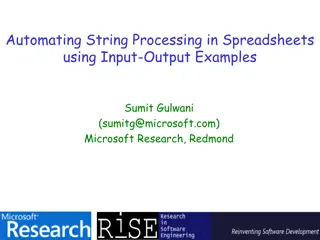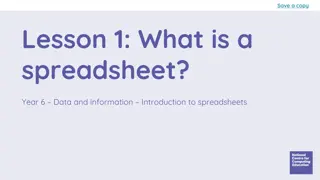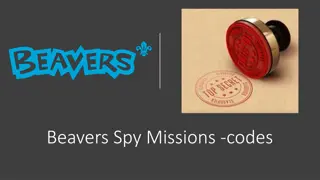Introduction to Spy School Spreadsheets Lesson
Learn how to input data into a spreadsheet, create basic formulae, and understand cell references in this introductory lesson at Spy School. Complete activities on an island map, follow instructions, and complete homework tasks to progress in your spy training. Congratulations on being accepted to Spy School!
Download Presentation

Please find below an Image/Link to download the presentation.
The content on the website is provided AS IS for your information and personal use only. It may not be sold, licensed, or shared on other websites without obtaining consent from the author.If you encounter any issues during the download, it is possible that the publisher has removed the file from their server.
You are allowed to download the files provided on this website for personal or commercial use, subject to the condition that they are used lawfully. All files are the property of their respective owners.
The content on the website is provided AS IS for your information and personal use only. It may not be sold, licensed, or shared on other websites without obtaining consent from the author.
E N D
Presentation Transcript
Spy School Spreadsheets Lesson 1 1
Starter Work with a partner to complete this activity. Look at the map of an island and write clear instructions to tell somebody how to get from the boat to the X mark. 2
Objective of the lesson Input data into a spreadsheet and create basic formulae. All of you will: Enter data into a spreadsheet and identify cell references correctly Most of you will: Understand the difference between entering text and numbers Create basic formula Some of you will: Understand how to use brackets to change the order of calculation 3
Homework Everybody should complete Task 1 and 2 on the sheet to recap what you learn in today s lesson. Some of you may also want to get the extra marks by completing the extension activity. This homework is due in next lesson. Make sure you have written your homework clearly in your planner. 4
Spy School Congratulations! You have been accepted into Spy School and have managed to find your way to the secret base camp on the volcanic island. Now you need to complete a number of tasks in order to pass the course and become a fully qualified spy. 5
Spreadsheets You are going to use a spreadsheet to help you complete the tasks and so must become familiar with them. Open up the spreadsheet package. 6
Familiarity with the screen Worksheet this is where you enter the data and work out the calculations. 7
Familiarity with the screen Menu Ribbon / toolbar this is where you control the spreadsheet. 8
Familiarity with the screen Column These are referred to with letters of the alphabet 9
Familiarity with the screen Row These are referred to by number 10
Familiarity with the screen Cell This is one box on the worksheet and is referred to by its location, for example C4 11
Which cell contains the following? A X 32 5 times 5 12
Arranging data in a cell Type the following into cell A1: 145 Type the following into A2: ABC What is different between the two ways of formatting the two different types of data? Numbers always appear on the right of a cell Text always appear on the left of a cell Why do you think this is? 13
Text and numbers Numbers appear on the right of a cell so that the units, tens, hundreds and thousands line up neatly Text appears on the left of the cell as we are used to writing from left to right in the UK. 14
Type the following into your spreadsheet. You can type over the data you have already entered by clicking on the cell and starting to type in the new value. 15
Calculations Calculations in a spreadsheet are known as formulae. All formulae start with an = symbol. This tells the spreadsheet that you want an answer displayed rather than simply displaying what you typed into the cell. 16
Calculations Type the following into C1. =A1+B1 This will add together A1 and B1. Once you have typed in the formula, hit the [Enter] key on your keyboard to tell the spreadsheet that you have finished typing in the formula and now want the answer displayed. 17
Calculations You can also work out other formulae by changing the symbol (operator). The operators you can use are as follows: Operator + - * / What does it do? Addition Subtraction Multiply Division 18
Try entering the following formula into your spreadsheet. Type in a formula to work out A2 take away B2 Type in a formula to work out A3 multiplied by B3 Remember all formulae start with an = symbol and hit the [Enter] key to complete the formula. Type in a formula to work out A4 divided by B4 19
Open a file Copy the Spy Game file from the school network into your own work area. Your teacher will help you do this. Once you have copied the file into your own work area you can open it up. 20
Spy Game Use your skills to enter the formula into the yellow boxes. Once you complete one sheet, click on the hyperlink to move onto the next level of the game. 21
Extension Activity If you complete the Spy Game spreadsheet, copy the BODMAS spreadsheet into your work area. Work through the Explanation and Practice sheets to find out about BODMAS. Click on the worksheet tab to move to another sheet. 22
How much do you remember? 1. Why do text and numbers appear in different places in a cell? 2. Which is the correct cell reference 1A or A1? 3. Which symbol is used to multiply cells together? 4. Which key should you press to tell the spreadsheet that you have finished entering the data or formula? 5. Which symbol is used to divide one cell by another? 6. What symbol do all formulae start with? 23