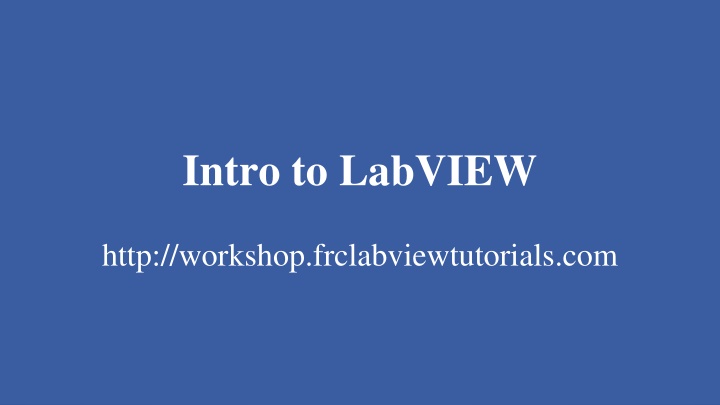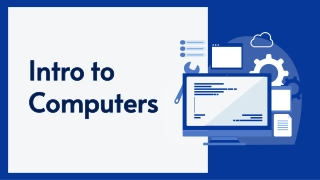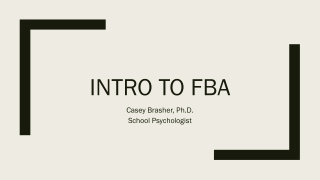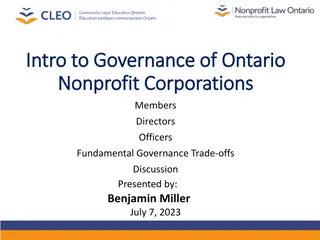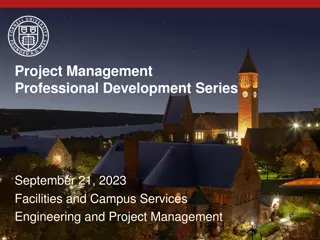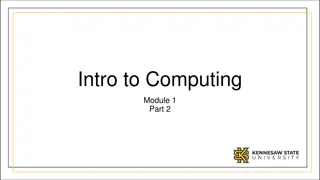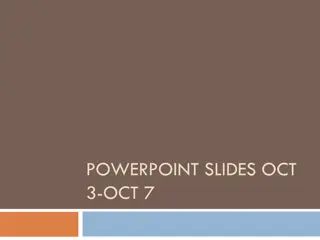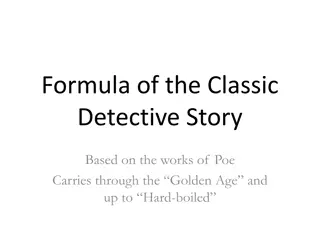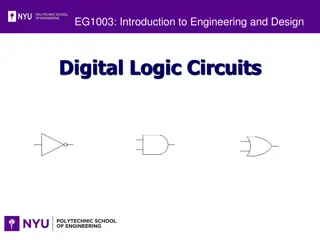Intro to LabVIEW
LabVIEW is a powerful graphical programming environment widely used in FRC robotics. This tutorial provides an overview of LabVIEW, including coding techniques, front panel controls, block diagram features, data flow model, motor setup demos, and case structures usage. The guide also covers the latest installation process using the NI Package Manager for FRC systems. Explore the world of LabVIEW for efficient robot control and automation.
Download Presentation

Please find below an Image/Link to download the presentation.
The content on the website is provided AS IS for your information and personal use only. It may not be sold, licensed, or shared on other websites without obtaining consent from the author.If you encounter any issues during the download, it is possible that the publisher has removed the file from their server.
You are allowed to download the files provided on this website for personal or commercial use, subject to the condition that they are used lawfully. All files are the property of their respective owners.
The content on the website is provided AS IS for your information and personal use only. It may not be sold, licensed, or shared on other websites without obtaining consent from the author.
E N D
Presentation Transcript
Intro to LabVIEW http://workshop.frclabviewtutorials.com
Installation Completely different this year! (using the new NI Package Manager) https://docs.wpilib.org/en/latest/docs/getting- started/getting-started-frc-control- system/labview-setup.html
Front Panel Controls Indicators
Block Diagram Terminals Controls Indicators
Demo Adding controls and indicators
Demo Adding controls and indicators
Data Flow LabVIEW follows a dataflow model for running Vis A node executes only when data is available at all of its required input terminals. A node supplies data to the output terminals only when the node finishes execution.
Demo - Setting a motor Read Joystick Set Drive motors
Demo - Setting a motor Read Joystick Set Drive motors
Case Structures Have two or more sub diagrams or cases. Use an input value to determine which case to execute. Execute and display only one case at a time. Are similar to case statements or if...then...else statements in text-based programming languages.
Case Structures Input and Output Tunnels You can create multiple input and output tunnels. Input tunnels are available to all cases if needed. You must define each output tunnel for each case.*
Repetition While Loop
Repetition While Loop Iteration terminal Returns number of times loop has executed. Is zero-indexed. Iteration Terminal
Repetition While Loop Conditional terminal Defines when the loop stops. Has two options. Stop if True Continue if True Iteration Terminal Conditional Terminal
Repetition While Loop Tunnels transfer data into and out of structures.
Repetition While Loop Tunnels transfer data into and out of structures. Data pass out of a loop after the loop terminates.
Repetition While Loop Tunnels transfer data into and out of structures. Data pass out of a loop after the loop terminates. When a tunnel passes data into a loop, the loop executes only after data arrives at the tunnel.
Repetition While Loop - Demo
Repetition While Loop For Loop
Repetition While Loop For Loop Count Terminal
FRC Arhitecture Begin
FRC Arhitecture Begin
FRC Arhitecture Begin Create references for all joysticks, motors, and sensors Runs at power up
FRC Arhitecture Begin Teleop
FRC Arhitecture Begin Teleop
FRC Arhitecture Begin Teleop Primarily used to read joysticks and set drive motors and actuators Only runs while Teleop enabled
FRC Arhitecture Begin Teleop Autonomous
FRC Arhitecture Begin Teleop Autonomous
FRC Arhitecture Begin Teleop Autonomous Runs when Autonomous is enabled
FRC Arhitecture Begin Teleop Autonomous Timed Tasks
FRC Arhitecture Begin Teleop Autonomous Timed Tasks
FRC Arhitecture Begin Teleop Autonomous Timed Tasks Runs once enabled (during both auto and teleop)
FRC Deploying Code Run From Main
FRC Deploying Code Run From Main Deploy
FRC Deploying Code Run From Main Deploy Run as Startup
Debugging Techniques Correcting Broken VI s
Debugging Techniques Correcting Broken VI s Broken Wires Exist (e.g.) You wired a Boolean control to a String indicator. You wired a numeric control to a numeric control.
Debugging Techniques Correcting Broken VI s Broken Wires Exist (e.g.) You wired a Boolean control to a String indicator. You wired a numeric control to a numeric control. A required block diagram terminal is unwired.
Debugging Techniques Correcting Broken VI s Broken Wires Exist (e.g.) You wired a Boolean control to a String indicator. You wired a numeric control to a numeric control. A required block diagram terminal is unwired. A subVI is broken
Debugging Techniques Correcting Broken VI s Correcting Dataflow Execution Highlighting Single-Stepping & Breakpoints Probes
Debugging Techniques Correcting Broken VI s Correcting Dataflow Are there any unwired or hidden subVIs? Is the default data correct? Does the VI pass undefined data? Are numeric representations correct? Are nodes executed in the correct order?
Data Feedback in Loops Shift Registers When programming with loops, you often need to know the values of data from previous iterations of the loop. Shift registers transfer values from one loop iteration to the next.
Documentation Free Labels
Documentation Free Labels Describe algorithms. Have pale yellow backgrounds. Double-click in any open space to create.
Documentation Free Labels Describe algorithms. Have pale yellow backgrounds. Double-click in any open space to create.
Documentation Free Labels Owned Labels Explain data contents of wires and objects. Move with object. Have transparent backgrounds. Select Visible Items Label from the shortcut menu to create.