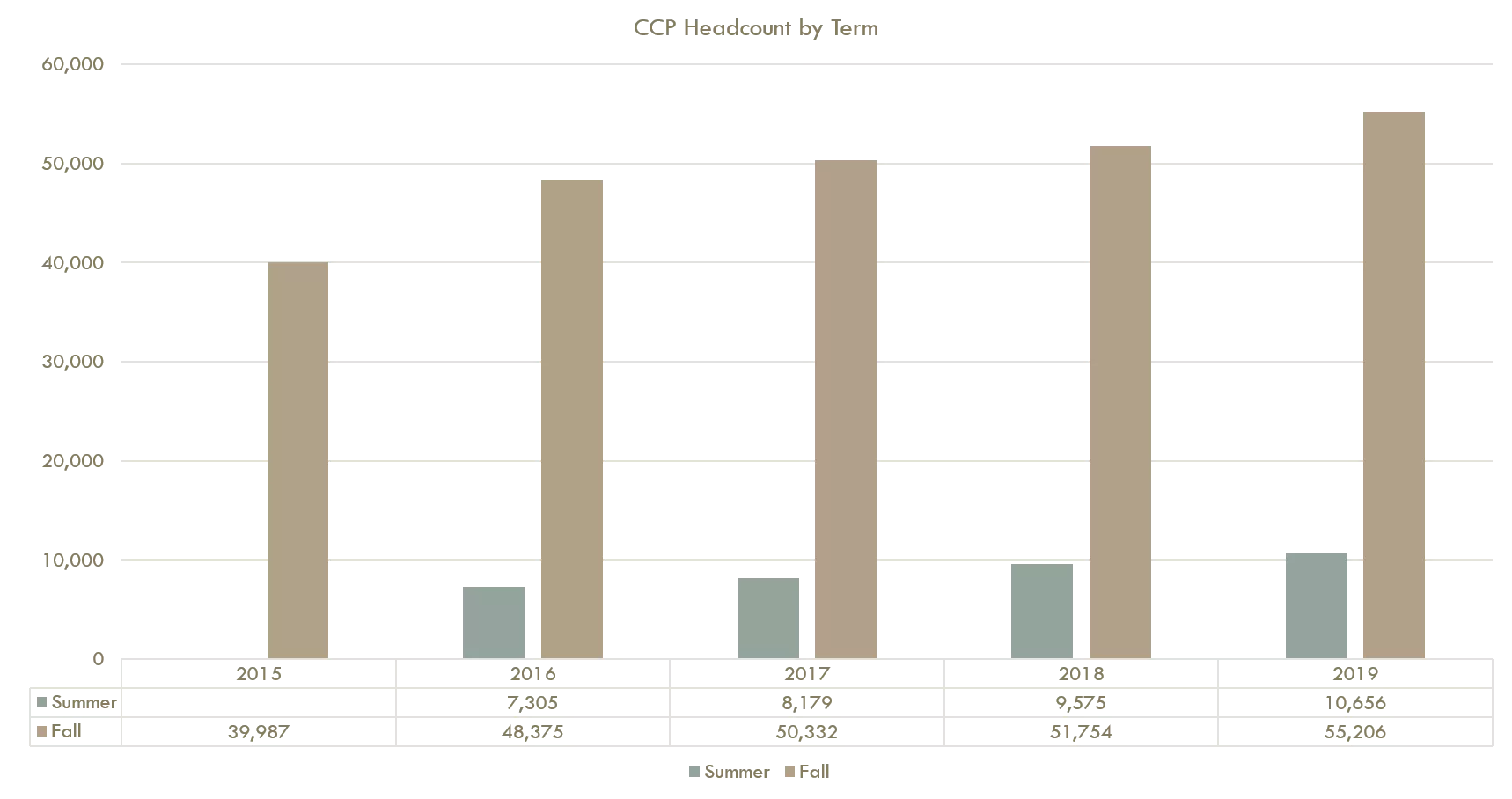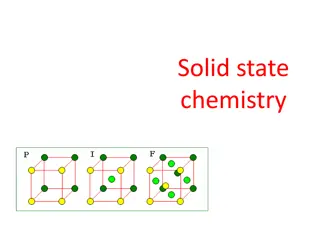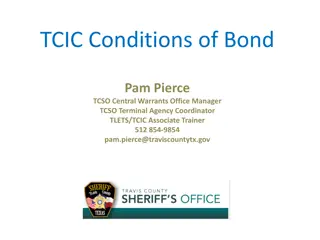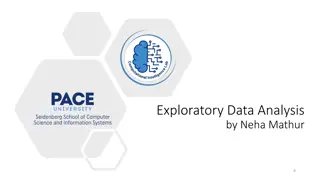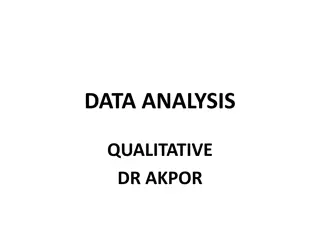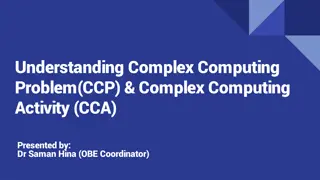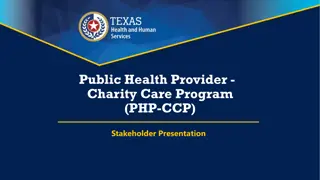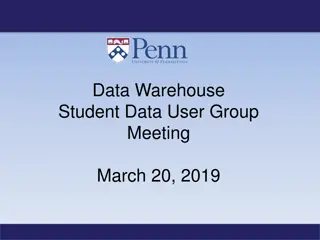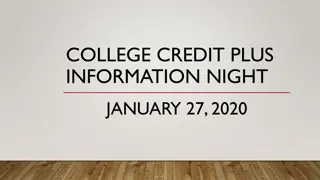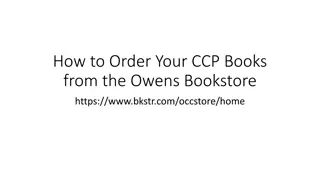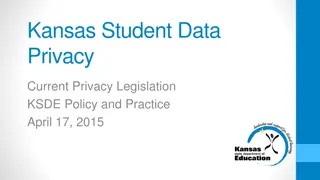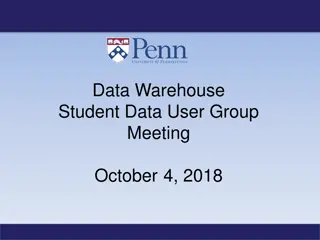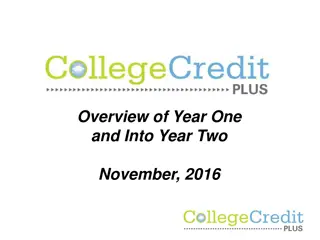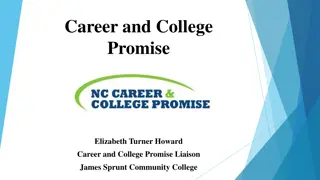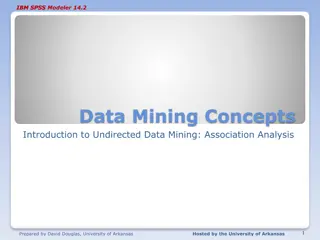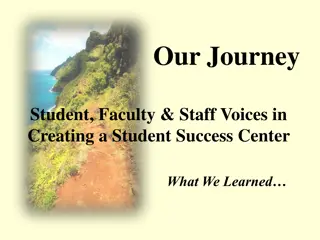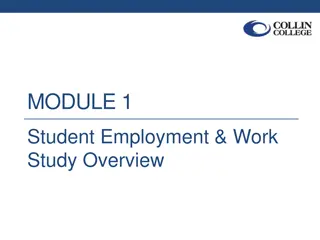Insights from CCP Student Data Analysis
Explore key findings from CCP student data analysis including highlights of training sessions, headcount trends, racial/ethnic comparisons, grade level distributions, and subject area enrollments. Gain valuable insights into CCP student demographics and academic preferences.
Download Presentation

Please find below an Image/Link to download the presentation.
The content on the website is provided AS IS for your information and personal use only. It may not be sold, licensed, or shared on other websites without obtaining consent from the author.If you encounter any issues during the download, it is possible that the publisher has removed the file from their server.
You are allowed to download the files provided on this website for personal or commercial use, subject to the condition that they are used lawfully. All files are the property of their respective owners.
The content on the website is provided AS IS for your information and personal use only. It may not be sold, licensed, or shared on other websites without obtaining consent from the author.
E N D
Presentation Transcript
Overview: 1. Data highlights 2. Review Data submission procedures 3. New edits checks in CCP Portal 4. Data quality tips 5. Time for questions
Summer and Autumn CCP Student Headcount since 2015 CCP Headcount by Term 60,000 50,000 40,000 30,000 20,000 10,000 0 2015 2016 7,305 48,375 2017 8,179 50,332 2018 9,575 51,754 2019 10,656 55,206 Summer Fall 39,987 Summer Fall
Summer and Autumn CCP Students By Racial/Ethnic Group Compared to Public K-12 Population CCP Enrollment by Racial/Ethnic Groups Compared to K-12 Enrollment Overall 100% 90% 80% 70% 60% 50% 40% 30% 20% 10% 0% American Indian, Native American 0.4% 0.3% 0.1% African American Asian, Pacific Islander Caucasian, White Hispanic Multiple Races Native American Unknown SUMMER 2019 AUTUMN 2019 Statewide K-12 6.6% 6.3% 16.8% 6.2% 2.5% 2.5% 70.3% 72.0% 69.0% 1.3% 1.4% 6.1% 5.7% 5.0% 5.4% 0.1% 0.1% 0.1% 9.4% 12.5% 0.0%
Summer and Autumn CCP Students by Grade Level CCP Fall Headcount by Grade Level 30,000 25,000 20,000 15,000 10,000 5,000 - Twelfth Grade 18,797 23,101 25,788 27,087 28,475 Eleventh Grade 11,382 14,044 14,685 15,773 16,809 Tenth Grade 3,289 4,324 4,436 4,776 5,442 Ninth Grade 1,179 1,486 1,577 1,633 1,471 Eighth Grade 153 213 167 185 292 Seventh Grade 56 58 51 61 76 Not reported 5,131 5,149 3,628 2,239 2,641 Fall 2015 Fall 2016 Fall 2017 Fall 2018 Fall 2019 The majority of CCP students are in grades 10-12 82% in Fall 2019. *Most of the students in the not reported category are from private secondary schools that report an unknown graduation year.
Percentage of Fall Enrollments by Subject Area 30% 25% 20% 15% 10% 5% 0% Arts & Humanities Business Computer & IT Support Criminal Justice Education Engineering English Health History Math Physical Education Science Social & Behavioral Science Social Sciences No discipline provided Unclassified Fall 2015 Fall 2016 Fall 2017 Fall 2018 Fall 2019 The 83% of CCP students are taking courses in 5 main areas. Science - 12%; Arts & Humanities- 12% Math- 13%; Social Sciences- 19%; English- 27%.
Courses by Delivery Type since 2015 Summer and Autumn Term A higher percentage of courses are delivered on-line in the summer term than in autumn. This may change in autumn 2020 due to the pandemic.
DEFAULT RATES FY20 AND FY21 FY20 and FY21 Semesters Ceiling Mid-level Floor $166.55 $83.28 $41.64 OR the standard tuition rate, if it s lower than the on-campus default rate
DATA REPORTING REQUIREMENTS All CCP Data Reporters need an account to access the CCP Portal. Email request to HEI_Data_Team@highered.ohio.gov with name, email address, role OR Your HEI Liaison or Financial Aid Liaison can create an account and ODHE will approve it System will send an email to set up a password. User Name is your full email address. Resetting passwords is self-service.
DATA REPORTING REQUIREMENTS Student Data File and Alternate Funding Files are due after the 15th day of each term for funding purposes. Student Data File with course outcomes included is due after competition of term.
DATA REPORTING REQUIREMENTS College Readiness Assessment, Demographics files, and Compliance Survey are annual and due at the end of the academic year (AY). Report on all students enrolled during the Academic Year.
DATA DEFINITIONS The website has the most up-to-date documentation. www.ohiohighered.org/content/college_credit_plus_ccp_data
DATA REPORTING PORTAL HTTPS://CCP.OHIOHIGHERED.ORG
DATA REPORTING On the homepage, you will see the Welcome Message which will have important data reminders, announcements, etc.
REVIEW AND DOWNLOAD THE TEMPLATES The file Templates are available for download so you can see the variable names in the order that they need to be submitted. You can use these templates as your header row and fill in your data starting in row 2.
UPLOAD THE FILE 1. Check that your Institution name is displayed correctly 2. Select the year, term, and type of file you are uploading either student or alternative funding 3. Campus code will populate automatically 4. Select choose file to browse to your directory to find the file to upload. 5. Select Upload
UPLOAD THE FILE If no errors are found, the file will load successfully and you will receive an email. Look at summary message after a file upload to make sure it matches your intention XX rows added, updated, deleted
UPLOAD THE FILE If there are errors, the column and issue will be described Select resubmit once the corrections are made to re-upload. Error Messages include the row or rows with the issue
New Edit Checks Few updates for data loaded into the CCP Portal 1. New Census (roster) date must be between course start and end date in Student Data file
New Edit Checks 2. New Alt Funding Validation No amount submitted can be above the ceiling ($166.55) and no amount can be below the floor ($41.61) unless approved by the Chancellor Must be loaded each term.
COMMON ERRORS AND FIXES Formatting Errors SSID must be 2 Uppercase alpha characters and 7 numeric characters OR 3 Uppercase alpha characters and 6 numeric characters Roster Date must be in MMDDYYYY format Start Date must be in MMDDYYYY format District IRN Code must be 6 numeric characters Credit Hours must in 9999 numeric format
COMMON ERRORS AND FIXES Correct Formatting When Creating the files: Create a custom format: On the Home tab, in the Number group, click the dialog box launcher next to Number. Enter the desired length for example, credit hours are 4 characters so enter 0000; dates are 8 so enter 00000000
COMMON ERRORS AND FIXES Correct Formatting When Creating the files: In excel, to enter the correct format with a leading zero, start with an apostrophe. For example, enter 0300 into the cell. Make sure implied decimal is in the correct position This is especially important with credit hours because entering 0003 will get funded for .03 credit hours, not 3. GPA also important
COMMON ERRORS AND FIXES Fixing Formatting To review and edit if there are more errors, open .CSV file in notepad, word pad, or ultra edit (or another text editor) Go to download folder, right click, and choose Open with
COMMON ERRORS AND FIXES Fixing Formatting To open the file in excel and maintain the formatting and leading zeros, do not just double click and open in excel Use data import option:
COMMON ERRORS AND FIXES File Format Incorrect Download, then open .CSV file in notepad, word pad, or ultra edit (or another text editor), or import into excel Check for blank rows or trailing spaces. If found, delete and save as .csv and re-submit. Also check against the template to ensure all fields are included.
COMMON ERRORS AND FIXES Ultra Edit, Notepad ++ (and other text editors) also have a row counter displayed to assist you in finding the rows with the errors This is also useful in finding duplicates in the issue is multiple key fields found
COMMON ERRORS AND FIXES Other Data Issues Year-Long Courses Submit with the year/term that the course ENDS For example, a course that starts in August and ends in May should be submitted after the 15th day of the Autumn Term but with the year/term of Spring 2021. The course start and end dates within the file should reflect that actual dates Only report once! Do not split the course dates by term and report in both terms. This would result in getting funded for 6 credit hours for a 3 credit hour class, for example.
COMMON ERRORS AND FIXES Other Data Issues No need to fill fields Do Not use Tab delimiters within the fields
COMMON ERRORS AND FIXES Other Data Issues Any emails from ODHE that contain PII will be sent securely with via the HEI File Exchange (HEI FX). Passwords to the CCP Portal and other ODHE applications need to be re-set every 90 days. The password re-set email is system generated and may get blocked by SPAM or other security filters If that happens, you can re-set at anytime by clicking on the forgot your password link in the application.
USING THE KEY FIELDS AND DELETE SWITCH The columns at the start of each data field list that are marked with key in the name are critical to how these data files will be processed when submitted. In combination with the Delete Switch, the Keys determine if a data row is a new student enrollment/funding detail row, a row to be updated, or a row to be deleted.
USING THE KEY FIELDS AND DELETE SWITCH Adding a new row - Key values on that row do not match the Key values for any existing, previously submitted row of the same type and the Delete Switch is N Updating a row - Key values on that row do have a match to the Key Values for an existing, previously submitted row of the same file type and the Delete Switch is N, then the row will be updated to match the non-key values on the newly submitted row
USING THE KEY FIELDS AND DELETE SWITCH Deleting a row - Key values on that row do match the Key values for any existing, previously submitted row of the same type and the Delete Switch is Y, then the record will be deleted and will no longer be included in any funding calculation.
USING THE KEY FIELDS AND DELETE SWITCH Matching Rows to Update or Delete Pay special attention to section id field If it s submitted originally as 03 then resubmitted to delete or update as 3, the system sees that as a new entry and the row will be ADDED
Data Quality Tips Review data using the Download Data reports 1. Make sure credit hours are formatted correctly. Below 1 credit? Probably not
Data Quality Tips Review data using the Download Data reports 1. For public secondary students, report the DISTRICT IRN and district name, not the school 2. Search OEDS: https://oeds.ode.state.oh.us/SearchOrg NO YES
Data Quality Tips Review data using the Download Data reports 1. Check the Alternate Funding flags in the student data file and alternate funding file are aligned
Data Quality Tips Review data using the Download Data reports 1. Prior to loading the course outcomes (private institutions only), use the report to review the formatting for the course and section id Needs leading zeros in the section identifier
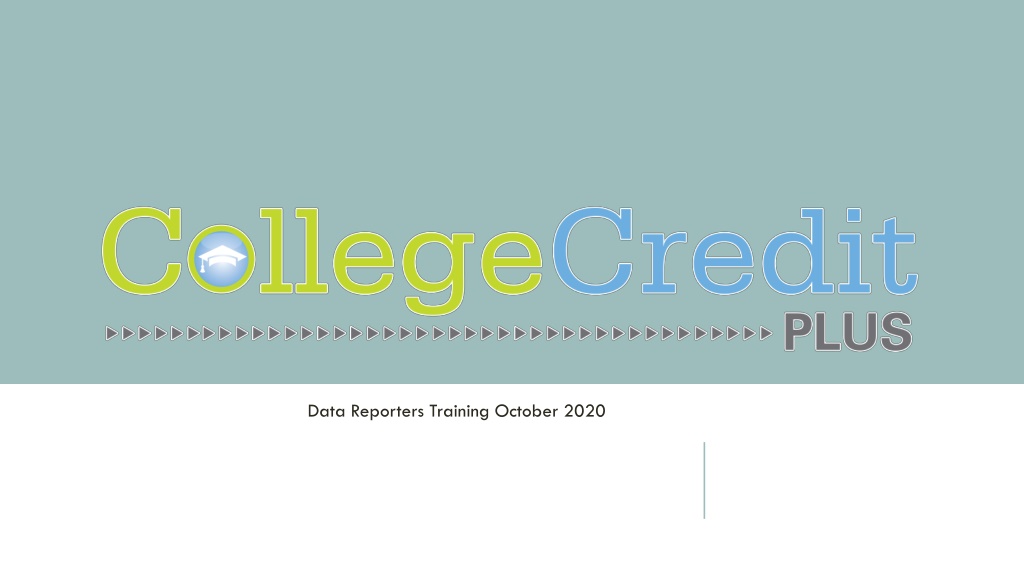
 undefined
undefined

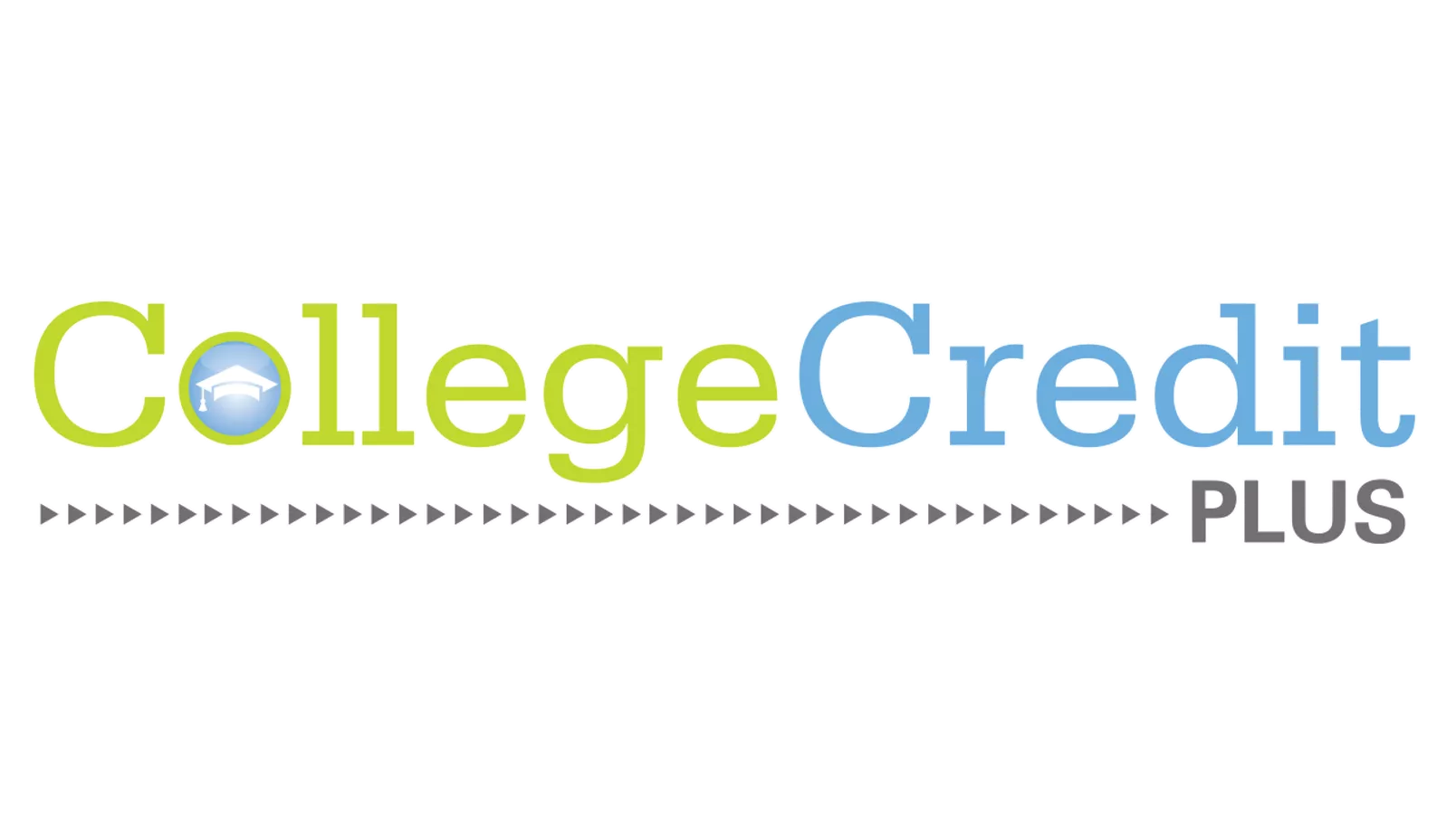

 undefined
undefined