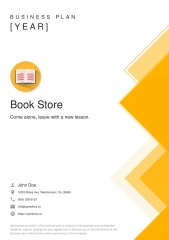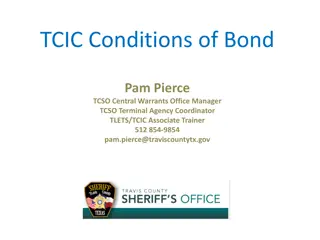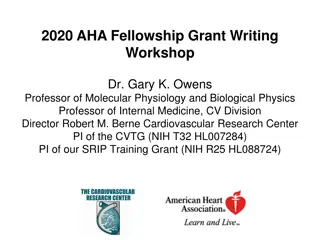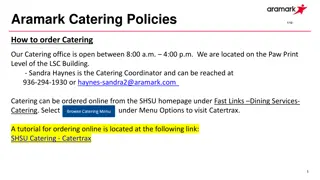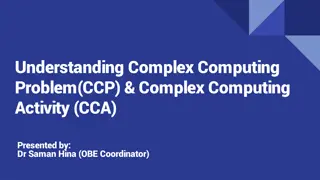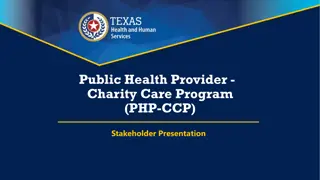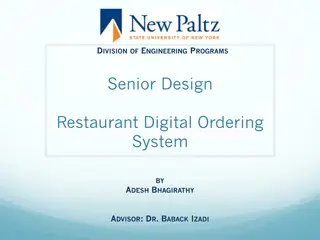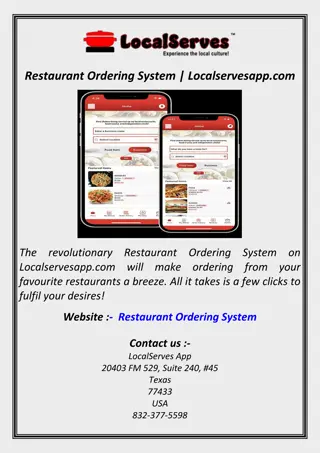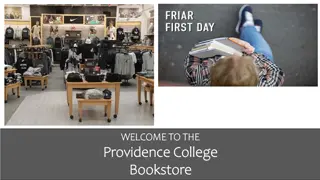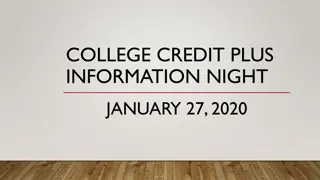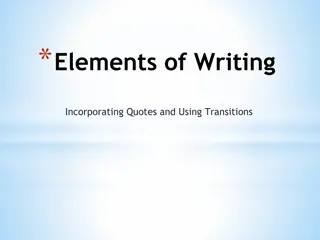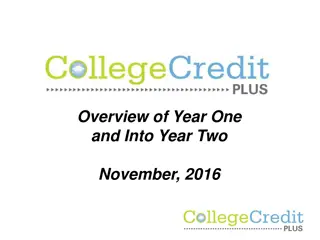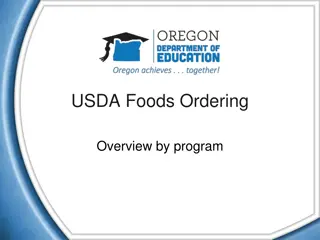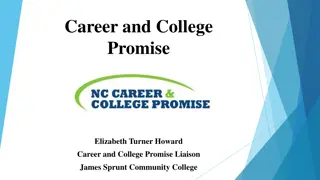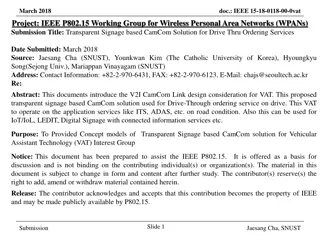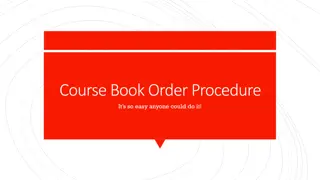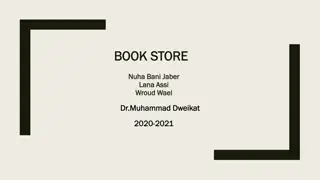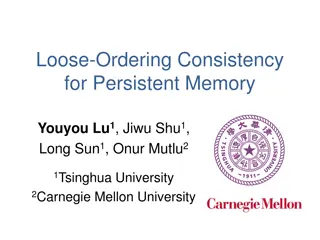Ordering Your CCP Books from Owens Bookstore Guide
Learn how to easily order your CCP books from the Owens Bookstore online. Follow a step-by-step guide starting from selecting your term, finding your textbooks, adding items to your bag, and completing the checkout process. Conveniently shop for your required course materials hassle-free.
Download Presentation

Please find below an Image/Link to download the presentation.
The content on the website is provided AS IS for your information and personal use only. It may not be sold, licensed, or shared on other websites without obtaining consent from the author.If you encounter any issues during the download, it is possible that the publisher has removed the file from their server.
You are allowed to download the files provided on this website for personal or commercial use, subject to the condition that they are used lawfully. All files are the property of their respective owners.
The content on the website is provided AS IS for your information and personal use only. It may not be sold, licensed, or shared on other websites without obtaining consent from the author.
E N D
Presentation Transcript
How to Order Your CCP Books from the Owens Bookstore https://www.bkstr.com/occstore/home
Click on Textbooks and then Find Your Textbooks
Select the term you are searching books for.
Use the information on your Owens schedule to complete the form below. Note: You can search for multiple classes at one time.
Here is an example of how it will look once you put a course. Once you have put in your course/s, then click on FIND MATERIALS .
Click on what type of book you are purchasing. Then click ADD 1 ITEM TO BAG .
Click VIEW BAG & CHECKOUT .
View your items and if correct, click on CHECKOUT .
Select whichever you prefer and then click PROCEED TO CHECKOUT .
Click on Continue as Guest and enter your Owens provided email address. Once finished, click on PROCEED TO DELIVERY OPTIONS .
Enter your home address. Then click on PROCEED TO PAYMENT METHOD .
Click on Financial Aid/Scholarship and enter your OCID. Your OCID can be found on your Ozone account under the My Ozone tab. Most OCIDs start with 845. Your OCID will be 9 numbers long. Once entered, click on FIND ACCOUNTS .
Your book voucher for CCP should show up if you are a CCPB student and attend a public high school. Click on the small box to agree to terms and then click on PAY WITH THIS .
If everything looks correct, click on PROCEED TO CONTACT INFORMATION
Enter your current phone number click on PLACE ORDER . You did it! You ordered your book/s!