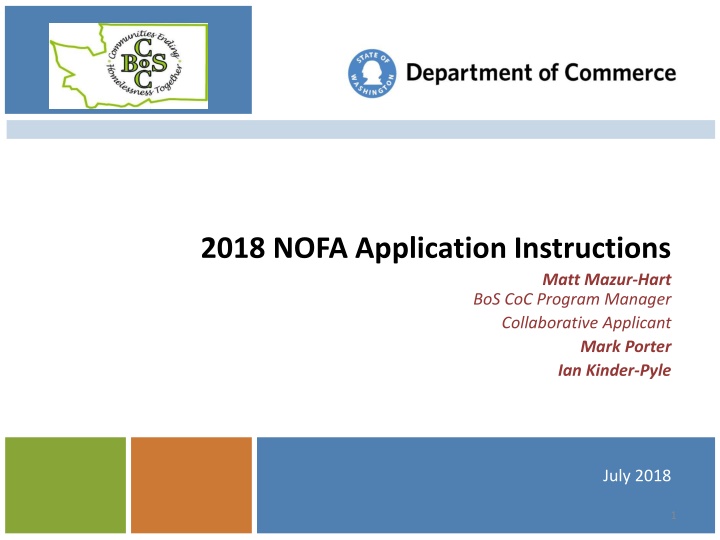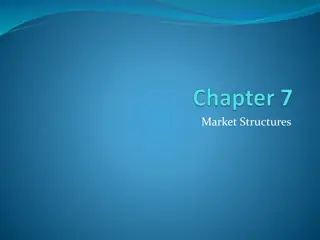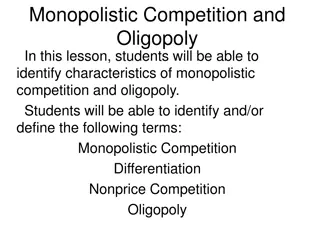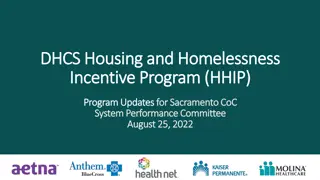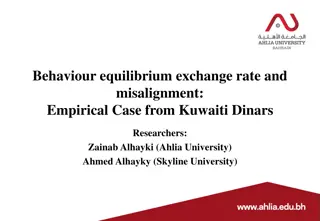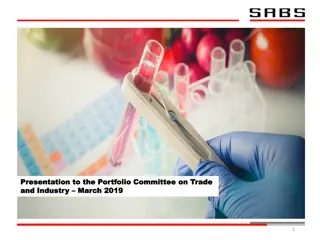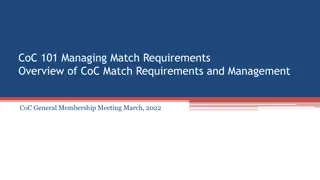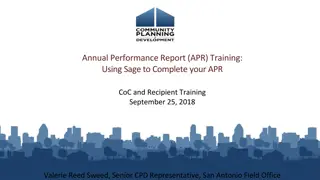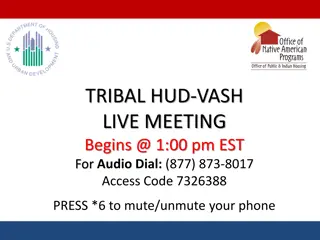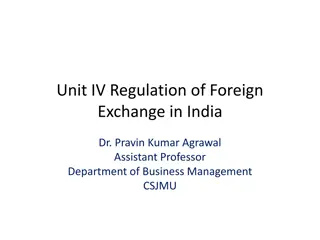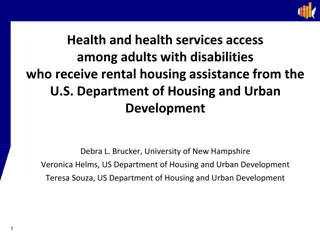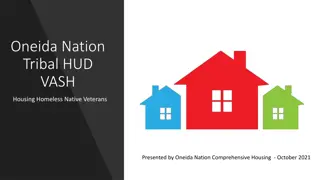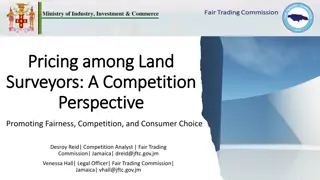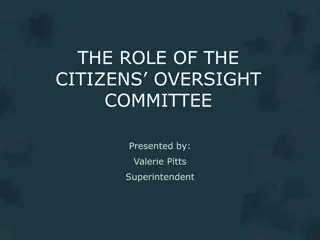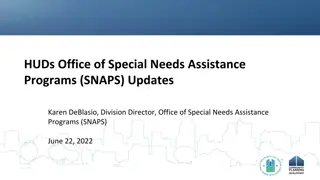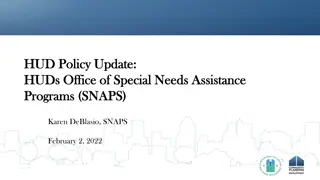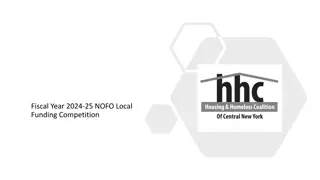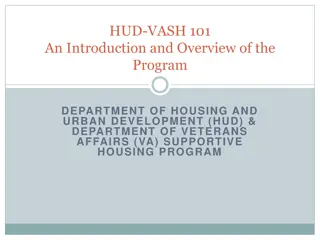HUD Exchange Resources Overview for FY2018 CoC Competition
Quickly understand the process, deadlines, and resources related to the Renewal Project Application for the FY2018 CoC Competition. Learn about the application submission flow, key deadlines, recent changes, and the importance of completing the Applicant Profile and Project Application on time.
Download Presentation

Please find below an Image/Link to download the presentation.
The content on the website is provided AS IS for your information and personal use only. It may not be sold, licensed, or shared on other websites without obtaining consent from the author.If you encounter any issues during the download, it is possible that the publisher has removed the file from their server.
You are allowed to download the files provided on this website for personal or commercial use, subject to the condition that they are used lawfully. All files are the property of their respective owners.
The content on the website is provided AS IS for your information and personal use only. It may not be sold, licensed, or shared on other websites without obtaining consent from the author.
E N D
Presentation Transcript
2018 NOFA Application Instructions Matt Mazur-Hart BoS CoC Program Manager Collaborative Applicant Mark Porter Ian Kinder-Pyle July 2018 1
What Are We Here to Do? Get an overview of HUD Exchange Resources. Understand how to complete the Renewal Project Application for the FY2018 CoC Competition in E-Snaps. 2
Housekeeping All lines are muted. Submit questions through chat box. Questions answered during presentation. If time, may open up line for questions and comments. 3
Todays Agenda Process, Deadlines and Resources. FY2018 Applicant Profile update quick walk through. FY2018 Renewal Project Application E- snaps overview go into E-snaps and quick walk through. Q&A. 5
A Quick NOFA Process Explainer Commerce HUDAll project applications and CoC Application are submitted as one Consolidated Application. GranteesComplete for all HUD- funded renewal projects and new projects Collaborative Applicant collects/revie ws all applications and completes CoC App. project applications 6
Grantee Work Flow Explainer Review Submit /Notify Commerce E-Snaps Access Complete Profile Apply for Project(s) Review Review! 7
Deadlines 5 p.m., Wednesday, Aug. 8 Applicant Profile and Project Application must be submitted. Please notify Commerce after you have submitted application 8
Some Recent Changes to Remember Renewal Project Applications You Can IMPORT data from FY 2017. Screens will look different if you choose to import data. 9
Some Recent Changes to Remember E-snaps Forms (yay!) HUD 2880 Applicant/Recipient Disclosure. HUD 50070 Certification for Drug- Free Workplace. SF LLL Disclosure of Lobbying. 10
HUD Resource: ASK A QUESTION! https://www.hudexchange.info/program- support/my-question/ 11
HUD Resources (Virtual Help Desk, Training Modules, FAQ s) E-snaps technical problems Being locked out of e-snaps System running slowly Accessing e-snaps (reset e-snaps password) PRINT THE HUD DETAILED INSTRUCTIONS OUT! 12
Commerce Resources E-snaps non-technical problems Unsure about project budget amounts Questions about submitting your applications to Commerce Staff Info about deadlines Matt.mazur-hart@commerce.wa.gov Mark.porter@commerce.wa.gov Nick.Mondau@commerce.wa.gov Ian.Kinder-Pyle@commerce.wa.gov 13
Commerce Resources on web FY 2018 resources 14
Four Steps of Project Application (done in order) 1. Project Applicant Profile 2. Funding Opportunity Registration 3. Create Project Application 4. Access Application through Submissions. 17
Step 1: Completing Applicant Profile in esnaps HUD Instructions for creating Applicant Profile https://www.hudexchange.info/resources/docu ments/CoC-Applicant-Profile-Instructional- Guide.pdf PRO TIP: The Applicant Profile MUST be updated before you can start an application .so, do this first and you are golden to get to the project application click HERE for a cheat sheet. 18
Step 1: Completing Applicant Profile in e-snaps 1. Log on to e-snaps 2. Select Applicants in left menu bar 3. Make sure your Applicant name is selected in dropdown 4. Click Open Folder icon to the left of your name 5. Select submission summary on left menu bar 19
Step 1: Completing Applicant Profile in e-snaps 6. Select edit button 7. Navigate to screen you want to update 8.Update info! 9. Select save at bottom of screen 10. Go back to summary summary and press Complete button. 20
Step 1: Completing Applicant Profile in e-snaps Code of Conduct attach ONLY if not already on file with HUD or if it has been revised. Nonprofit Documentation Nonprofit organizations must attach their nonprofit 501c3 documentation. EEO Survey SF-424 Survey on Ensuring Equal Opportunities for Applicants. Only required for nonprofits. All nonprofits must submit a new form this year. 21
Step 2: Funding Opportunity Registration 1. Navigate to Funding Opportunity Registrants Workspace 2. Click on next to Renewal Project Application FY2018 22
Step 3: Create Projects Select Renewal Project Application FY2018 from Funding Opportunity Name Dropdown. Once screen refreshes, it will look empty that s OK Click on the icon to add project. PRO TIP: Enter project name EXACTLY as it appears on Grant Inventory Worksheet and HUD Contracts. In the Import Data From field, select the project being renewed. (make sure projects match if you import). Click Save and Add Another if you have more than one. PRO TIP: If you only have one, just do Save and Back. 23
Step 3: Importing your data if you want. If you import data, please REVIEW, REVIEW, REVIEW! Importing data You won t be able to edit most application screens until you ve gotten to submission without changes screen. Select make changes. (PRO TIP: make changes is shown above submission summary in project application) 24
Step 4: Submission Navigate to Submissions Workspace. Can use filter or sorting function to find right one. Search for Renewal Project Application FY 2018. Click on to access submission. It s one per project. 25
Presented by: Matt Mazur-Hart BoS CoC Program Manager (360) 725-2926 matt.mazur-hart@commerce.wa.gov www.commerce.wa.gov 26